When you try to sync, update or just restore your device, one of the scariest things may happen – all your contacts on your address book from your iPhone or iCloud disappeared. What would you do? Crying is useless, and the only thing you can do is to think about if you have made contacts backup to iTunes. If yes, then there is hope for you to restore your lost contacts from iTunes backup.

How to Recover Deleted Contacts from iTunes Backup
There are two ways for your reference to extract contacts from an iPhone backup via iTunes backup.
While you have to admit iTunes is hard to use to recover deleted contacts, photos, contacts, messages, music, etc. you have to apply to this tool to help you recover iPhone contacts when you cannot restore contacts from iCloud backup, because it is totally free. What you need is you have made iPhone contacts backup to iTunes on your computer or Mac frequently.
Step 1 Connect iPhone to PC or Mac
Plug your iPhone to computer or Mac with USB cable. You should notice that, you must make sure the computer or Mac is the exact one on which you made iPhone backup.
Step 2 Launch iTunes
Download the latest iTunes, and run it on your PC or Mac. Wait seconds, and iTunes will detect your iPhone automatically (iTunes not recognize iPhone?).
Step 3 Recover lost contacts from iTunes backup
Find your iPhone icon on iTunes, click it, then you will see your iPhone information on the right window. Click "This computer" from "Backups", and click "Restore Backup" to recover your lost or deleted iPhone contacts from iTunes backup.
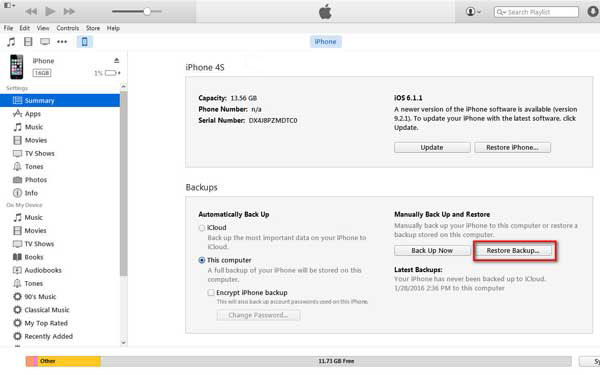
When you use iTunes to recover lost or delete contacts from iTunes backup, you need to pay attention to the following three points:
• If you synced or backed up your iPhone with iTunes recently, you will have multiple backup files to select from. Choose backup entry you need and click "Restore".
• Not only contacts, you could also recover photos from iTunes backup. And other lost data, like music, movies, messages, etc. will be restored form iTunes backup, not optionally, but forcibly at one time. Learn here to how to get deleted songs back on iTunes.
• It not let you view or manage your contacts information, but you are able to manage your iTunes library, like deleting duplicated songs on iTunes.
Apart from iTunes, iPhone Data Recovery, one best iPhone contacts recovery tool, can help you recover deleted or lost iPhone contacts from iTunes. And it lets you recover your iPhone contacts from iTunes optionally. Firstly, free download this app to your PC or Mac where you made iPhone contacts backup to iTunes. Then install it and launch it.
Step 1 Scan iTunes backup
Click "Recover from iTunes Backup File", choose the latest backup of your iPhone. Then "Start Scan" to scan your iPhone backup on iTunes.
For the backup with the lock image, you need to enter the backup password for iTunes (iTunes password forgot? Here is the solution.).
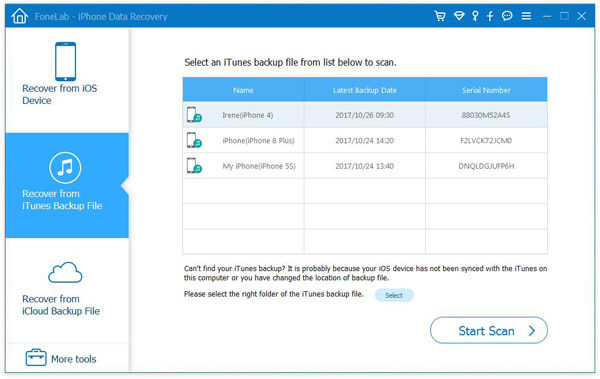
Step 2 Recover deleted iPhone contacts
After the scan, click "Contacts" to view the contact details on the right window. Where you will view the deleted contacts (red marked) and existing contacts on iPhone (black marked) on the contacts list. And contacts name, phone number, Email etc. will appear in the contact list. Chose the contacts that you want to recover, click "Recover" to restore lost iPhone contacts to your PC or Mac.
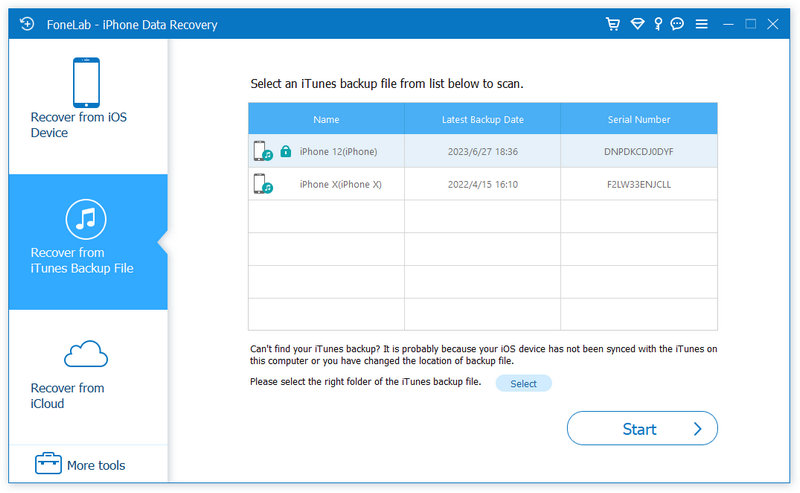
Step 3 Transfer contacts from PC/Mac to iPhone
After you recover your deleted contacts to PC or Mac, you may need to transfer the restored contacts to iPhone. To move the recovered contacts to your iPhone.
You can watch the video below:


This way is more acceptable for you to retrieve iPhone contacts from iTunes backup for its following points:
• You can get a view of the contact details before you restore contacts on iPhone.
• You could retrieve contacts from iPhone via iTunes backup optionally, instead of force recovery of all data with iTunes.
• It is very easy to recover iPhone contacts without any iPhone or USB cable needs, in case you lost your iPhone or iPhone is broken.
• Not only contact, you will also recover text messages from iPhone optionally. Moreover, you will be allowed to recover your iPhone music, movies, calendars, reminders, etc. from iTunes backup freely.
• Apart from iTunes backup, this software also provides you another two modes for you to recover contacts from iPhone directly or from iCloud backup.
• Not only iPhone, this app is highly compatible with your iOS device, like iPhone 16/15/14/13/12/11/X/8/7/SE/6s Plus/6s/6 Plus/6/5s/5c/5/4S/4/3GS, iPad Pro, iPad Air 2, iPad mini 4, iPod touch, etc.
After trying the two methods of recovering iPhone contacts from iTunes backup you may have found the better way for you to retrieve the contacts on iPhone.