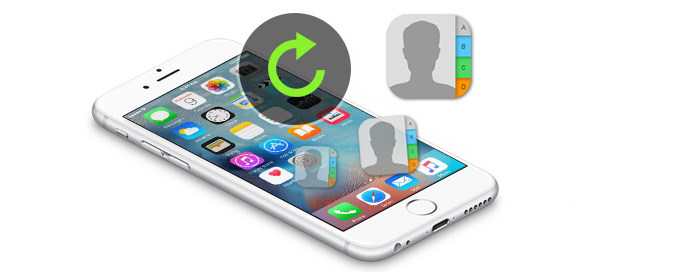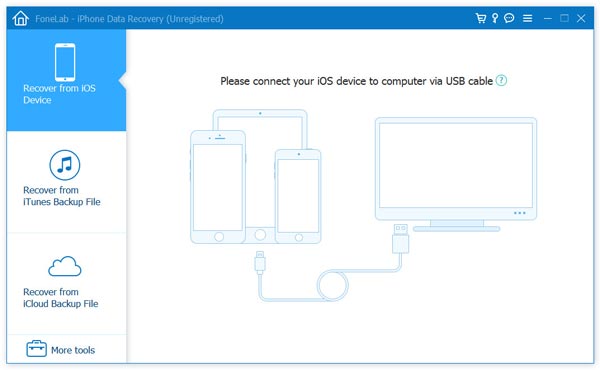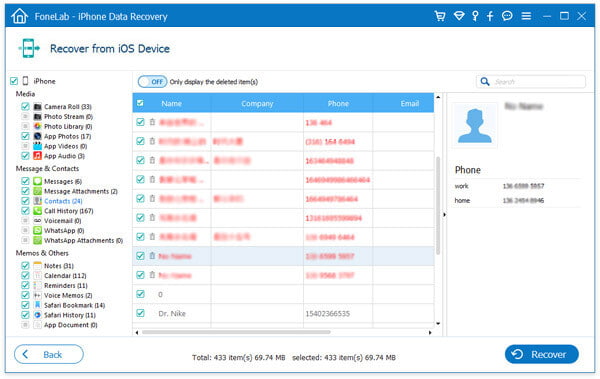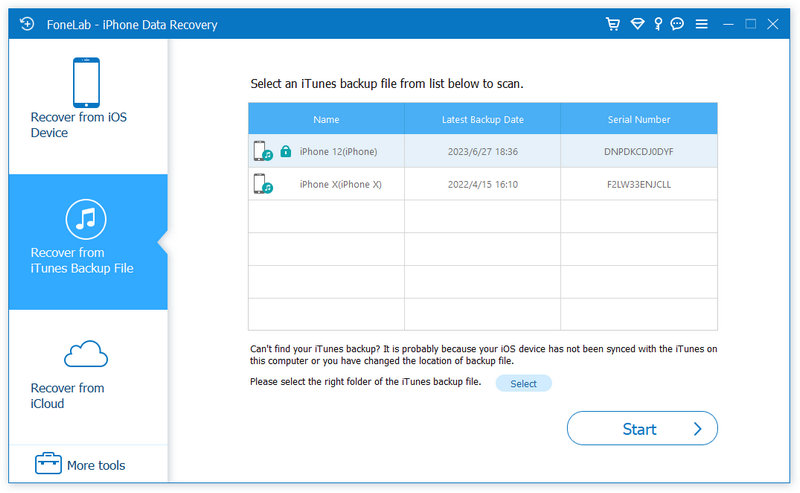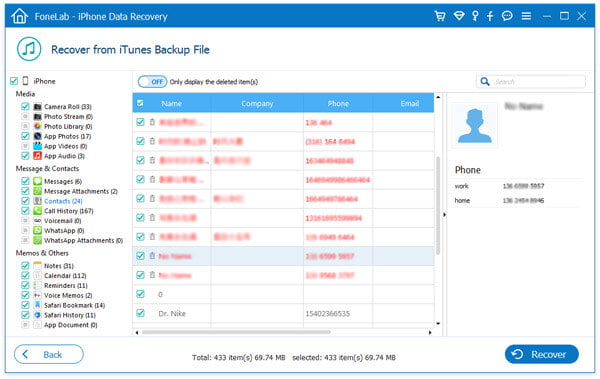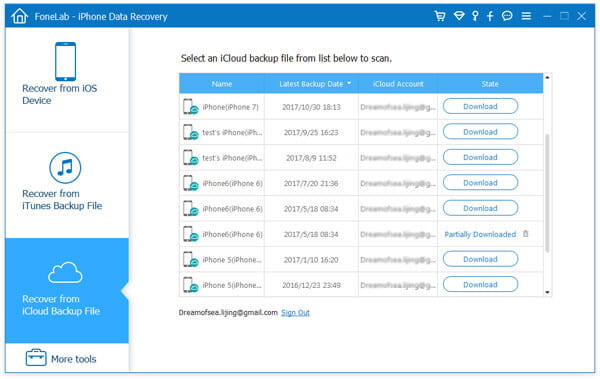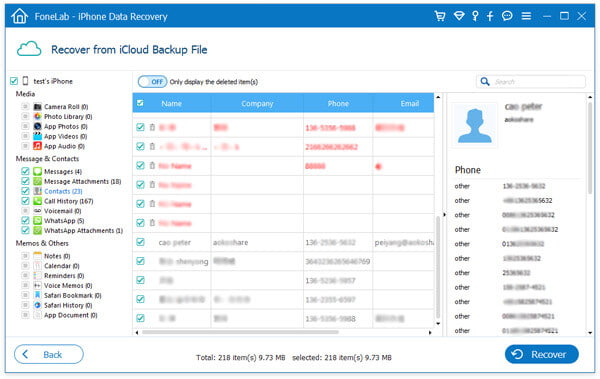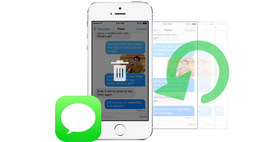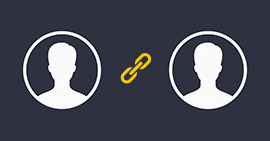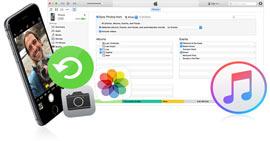Three Ways to Recover Deleted Contacts on iPhone
How to recover deleted contacts on iPhone?
The contacts information are one of the most important parts of iPhone data. For a mobile phone user, losing contacts means your connection with the outside world has been cut off. And that would drive most people crazy once encountering this kind of thing. However, this is a situation which you may meet with. It's easy to lose contacts when you are switching to a new iPhone, syncing with iTunes, or deleting iCloud data. When you change your old iPhone to iPhone 7 or iPhone SE, you may choose iTunes or iCloud to move your iPhone data to a new iPhone. But your contacts are easy to be lost or deleted if inappropriate operation. Then how to recover deleted contacts on iPhone?
To avoid this security problem, it is important to find a safe way to retrieve deleted contacts on iPhone. In this article, three ways will be showed here to restore iPhone contacts from iTunes or iCloud, and recover lost contacts without iPhone backup.
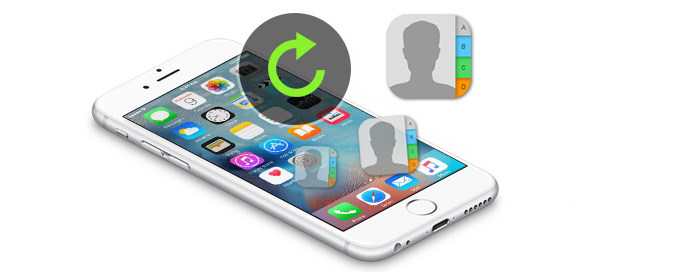
Recover Lost Contacts on iPhone
In the following description to retrieve contacts from iPhone, iPhone Contacts Recovery will do you a great favor. It provides you three recovery modes to recover deleted or lost contacts on iPhone whether you only have an iPhone or only get iPhone backup. Firstly, free download this software to your computer or Mac for trial. Then choose the suitable way to get a try.
How to recover deleted contacts from iPhone directly without backup
If you did not make any iTunes or iCloud backup, then you have to recover deleted or lost contacts from iPhone X/8/7/SE/6s Plus/6s/6 Plus/6/5s/5c/4S/4/3GS directly. What you need is your iPhone (without adding or deleting other data after you erase iPhone contacts), USB cable, and one PC or Mac for running this program.
Step 1 Scan iPhone data
Launch this program on your PC or Mac, and connect your iPhone to PC via USB cable. Wait seconds for this app to detect your iPhone. You will find the defaulted recovery mode is recovering data from iOS device, click "Start Scan" to scan your iPhone data with this program.
For iOS 7 users, you need to operate three more steps as you are told in the interface to scan your data.
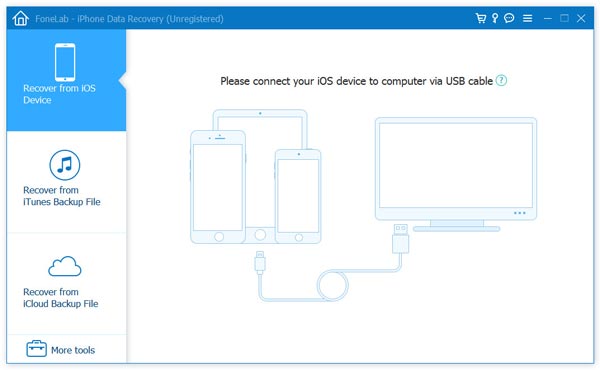
Step 2 Recover contacts from iPhone
After this program scans all data on iPhone, all scanned data will be displayed on the left side. Click "Contacts", all contacts details will show on the right interface. The red marked are those deleted contacts, and black are undeleted contacts on iPhone now. Select what contacts, click "Recover" to start the recovery immediately.
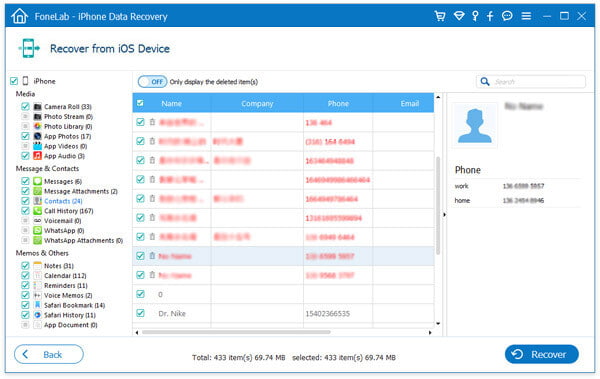
How to recover deleted iPhone contacts from iTunes
If you meet the following situations, you can choose this way to restore your deleted contacts from iTunes backup file.
1. Your iPhone is not at hand for it is broken or stolen or other reasons.
2. You only back up iPhone to iTunes, but not sync iPhone to iCloud (Learn here to know how to backup iPhone contacts to computer).
3. You want to restore iPhone contacts only, but not restore all iPhone data from iTunes.
Step 1 Scan iTunes backup
After running this software on your PC or Mac, click "Recover from iTunes Backup File". If your device has been synchronized or backed up with iTunes, you will find it from its list on this computer. Click the exact backup, and "Start Scan" to scan your iTunes backup. For the encrypted backup (with the lock image), you need to enter the iTunes password.
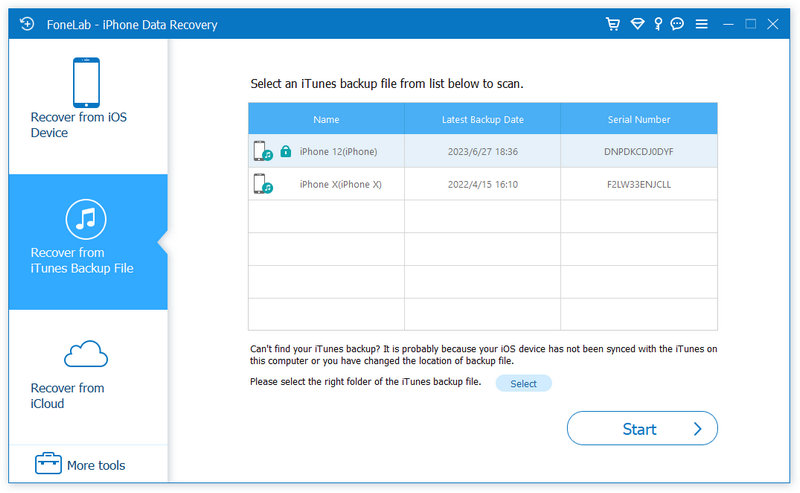
Step 2 Recover deleted contacts from iTunes
After scanning, all files will show up. View the contacts details by clicking "Contacts" category in the left side bar, select the required contacts > "Recover" to download and save the restored iPhone contacts to your PC as the format of VCF, HTML and CSV.
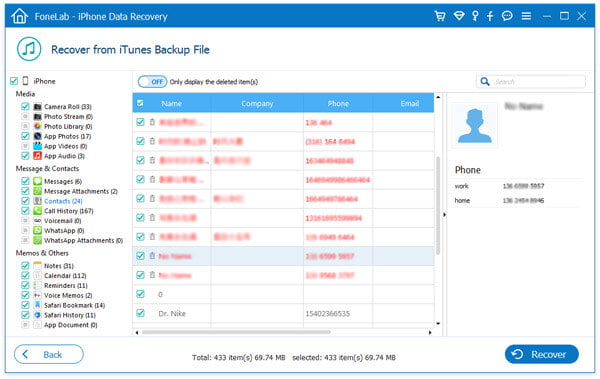
The whole process is simple without your iPhone, but only your computer with iTunes backup.
How to recover deleted iPhone contacts from iCloud Backup
If you are in one of the following occasions, you are able to get back your deleted contacts.
1. Your computer with iTunes backup is crashed and iTunes backup is gone while your iPhone is broken.
2. Your iPhone is lost, and you get a new iPhone, then you can choose this way to restore your contacts backup on iCloud to your other iPhone devices.
Step 1 Scan iCloud backup
Run the software, select "Recover from iCloud Backup File" mode. Sign in your iCloud account, and find your newest backup where you made iPhone contacts backup. Click "Download" > "Contacts" in the pop-up interface > "Next" to begin to scan your iCloud contacts backup only.
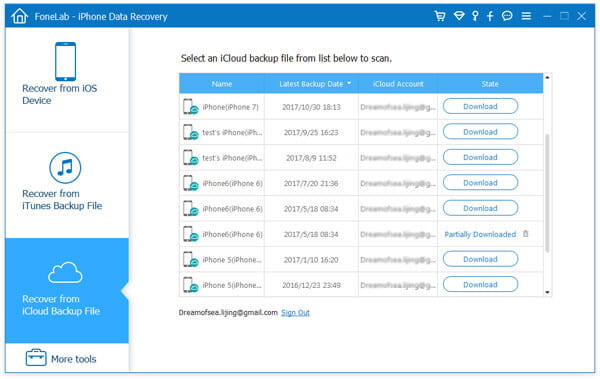
Step 2 Recover contacts from iCloud
After the scan, you can preview all contacts data found on your device in the scan result. Click "Contacts" to view all contacts details on the right pane. Choose what you wish to recover, click "Recover" to save recovered contacts to your PC or Mac.
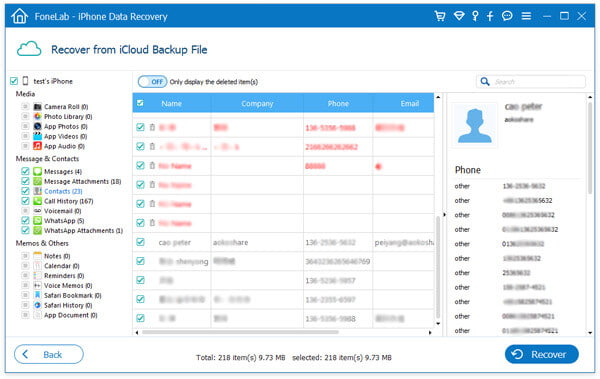
Not only contacts, the above three situations can help you to recover deleted iPhone photos, messages, calendars optionally as you like. You could select the suitable situation to retrieve your deleted data on iPhone easily.
Tips
1. Tick the button on the top, "Only display deleted item" to only view and recover the deleted or lost/deleted contacts.
2. After you restore the deleted contacts to your PC, you could transfer contacts to your new iPhone 7 or your original iPhone with a contacts transfer tool.
You can learn the steps from the video below:
In this article, we mainly show you how to recover deleted contacts on iPhone in 3 ways. Above all, iPhone Contacts can be your best choice if you want to get back the deleted contacts on iPhone with ease.
Extended Reading: How to Recover Deleted Text Messages on iPhone.
What do you think of this post?
Excellent
Rating: 4.8 / 5 (based on 145 votes)