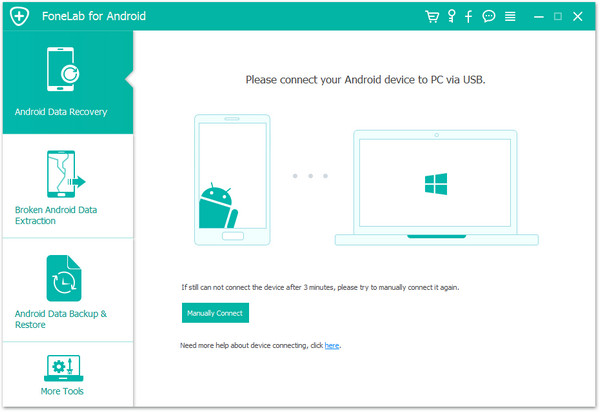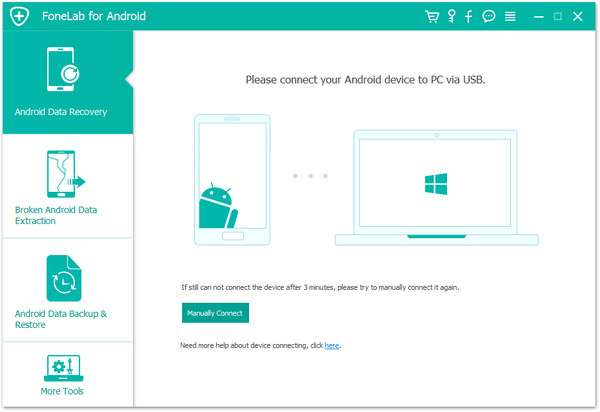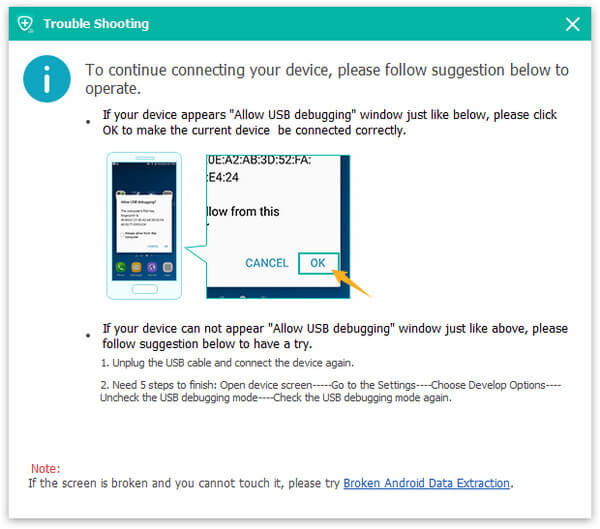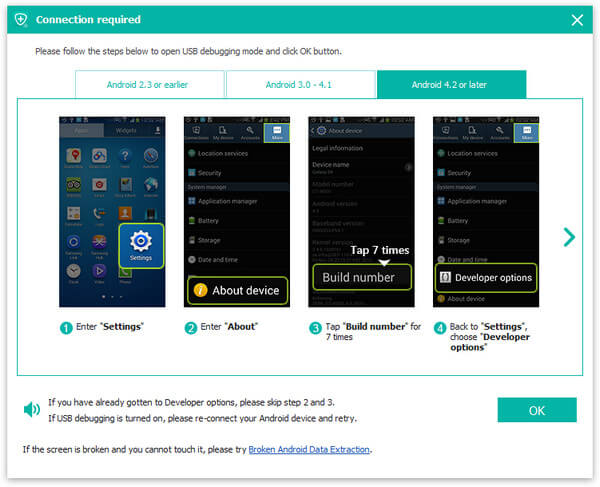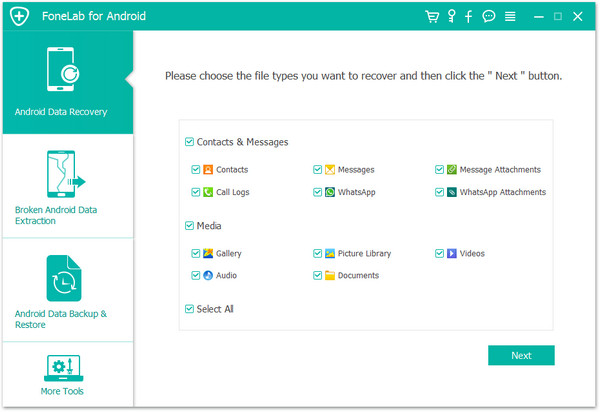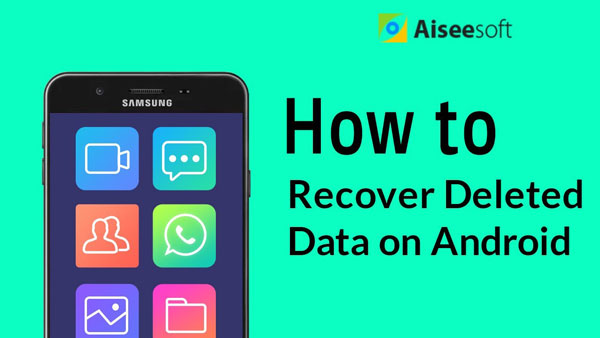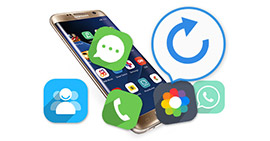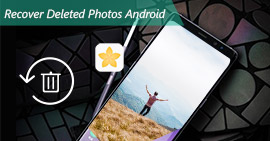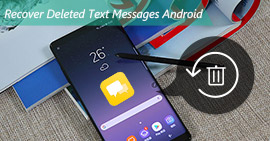How to Retrieve Deleted/Lost Call History from Android Phones
I accidently delete all my call logs on my Motorola G3, so I cannot find some significant call numbers as I don't add them to contacts. Is there any way to get back these deleted call logs from Android?

We may have no habit to save some important call numbers as contacts. For example, you will get calls when you are looking for a job. Those some significant call logs of telephone interview may be lost or deleted, and it will result in unexpected inconvenience. What will you do when you lose the call history? Is there any solution to recover the deleted or lost call history from your Android? Yes, here, we will introduce you with FoneLab for Android, a reputable Android data recovery tool to help you recover call logs from Android.
Android Data Recovery is a universal call log retrieving tool from Android phones. With this brilliant software, you can easily recover deleted Android call logs, contacts, text messages, photos, video, audios, WhatsApp messages and so on.
Steps on retrieving call logs from Android phones
1Download and install
Download Android Data Recovery to your computer. It has Windows and Mac version, and you need to pay attention to get the correct one.
After downloading this software, install and run it on your computer. In the following example, we will show you how to recover deleted or lost call history from Android phones on Windows computer.
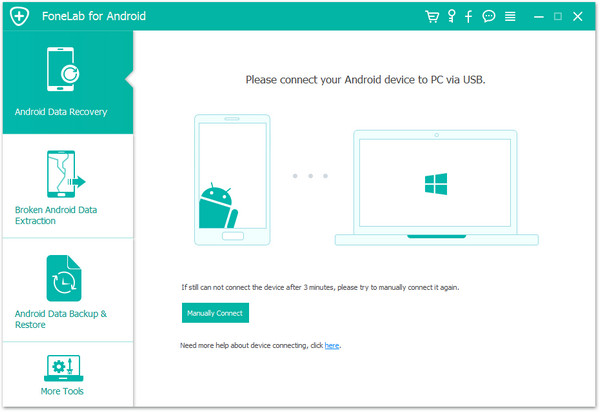
2Connect your Android phone to PC or Mac
Plug your Android phone into PC or Mac via a USB cable. Wait seconds, and the software will automatically detect your device.
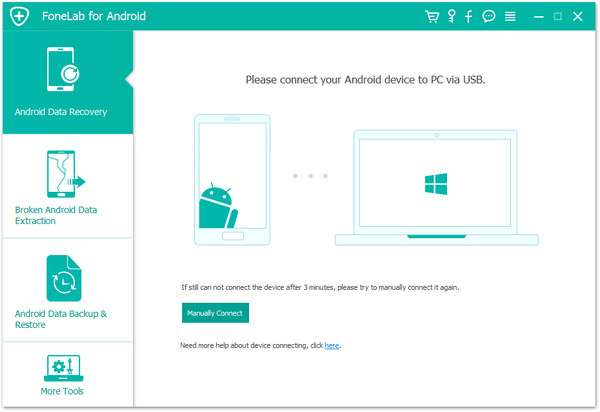
3Allow USB Debugging mode on the Android phone
To recover Android data, you should enable USB debugging mode on your phone. Click "OK" when there is pop-up message of USB debugging.
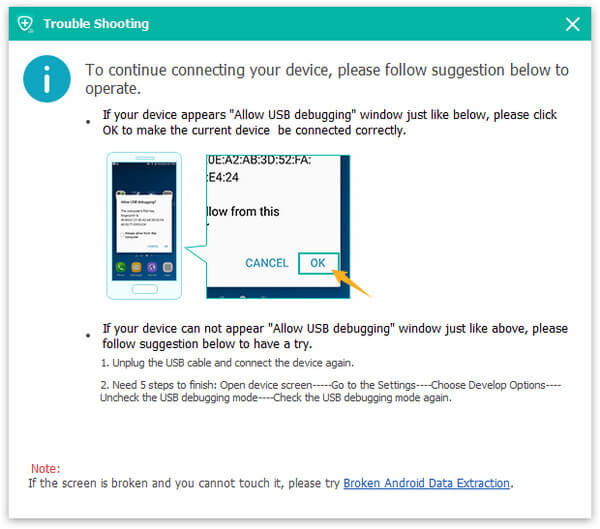
Notes
For Android 4.2 or newer version: Tab "Settings" >"About phone"> "Build number" until you see the pop-up message of "You are under developer mode". Return to "Settings" > "Developer options" >"USB debugging".
For Android 2.3 or earlier: "Settings" > "Applications" > "Development" > "USB debugging".
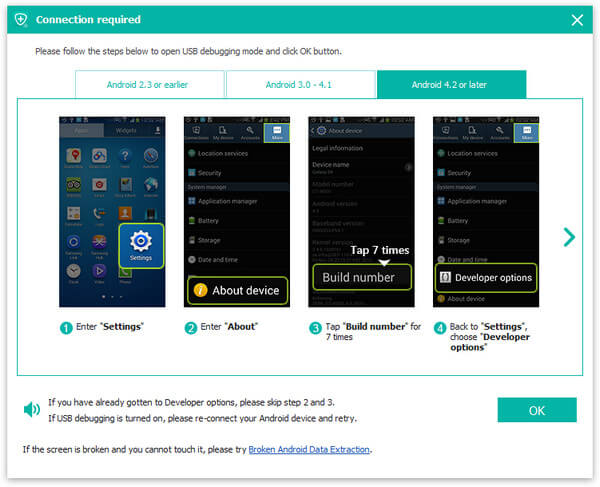
4Choose call logs to recover
After successful connection, you will enter an interface for you to choose file type to recover. Tick "Call logs" and then tab "Next". From then on, the software will root your Android device automatically.
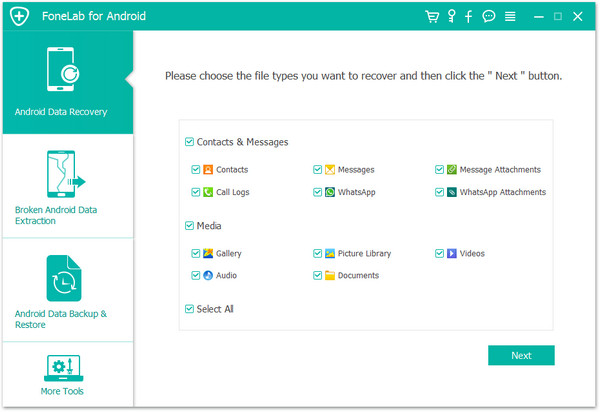
5Scan and recover Android call logs
The full-featured Android Data Recovery will automatically scan your Android call logs after rooting process. Wait seconds, and the scanning result will show in the main window of the software. You will find deleted call logs are in red and the existent ones are in black. Choose the target call logs to retrieve and click "Recover".
That's the end of the whole recovery process. Apart from call logs recovery, this software enables you to recover deleted contacts from Android.
You can learn the steps from the video below:
What do you think of this post?
Excellent
Rating: 4.6 / 5 (based on 112 ratings)