In our modern society with rapid development of high technology, we always think that messages we made will store in some certain place in our iOS devices forever. However, good luck will not always await you. The problem that iPhone users often meet deleting text messages on iPhone mistakenly. Though they can view the deleted messages by using iPhone Spotlight Search at one time, what's worse, some of you may lose iOS messages (text messages, iMessages and MMS) after upgrading to iOS 18/17/16/15/14/13 for the plan to catch up the latest iOS version.
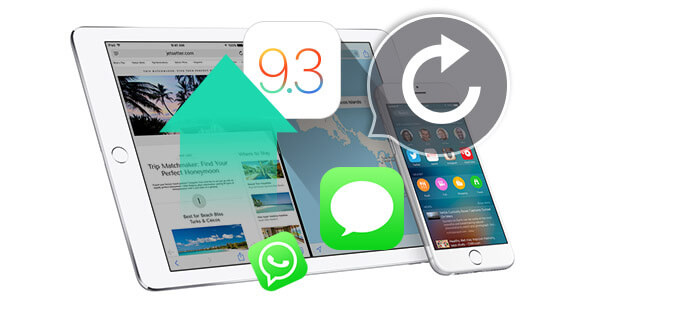
At this time, what if you lost or deleted pretty important messages stored on your iOS device? How can you get back the lost or deleted important messages? In the following part, we will introduce one simple way to tell you how to restore lost or deleted SMS or text messages on your iPhone/iPad/iPod with three ways via the iOS Messages Recovery.
Here, we will help you to retrieve deleted text messages on your iOS devices without backup after iOS update.
Step 1 Download and install the software
Download iOS Messages Recovery, install and run it on your computer. And then you can connect your iPhone to the computer via the USB. After connecting, you can click the button of the "Start Scan" and enter the scan mode following the instruction.
Step 2 Click "Recover from iOS Devices".
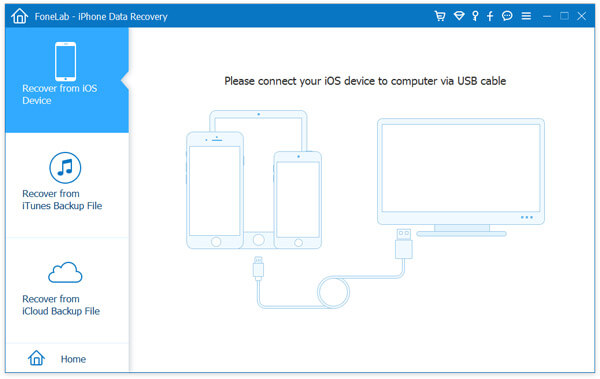
Step 3 Select the iOS messages you want to recover.
After scanning the devices, you can see all files which will be classified into categories. And all the messages (iMessages, text messages and SMS) including the deleted ones, and then you can choose the messages you want to restore.
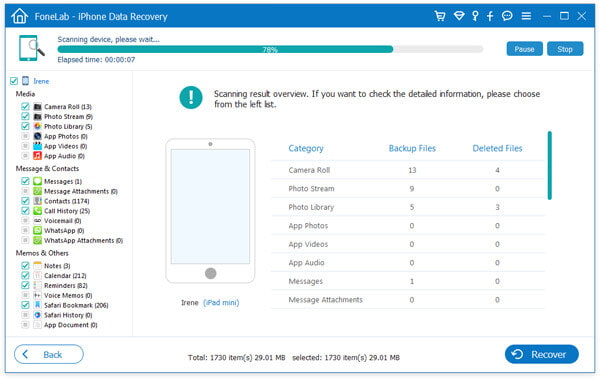
Step 4 Start to recover
After selecting the messages you want to recover, you can click the button of "Recover", then you can start the recovery immediately.
Apart from the way above, we also provided one option to help youon how to retrieve deleted text messages on your iPhone 16/15/14/13/12/11/XS/XR/X/8 Plus/8/7 Plus/7/SE/6s/6s Plus/6 Plus/6/5s/5c/5/4S/4/3GS, iPad Pro, iPad 4/3/2/Air/Air 2, iPad mini 4/3/2, iPad mini and iPod touch 6/5. That is to restore iPhone deleted messages from iCloud backup.
Step 1 Please follow the step 1 of how to restore deleted text messages from iOS devices above.
Step 2 You can click "Recover from iCloud Backup File".
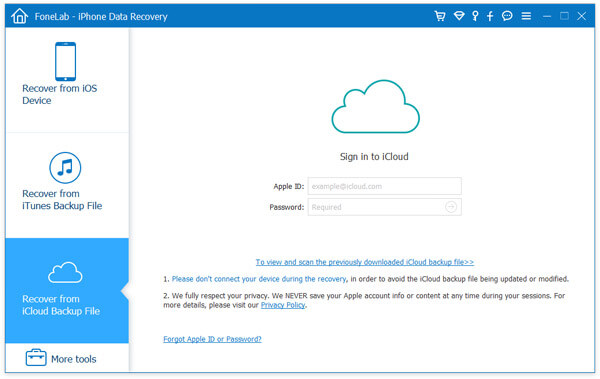
Step 3 Enter the account number and password of the iCloud you want recover from.
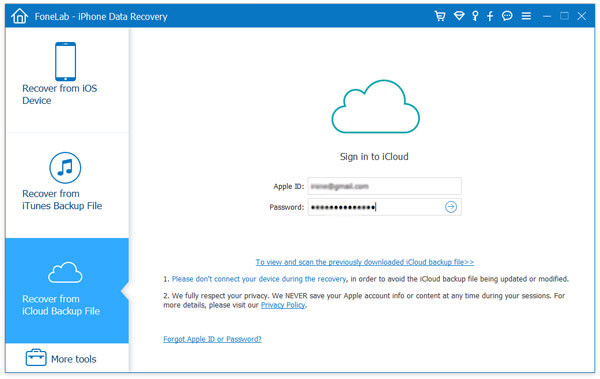
Step 4 After entering the information, this software offers you 2 ways to scan the deleted data from iCloud backup.
Choose the second way, "iCloud Backup" and click "Start".
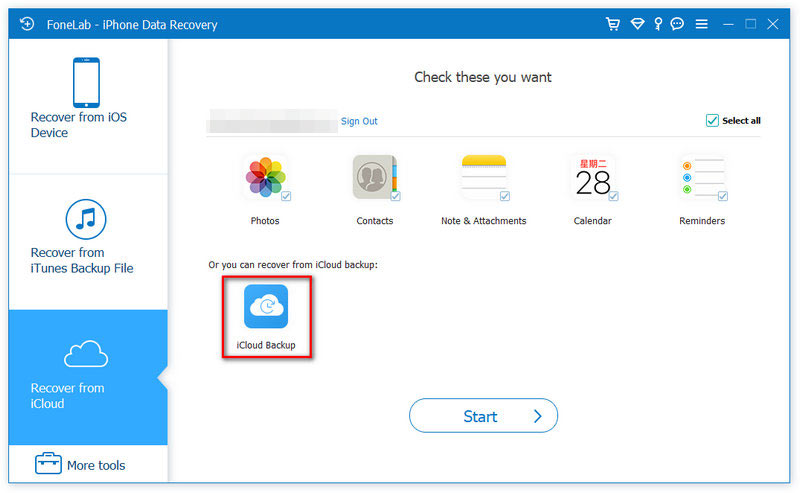
You will see all backup files listed there. Just scan and select a backup file that includes the deleted messages you want to recover, and then click "Download" behind it.
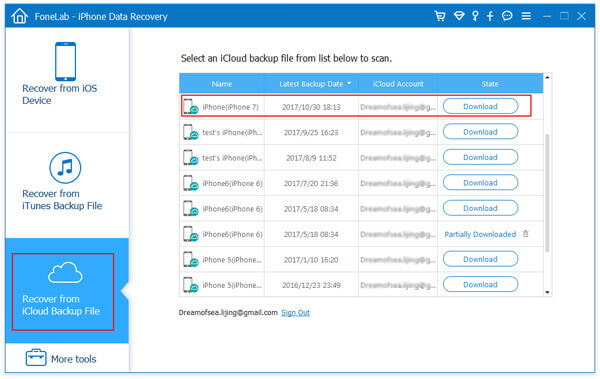
Step 5 Scan deleted contacts from iCloud
After downloading data online from iCloud backup files, click the data type, e.g. "Messages" and "Message Attachments". Then you can scan and read all your iCloud text messages, including deleted text messages.
Next, click the button of "Next". After scanning your iOS device, and you can choose the deleted iOS messages you want to recover on the left list. Then, click "Recover" and the lost messages you chose will be retrieved quickly.
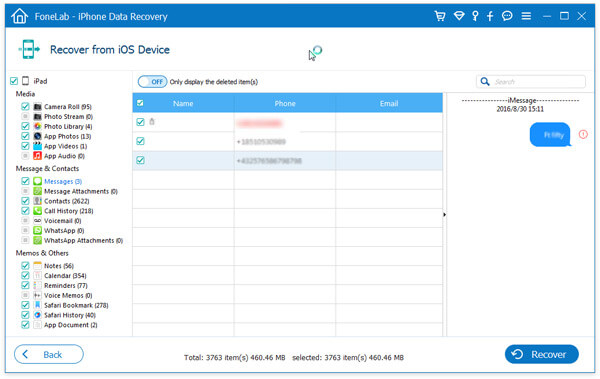
Besides the ways above, we have another option adopt. Let's try to restore deleted messages through the iTunes backup. Unless you didn't open the automatic sync option in your iTunes, you have created a system of backup every time you sync. Now, we will introduce the procedures of this way.
Step 1 Run this software on your computer.
Step 2 Click the "Recover from iTunes Backup File", choose your iOS backup where consisits of your wanted iOS messages backup. Click "Start Scan" to scan your iTunes backup on your computer.
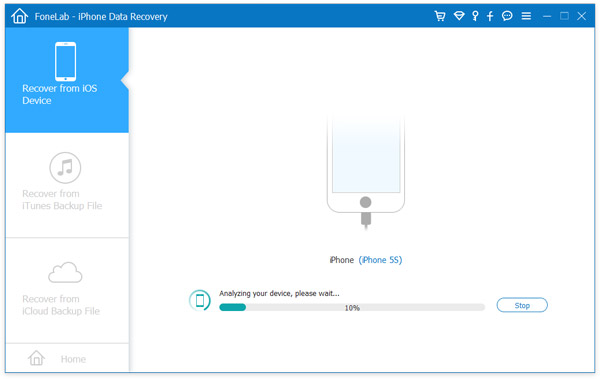
Step 3 You can see all iOS messages including deleted important ones after scanning. After scanning the device, you can choose the missing SMS messages you want to retrieve. At the same time, you can click "only display the deleted item(s)" and see all deleted messages only.
Select the iOS messages you want cover and click the "Recover" and you can retrieve the deleted messages you want.
This way is superior to iTunes, which you can restore all data including text messages with updating iPhone.
You may want to know: How to restore iPhone without updating.
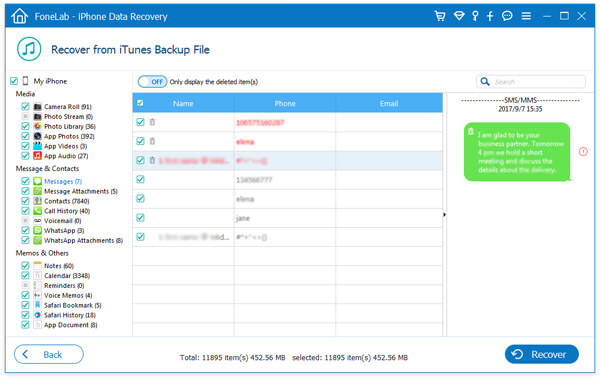
You can learn the steps from the video below:


Besides losing iOS messages, we often hear our Android users say, "There is something wrong with my Android phone and my very important messages in it. How can I restore messages of my Android device?" As the Android user, if you want to recover Android messages, you could use Android Backup Utility to help you retrieve deleted messages on Android phones. You may be fond of: how to back up Android messages first.