My little girl deletes all my iPhone photos by mistake. I often back up photos to iCloud. So how can I restore photos from iCloud backup to iPhone or PC? How to get photos from iCloud?
Every day, iOS users are taking photos with iPhone, iPad or iPod touch 6, share them with their friends. Sometimes you will delete some of the photos on your iPhone to regain more space for new photos. Sometimes, you may lose pictures accidently like Andrew. The bad thing happens. You may delete photos you love and want to get them back. Here comes the question, how do you recover the deleted/lost iOS pictures? You may back up iphone data to iCloud. And here, we will sincerely recommend several methods to help you retrieve photos from iCloud.
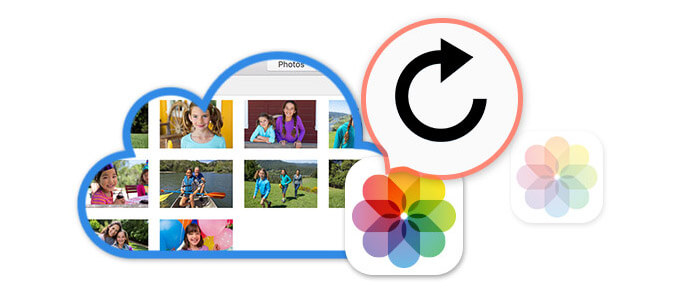
How to Retrieve Photos from iCloud
Still search for the best way to recover your deleted/lost iOS photos? Wonder how to retrieve photos from iCloud? Here we sincerely recommend the professional iCloud Photo Recovery to help you access and restore pictures from iCloud.
iCloud Photo Recovery can download iCloud backup file and scan it. And then recover photos from iCloud backup file for you. Apart from photos, it can also recover contacts, text messages, videos, call log and other data from iCloud backup file, iTunes backup file. First, you can free download and install it on your computer.
Step 1Download and Scan iCloud Backup File
Free download, install and run the recovery software on your computer. You will see the following interface. Then you need to select the last option "Recover from iCloud Backup File". You need to log in your iCloud account.
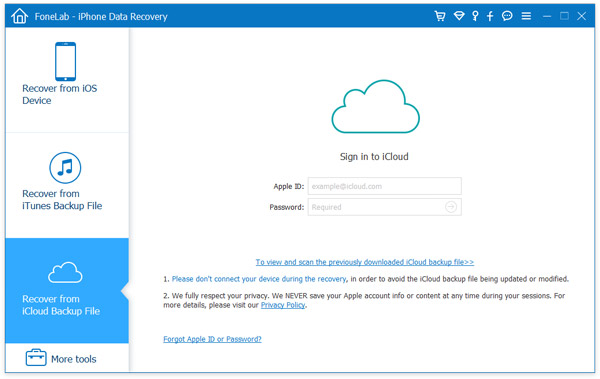
After entering your iCloud account, there are 2 ways to scan the iCloud data.
If you check the box of "Photos" and then click "Start", then this software will start scanning iCloud photos automatically.
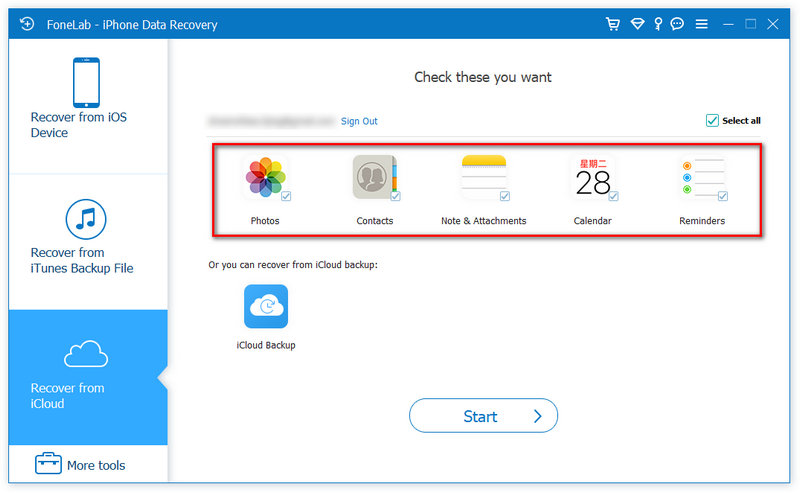
Here, if you choose "iCloud Backup" and "Start". You should do extra more steps to start a photos scanning process from iCloud.
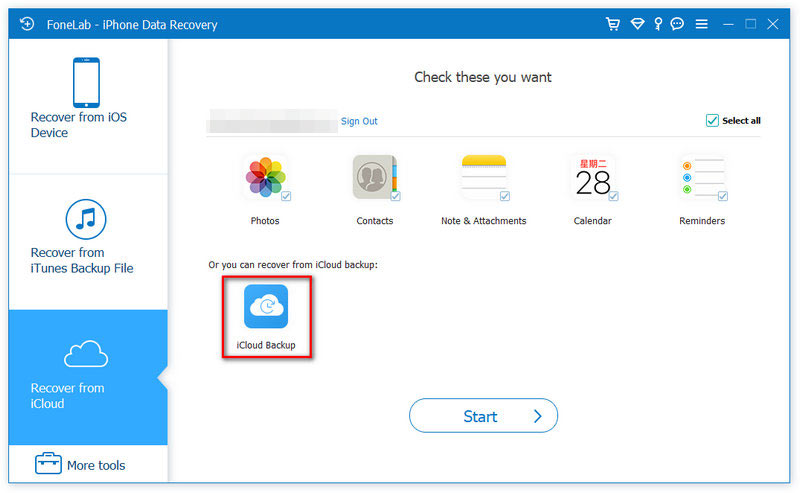
Then all the iCloud backup files in your account will be listed in the interface. You can choose the one you want, and click "Download" button.
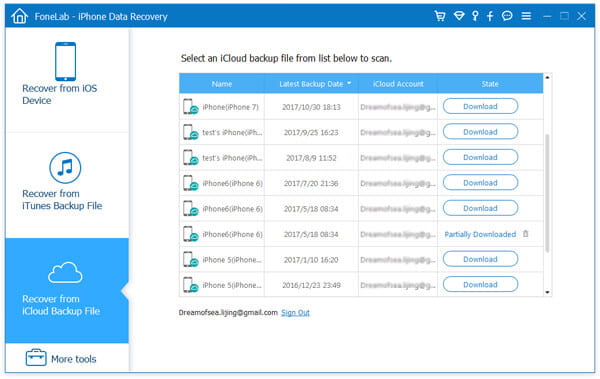
Once it finishes the downloading work, the software will automatically scan your iCloud backup file. It will list all the data in your iCloud backup file and you can find your photos easily.
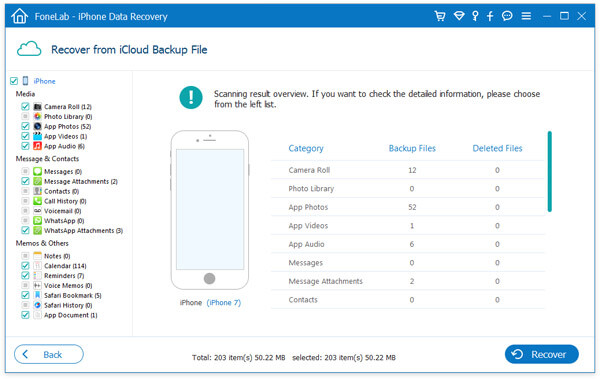
Step 2Preview iCloud Photos
Go to the "Cameral Roll" or "Photo Library" section in the interface and you will find all the photos in this iCloud backup file. Just find the photos you would like to recover and preview to make sure it is the one you want to restore.
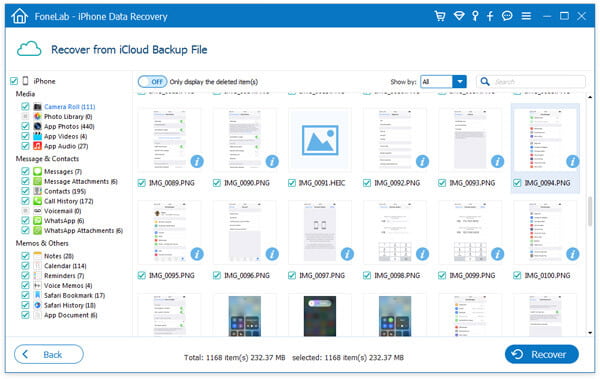
Step 3Retrieve Photos from iCloud
After selecting all the photos you want to recover, you can click "Recover" button to retrieve photos from iCloud. You will get all the photos on your computer in just a few seconds. Then you can retrieve photos from iCloud backup successfully.


Apart from iCloud, you can also use another two recovery modes, "Recover iOS Device" and "Recover from iTunes Backup" to retrieve the photos.
Extended Reading: How to Retrieve Text Messages from iCloud Backup.
If you mistakenly lose photos but have an iCloud backup for photos, you can access and get back lost photos from iCloud on iPhone, iPad or iPod. At the second part, we will show you how to directly recover pictures from iPhone.
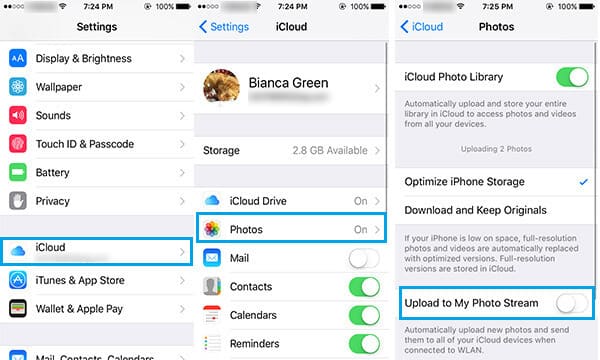
Step 1Go to your iOS device, tab "Settings" > "iCloud". Make sure you have successfully signed in to iCloud.
Step 2Click "Photos" > slide "iCloud Photo Library" to "Off".
Step 3Turn on "iCloud Photo Library".
And now, your iDevice is storing original photos and video. This method can automatically upload and store whole library in iCloud to access photos and videos from your iOS device.
When you lose photos, you may retrieve pictures from icloud.com. For this method, you can recover and download the deleted or lost photos and videos to Mac or PC.
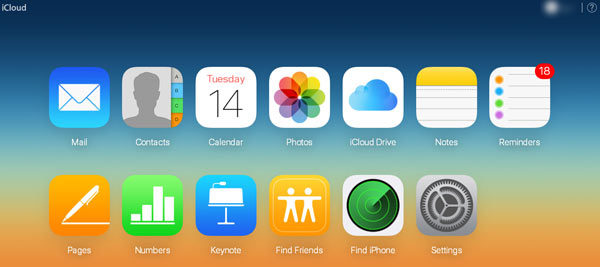
Step 1Log into icloud.com with Apple ID and its password.
Step 2Click the icon of "Photos".
Step 3Choose "Albums" on the top of the interface.
Step 4Select the pictures or videos you want, and tab the icon of "Download".
In this article, we mainly talk about how to retrieve photos from iCloud. We show you three ways to recover photos from iCloud. Hope you can find and restore your treasured pictures after reading this post.