iPhone 5 is the thinnest, lightest, fastest iPhone ever. With 1080p HD video recording, you can get more out of your videos. Record all those wonderful moments. Shoot, edit, and share 1080p HD video.
Apple says the videos you shoot on iPhone 5 are 20 percent smaller in file size and it will take less time to email or send via MMS, but the 1080p HD videos recorded by iPhone 5 are still about 143 MB/Min. It's still inconvenient to upload iPhone 5 HD video recordings to Facebook or email 1080p iPhone 5 videos.
Thus, it's very necessary to reduce video file size for Facebook or Email, especially there are strict file size limit when post or email videos.
To reduce iPhone 5 video size, maybe you need Aiseesoft iPhone Movie Converter to help you. It is professional yet easy to use software, which support importing many popular video formats (not limited to iPhone 5 video) and then convert them to other video formats with fast conversion speed and satisfying image/sound quality. Also, it allows you set the detailed parameters of video and audio. This is the crucial to reduce iPhone 5 video file size.
Download Aiseeosft iPhone Movie Converter and install this video resizing tool software on your computer.

Downloads
iPhone Movie Converter For Mac
100% Secure. No Ads.
100% Secure. No Ads.
The most direct and the easiest way to decrease video file size is to convert iPhone 5 HD video format to general formats with smaller size and then adjust some video parameters.
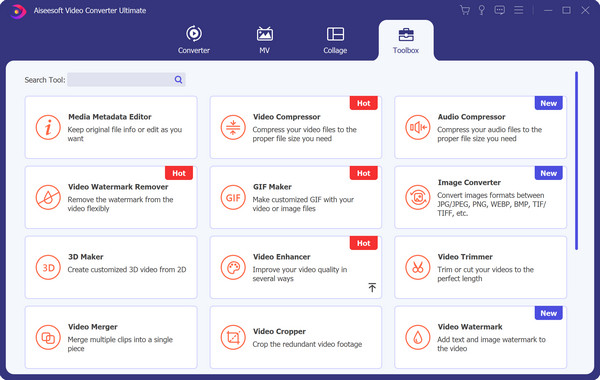
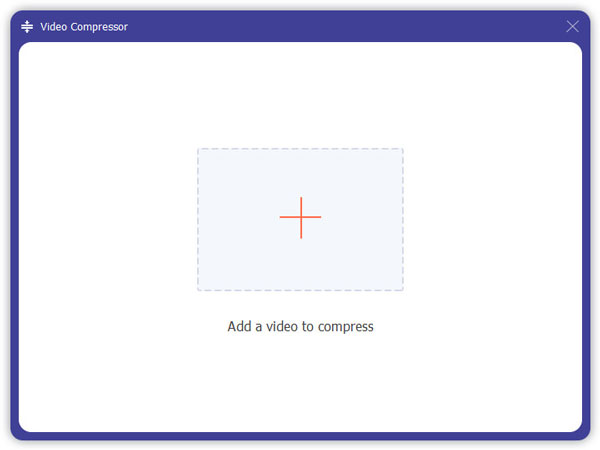
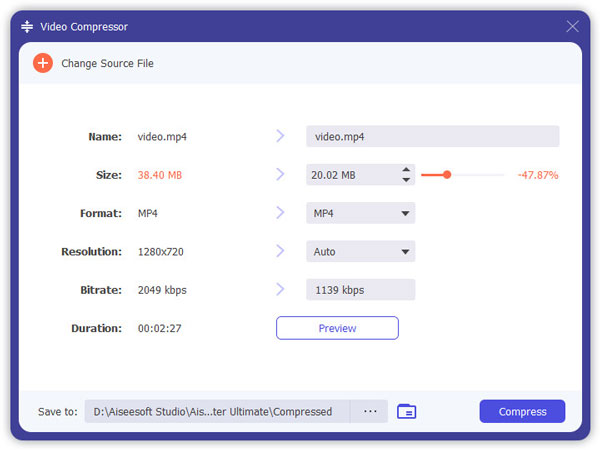
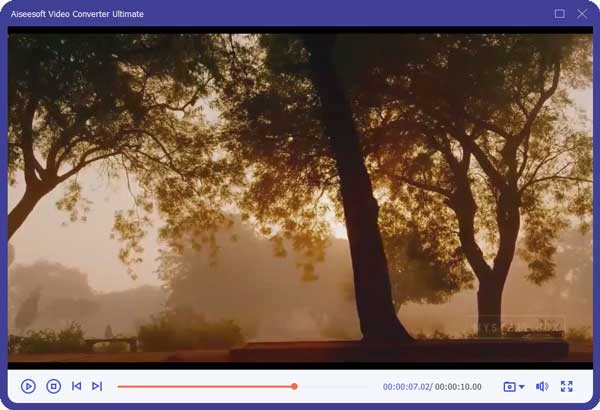
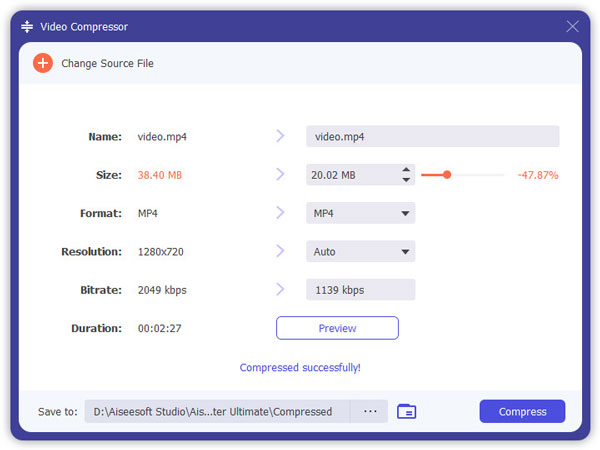
With this powerful Video Converter Ultimate, you are able to use the Edit button to watermark, rotate, flip, enhance, clip, merge and crop video easily.
You can check the video below


iPhone How-tos
1.1 Fix Forget iPhone Passcode 1.2 Reduce iPhone Video Size 1.3 Change iPhone Font 1.4 Change iPhone Wallpaper 1.5 Add Bookmark to iPhone 1.6 Empty Trash on iPhone 1.7 Turn Off Autocorrect on iPhone 1.8 Turn iPhone Flashlight On 1.9 iPhone Revolution 1.10 iPhone Vs Android 1.11 iPhone Vs Gphone
Video Converter Ultimate is excellent video converter, editor and enhancer to convert, enhance and edit videos and music in 1000 formats and more.
100% Secure. No Ads.
100% Secure. No Ads.