Any Apple user will recommend putting a passcode on your smartphone to prevent others from accessing your information. And with the advantage of Touch ID and Face ID, a possible occurrence is that you can forget the iPhone passcode. Without this passcode, it will be challenging to change almost anything on your phone, including Apple Pay, uninstallation of apps, and more. Of course, if you did not set Face ID or Touch ID, unlocking the phone will also be a problem. To solve this, see the given solutions in this article.
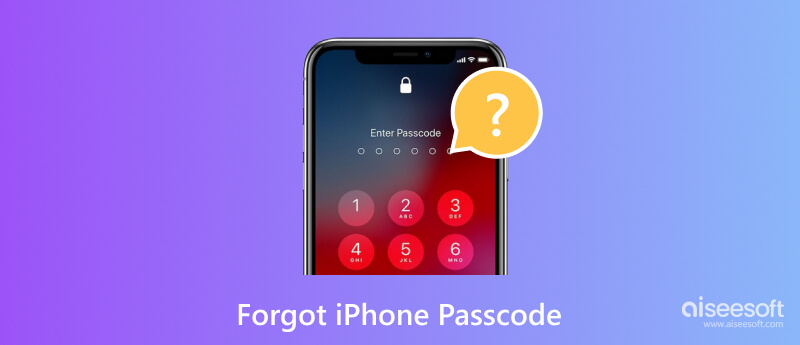
Knowing Apple devices, unlocking an iPhone is not easy. And it becomes more difficult when there are too many attempts. The device will stay unlocked after ten attempts, which will require you to ask for help from Apple Support. This is too much work and probably costs you money, but here are some solutions to try.
While a passcode can protect your privacy, it can hinder accessing your own device without it. But with Aiseesoft iPhone Unlocker, it will be a quick process to unlock your phone. It is a cross-platform program that enables breaking 4-digit or 6-digit passcode and even removes screen time, Face ID, and Touch ID. Within a few minutes, the user will gain full control of the iPhone without any limitations. Moreover, the iPhone Unlocker provides more options to break the passcode. Indeed, it is the top solution when you forget the iPhone passcode.

Downloads
100% Secure. No Ads.
100% Secure. No Ads.
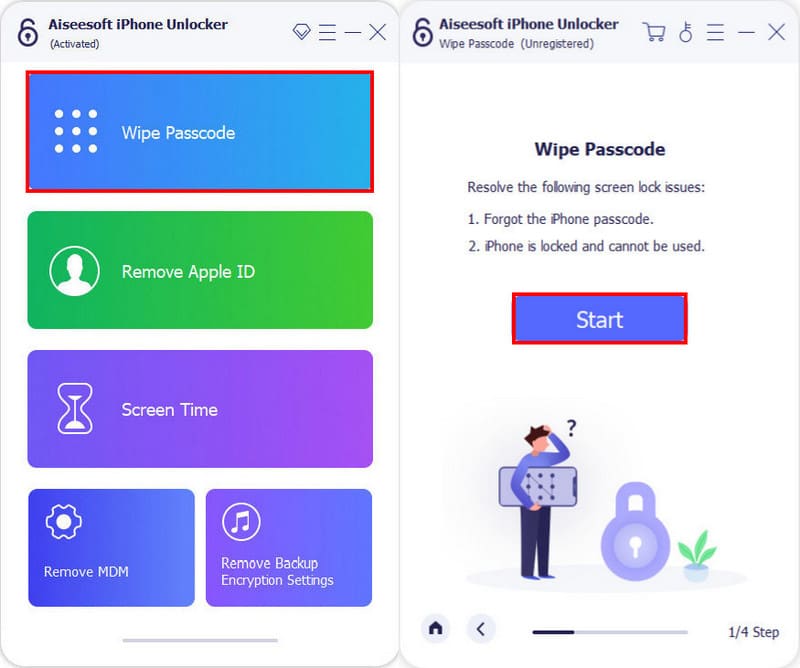
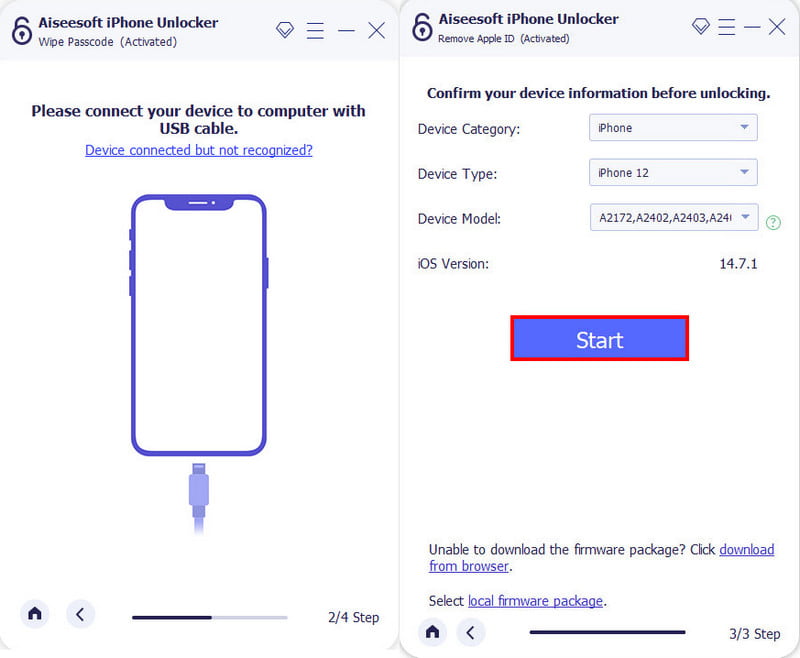
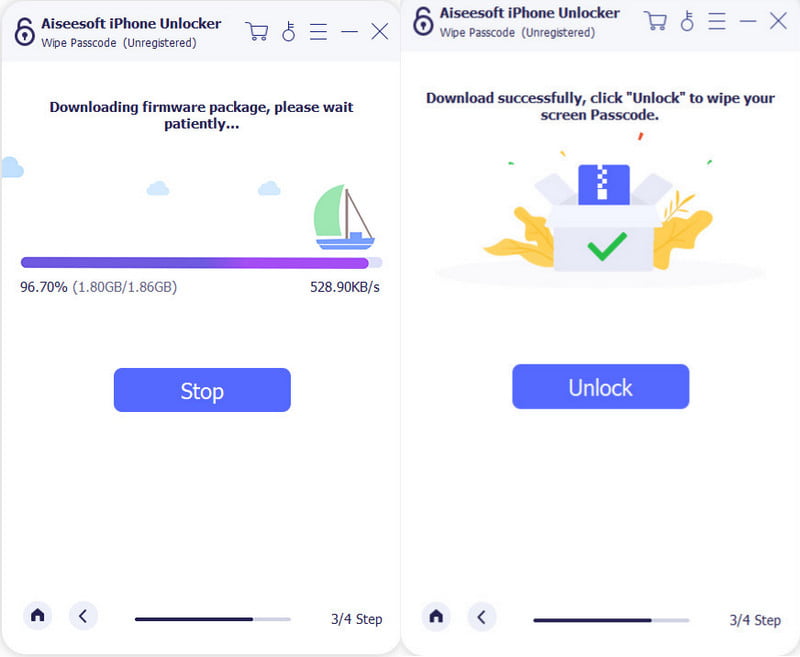
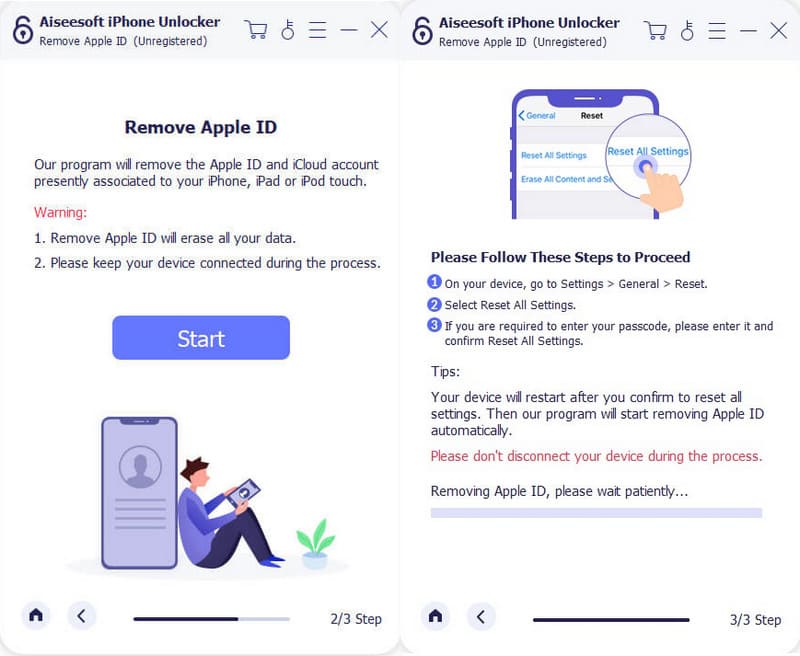
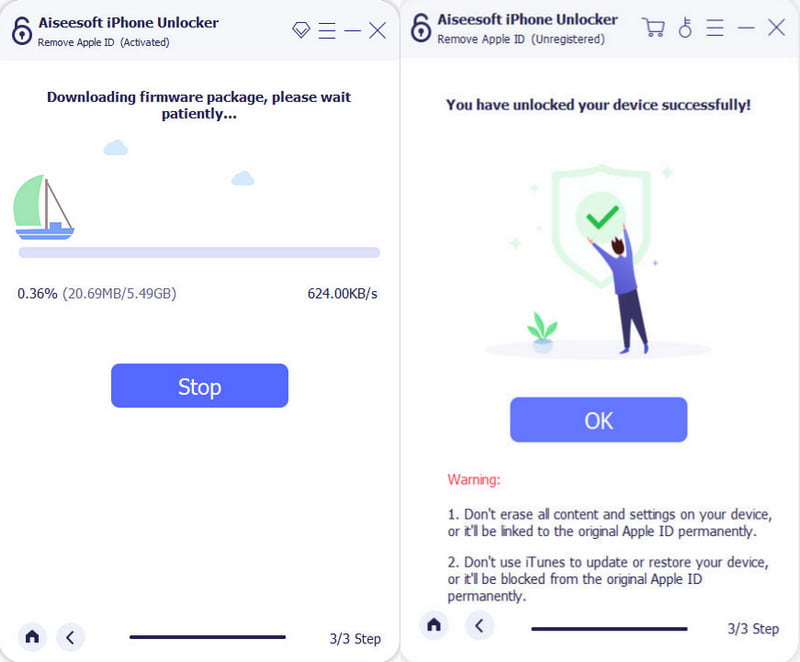
What if you did not back up the iPhone to iCloud? Is there a way to recover your passcode? Definitely, yes, and as a matter of fact, it is your only option. The method is called Recovery Mode. It helps to erase data for good and make the device brand new. It requires a PC or Mac and will vary in steps for every model. See the demonstration below and look for your iPhone’s model unit.
For iPhone SE and earlier (work too for iPad and iPod Touch):
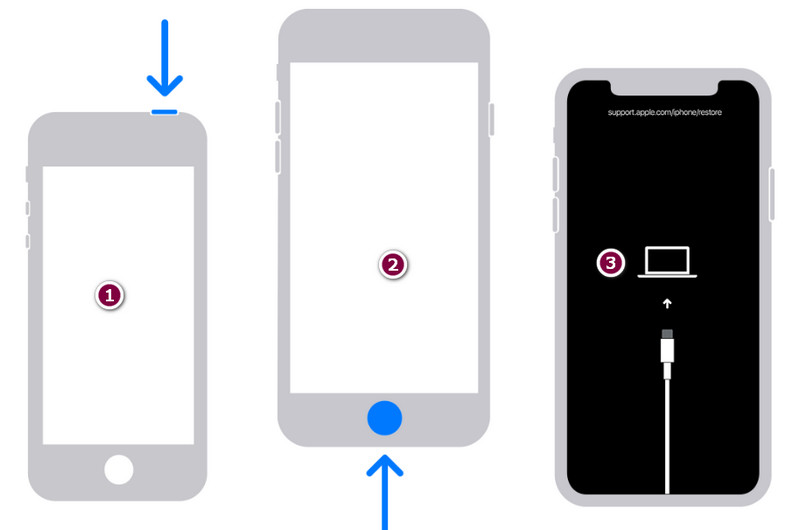
For iPhone 7/7 Plus/6s/6:
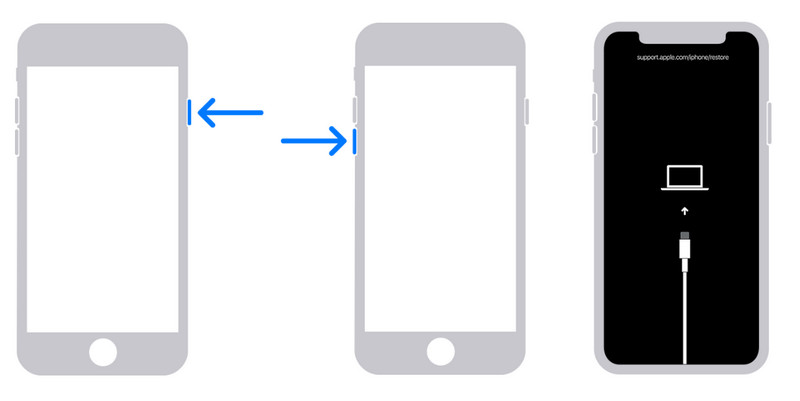
For iPhone 8/ X and later:
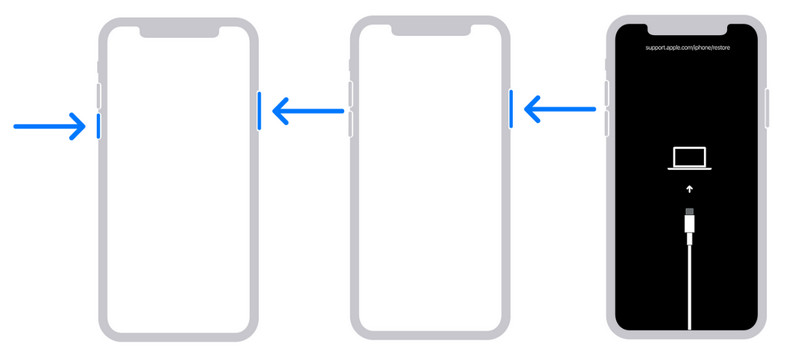
Alternatively, you can use the Find My iPhone service to reset the device when you forget the iPhone passcode. It is a simple method but requires the device to enable the Find My iPhone. This will not work if, in the first place, the device is already locked and you cannot turn on the feature. Furthermore, your phone must be synced with iCloud and connected to a stable WiFi network; then, you can use the method. But if you are unsure, at least try the following steps and see if it can solve the issue:
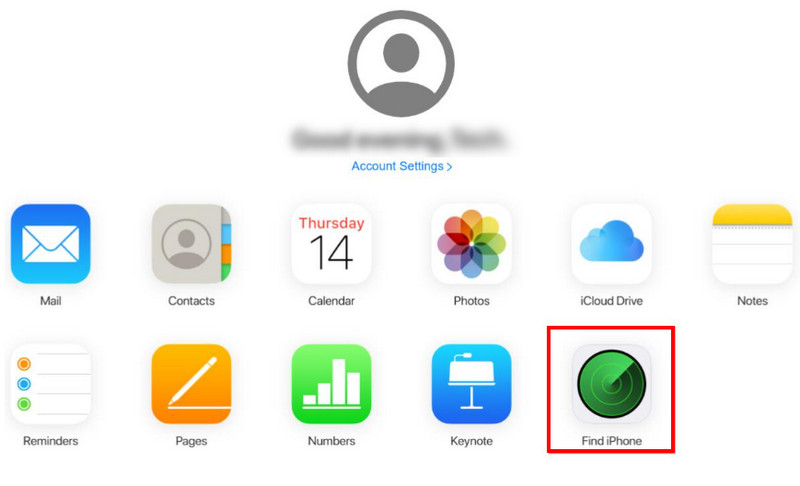
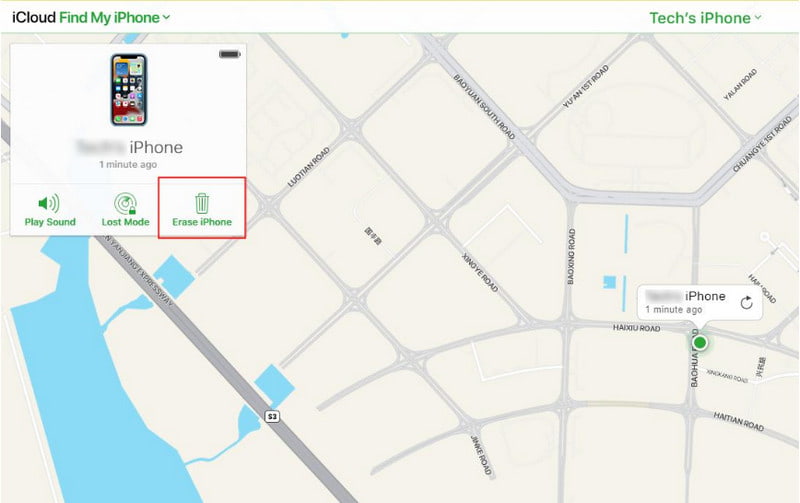
Even if you are confident with your memory, you can forget things once in a while, especially when it is only a passcode you don’t always use after Face ID and Touch ID. But smaller things matter, and you can easily erase them from your mind. So, what to do if you forget your iPhone password, and how to prevent it from happening again?
First, you will need to back up the device, and if you haven’t done it yet, do it right now. Suppose you worry about the security of the cloud, and you don’t want to store confidential files on iCloud. Then, it is suggested to use iTunes. It is more than a music app or a library of movies for binge-watching, and this is because it can back up data with encryption. It offers the service to secure any file you don’t want to be seen, including browsing history or saved passwords. But, you will need to remember the iPhone backup password. So, backing up your device will allow you to reset the passcode using Recovery Mode or Find My without worrying about deleting data.
The second thing you must do is manage all your passwords or passcodes. It can be with the Notes app or a physical note you can hide in your home. If you frequently change the passcode, prepare a paper and pen and quickly take notes. If possible, stick to one familiar set of numbers to make it easier to remember. With this, you avoid getting a headache for forgetting the iPhone passcode.
How to reset the iPhone passcode without erasing data?
The possible way to reset the iPhone passcode is to restore it with the Recovery Mode. This is one of the official ways to unlock an iPhone, and it will not erase data unless you haven’t backed it up. Follow the steps prepared by this article.
What happens to the iPhone after 10 failed attempts?
After entering ten wrong passcodes, your phone will do a factory reset and delete all data. This is automatic, so anyone with the device will not access your information. The good thing is if you already backed up the device, you can recover the data on iCloud or iTunes.
Is it possible to unlock an iPhone without a passcode or computer?
Yes. There is a Reset option from your iPhone’s settings. It will help you reset the device with only the requirement of the Apple password. It will erase everything, and you must set up the iPhone again.
What is the best alternative for iPhone passcode?
Use Touch ID or Face ID as alternatives to locking your device. But remember, a passcode is still the most important thing for an iPhone user, as it will be asked when changing almost anything on your device.
How do you unlock the iPhone when you forget the password?
Use any of the methods mentioned in this article. Note that any solution will permanently erase data, and you can’t recover any files unless you back them up on iCloud or iTunes. Surprisingly, you can reset the iPhone passcode so you can lock the device again.
Conclusion
Right now, there are solutions you can try when you forget your iPhone passcode. Still, it will always be advisable to use any means to back up your data so as not to lose it even after resetting the device. For an easier way to unlock a phone, Aiseesoft iPhone Unlocker will be the best tool to offer. Try it for free by clicking the Free Download button.
iPhone How-tos
1.1 Fix Forget iPhone Passcode 1.2 Reduce iPhone Video Size 1.3 Change iPhone Font 1.4 Change iPhone Wallpaper 1.5 Add Bookmark to iPhone 1.6 Empty Trash on iPhone 1.7 Turn Off Autocorrect on iPhone 1.8 Turn iPhone Flashlight On 1.9 iPhone Revolution 1.10 iPhone Vs Android 1.11 iPhone Vs Gphone
Video Converter Ultimate is excellent video converter, editor and enhancer to convert, enhance and edit videos and music in 1000 formats and more.
100% Secure. No Ads.
100% Secure. No Ads.