There are not so many professional editing programs that support the import of XAVC format, even the powerful Final Cut Pro. You may feel it hard to edit XAVC on computer. If your Final Cut Pro version is lower than 10.0.8, you cannot use it to edit the XAVC video directly. Under this circumstance, you need to convert it to ProRes which is a supported format of FCP. Please refer to the following instruction and learn how to import Sony XAVC video to Final Cut Pro.

If you want to import XAVC to FCP, the easiest but most professional way is to convert XACV to Final Cut Pro supported format. Aiseesoft Mac Video Converter Ultimate is the best Mac video software which allows users to easily download, convert and edit videos including 4K UHD videos on Mac. Its amazingly fast conversion time, high-quality output always makes it the perfect choice for video converter software.

Downloads
100% Secure. No Ads.
100% Secure. No Ads.
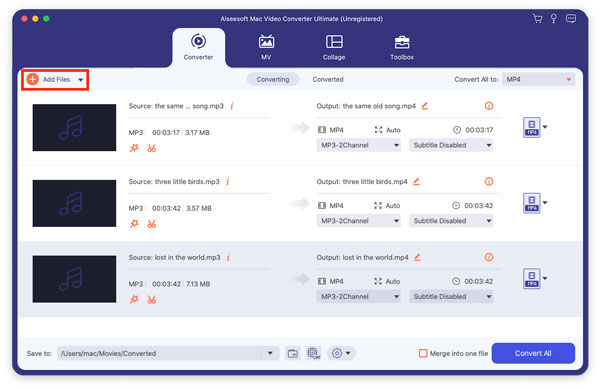
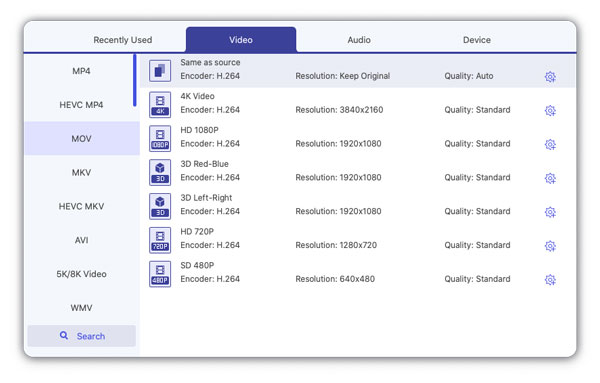
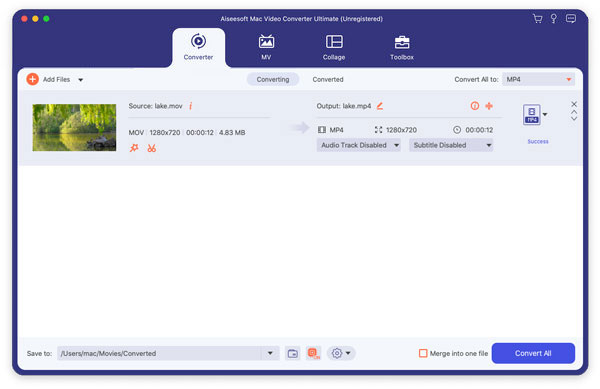
With this tool, you can handily edit Sony SAVC on FCP and then upload XAVC to social platforms for sharing with others.
There are many different applications you can use to import XAVC to FCP, Brorsoft Video Converter for Mac is one of the good software you can use to do such a conversion. You can follow the next steps to import XAVC to FCP.

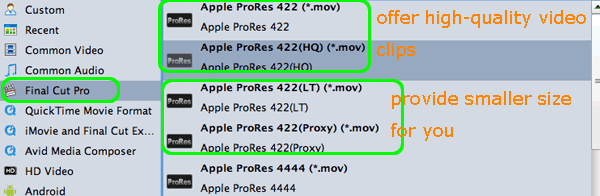
You can also use Pavtube HD Video Converter for Mac to import XAVC to FCP easily. Just like the first converter we recommend to you, it also is a good video converter you can simply use to import XAVC to FCP. In what follows is the detailed steps you can follow to convert VACX to FCP.
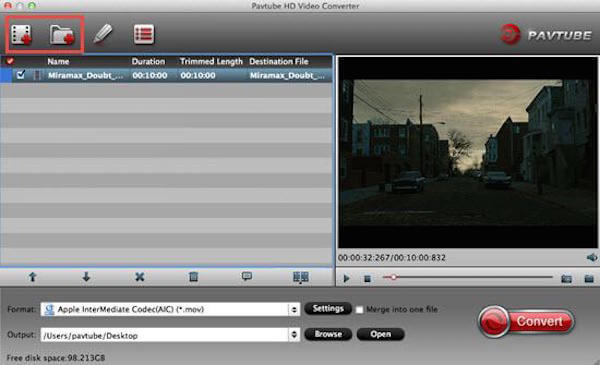
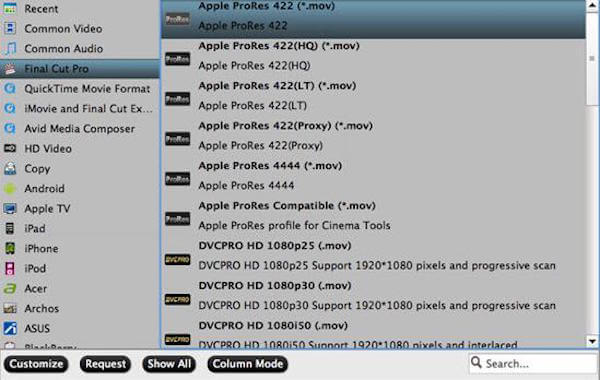
Jihosoft Video Converter for Mac is another converter we recommend to you to import XAVC to FCP. There are two versions you can download, and both Windows version and Mac version are free to download and use. If you are interested in how to import XAVC to FCP with this converter, you can read the next steps.
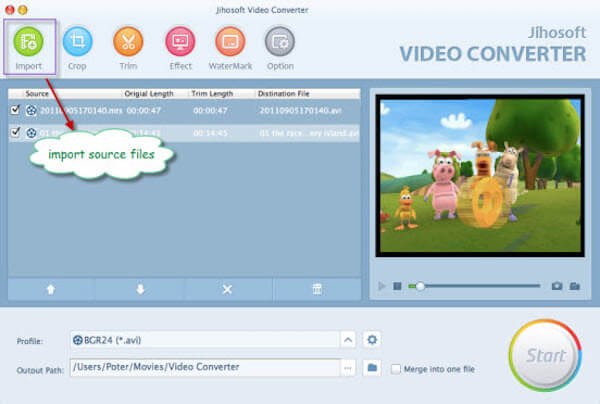
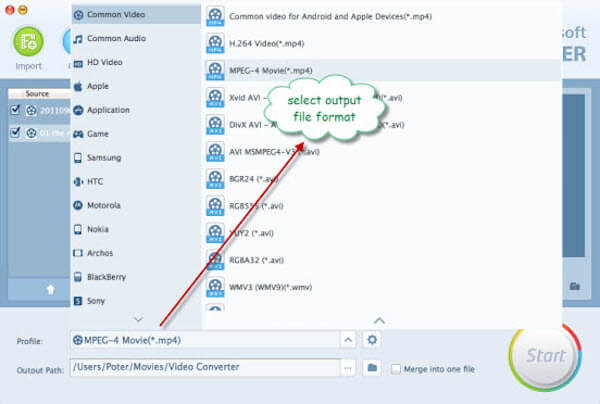
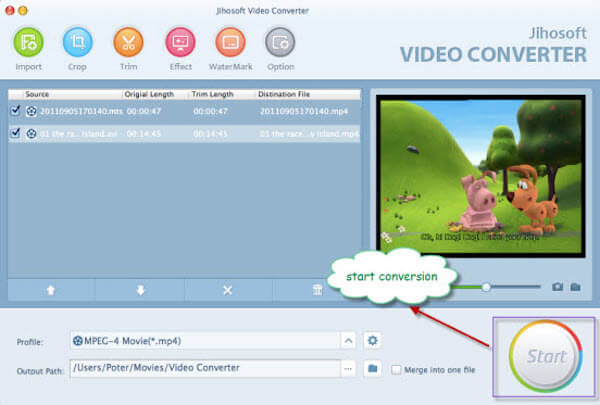
Don't Miss: How to Edit XAVC files on Avid
1. Why you cannot import XAVC to FCP?
Since the debut in October, 30th, 2012, Sony XAVC has become the leading format of 4K video. XAVC is a special 4K format, encouraging people to break out the niche that 4K is used for film making. With the release of Sony PMW-F55 and PMW-F5, now XAVC has been accepted by more and more users.
2. Does Final Cut Pro support MP4 files?
Actually, Final Cut Pro supports MP4, H.264, DV, HEVC, MPEG IMX, AVCHD, etc. If you can't import MP4 files to Final Cut Pro, it may be the wrong codec. To fix this problem, you need a professional tool like Aiseesoft Video Converter Ultimate to convert MP4 to the right codec.
3. What format does Final Cut Pro support?
You can import the following videos, audio and still-image format in Final Cut Pro.
Video formats: Apple Animation codec, Apple Intermediate codec, Apple ProRes, AVCHD, AVC-ULTRA, Canon Cinema RAW Light, DV, H.264, HDV, HEVC, MPEG IMX, QuickTime formats, XF-AVC, XF-HEVC, etc.
Audio formats: AAC, AIFF, BWF, MP3, CAF, MP4, RF64, WAV.
Still-image formats: BMP, GIF, HEIF, JPEG, PNG, PSD, RAW, TGA, TIFF
Container formats: 3GP, AVI, MOV, MP4, MTS/M2TS, MXF.
Conclusion
You may feel it so easy to import XAVC to FCP after reading this article. We have introduced some good methods to help you import XAVC to FCP, as well as the most professional way by using Aiseesoft Mac Video Converter Ultimate. If you like this article and think it is helpful, just share it with your friends. Hope you can enjoy.

Video Converter Ultimate is excellent video converter, editor and enhancer to convert, enhance and edit videos and music in 1000 formats and more.
100% Secure. No Ads.
100% Secure. No Ads.