Your MXF file can't be supported by some devices or players, what should you do? When you still rack your brain to get the ways to play MXF file on your VLC or Windows Player, or import MXF to Adobe Premiere, you should read this post to help you convert MXF to MPEG, the most widely compatible lossy audio/video format in the world.
This post focuses on the ways of showing you how to convert MXF to MOV online or free, as well as the most professional conversion way.
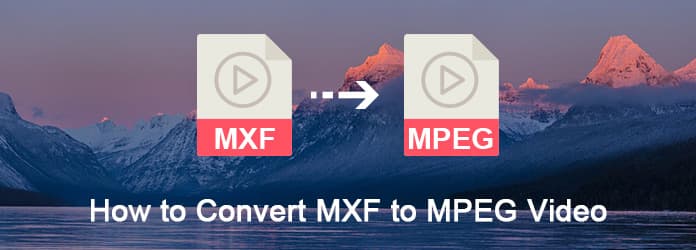
MXF is short for Material Exchange Format defined by SMPTE (Society of Motion Picture and Television Engineers). It is mainly used in film and television industry, media production, editing, publishing, delivery and storage. It is aimed at the interchange of audio-visual material with associated data and metadata and improving file-based improving file-based interoperability between servers, workstations and other content-creation devices.
There is not kind of file shell format to meet all the needs of broadcast production. It is delighted that MXF has been designed to meet the vast needs of current and future media exchange demand. And many well-known companies have taken the action to support for MXF. For example, the latest version of Apple's famous editing software Final Cut Pro can import MXF directly.
But it is noted that the widespread use of MXF format still requires a certain time and many devices or editing software don't support importing MXF file yet. Thus, we should convert MXF to these devices or software supported video/audio formats to watch or edit them. MPEG, is a standard for lossy compression of video and audio. This format is widely accepted by almost devices like Windows Media Player, VLC, Adobe Premiere, etc. For converting MXF file to MPEG video, you should find a reliable MXF converter.
The strongly recommended converter is called Aiseesoft MXF Converter. It also called Aiseesoft Video Converter Ultimate, is the must-have MXF video converter on Windows 10/8/7 and Mac. To know more features about this MXF converter, you can read what follows.
You may wonder how to convert MXF to MPED video with the best MXF converter, you can follow the next steps.
Step 1 Download and launch Aiseesoft MXF Converter
Choose the right version and free download Aiseesoft MXF Converter on your computer. Launch it after you install it. Then you can see the main interface as below.
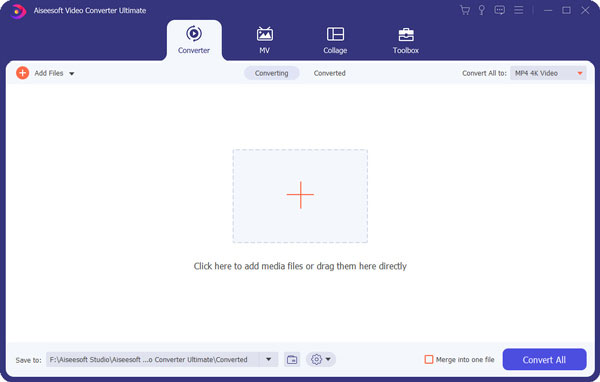
Step 2 Add MXF and choose output formats
Click on Add Video button to import your XMF file you want to convert. And then in Profile drop-down list, you can select suitable MPEG as your output format according your needs.
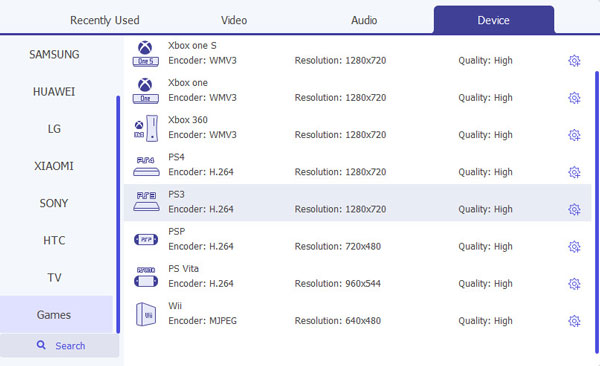
Step 3 Edit MXF files as you want
If you want to edit your MXF file, you can click on Edit button to open the Edit window. Here you can select the effect, trim, crop or watermark tab to adjust the video effect you want.
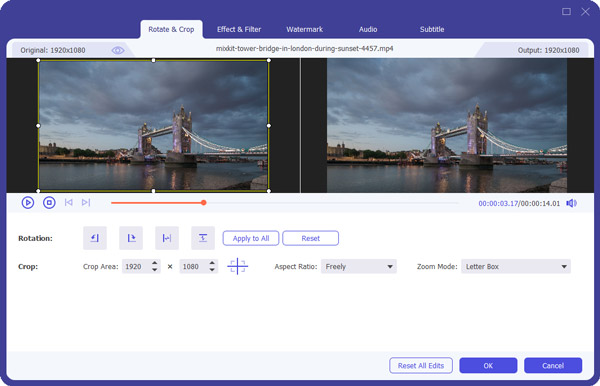
Step 4 Convert MXF to MPEG file
When you done all thing, choose the destination folder where you want to save the files. Then click Convert button to convert MXF to MPEG video.
If you are finding a free method to convert MXF to MPEG, you can try to Aiseesoft Free Video Converter. Aiseesoft Free Video Converter is the freeware to help you convert MXF file to other video and audio formats.
In what follows is the detailed guide you can refer to finish this MXF to MPEG conversion.
Step 1 Download Aiseesoft Free Video Converter
Free download Aiseesoft Free Video Converter on your computer and install it. Then launch it.
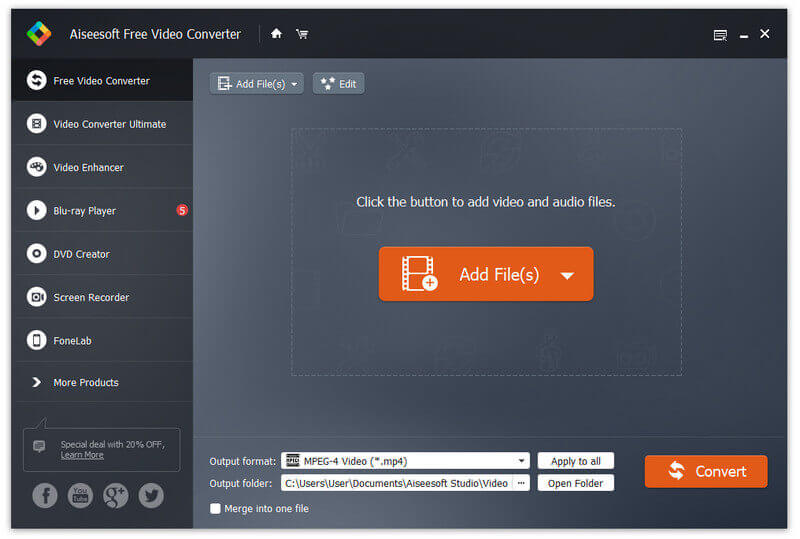
Step 2 Add MXF and choose format
Click on Add File button and upload your MXF file to this program. In Profile list, you need to choose MPEG as your output format.
Step 3 Convert MXF to MPEG
You can also edit your videos for interesting effect. Now you are able to click on Convert button to convert MXF to MPEG video.
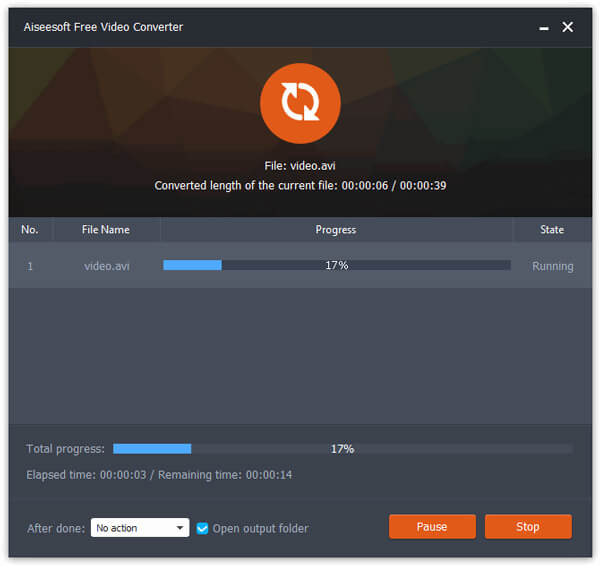
Convertio is the online MXF video converter, which helps you convert MXF file to video, audio and image file.
Step 1 Click "From Computer" to load the MXF file or files to the online site. Also, you are allowed to load the MXF files from Google Drive, Dropbox, or paste the URL.
Step 2 Select "MPEG" from the output formats.
Step 3 Click "Convert" to start to upload the MXF file and convert MXF to MPEG.
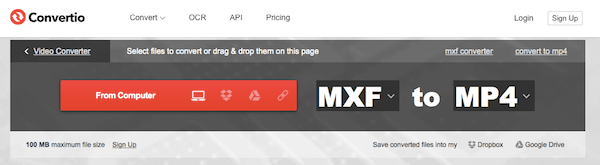
Cloudconvert is also safe and free online converters you can simply use to convert MXF to MPEG video.
Step 1 Click on Select Files to upload your MXF from URL, Dropbox, OneDrive or other where.
Step 2 Select MXF as your input format and MP4 as your output format. Or you can choose other MPEG format.
Step 3 Begin to convert MXF to MPEF video with this online converter.
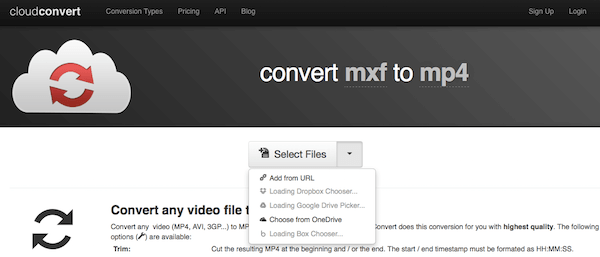
In order to convert MXF to MPEG free, you can also choose FreeFileConvert online converter. But there are unwanted ads in the site.
Step 1 Click on File to upload your MXF file. Or choose URL and enter the link. You can also upload your file from Cloud.
Step 2 Select a target format from the drop down list.
Step 3 Agree the terms firstly, then click on Convert button to begin this conversion.
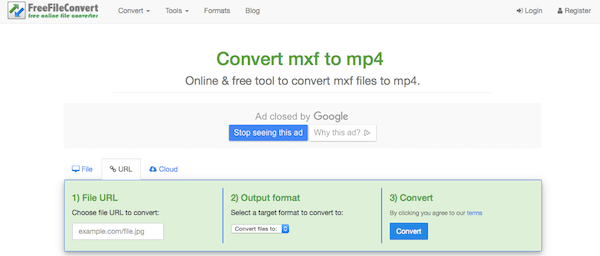
It is also recommended to use FILEZIGZAG to convert XMF to MPEG video. You can follow the next steps.
Step 1 Upload your MXF file.
Step 2 Select MP4 or other suitable MPEG format from conversion list.
Step 3 Enter a valid email address to receive the converted file.
Step 4 Click on Convert button to begin this conversion.
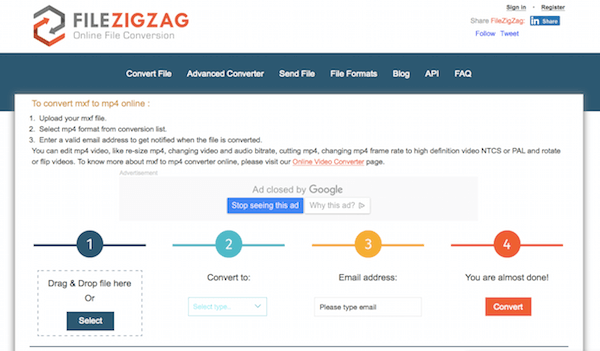
The last online converter you can use is called Online-Convert. Just like the other converters, you can easily to get your MPEG file with this converter.
Step 1 Enter the URL of the MXF file you want to convert. You can also upload the file from your computer or cloud storage.
Step 2 Set the optional settings as you like.
Step 3 After you agree the terms, you are able to click on Convert files button to convert MXF to MPEG videos.
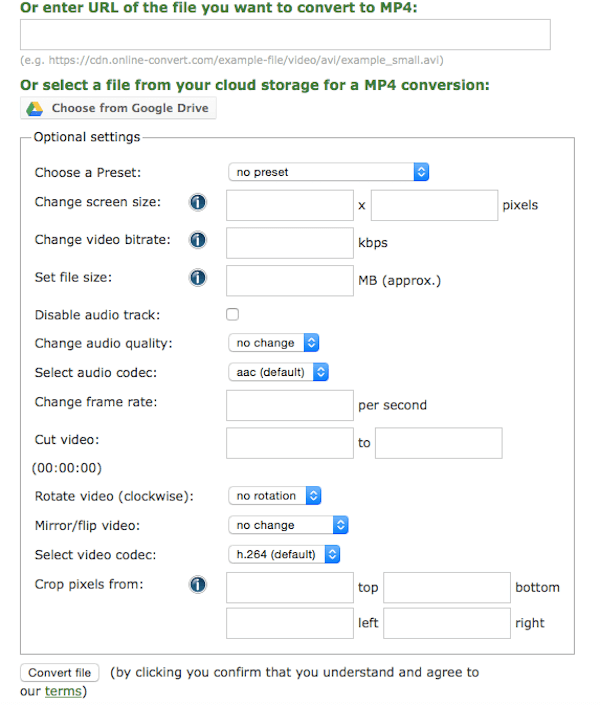
If your MXF file is damaged, you can read the post to recover MXF file.
This page focuses on showing you why convert MXF to MPEG and how to convert MXF to MPEG with the converter. No matter what converter you use via online helpers or desktop software to make the MXF to MPEG conversion, you could achieve the goal. But there are some shortages of online ways. And it is more recommended to download the MXF converter to convert MXF to MPEG because it can greatly save your time, and keep your privacy.