You may have GIFs that you wish to upload online but are too small to notice. They are primarily present on social media platforms to deliver funny messages or "memes." No worries, you can resize your GIFs to improve and enhance their quality. It is only considered persuasive and funny when the quality is excellent.
This tutorial blog will give you everything you need to know, especially how to enlarge your GIFs. To help you, we researched the best GIF enlargers you can use. Learn further by reading below.

There are many factors why you need to enlarge a GIF. In fact, most GIFs have low quality synonymously. However, that does not mean that it should be so bad that elements in it cannot be recognized anymore. That said, here are factors you may need to consider why GIFs are of low quality.
One is that GIFs may be corrupted due to the transferring process where the device is infected with a virus. Another is there are just way more colors in the GIF to handle. As a result, the GIF becomes low in quality. Due to these reasons, you may need to enlarge a GIF to improve and enhance its quality.
If you are looking for ways to enlarge your GIF files, you may consider the programs we will introduce below.
Another web-based application that enables you to enlarge GIFs is Ezgif. Apart from enlarging, you can also use the program to directly create and edit GIF files from the web page. Using this tool, users may change the image width and height by entering values. Alternatively, you can do this operation in percentage. There are available cropping options to suit your needs. You can employ center and crop to fit, stretch to fit, and force the original aspect ratio. In other words, the program has a lot to offer. If you wish to learn further about this tool and enlarge animated GIFs, follow the walkthrough below.


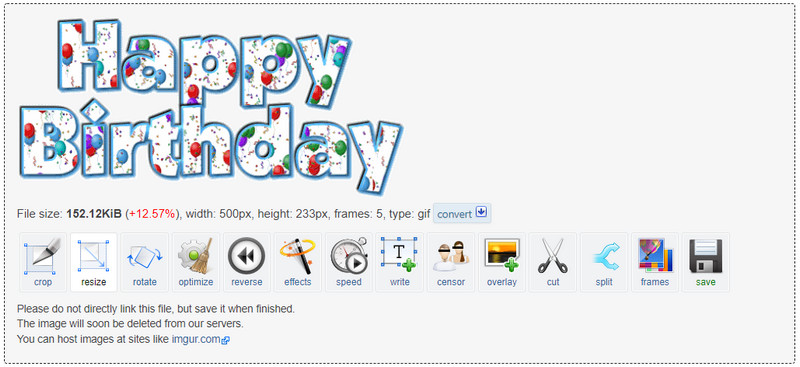
Photoshop is the most renowned photo editing tool developed by Adobe Systems. It comes with powerful functionalities, especially for editing and enhancing photos. This program enables you to improve the image quality by adjusting the colors, basic effects, filters, and other elements. On the other hand, you may do as follow to enlarge a GIF without losing quality.



From the name itself, Aiseesoft Image Upscaler Online is a browser-based program that enables you to upscale images while keeping the animation and quality. It is equipped with an AI technology that helps recover the lost pixels, textures, and colors caused by different factors. The tool is 100% free, and there is no need for you to download anything on your device to enlarge your images. This program can also help you enlarge photos up to 800% for a better experience. It can give you four results, allowing you to choose between 200%, 400%, 600%, and 800% with quality perfectly preserved.
Key Features:
Can I make the GIF bigger?
Yes. Enlarging GIFs is possible. However, resizing a photo like a GIF to a large size could affect the quality, making it look blurry. Hence, you need to find a photo resizer that will allow you to enlarge GIFs while keeping the quality.
Is it possible to edit my GIF?
Yes. You can edit any GIF using GIPHY and EZGIF. There are also mobile apps available on your app store.
Can I resize a photo on Mac?
Yes. Mac comes with an inbuilt photo viewer named Preview. Besides, it could help you resize images quickly and easily.
Conclusion
This post offers the best GIF enlargers to help you improve the overall look of your GIFs and quality. Bonus, there is an efficient solution you could use to enlarge photos while keeping them high quality. Examine each program and see which works for you best.
Resize Image
Enlarge Image Without Lossing Quality Increase Image Size from KB to MB How to Enlarge JPG How to Enlarge PNG Enlarge Picture for Printing Resize Image on iPhone Resize Picture in PowerPoint How to Resize Image Resize Photo for Facebook Resize Picture in Word How to Make Image Bigger How to Resize Logo
Video Converter Ultimate is excellent video converter, editor and enhancer to convert, enhance and edit videos and music in 1000 formats and more.
100% Secure. No Ads.
100% Secure. No Ads.