CapCut is a powerful video editing software that has rich AI functions to help creators reach their goals fast with little effort. For those who want to export their videos with better quality, CapCut Video Upscaler is maybe the most important AI feature. So today we are going to introduce to you the functions, pros, and cons, a brief guide for how to get 4K video using CapCut, and an alternative software to CapCut Video Upscaler. Hope this can be helpful for you.
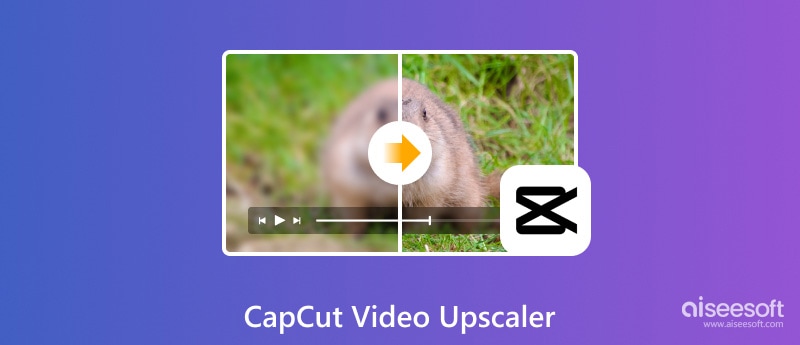
CapCut Video Upscaler refers to both the free online AI video upscaler (CapCut Free Online AI Video Upscaler) and the AI enhancement function of the CapCut desktop version. It can upscale the resolution of your video with advanced AI, which has been previously trained with a great number of video pairs of low resolution and high resolution to learn how they transform from one to the other, being able to apply the examined logic on the uploaded video to transform its resolution from low to high. By upscaling, the video can become clearer and more suitable for playing on screens that have higher resolution.
Although CapCut Video Upscaler is a popular high-tech product of a well-renowned company, it should be noted that it also has its Pros and Cons:
PROS
CONS
Upscaling is a part of video enhancement, and it seems so far CapCut does not intend to stress the difference between the two. In the Capcut desktop version, the upscaling is not a separate selectable feature, but a combined result of exporting options and quality enhancement. By using CapCut to enhance videos, we can find that the feature that really tells CapCut Video Enhancer apart from other video enhancers in the market is not its enhancement quality or user experience but the rich and convenient editing functions that have previously won CapCut its place in the field of video editing software/apps.
As listed in the cons in the previous section, you cannot attain a 4K video online using CapCut Video Upscaler, but you can get a 4K-quality video on CapCut, the desktop version. So to make full use of this guide, you need to download and install CapCut onto your computer first.
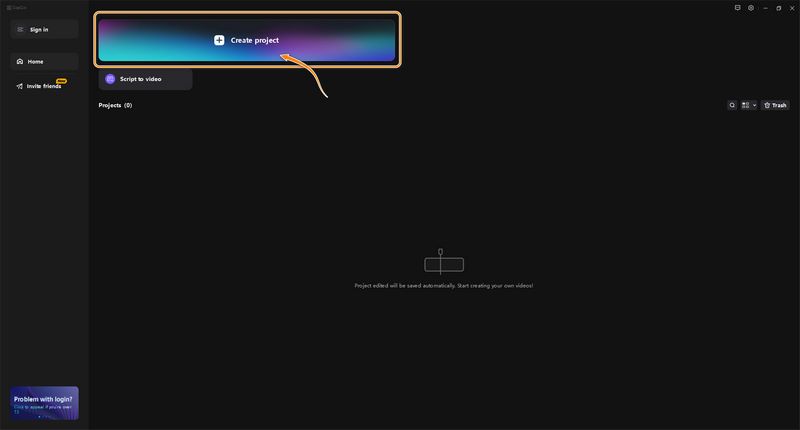
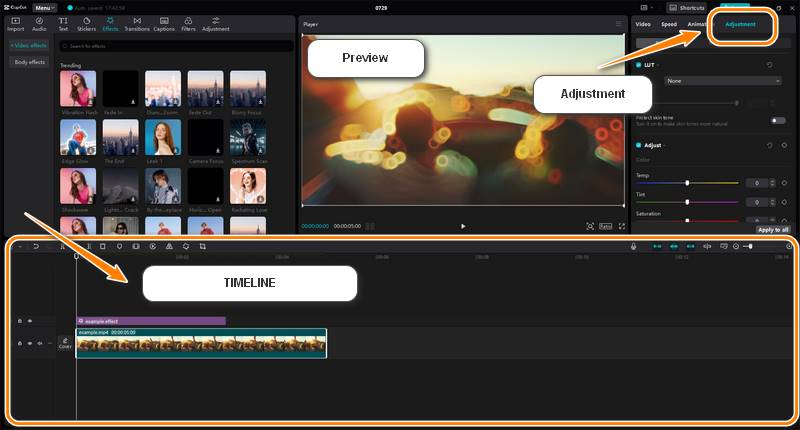
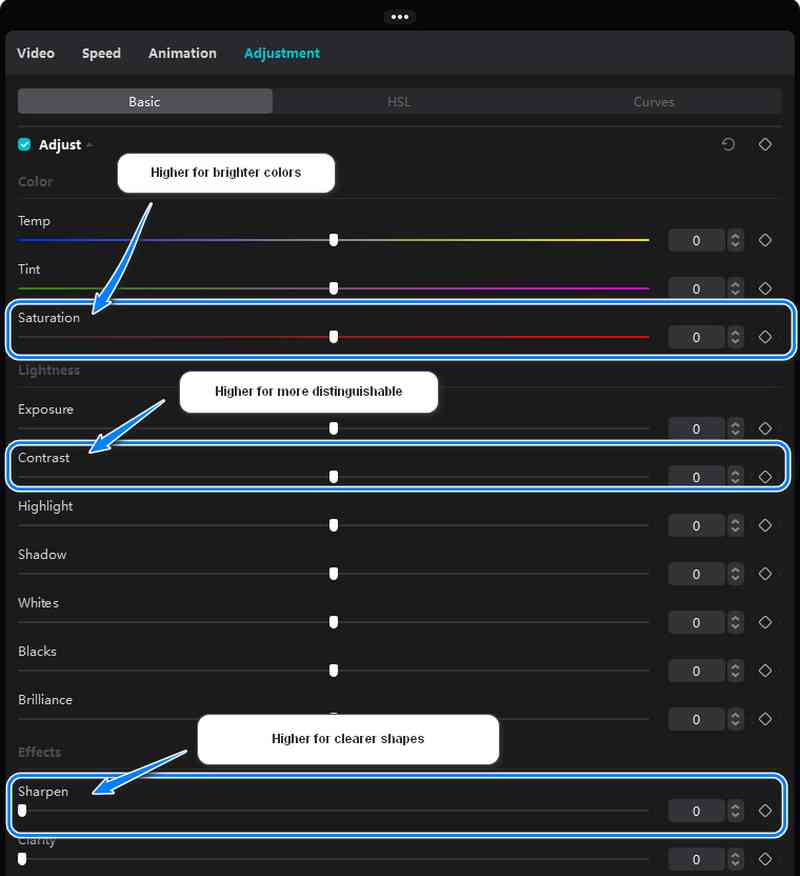
Another choice is to try the image enhancement function, which you can find in Basics after selecting a video. But this option only exists in the Pro version, and exporting the AI-processed video will charge fees.
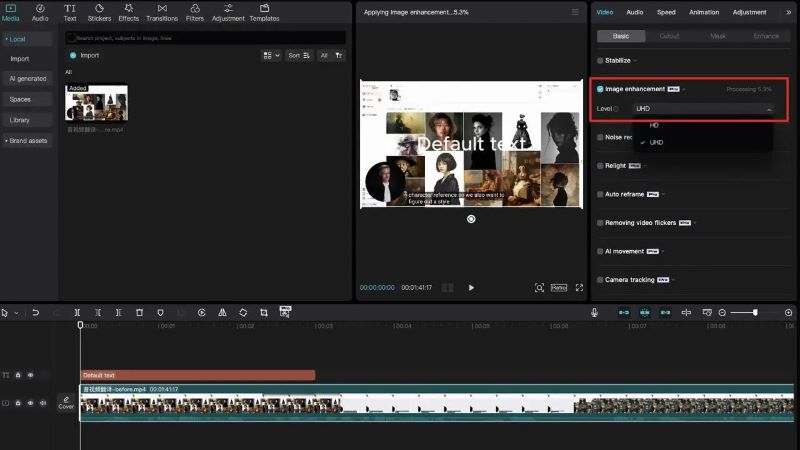
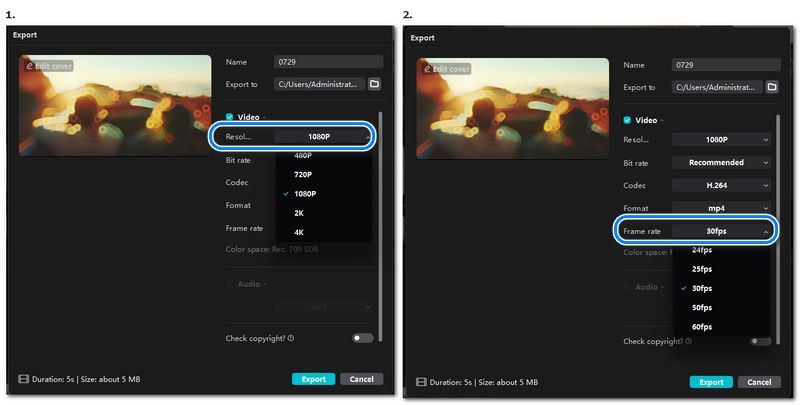
If you find the video exported from CapCut does not fit your needs, or don’t want to spend much on the uncertain thing, an alternative software you can get for enhancing videos of CapCut is Aiseesoft Filmai. Similar to CapCut, Filmai also enhances video with AI. But different from CapCut, Filmai is an AI specializing video enhancing software, and provide free trial and preview:
• Has Various AI models to deal with different video-enhancing situations, producing enhancement will be well-targeted with better quality.
• Supports 8x upscaling of the video, up to 4K resolution
• Provides videos with a higher frame rate
• Supports smoothing pixelated videos, colorization of black-and-white videos and stabilization and deblur of shaky videos
• Enhances videos in batches, saving time for bulk processing
• Supports customization of the enhancement modes
• Easy-to-use pre-settings for different video-enhancing needs
• Get your video upscaled automatically with only a few clicks
100% Secure. No Ads.
100% Secure. No Ads.
Although it does not have many options for video editing, Filmai still has a promising perspective on being the best video enhancement software with the coming-up functions of 240 fps video enhancement, AI color correction and HDR enhancement.
ls CapCut's online video upscaler broken?
If you find CapCut’s online video upscaler fails to generate the upscaled version of your video, you can switch to try adjust and export it in the CapCut desktop version. Or just use Aiseesoft Filmai for a guaranteed successful experience.
Does CapCut support 4K videos?
Yes, CapCut supports the export of 4K videos, but only for the desktop version. CapCut online video enhancer only has a 2K enhancement option.
How do I export from CapCut for best quality?
For the app, when exporting your video, choose 1080p, 60 fps, and the recommended bitrate. For the desktop version, choose a higher bitrate and use codecs that have less quality compression loss like H.264 or H.265.
Conclusion
Video enhancement was beyond people’s imagination ten years ago but with the progress of computer science and AI, it is now a service that everyone can benefit from. CapCut as a young and ambitious video-editing software company has the facility to take a slice of the cake, but for customers, it is the user experience and enhancing effect that is important. In today’s article, we’ve reviewed the CapCut Video Upscaler and introduced the steps to gain 4K videos from the CapCut desktop version, and at last provided an alternative for CapCut for a more specialized video enhancement experience: Aiseesoft Filmai. Hope this article can be helpful to you.
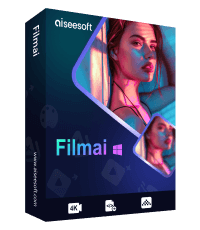
Filmai is an all-in-one solution to upscale, enhance, and denoise video. It also allows you to insert frames to get a smoother video without any hassle.
100% Secure. No Ads.
100% Secure. No Ads.