iCloud provides you the functions of backup and restore your iPhone to the cloud, and it always happens in the background with Wi-Fi connection. But there are many problems appear when you use iCloud to backup or restore. Especially for new users those who use iCloud firstly, it is difficult to use iCloud and fix some problems which appear during the process of backing up to iCloud.
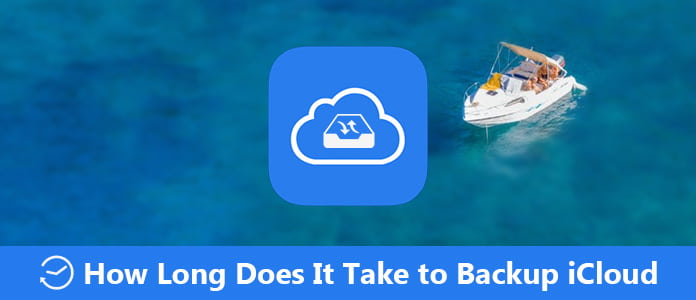
There are many users don't know how long does it take to backup to iCloud. Don't worry. In this article, we will explain you how long does it take to backup iCloud on your iPhone and why it takes so long to complete the backup. What's more, we also recommend you the best alternative way to back up your iPhone in a fast speed. Just go to read this article and get these methods.
Before you know how long does it take to backup iCloud, you need to know what will be backed up by iCloud automatically. In what follows are the items that iCloud back up automatically.
The time it takes to back up for the first time depends on the file size and how fast your Wi-Fi connection. Actually, there are no concrete answers about exactly how long it takes to backup to iCloud.
The time of iCloud backup process on your iPhone, iPad or iPod depends on the data size you want to back up, as well as the Wi-Fi network speed. If the majority of iCloud storage on your device has been consumed and there is too much data you need to back up, then iCloud will take longer time to complete the backup process.
As for Wi-Fi network speed, for example, if the network speed is around 1Mbps, it may take an hour to back up 1 GB of data to iCloud. So if you want to know how long does it take to backup iCloud, you need to consider the two reasons.
As we mentioned above, the backup time of iCloud mainly depends on two reasons, the data size and network speed. If it takes too long to back up data to iCloud, you need to consider the two reasons.
1. iCloud Does Back Up Lots of Data
Just like the Part 1 said, if there is too much data to back up, your iCloud will take much more time to finish the backup process. And you can know what will be backed up by iCloud in what we mentioned above. Of course, you can set backup what data in Settings.
2. Low Speed Wi-Fi Network
As you know, iCloud backup depends on Wi-Fi network. So if your Wi-Fi network speed is very low, it may affect the speed of iCloud backup.
If you want to find an easy and fast way to back up your iPhone, you can choose Aiseesoft iOS Data Backup & Restore. It is the best choice you can use to backup and restore your iOS device in a safe and professional way. It is a powerful software which supports almost all models of iPhone, iPad and iPod touch.
Not only you can use this software to back up your data and file from iOS device to PC or Mac with one click, but also can restore and view what you want from backup to iPhone, PC or Mac.
With it, you can export what you want from the backup to your computer. It also is a professional software which cause no data loss on iOS device during the backup and restore process. It's really a safe and efficient backup and restore software which you can't miss. Now you can follow the next steps to backup and restore iPhone.
Step 1Download Aiseesoft iOS Data Backup & Restore
Before you back up iPhone with this software, you need to first free download this iOS Data Backup & Restore. After installing this software, you are able to launch this software on your computer.
Step 2Connect iPhone to PC
When you see the main interface, you need to click on More Tools and then choose iOS Data Backup & Restore function. Then don't forget to connect your iPhone or other iOS device to computer via a USB cable.
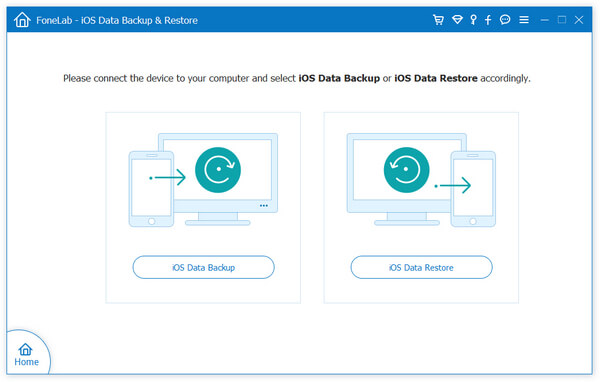
Step 3Choose and backup
When you are in backup window, you can click on iOS Data Backup and then choose Standard backup or Encrypted backup to back up your iPhone. Now you can choose the file or data you want to backup and begin this process.
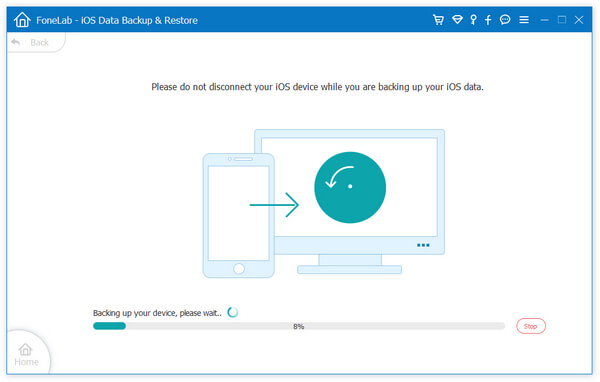
Step 4View and restore
After backing up, you can click on Restore iOS Data and select the backup you did just now. You can also click on View Now to scan the backup. Then choose what you want and click on Restore to Device or Restore to PC to restore the backup.
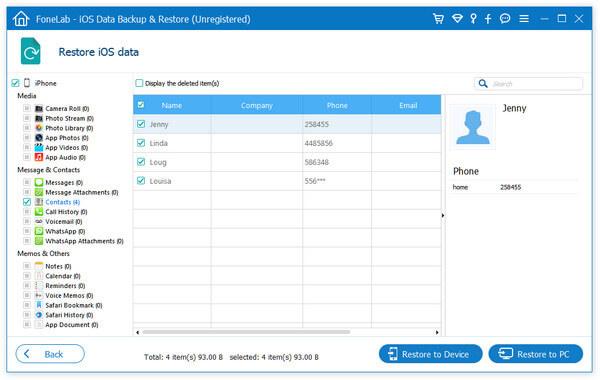
Some users who don't know iCloud clearly may have no idea about how long does it take to backup iCloud. It's OK. After you read this article, you must know how long does it take to backup to iCloud and why sometimes it takes so long, as well as the professional way you can back up your iPhone quickly and safely. Hope you can gain something useful from this article.