Is it possible to sync my contacts and photos from iPhone to my new iPad Pro? Does anyone know a way to sync all contents on iPhone to iPad without retyping them in one by one?
Someone posted this question on Apple Discussion Board to seek a method to sync iPhone contacts and photos to his/her new iPad Pro. We may prefer to store our contacts list and capture a great moment in our life with our iPhone. While in a trip, maybe we would like to bring our iPad to watch movies, communicate with friends or take and share pictures if necessary. Therefore, it is necessary for us to sync our iPhone with iPad to keep the content on both device updated.

How to sync iPhone to iPad?
Actually, there are various options to sync all contents (text messages, notes, photos, pictures, contacts, etc.) from an iPhone (iPhone X/8/7 included) to iPad. For example, we can use iCloud or Google Account to sync iPhone contacts to iPad wirelessly. We also can sync photos from iPhone to iPad by iTunes. However, if we want to sync all contents from iPhone to iPad, the best way must be using FoneTrans which enables its users to selectively sync contacts, photos, notes, music, videos and calendar to their iPad or another iOS device. The following part will show you four syncing ways in details.
FoneTrans is a third-party tool which enables you to sync iPhone to iPad easily and selectively. With FoneTrans, you can sync contacts, media, playlists, photos, SMS, books from iPhone to iPad. Unlike iCloud or iTunes, you are allowed to select the contents on your iPhone that you want to sync to iPad. Plus, Plus, syncing with this iOS transfer is very easy and quickly. Here is how to use FoneTrans to sync or transfer contacts and pictures from iPhone to iPad.
Step 1Download and install FoneTrans to your PC.
If you are a Mac user, you should download Mac FoneTrans to sync your contacts, photos, music, etc., between iPhone and iPad on your Mac.
Step 2Connect your iPhone and iPad to computer via USB successively.
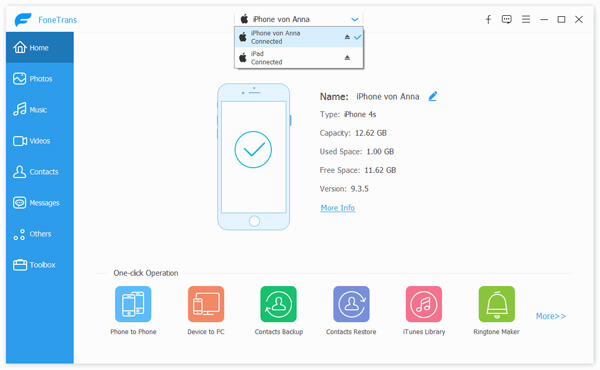
Step 3Select the categories you want to sync between your iPad and iPhone.
After two devices are recognized by the program, just choose the contents to sync from the sidebar. The contents can be Media, Playlists, Photos, Books, and Contacts.

Step 4Sync your iPhone to iPad.
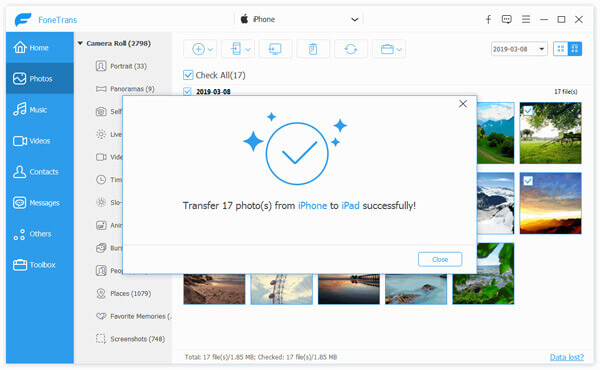
After choosing the category you want to sync from iPhone, click Export to on the top of the interface and choose your iPad you want sync with your iPhone. In addition, if you want to transfer something from your iPad to iPhone, just choose category from your iPad first and then export them to your iPhone.
If you are a PC user, you need to download and install iTunes app for Windows to your PC first. Then follow the following steps to sync your iPhone to iPad with iTunes.
1. Launch iTunes on your PC and connect your iPhone to iTunes.
2. Trust your iPhone on PC to let iTunes detect your iPhone.
3. Select your iPhone from iTunes sidebar.

4. Click Summary, you will see a Summary screen where displays all information of your device, and tick This computer and click Back Up Now to transfer all contents on iPhone to iTunes backups on your computer.
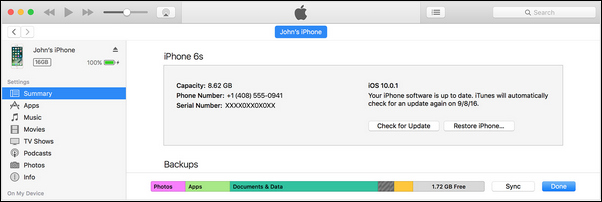
5. Connect your iPad to computer and trust it.
6. Select your iPad from iTunes sidebar.
7. Tap the Music button in the sidebar and tick Sync Music from the right window to sync your iPad with iTunes library. You also can sync Apps, Movies, TV Shows, Books, Tones, Photos, and more things on your iPad with iTunes library.
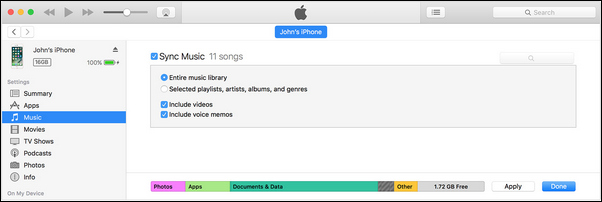
1. Open iTunes and use USB cable to connect your iOS device to your computer.
2. Find and then click your iOS device in iTunes and select "Sync with this iPhone (device) over Wi-Fi".
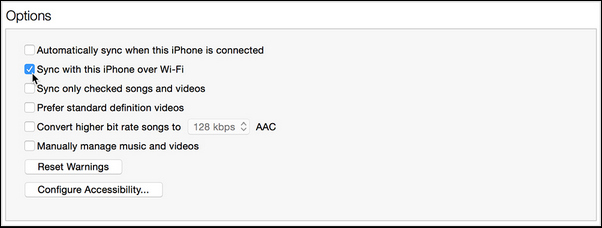
3. Click Apply and disconnect the USB cable.
4. Choose the items you want to sync and click sync.
However, you are not allowed to sync your iPhone or iPad with more than one program with iTunes. And sometimes, it is a little confused to look for folders you want to sync in iTunes library. So, we recommend you the next method to sync your iPhone with iPad.
On your iPhone, go to Settings > iCloud > Enter your Apple ID and Password > Switch on Contacts.
Then repeat the same procedures, on you iPad, go to Settings > iCloud > Enter your iCloud account and Password(iCloud password forgot?) > Switch on Contacts > Tap Merge on the pop-up window to merge your contacts with iCloud.
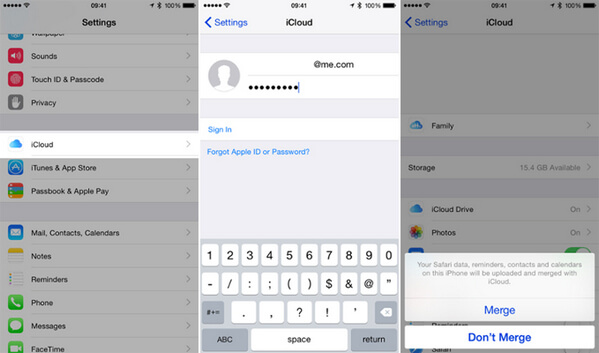
With the same procedure, you can sync Calendars, Reminders, Safari, Notes and all your App Store purchases from iPhone to iPad or sync them from iPad to iPhone or iPod touch. However, you are not allowed to sync your personal music, photos or pictures, videos from iPhone to iPad through using iCloud and the whole syncing process is very slow.
Note that you have to use the same Apple ID to log into your iCloud in the process of syncing from iPhone to iPad or from iPad to iPhone. Plus, before syncing to iPad, you are required to sync all of these things to iCloud first.
You can also use Bluetooth to sync iPhone and iPad easily. Check the steps as below:
1. Select Settings on iPhone and tap on General.
2. Choose Network, click on Cellular and tap Personal Hotspot. Make sure the iOS version show be iOS 4.0 or higher.
3. Return to the General screen to turn on the Bluetooth.
4. Do the same procedure with iPad and allow it to scan iPhone by verifying six digital number on both devices.
5. Pair the devices.
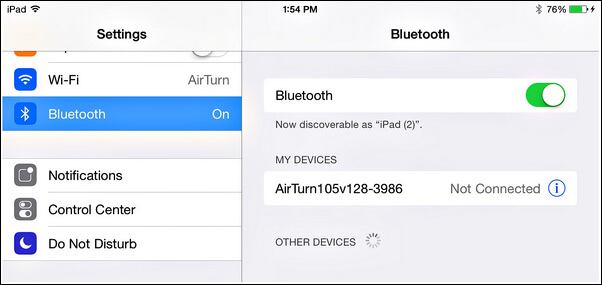
The above process enables you to sync various data (contacts, photos, videos, movies, etc.) from iPhone to iPad. But text messages, that you cna not make a transfer. But you cannot transfer text messages. If you want to sync messages from iPhone to iPad or iPhone, go to: Transfer Messages from iPhone to iPhone iPad.