I purchased a new Samsung laptop with windows 7. I have an iPhone 6s and I am trying to sync iPhone 6s to the two computers. I deleted iTunes from my old computer because my assistant was taking it over. When I check to move my iPhone 6s backup to new computer in iTunes, it gives me a message that iTunes will erase and sync my iPhone with what is on the new computer, which is nothing actually. I cannot figure out how to do this without erasing everything. Please help. Thanks." – Charles
This is the trouble from an Apple user when he prepares to transfer iPhone backup to new computer. If you have tried this way to sync iPhone with new computer without erasing data, you may also get stuck in this dilemma in iTunes. Why do you meet such problem? iTunes backup has its own principle.
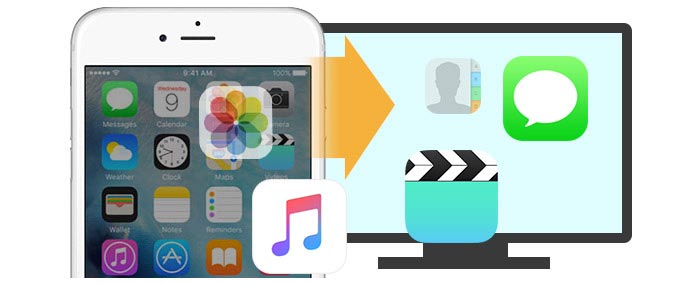
How to sync iPhone to computer?
It can back up your different iOS device (iPhone, iPad, and iPod) to your computer. But if you want to sync your one iPhone with new computer, it will need your authorization firstly. Then when you sync iPhone to new computer, it will remind you that are you willing to erase the media file on your new computer? Also when you restore iTunes backup to your iPhone, it will show you a reminder that it will erase all data on your iPhone with what is on your new computer. Actually, that "what" on your new computer is nothing if you never make backup to it. Apple design iTunes like this to protect your privacy, but if you are legal to sync your iPhone to a new computer, then you will hate Apple's intention. Certainly, some of you may find another ways of backing up iPhone to new computer with some third-party transfer tools. In this article, we will share you two ways to sync iPhone with new computer without losing data.
iTunes is widely used to back up almost all data on iPhone, iPad and iPod to computer. You can also restore iTunes backup after an accidental data deletion or loss on your iPhone. When using new computer to sync iPhone, you can follow the guides below to sync iPhone music to new computer without erasing. You should remember that only if you back up music to new computer, you can make it without deleting any data on iPhone.
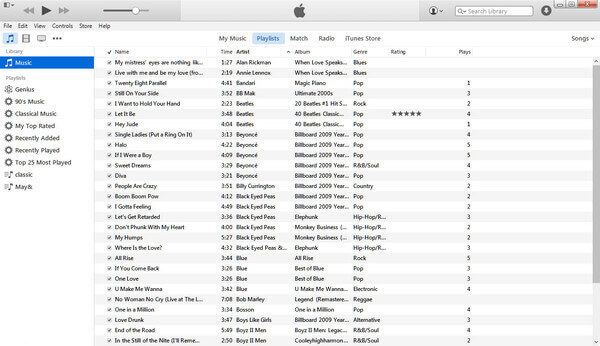
Step 1Move iTunes Library to external drive from old computer
Move iTunes Library to external drive from old computer for copying to new computer. Commonly, you can use an USB flash disk to copy your iTunes file (You should note that you need to copy all iTunes file, not single or several Library files.). For the location of iTunes media file, please take the followings for reference:
◆ Windows XP: C\Documents and Settings\your username\My Documents\My Music\
◆ Windows Vista: C\Users\your username\Music\
◆ Windows 7/8/10:C\Users\your username\My Music\
Step 2Authorize new computer on iTunes
Download and install the latest iTunes desktop version to your new computer. Click "Store" on the menu, and choose "Authorize this Computer" to make iTunes authorize. Then you need to log into iTunes Store with your Apple ID and its password.
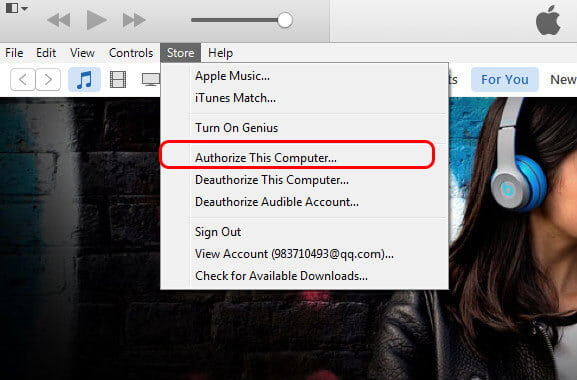
iTunes will prompt you of how many computers you have authorized on iTunes. Kindly note that Apple only allows you to authorize 5 Macs and PCs totally.
Step 3Transfer iTunes file to desktop on new computer
Go to "Edit"> "Preferences" > "Advanced" > Checkmark the two options, "Keep iTunes Media folder organized" and "Copy files to iTunes Media folder when adding to library" > Click "OK" to save the changes > Find your iTunes backup location, and drag files to iTunes Media folder on the new computer.
Step 4 Sync iPhone backup from old computer to new computer
Then restart your iTunes, and you will find you have transferred iPhone songs from old computer backup to new computer.
Step 5Merge both music files on new computer
If you do not want to remove the existing backup in step 2 on new computer, then you can sync it into your copied backup in step 3. Click "iTunes" file (The location is mentioned in step 1) > "iTunes Media" > "Automatically Add to iTunes" and drag the media files located in the desktop in step 2 into it. You will see it will be absorbed into iTunes Library and disappear in this folder.
By now, you can launch your iTunes to listen to your playlist, and you will find the process of transferring iPhone music to new computer with iTunes is successful. If you back up iPhone on new computer, you will find the new computer have accessed your iTunes backup from old computer. Though this way is a little complicated for you to move iPhone sync to new computer with iTunes, it is free to have a try. However, it also gets its limitation. You are only allowed to transfer iTunes Library from iPhone to new computer without erasing music related files.
For making sure all your iPhone data or iTunes backup on new computer are safe, we show you the second way of syncing iPhone on new computer with FoneTrans. FoneTrans is an easy tool to make iPhone backup on new computer. It is powerful to sync music, photos, videos, contacts, SMS, etc., from iPhone to new computer with simple three steps. Firstly, you are required to free download this program on your computer.
Step 1Install and launch this iOS transfer tool on your computer. Plug your iPhone with USB cable to computer.

Step 2 Choose iPhone data you want to sync to your new computer. Here you can choose media and photos to transfer music and photos to new computer.
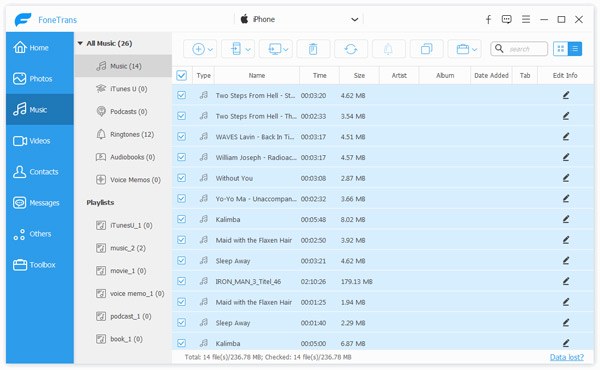
Step 3After choosing the files that you want to back up to your new computer, click "Export to" > "Export to PC" to sync your iPhone to new computer. If you want to transfer contacts from iPhone to new computer, then you need to click "Import/Export" > "Export Selected/All Contacts" to choose one format to save your contacts backup on new computer.
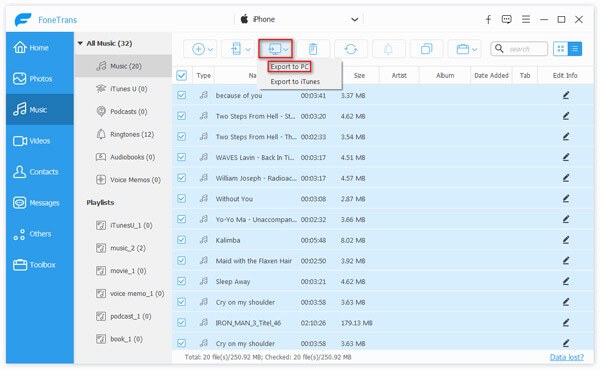
Compared with the first way, you will find this way is easier than the above one of syncing an iPhone with a new computer. Get the way to try it by yourself. moreover, this program also enables you to transfer file from PC to iPhone back, too.