Your exact GPS location coordinates can be crucial when surviving under extreme conditions, sharing your position in an emergency, or wanting to search location by coordinates and navigate to a certain place. There might be other various reasons that make you wonder about the latitude and longitude of a location. And Google Maps, the common navigation app, can tell you exactly where you are. Therefore, here you will learn how to find the coordinates of a location on Google Maps and vice versa. Besides, there is an extra tip for you to prevent others from locating your position.
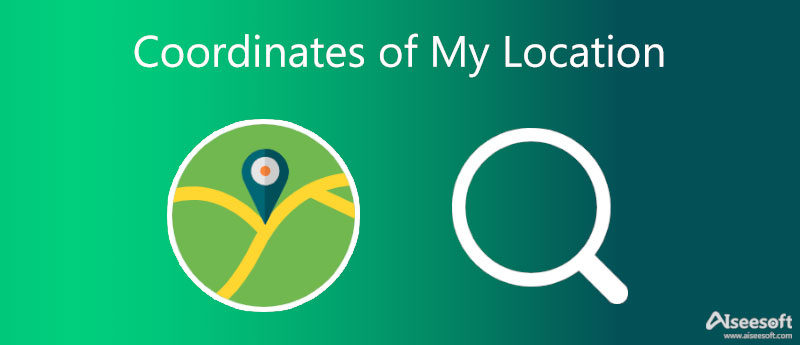
Whether you want to know your location coordinates or the coordinates of your property, Google Maps can be your convenient solution. From smartphones to computers, you can search locations by coordinates and vice versa on Google Maps anytime. Follow the steps below to learn how to find location coordinates from different devices via Google Maps.
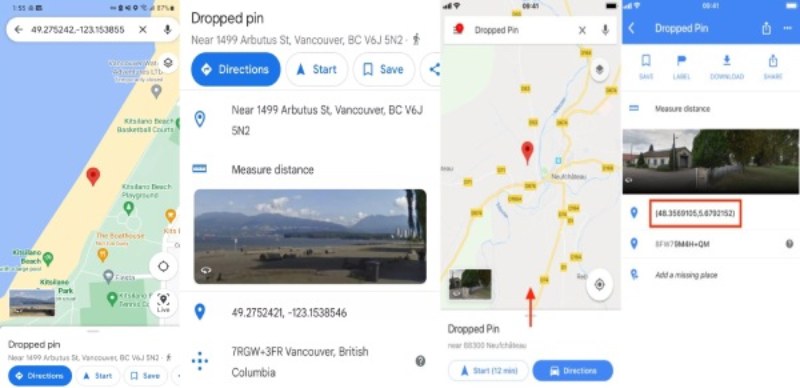
Tip: If you need some help, you can share your real-time location with your friends in the Google Maps app on your phone. Meanwhile, you can choose who can find your location and how long to share your location.
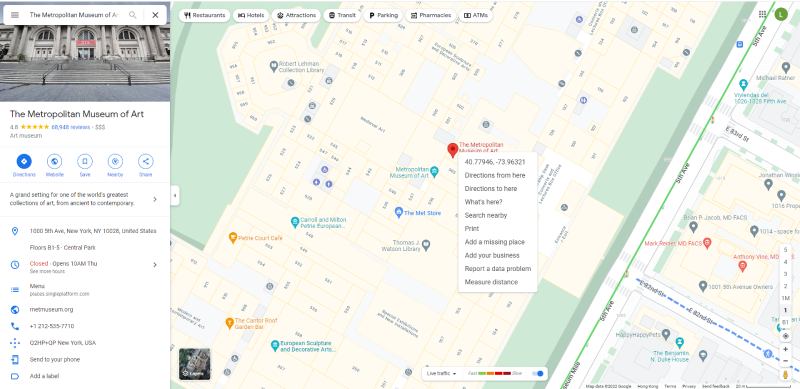
Apart from navigation and map applications, other apps can also read your location coordinates. Sometimes, this can be annoying since you carry your phone everywhere, and you may wonder how to stop apps from finding out the exact coordinates of your location. You can use Aiseesoft AnyCoord to change or fake location coordinates for your iOS devices. In this way, applications cannot find your real-time position, and you can freely explore the internet without worrying about exposing your location coordinates to unknown malware.

Downloads
100% Secure. No Ads.
100% Secure. No Ads.


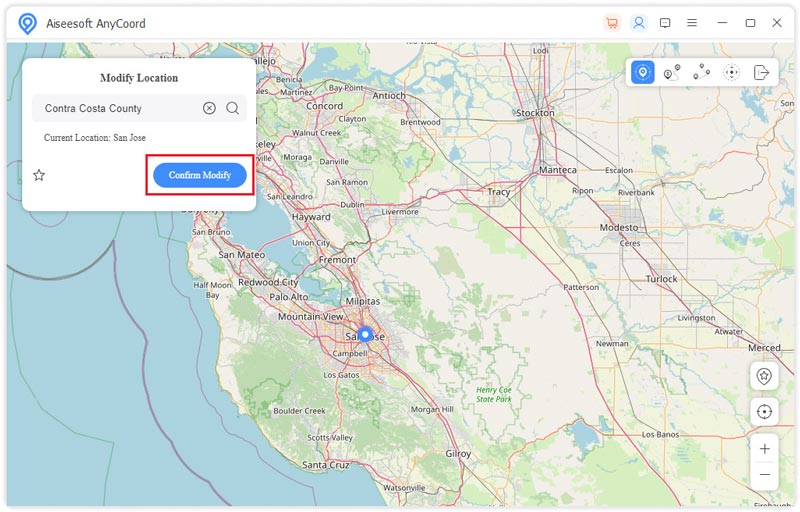
What are the components of location coordinates?
When writing location coordinates, the latitude and longitude are the fundamental features. The format of these two data is also important. Additionally, the accurate location coordinates can be written using degrees, minutes, seconds, and decimals. When writing the latitude and longitude, you should also use letters to indicate the direction.
How accurate can GPS coordinates of my location be?
The accuracy of the GPS coordinates depends. If you are outside and can see the open sky, the GPS accuracy from your phone is about five meters. Many factors can affect the accuracy of GPS location coordinates and you may experience this in real life when the Uber app displays the wrong pick-up location on the map. The influence factors include satellite geometry, atmospheric conditions, signal blockage, and the quality of the GPS receiver.
How to find coordinates of a location on Apple Maps?
Open the Maps app on your iPhone or iPad. You need to tap the arrow icon on the right side of the screen to see your location coordinates. Then, you will see a circle or blue dot showing your current position. Tap the dot and pull up the My Location below to see the exact coordinates. You can tap and press the coordinates to copy
Conclusion
Finally, at the end of this article, you have already learned the method of how to find the coordinates of a location, and you can also use Google Maps to do the opposite way and find the location by coordinates if you have one. Meanwhile, suppose you are afraid of leaking your current position. In that case, you may also use the AnyCoord – the virtual location changer for iOS devices to protect your privacy while surfing on the internet.

Aiseesoft AnyCoord can help you hide, fake, or change your GPS location to any other place with ease. You can even plan a moving route if needed.
100% Secure. No Ads.
100% Secure. No Ads.