When it comes to image editing, you often need to remove unwanted objects from your pictures. For years, you have to manually cover the object with a nearby color or directly crop it out. Now, with the adoption of AI technology, you can easily delete objects in photo editors like Photoshop. This article will recommend 5 AI object removers for you to accurately remove objects from photos.
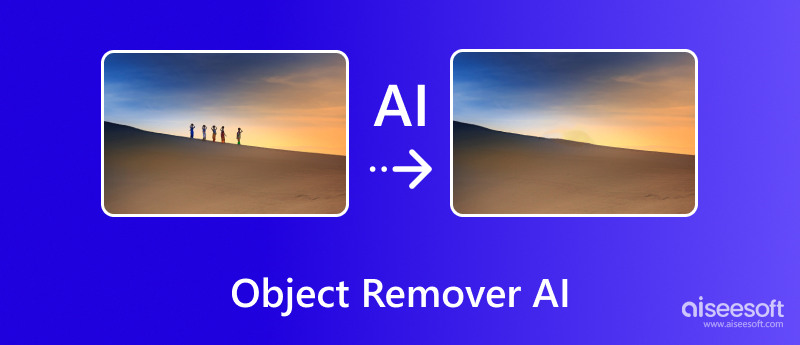
Aiseesoft AI Photo Editor is an all-featured image editing software that carries three useful tools: AI Image Upscaler, AI Image Enhancer, and Image Watermark Remover. It uses the latest AI algorithms for image enhancement and object removal. Its AI-powered watermark removal tool can easily remove unwanted text and objects from your photos.

The AI object removal tool allows you to select unwanted objects using brush, lasso, or polygonal. Moreover, you can freely change the brush size to accurately choose the watermark area. As you can see, Aiseesoft AI Photo Editor also enables you to freely zoom in and out of your image file for better editing.
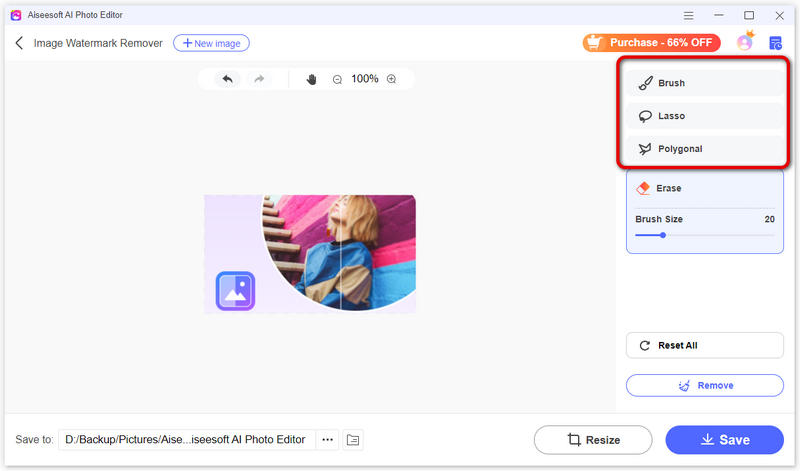
Once the object removal process is finished, you can adjust the image size by clicking the Resize button. You are offered various commonly used aspect ratios and output sizes. You can resize your picture based on the specific platform you want to share to.
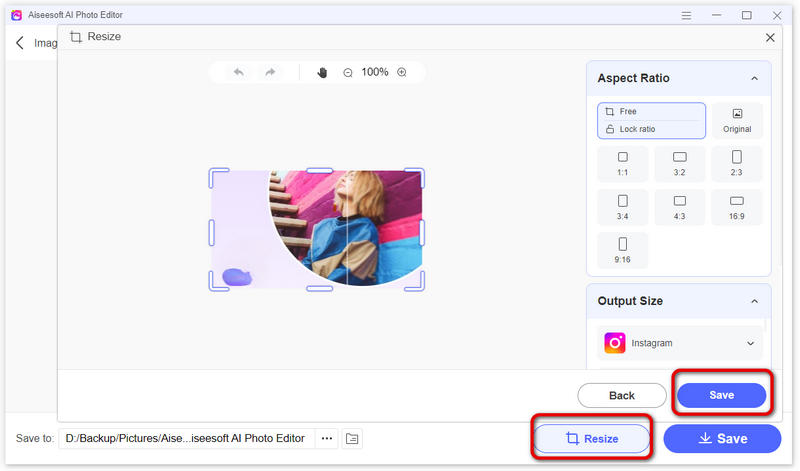
Besides object removal, AI Photo Editor also offers image upscaling and enhancement features. However, the free trial has some limitations on file size, functions, and output quality.
100% Secure. No Ads.
100% Secure. No Ads.
Adobe Photoshop can be the most famous image editing tool. Its new version has adopted various AI-powered tools for removing unwanted objects from photos. If you are familiar with Photoshop, you may know its traditional object-removal functions, such as content-aware fill, cloning, and more. Now, these features are enhanced by AI. You can rely on the Content-Aware Fill with AI, Object Selection Tool (Beta), and Generative Fill Tool (Beta) to better remove objects from your pictures.
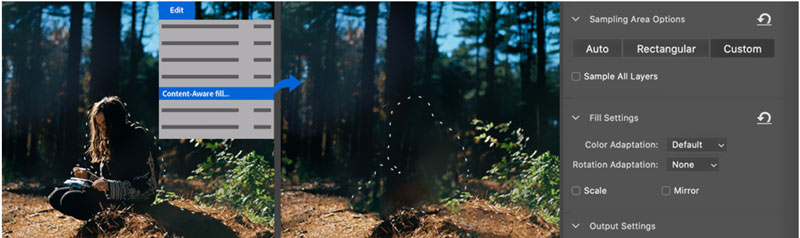
Photoshop AI object removal tools offer an effective way to erase unwanted objects from photos. AI algorithms can improve accuracy compared to traditional methods. However, both the Object Selection Tool and Generative Fill Tool are under testing. So, you may get some occasional bugs. Another thing you should be concerned about is its expensive price. To use these AI object removal features, you need to purchase an Adobe Creative Cloud subscription.
Photoroom is a popular online image editor that leverages AI to remove and create backgrounds. It also carries the advanced object removal function to erase and replace objects with ease. You can navigate to the Remove Object from Photo page to access its AI object removal tool.
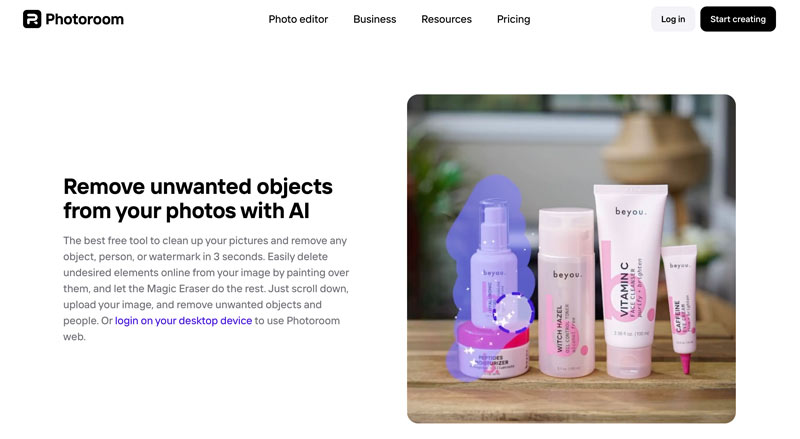
Compared to other AI-powered object removers, Photoroom offers a more direct and convenient way to erase unwanted objects. You can eliminate unwanted elements with a simple swipe or brush selection. In most cases, it can give a relatively good removal result. The easy-to-use and user-friendly nature makes it a good option for beginners. Besides the web-based object remover, Photoroom also offers iOS and Android apps for on-the-go editing.
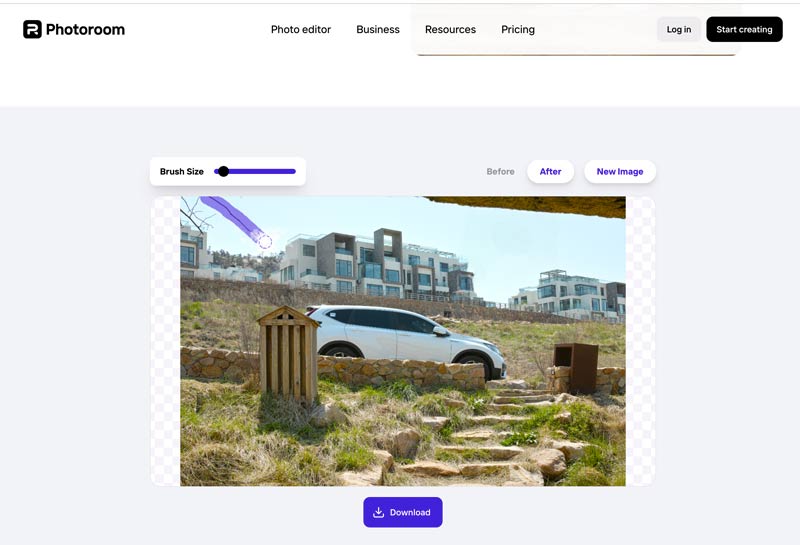
Photoroom does not offer manual editing tools for you to adjust the removal result. It may not output perfect results when editing complex backgrounds or intricate objects.
Snapedit is an AI-powered photo editing platform that helps to remove objects, enhance photos, remove backgrounds, restore old pictures, and more. For object removal, it has an individual Remove Object AI tool. You can easily locate it from the dropdown of AI Products.
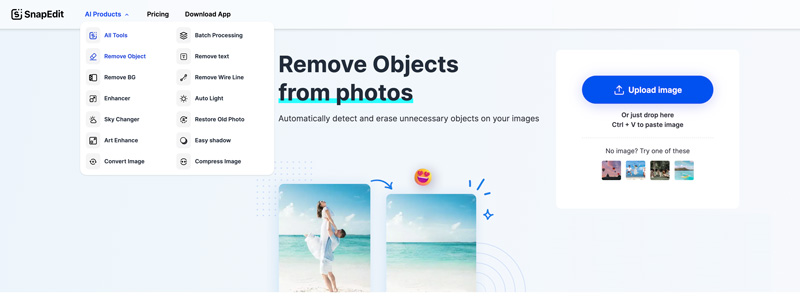
Snapedit provides a powerful AI-powered Auto option to automatically eliminate unwanted objects from photos. It can analyze your picture, identify the main element that you want to erase, and then let you decide the deletion. Also, you get the common brush selection way to remove objects manually. Before exporting, you get various editing features to continue optimizing your image file.
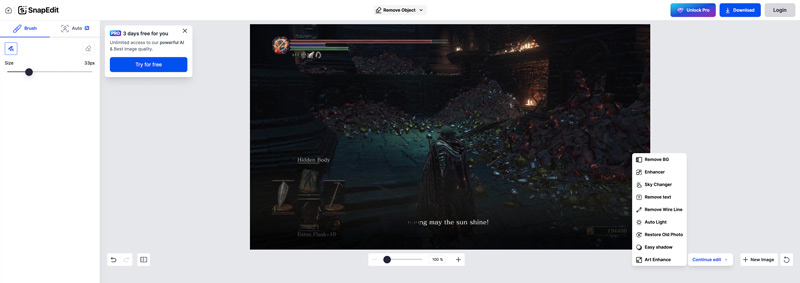
Snapedit is not a totally free AI object remover. It offers a free trial for you to access its basic editing functionalities. However, the advanced feature like Auto requires a Pro version.
Imagwith.AI is another web-based platform that is mainly used for AI photo editing. It offers a specific AI object remover page for you to easily remove objects from photos. It uses advanced AI algorithms to accurately identify and eliminate various unwanted objects, such as watermarks, defects, and more. It offers two ways to remove objects from your pictures. You can directly tap on the unwanted area or draw with its brush. Imagwith.AI allows you to export your edited image in JPG, PNG, or WebM.
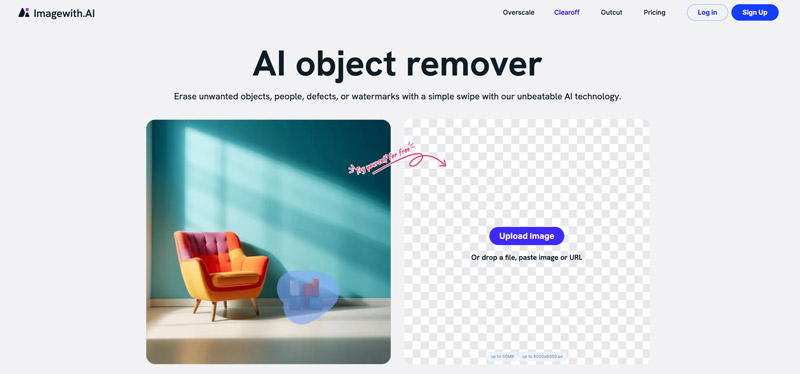
Imagwith.AI provides an automatic solution for object removal. However, it lacks basic editing functions. Also, you don’t have any customization options to better control the image editing. Like other online object removal tools above, Imagwith.AI is not ideal for editing complex backgrounds or intricate objects.
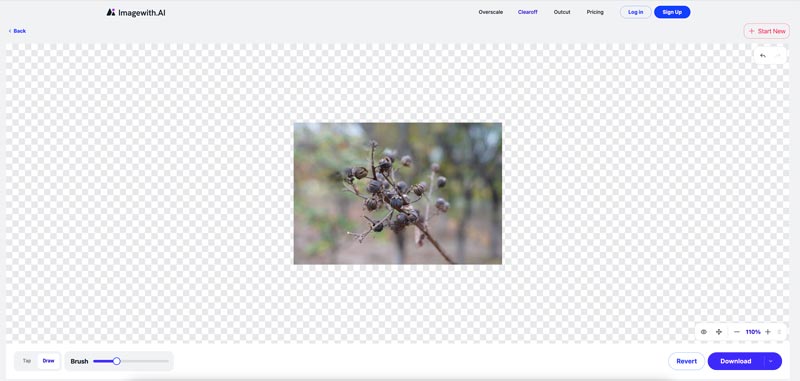
Is there a free photo editor that removes objects?
Yes, there are many free photo editor tools that can help you easily remove unwanted objects from your images, including online editors and mobile apps. Some popular free web-based editors include Photoroom, Fotor, and PicWish. You can upload your picture to a desired photo editor, use its brush or other kind of selection tools to choose unwanted objects, and then remove them. If you prefer a mobile app to directly remove objects from photos on your iPhone or Android phone, you can turn to Retouch, Photo Retouch, or Pic Retouch. However, these free tools may have limitations on file size or features.
How do I remove an object from Photoshop AI?
Generally, you get two solutions to remove objects from your image files in Photoshop. As mentioned earlier, you can use its brush-based tool to replace unwanted objects with surrounding content. You can access the AI-powered brush from Remove Tool. Also, you can cover the unwanted area using a selection tool like Lasso Tool and then fill the object with the Content-Aware Fill function.
How do you automatically remove objects in Photoshop?
Just like I mentioned above, you can use the Content-Aware Fill tool to automatically remove objects in Photoshop. This tool uses AI to analyze the surrounding area and then fill the selected object space with suitable content. You can find the tool from the top Edit toolbar.
Conclusion
You get five AI object remover recommendations from this post. To quickly remove unwanted objects from photos, you can start with a free online tool. However, if you prefer more control over the editing process, you should turn to Aiseesoft AI Photo Editor or Adobe Photoshop.

Enlarge and upscale images up to 4K in batches quickly with wide support for various image formats.
100% Secure. No Ads.
100% Secure. No Ads.