Once a PDF was created, you cannot change it. However, sometimes you have to delete pages from a PDF to protect private content. Therefore, we will show you several ways to achieve it on desktop or online.
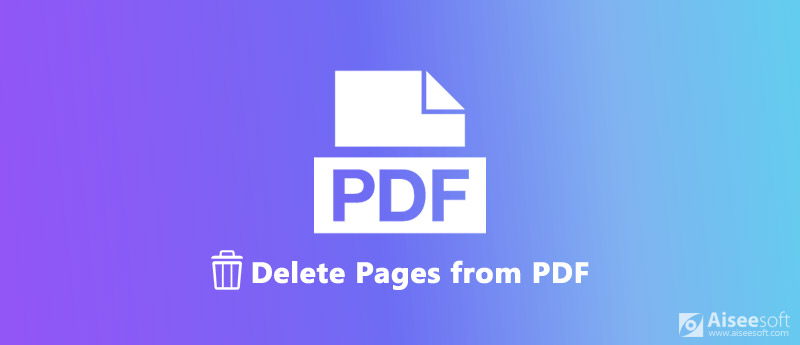
Delete Pages from PDF
Desktop software is the best way to delete pages from PDF since it is stable and offers extensive functionalities, such as Aiseesoft PDF Splitter.
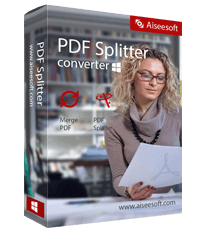
Downloads
100% Secure. No Ads.
In a word, PDF Splitter is the best option to remove pages from PDF files without losing quality.
Step 1. Get the best PDF editor
PDF Splitter is a desktop program, so you need to download and install it on your computer. It is available to Windows 10/8/8.1/7/XP/Vista.
Then launch it and click the Browse button under the Select File section. On the open file dialog, find and select the PDF file you want to modify, and hit the Open button to import it.
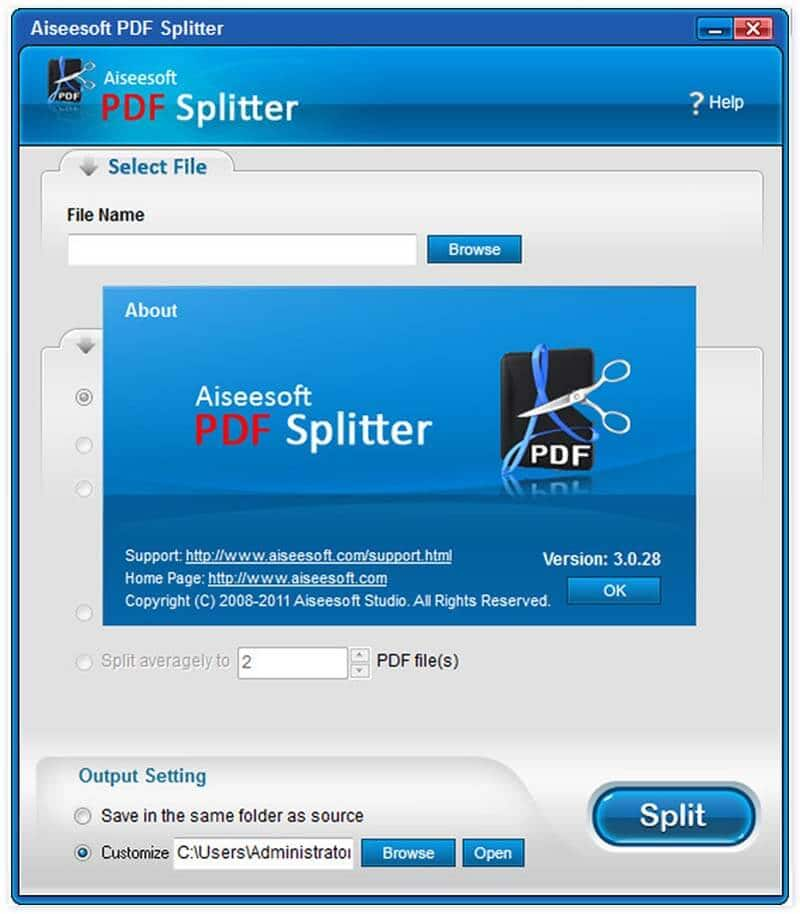
Step 2.Set deletion method
There are several ways to delete pages from a PDF:
Delete by average page: Select Split by every and enter the value of pages in the box or choose Split averagely and input the output file number.
Delete by bookmark: Choose Split by bookmark, click the Setting button, select the bookmark on the popup dialog and hit OK.
Delete by page range: Select Split by page range to a PDF file and enter the value, or choose Split by specific page ranges to multiple PDF files.
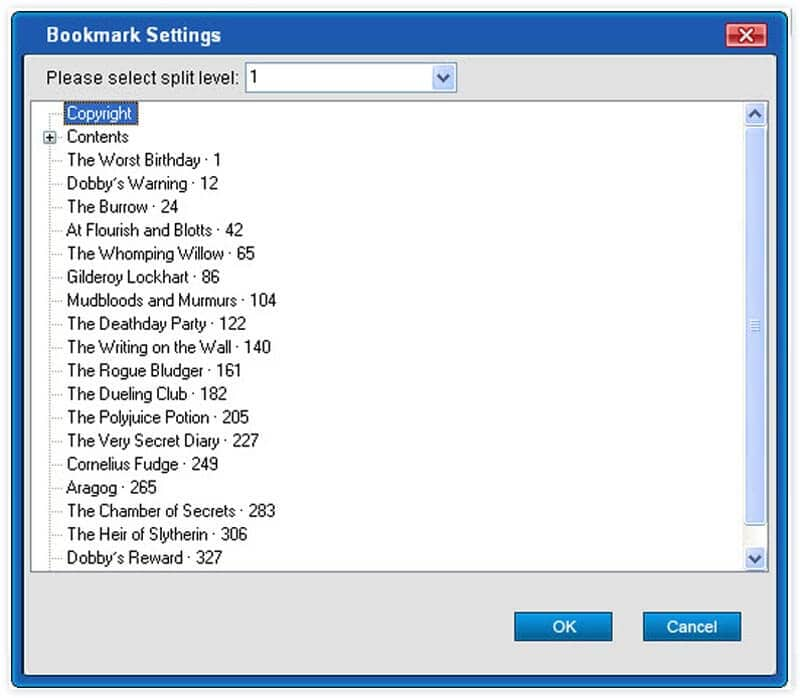
Step 3.Delete pages from PDF
Go to the Output Setting area and select Save in the same folder as source. If you want to store the output PDF to another location, select Customize and click Browse button to set the desired directory.
Finally, click the Split button to start deleting pages from your PDF immediately.
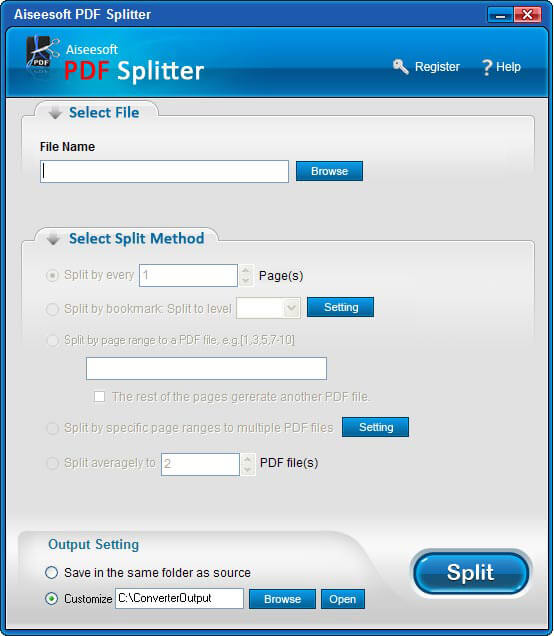
Online PDF editors are another way to delete pages from PDF. The advantage of online utilities is portable and convenient. However, they have unavoidable downsides, such as file size limitation. Moreover, they cannot process encrypted PDF files.
SmallPDF is an all-in-one solution for PDF files. It has a dedicated PDF deletion page. It does not require registry, but the free account is only allowed to deal with two PDF files in one hour.
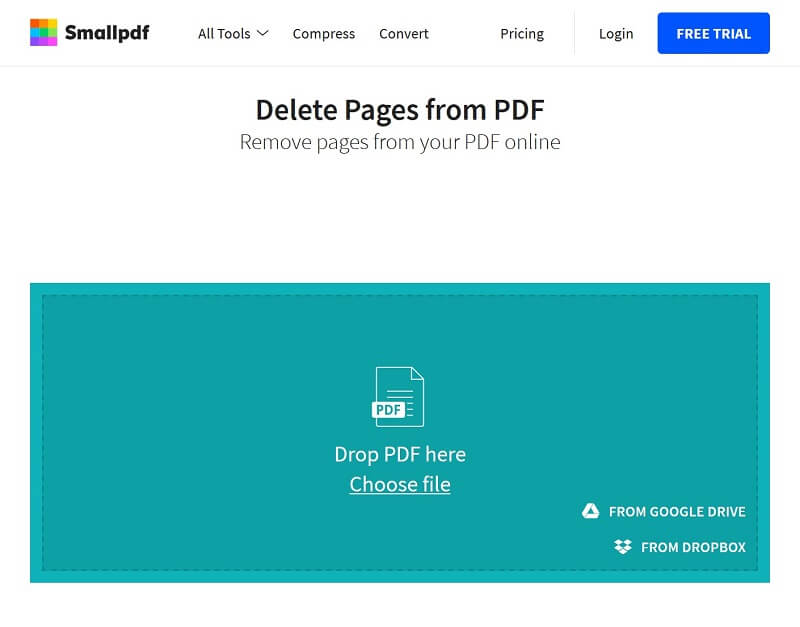
To delete pages from an encrypted PDF, you need to decrypt it with the Unlock PDF tool.
Sejda is a popular PDF solution online. It allows you to process 3 PDF files per hour for free. Each PDF is less than 200 pages or 50MB if you do not want to pay for it. For the big PDF file size, you need to compress it firstly.
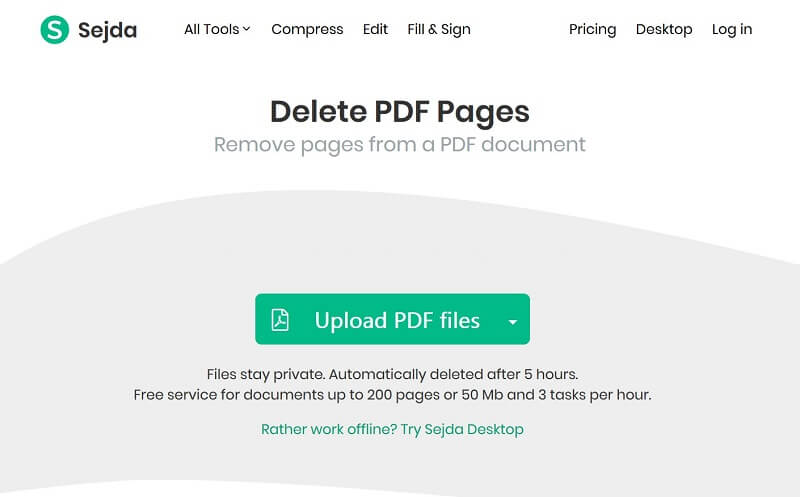
For beginners, iLovePDF is a good choice. It has a clear interface and allows you to remove pages from PDF online for free. It will create a new PDF file after deletion but not damage the original file.
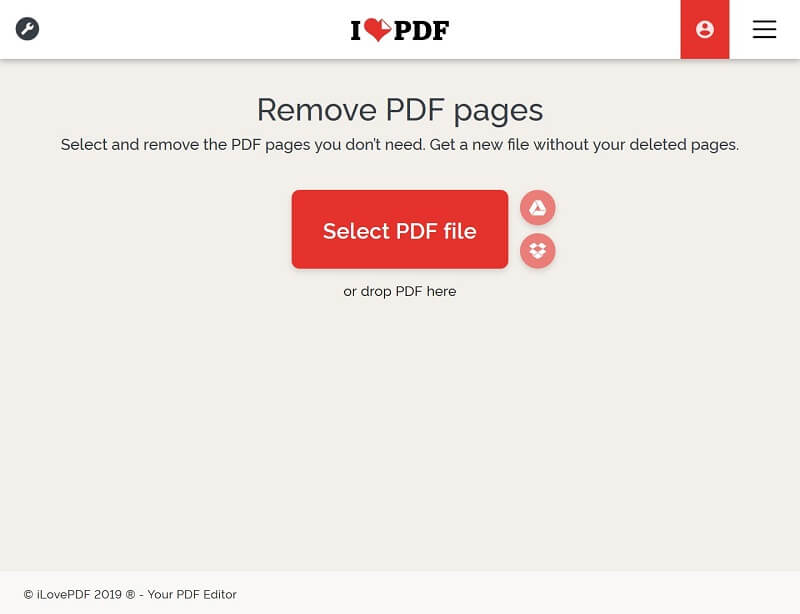
This online PDF editor only permits you to process a PDF up to 100MB per task. If you want to break the limit, you have to purchase the premium plans or reduce PDF file size.
Based on our sharing above, you might understand that you can delete pages from PDF files on desktop or online. We researched the popular online PDF solutions and shared top 3 PDF editors to remove unwanted pages from your PDF file. If you mind the file size limitation, Aiseesoft PDF Splitter is the best option. It is not only easy to use, but also able to process any PDF including encrypted files. Have other suggestions? Please leave your message below.
PDF Related
Insert PDF into Word Merge PDF Online Free Unlock PDF Free PDF Writter Delete Pages from PDF Save PDF on iPhone Make a Professional PDF Slideshow
Aiseesoft PDF Converter Ultimate is the professional PDF converting software which can help you convert PDF to Word/Text/Excel/PPT/ePub/HTML/JPG/PNG/GIF.
100% Secure. No Ads.
100% Secure. No Ads.