Question: "Can I record Skype call conversions within Skype app itself?" Answer: "There is no such 'Record' option provided by Skype. You need to choose one third-party tool to record Skype calls."
Unfortunately, you cannot record video or audio while making Skype calls directly. But it does not mean that you are not allowed to record Skype video or audio calls. Actually, a good Skype call recorder can help you solve the problem easily. Now, let's read together to learn how to record Skype calls on Windows and Mac.

Skype Call Recorder
MP3 Skype Recorder offers both free version and pro edition. Of course, the later one provides much more features than the first one. You can use MP3 Skype Recorder free for only non-commercial and personal use. If you want to take any business-related Skype call, you need to switch to the paid version.
Moreover, the free Skype call recorder for PC software can be used to capture P2P, Skype Out calls and calls made to online numbers as well. You can make adjustments during or after the recording freely. What's more, MP3 Skype Recorder can record multiple Skype calls at the same time while save them into separate files. In some degrees, it can be your best free Skype recorder for Skype audio calls.
You will need to read: MP3 Recorder.
Step 1 Free download MP3 Skype Recorder on your Windows computer.(Like speaker/microphone options, destination folder, audio recording quality, etc.)
Step 2 Customize the Skype audio recording settings and options manually.
Step 3 Once you start to make a call from Skype, MP3 Skype Recorder will record it automatically.
Step 4 Trigger "Off" option and export the Skype recording file.
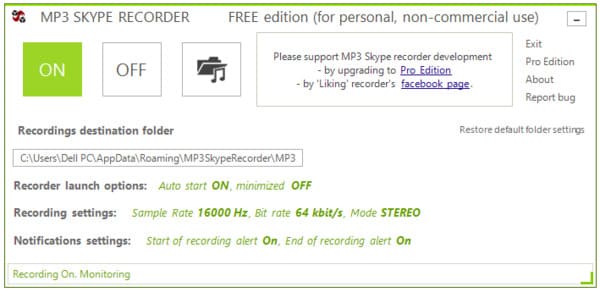
Skype Recorder provides you with a simple way to make the recording automatically. If you want to customize the Skype recording and edit the video while recording, you had better move to the next part.
There are many Skype recorder programs like Amolto call recorder and more. But if you want to record video and audio simultaneously in high quality with further editing features, then Aiseesoft Screen Recorder should be your first choice. You can record any onscreen activity including Skype calls, video tutorials, online conference, webcam videos and more.
Step 1 Run Screen Recorder
Get the Skype call recorder free download on your Windows or Mac computer. Launch this program and access its main functions. The default recording mode is Video Recorder. You can also click the drop-down button next to Video Recorder to choose other recording modes.
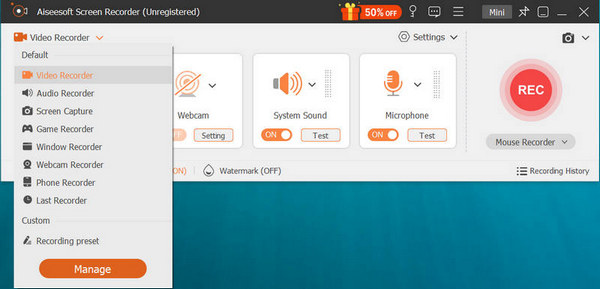
Step 2 Set the video recording screen
Customize the capture screen by width and length manually. What's more, you can choose the down-side option besides to get certain options. To record Skype calls, you can draw the area to capture as well. Then trigger the on-off option before "System Sound" and "Microphone" if necessary. Adjust its volume with the certain slider.
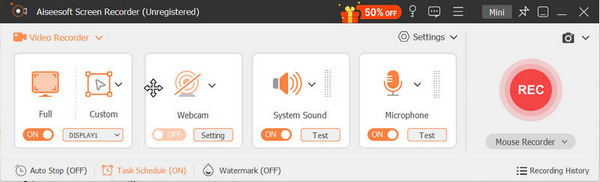
Step 3 Adjust Skype video call recording settings (optional)
Click the menu button on the top to select Preferences. A new window pops up with several sections. Well, you can change the output video or audio format, destination folder and hotkeys for captures and recording process. Actually, you do not need to do much things. Just click before options to change your Skype call recording preferences. Choose "OK" to save your change and exit the window.
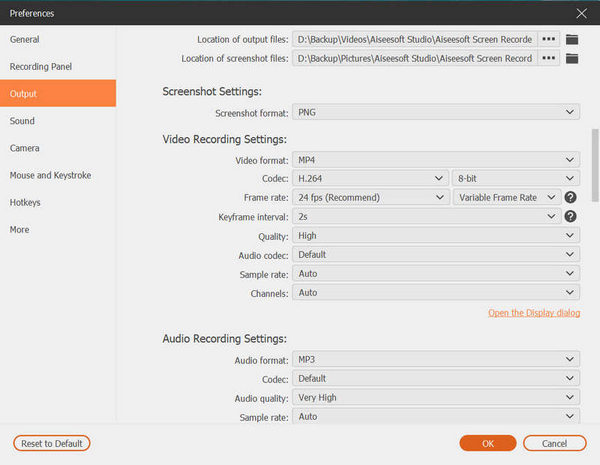
Step 4 Start to record Skype video call
Click the red "REC" icon to start the screen recording process. Actually, you can apply many editing effects during the Skype call recording process. For instance, you are allowed to add text, line, specific labels and other tools. Moreover, you can preview the recorded video after the screen recording.
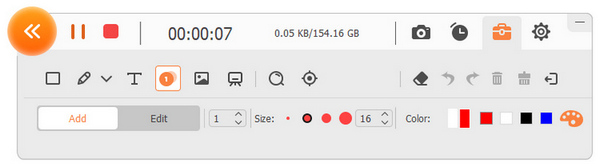
Question 1: Can I record Skype audio only?
Answer 1: Yes. Once you launch Aiseesoft Screen Recorder, you can choose "Audio Recorder" and set to record system audio or microphone voice. Then click "REC" to start to record Skype audio call only.
Question 2: Why I cannot set the output video format after recording Skype call?
Answer 2: The Skype call recorder software allows users to customize all output settings and preferences before recording. You can head to "More Settings" to get related options.
Question 3: How do I take a snapshot while recording Skype call?
Answer 3: Choose "Snapshot" option to take a snapshot whenever you want. Well, you can easily draw the screenshot area and then add some labels easily. Moreover, Screen Recorder allows users to save the snapshot into the certain image format.
All in all, you can run Aiseesoft Screen Recorder to capture Skype video call with audio in high quality. With powerful features and easy-to-use tools, even novices can record Skype calls easily and quickly. So if you are looking for a reliable Skype call recorder for Windows and Mac, then you can free download Screen Recorder for a try.