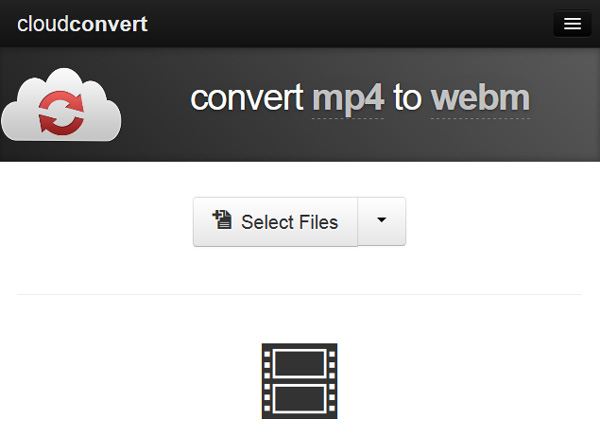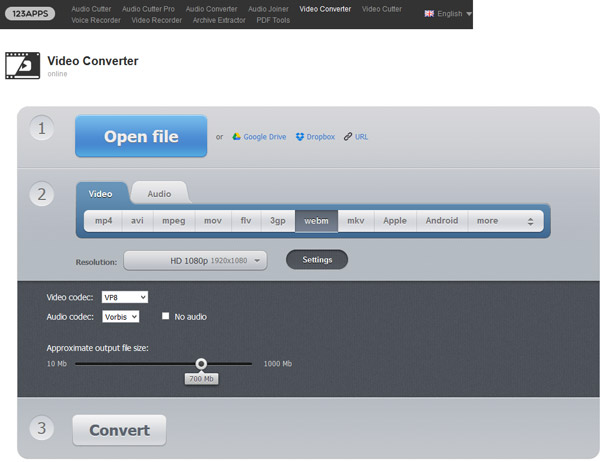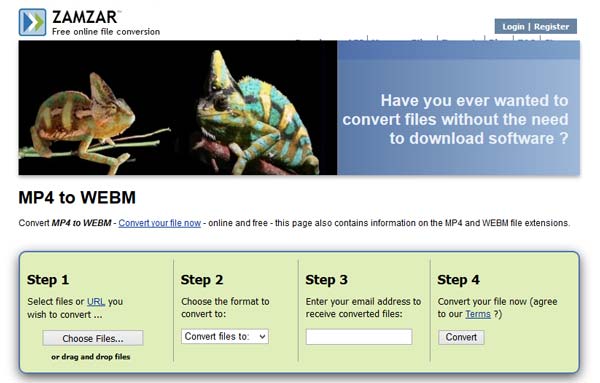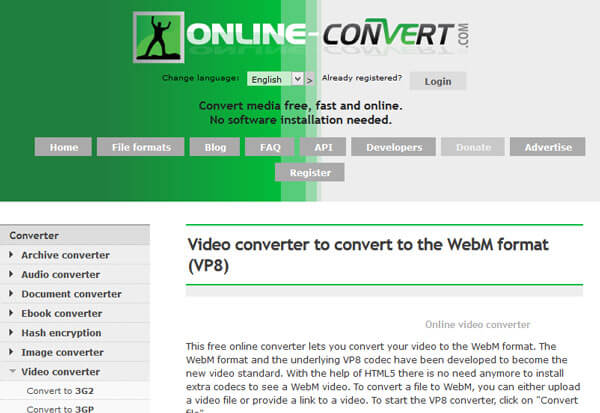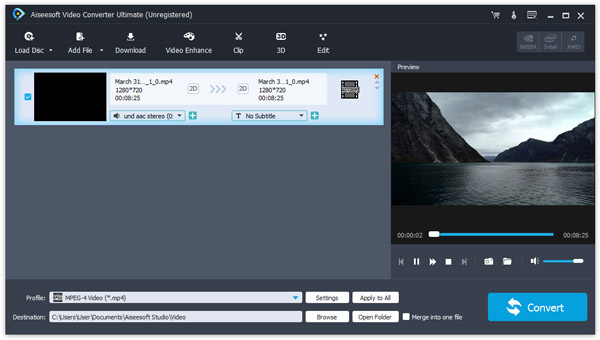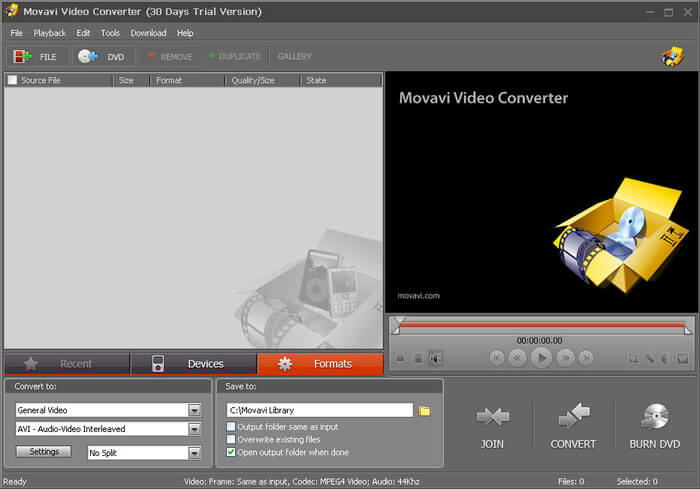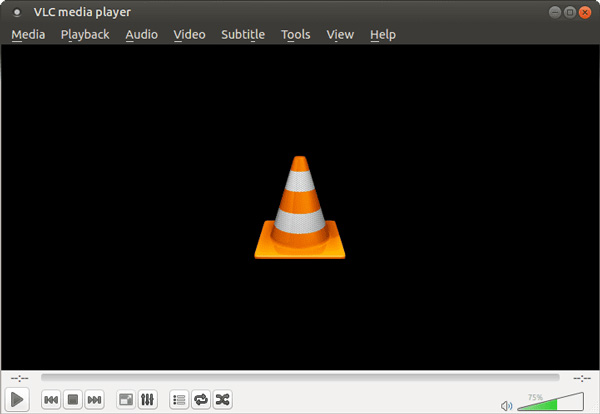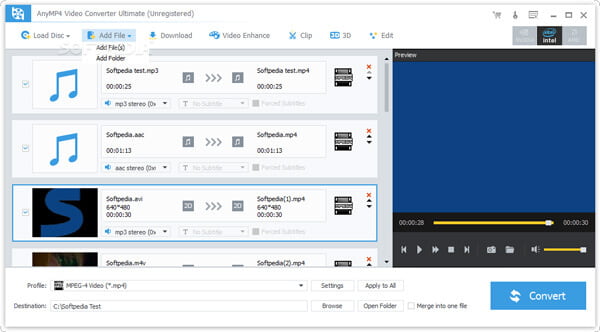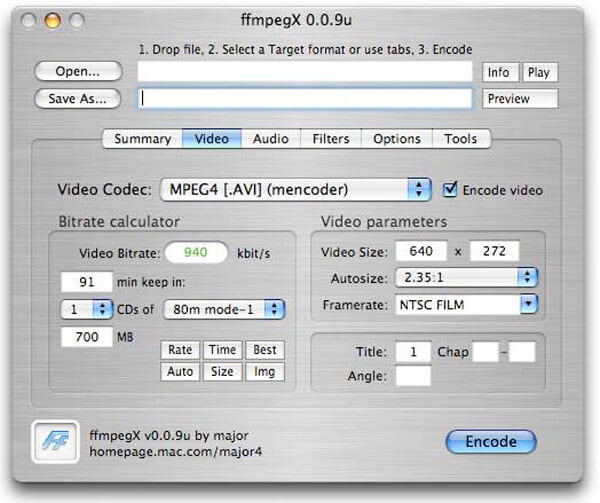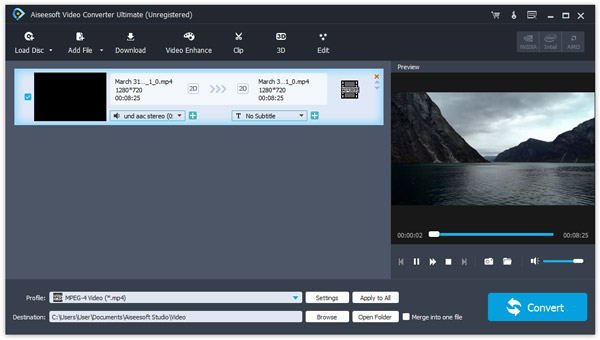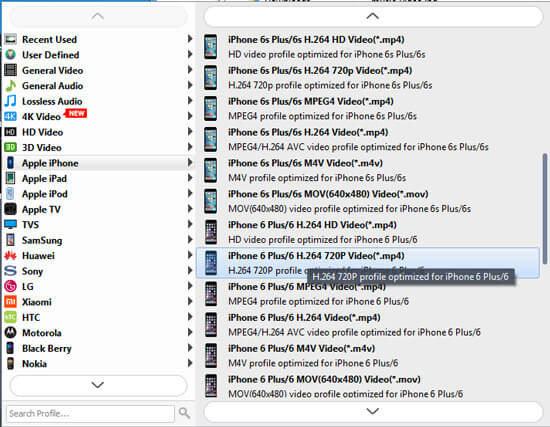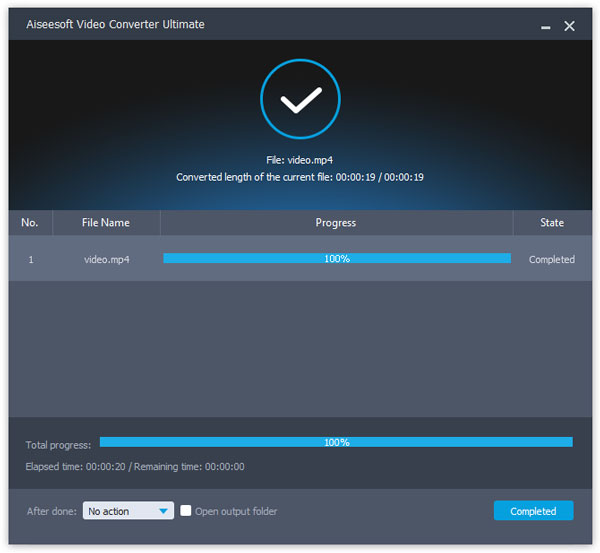10 Best WebM Converter Applications for Windows and Mac Computer
Have some WebM video files that fail to play on portable devices?
WebM is an audiovisual media file format primarily used in the HTML5 video and audio tags.
In another world, it is supported by most major web browsers, like Firefox, Google Chrome, Opera, but not a native multimedia format on Windows, Mac, iPhone or Android. Therefore, you can play WebM file online directly, but need the WebM player on your device to watch them.
If you do not want to seek for the WebM player, don't worry! All you need is a powerful tool to convert your WebM videos to other formats.
Spending a few minutes to read this post and you can learn 10 powerful WebM file converters.

Part 1: Top 5 WebM Converter Online to Free Convert WebM File
Many people prefer to online video converters. It makes sense when you consider that they can converter videos but not install anything on your computer. The downside is that only a few supports WebM. In this part, we will share 5 best WebM creators online.
CloudConvert
As a web-based file converter, CloudConvert supports a wide range of formats, including WebM.
Pros:
- 1. Upload video files from local hard drive, URL, major cloud services.
- 2. Save multiple videos to WebM files at one time.
- 3. Only convert a clip of the video by trimming tool.
- 4. Customize WebM outputs with codec, quality, bitrate and other parameters.
- 5. Create archive when making a WebM.
Cons:
- 1. This WebM creator does not support multi-thread, so video uploading speed is slow.
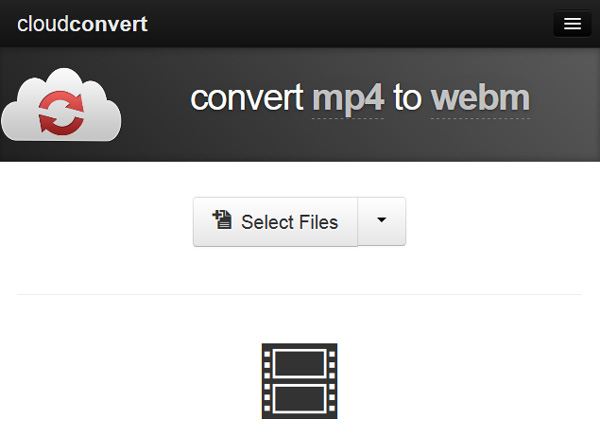
123apps Video Converter
123apps is another solution of how to make WebM.
Pros:
- 1. Import video files from computer, Google Drive, Dropbox and URL.
- 2. Make WebM videos with a variety of video formats.
- 3. Reset resolution, video and audio codec and other parameters.
- 4. Control output file size by moving the slide.
- 5. The video file is up to 2GB in size.
Cons:
- 1. This WebM converter compiles a video at one time.
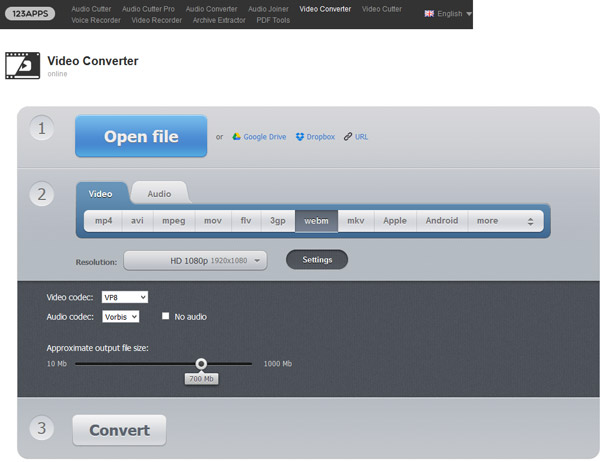
ZAMZAR
ZAMZAR's WebM converter is a popular solution on how to make a WebM video online.
Pros:
- 1. Drag and drop video files into the page to upload them.
- 2. Support both WebM and over dozens of video formats.
- 3. Send the WebM results to your email account directly.
- 4. Describe the input and output formats.
Cons:
- 1. It only supports to convert video files up to 50MB at one time.
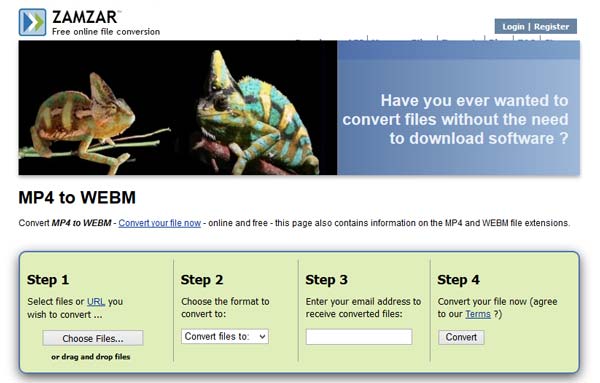
Online-convert
Online-convert is a versatile WebM maker online.
Pros:
- 1. Totally free of charge.
- 2. Convert between WebM and other audio and video formats.
- 3. Load files from hard drive, URL and Google Drive.
- 4. Make personalized WebM file with extensive parameters.
- 5. No limitation on file size.
Cons:
- 1. It can only make a WebM file at one time.
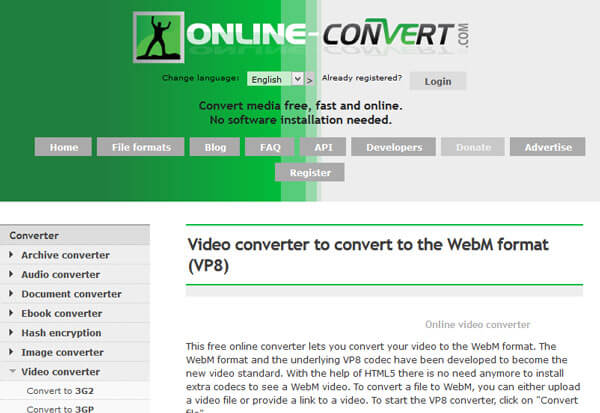
FileZigZag
FileZigZag is another well-designed WebM creator online.
Pros:
- 1. Support drag and drop command.
- 2. Transcode audios and videos to WebM files quickly.
- 3. Export results to your email address and you can manage them at any time.
- 4. Unlimited video convert under 500MB.
Cons:
- 1. It does not support converting WebM in batch.

Part 2: Top 5 WebM Converter on Windows 10/8/7 and Mac (macOS High Sierra Included)
In this part, you can get 5 WebM converters to make WebM files offline.
Aiseesoft Video Converter Ultimate
Pros:
- 1. Convert videos and audio to WebM files without quality loss.
- 2. Convert WebM to MP3, FLAC, AIFF, WMA, etc.
- 3. Change video and audio quality by resetting various parameters.
- 4. Add/edit subtitle, audio, effect and watermark before converting.
- 5. Built-in Video Editor offers plentiful editing tools.
- 6. Grab online videos to make WebM files.
Cons:
- 1. This WebM converter cannot upload WebM online.
In short, it is an efficient way to make WebM on Windows 10/8/8.1/7/XP and Mac OS X.
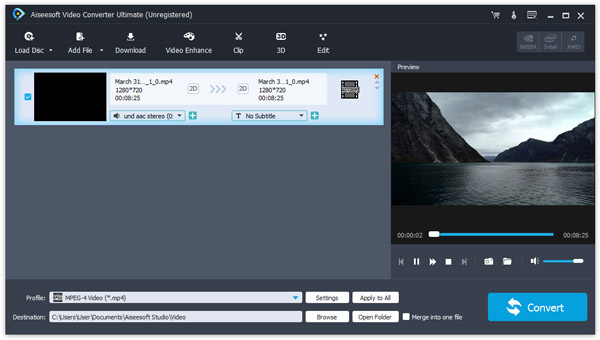
Movavi Video Converter
Pros:
- 1. Transcode between WebM and other video formats quickly.
- 2. Convert and edit WebM files while keeping original quality.
- 3. Support batch video conversion.
- 4. Compatible with a variety of input formats.
Cons:
- 1. This WebM maker cannot download online videos for making WebM.
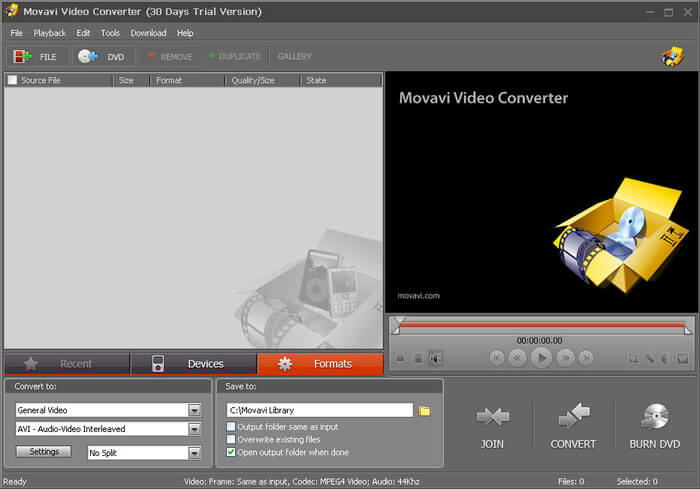
VLC Media Player
Pros:
- 1. Lossless convert videos to WebM files.
- 2. Upload videos to websites directly.
- 3. Available to both Windows and Mac OS X.
- 4. Offer a wide array of custom options and parameters.
- 5. Open source and free of charge.
Cons:
- 1. This WebM converter is pretty complicated and not suitable for beginners or non-tech savvy.
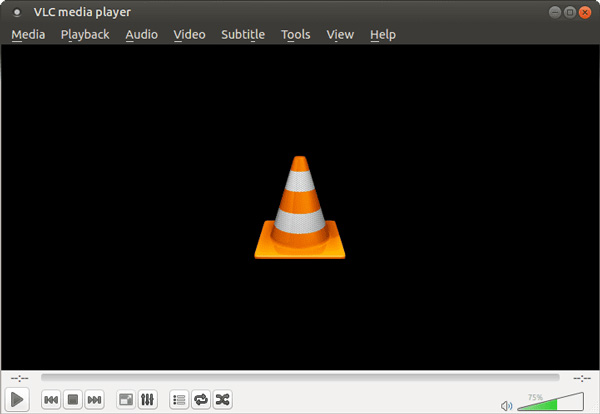
AnyMP4 Video Converter Ultimate
Pros:
- 1. Compile MP4, MOV, and other formats to WebM.
- 2. Extract video files from URL for making WebM.
- 3. Convert multiple videos at the same time.
- 4. Integrate a video editor and video player.
- 5. The interface is user friendly.
Cons:
- 1. This WebM converter is expensive.
- 2. The output quality is not very good.
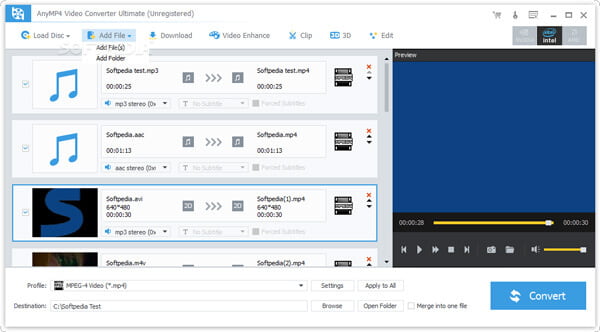
FFmpeg
Pros:
- 1. Convert videos to WebM with GUI or program language.
- 2. Support lossless video conversion.
- 3. Offer a wide variety of video editing tools.
- 4. Compatible with Windows, Mac, and Linux.
- 5. Open source and free to use.
Cons:
- 1. Beginners many feel frustrated because of the extensive parameters in this WebM converter.
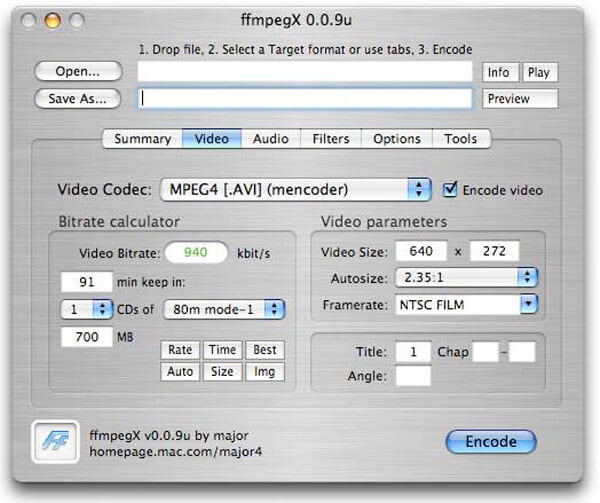
Part 3: How to Convert and Compress WebM File without Losing Quality
If you want to make WebM with your videos without losing quality, we suggest you to try Aiseesoft Video Converter Ultimate.
Step 1 Install the best WebM converter on computer
Get Video Converter Ultimate installed on your computer. Then launch it and import the videos that you want to make WebM with by clicking "Add File".
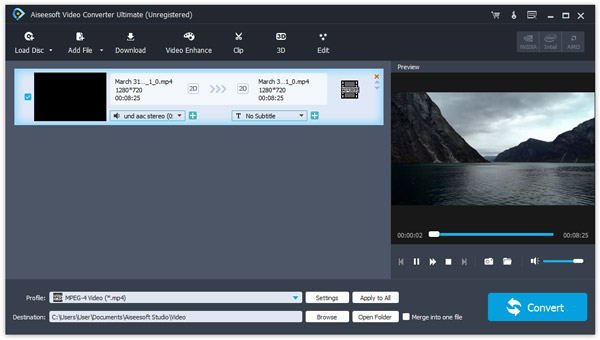
Step 2 Set up WebM as the output format
Click on the "Settings" button at the bottom of the window to open the Settings dialog. Then pick up "WebM" from the "Profile" dropdown list and set other parameters as you wish.
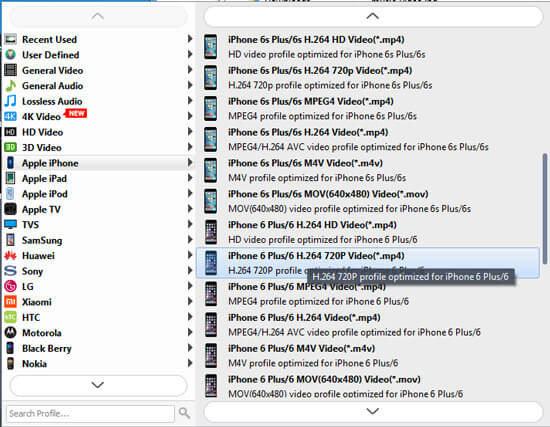
Step 3 Make WebM in one click
Finally, click on the "Convert" button and start making WebM files with your videos. Then all you need to do is to wait for the process to complete.
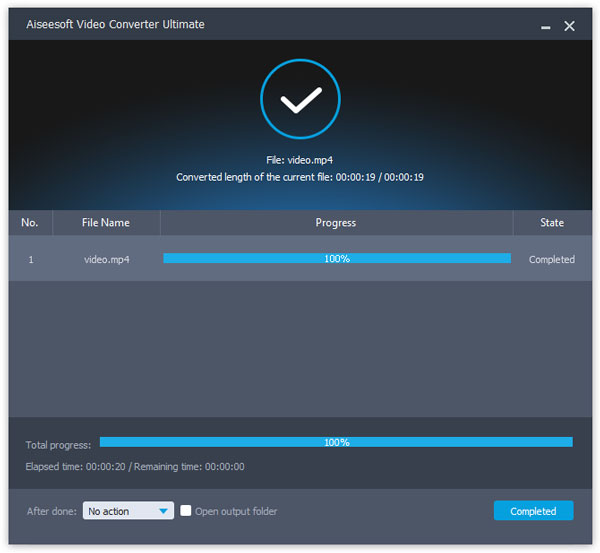
Conclusion
We identified top 10 best WebM converter applications available to Windows 10/8/7, Mac and online in this post. Now, you can make a decision based on our introductions.
If you have a lot of videos waiting for making WebM, Aiseesoft Video Converter Ultimate is apparently the best choice. It is not only easy to use, but also able to accelerate the process using multi-thread technology.
How We Test & Review
All our reviews and selections are done by humans who consider users' perspectives and experiences essential.
Our writers spend hours testing each product, providing unique insights into their features and performance. We ensure all apps and products are carefully reviewed, including tests on various systems, task handling, file support, and task completion time. For paid products, we explore all features in free trials to help you decide on purchases.
Finally, we cross-check results to provide the best reviews and top product lists.
What do you think of this post?
Excellent
Rating: 4.8 / 5 (based on 23 ratings)