With the increasing reliance on smartphones, tablets, and other mobile devices, it has become essential for organizations to manage and secure these devices effectively. This is where Mobile Device Management (MDM) comes into play.
This post gives you a detailed guide on what MDM is, how MDM works, and ways to remove and bypass Mobile Device Management.
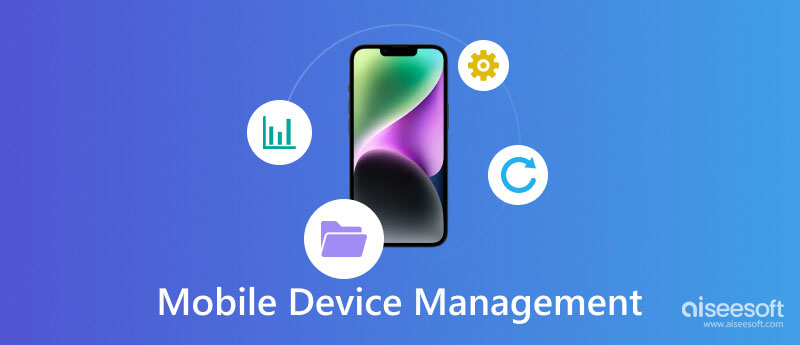
Mobile Device Management (MDM) is a set of technologies, policies, and practices that allow organizations to centrally manage and control the mobile devices used by their employees or members. This includes smartphones, tablets, laptops, and other portable devices.
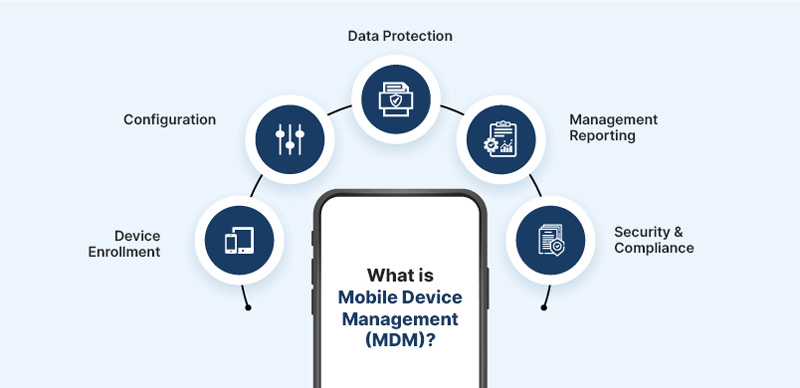
The primary goal of MDM is to streamline device management, enhance security, improve productivity, and reduce overhead costs associated with managing a large fleet of mobile devices. It provides IT administrators the tools and capabilities to remotely manage and monitor mobile devices, enforce security policies, deploy applications, and troubleshoot issues.
MDM lets administrators control and manage mobile devices remotely. It provides a centralized platform for deploying, configuring, and monitoring devices like smartphones, tablets, and laptops. MDM solutions typically consist of two components, a server or cloud-based platform and a client application installed on mobile devices.
Administrators first enroll devices into the system to start using an MDM solution. This can be done manually by installing the MDM client app or through over-the-air enrollment methods. Once enrolled, the devices are linked to the central management platform, allowing administrators to gain full visibility and control.
MDM ensures secure communication between the central management platform and devices. MDM solutions typically employ industry-standard encryption protocols and secure communication channels. This safeguards sensitive data during transmission and prevents unauthorized access.
MDM offers easy and secure device enrollment and allows administrators to establish control over them. It ensures that all mobile devices comply with security policies, such as enforcing passcodes, encryption, and remote wiping of lost or stolen devices. MDM solutions protect sensitive data and prevent unauthorized access or data breaches.
MDM provides a centralized console that enables administrators to remotely configure, update, and manage devices over the air. That eliminates the need for manual interventions and saves time and effort. Also, it allows seamless deployment and management of applications on mobile devices. Administrators can push updates, install new apps, manage app permissions, and more through MDM to ensure users have the required tools and resources.
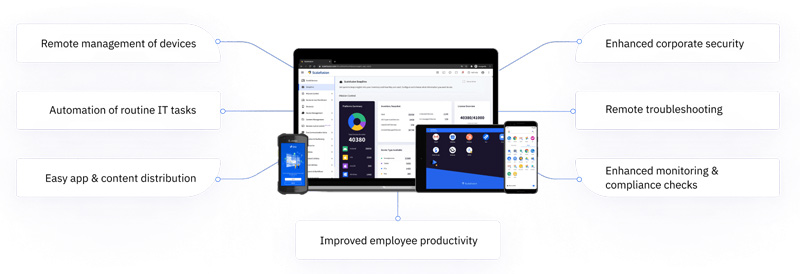
With MDM, organizations can enforce policies that optimize device usage and productivity. This includes controlling access to specific apps or websites, managing data usage, and remotely troubleshooting device issues. In addition, it guarantees the secure access to corporate resources.
MDM can help to manage applications, including app distribution, installation, updates, and removal. It can get real-time device status, location, and usage monitoring to identify potential issues or security risks. Moreover, it can remotely wipe corporate data from lost or stolen devices to prevent unauthorized access. Last, MDM helps organizations reduce costs associated with device management.
You want to remove MDM from your iPhone or iPad for different reasons. This part tells two methods to remove or bypass Mobile Device Management.
To remove Mobile Device Management (MDM) from your iPhone, you should go to the Settings app. Enter the main General interface and locate the Device Management or Profiles & Device Management option. Tap it and choose the MDM configuration profile that you want to remove.
Now you need to tap the Remove Management or Delete Profile button and enter your password to proceed. Confirm the MDM removal by tapping Remove or Delete. Please note that if your iPhone is supervised, removing the MDM profile may require additional steps or authorization from your organization's IT administrator.
If you don’t have the passcode to proceed with the MDM removal, you can rely on the all-featured Aiseesoft iPhone Unlocker to safely remove Mobile Device Management from your iPhone or iPad.

Downloads
100% Secure. No Ads.
100% Secure. No Ads.
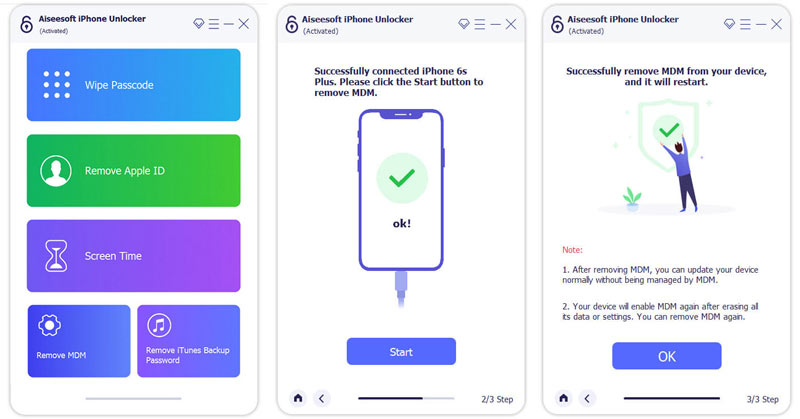
It's important to mention that removing an MDM profile from an iPhone without proper authorization may violate organizational policies or terms of service. You’d better consult with your IT department or the administrator who manages the MDM before making any changes.
Where to check my iPhone MDM?
If your iPhone has enrolled into the MDM system, you can open the Settings app, tap the General option, then go to Profiles or Profiles & Device Management to check details. You won’t see the option if your iPhone has no MDM profile installed.
Can I factory reset an iPhone to remove MDM?
No. The factory resetting operation won’t remove MDM from your iPhone. When you no longer want the Mobile Device Management protocols, you need to contact the administrator or use a reliable tool to remove MDM.
How to tell if an iPhone is supervised?
To see if your iPhone or iPad is supervised, you should look at the settings for your device. Open the Settings app, tap General, then find the About option and choose it. If your iPhone is supervised, you will see Supervised under the Device Management or Profile section. The Supervised option will only appear if the iPhone has been set up and managed under an organization or institution's mobile device management system. If it is your personal iPhone, it will unlikely be supervised.
Conclusion
Mobile Device Management (MDM) is crucial in effectively managing and securing mobile devices within organizations. By implementing an MDM solution, organizations can enhance security, simplify device management, increase productivity, and achieve cost savings. As mobile devices continue to proliferate, MDM becomes increasingly essential for organizations of all sizes.

To fix iPhone screen locked, wiping password function can help you a lot. And you also can clear Apple ID or Screen Time password easily.
100% Secure. No Ads.
100% Secure. No Ads.