For a variety of reasons, you may choose to archive chats on WhatsApp. While the daily usage of WhatsApp, many chats are gathered, and the main screen can become overwhelming. You can hide some inactive conversations to streamline your chat list. Also, archiving WhatsApp chats can help to reduce notification overload and silence the noise. In some cases, you can archive WhatsApp chats for hiding some sensitive conversations.
Considering users’ needs, WhatsApp offers a built-in archive feature. It lets you easily hide some chats from your chat list without deleting conversations. This article will help you learn more about WhatsApp archived chats. You can learn to archive a chat or ground, unarchive it, and find your archived chats on WhatsApp.
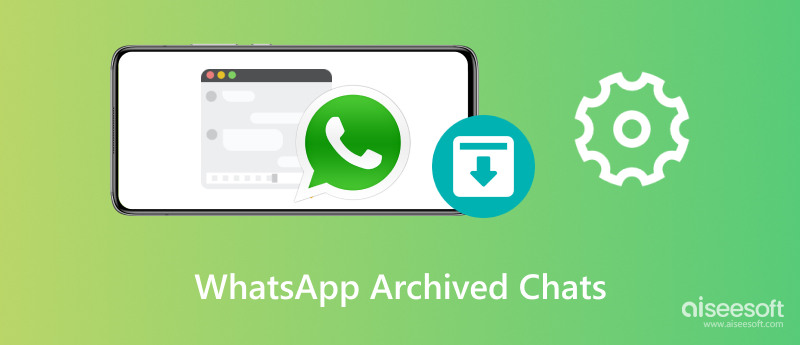
Archiving a chat on WhatsApp will simply hide it from your main chat list. That means you can still access related messages and media whenever you need them. Archived WhatsApp chats will be removed from your main chat screen.
After you archive a chat in WhatsApp, you won't receive notifications for new messages in the chat. But you can still receive messages normally. Archiving some less meaningful or older conversations can help you better focus on active conversations.
When someone from an archived WhatsApp chat sends a new message, you will see a counter appears next to Archived chats. Also, you can see the specific number of unread messages.
Whether you use WhatsApp on an Android phone, iPhone, or computer, you get a straightforward way to archive and unarchive WhatsApp chats.
When you want to archive a chat on WhatsApp, you can open the app and go to the Chats tab to find it. As an Android user, you can press and hold the chat until you see the archive box button. Tap it to easily archive the WhatsApp chat. On an iPhone, you can swipe left on the chat and then tap Archive. To archive a WhatsApp chat or group on the web or its desktop software, you can hover your mouse over the target chat and then click the down-arrow archive button.
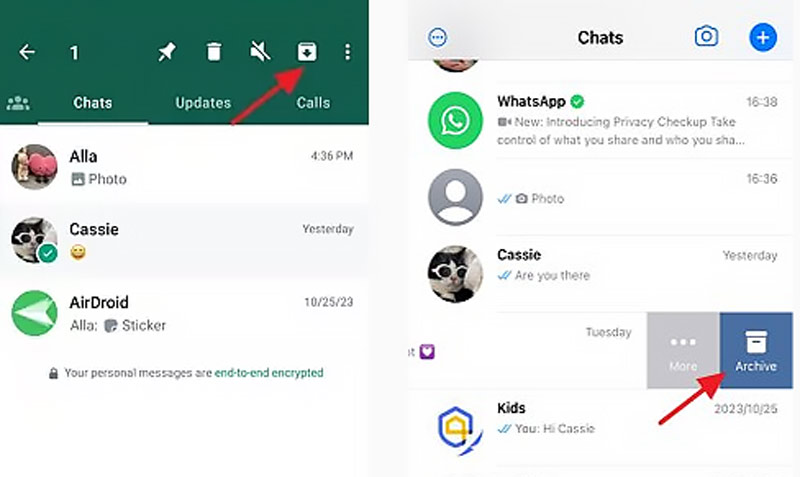
TWhatsApp gives a simple way to find your archived chats. You can scroll down to the bottom part of your Chats tab. Then, you can see the Archived Chats section. To check your archived chats, you can simply tap the section. That will display a list of all your archived individual and group chats.
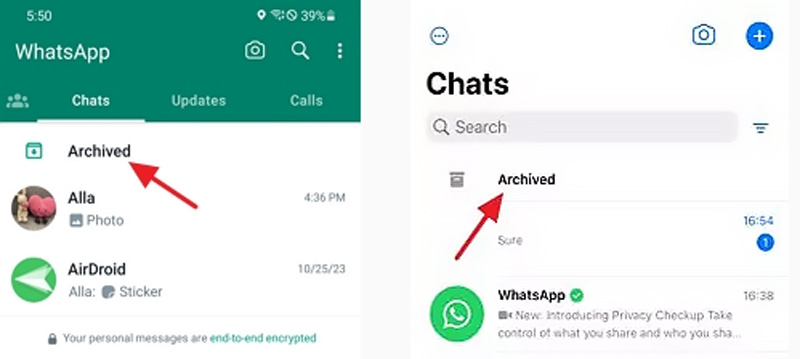
When you locate an archived chat that you want to unarchive, you can use similar steps to remove the archive from WhatsApp. You can long press on Android and swipe left on iPhone to display the unarchive button. Simply tap it will unarchive the WhatsApp chat with ease.
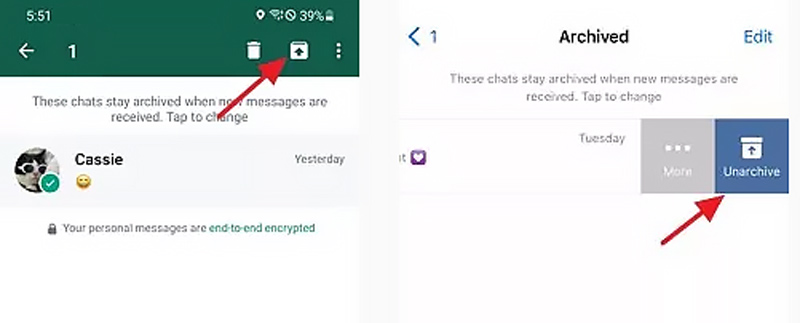
If you are using the desktop or web version of WhatsApp, hover your mouse over the archived chat and then click the down-arrow unarchive button. Choose Unarchive chat to confirm your operation.
To better manage all your WhatsApp chats, you can try using the powerful Aiseesoft WhatsSync. It is specially designed to back up, transfer, and restore WhatsApp data. WhatsSync offers a simple way to back up WhatsApp conversations, voice notes, images, and other associated files from your Android phone or iPhone to a computer, including archived chats.
100% Secure. No Ads.
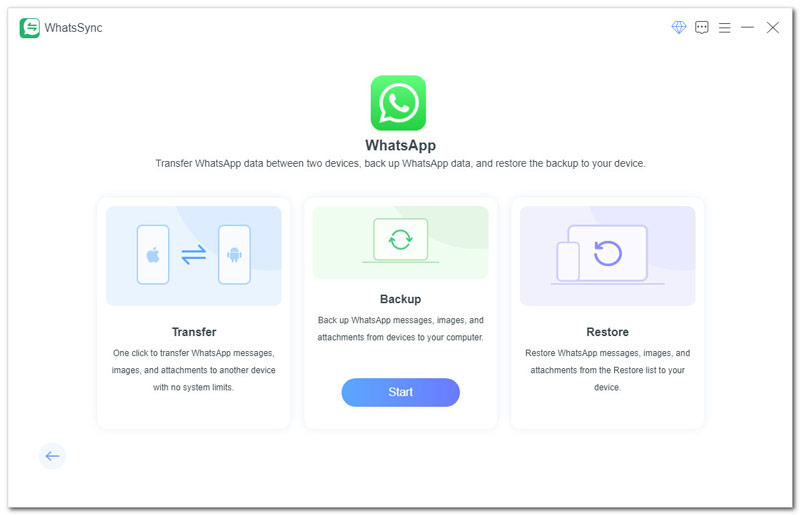
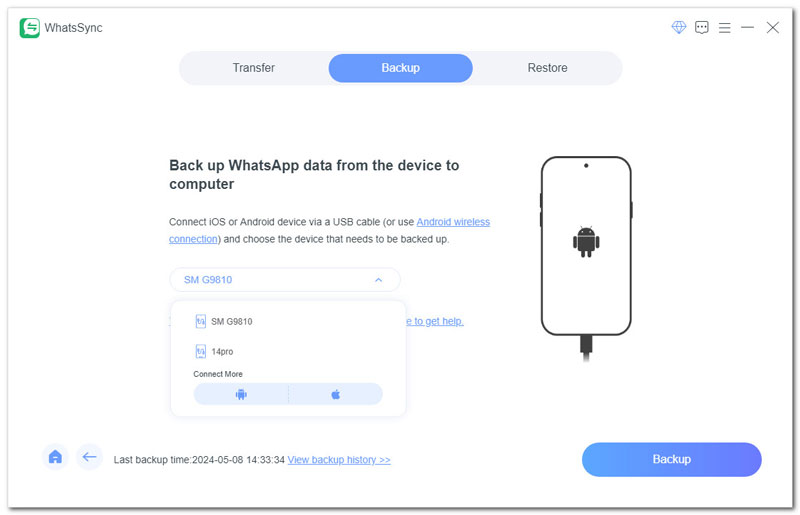
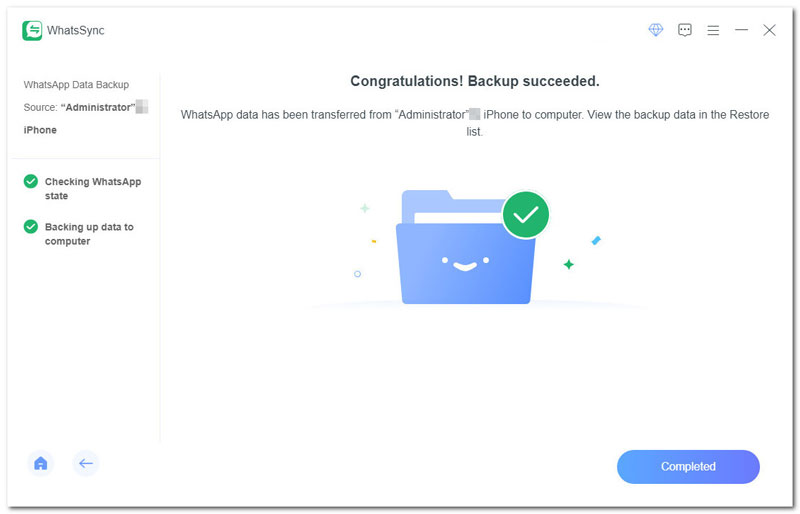
How to remove the archive from WhatsApp?
WhatsApp offers an archiving feature for you to easily hide an individual or group chat from your Chats. When you get a new message, these archived chats can be accessed at the top screen. To remove the archive from a WhatsApp chat, you can tap the archive chats button and then select the individual or group chat you want to unarchive. You can simply tap the unarchive chats button to confirm your operation. You should know that archiving WhatsApp a chat doesn't permanently delete it. The operation only hides the chat from the main chat list.
How do you know if someone has archived you on WhatsApp?
Unfortunately, you can’t know if someone has archived you on WhatsApp or not. When someone archives you, WhatsApp won’t send a notification or leave any tell-tale sign. You should know that even if someone archives you, you can still send messages to them as normal. They may just prefer clear communication. It does not necessarily mean anything negative.
How long do archived chats stay in WhatsApp?
These archived chats are not really deleted. You just hide them from the main chat list. Archived chats in WhatsApp won’t be automatically erased. They will stay until you manually remove them. Click here to learn how to delete messages on WhatsApp.
Do you get notifications for archived messages on WhatsApp?
No, you won't get notifications for archived messages on WhatsApp. By default, you won’t see pop-up notifications or hear sounds for new messages in an archived chat. But you can manually check new received messages. If someone mentions your name or replies to you in the archived group chat, you will get a notification. In that case, WhatsApp considers the event is important and you should know the message.
Conclusion
In this article, I have explained what a WhatsApp archive chat is and how to archive and unarchive chats in WhatsApp. If you have more questions about WhatsApp archived chats, you can leave me a message.

An efficient WhatsApp transfer tool that quickly backs up and syncs all WhatsApp chats, video/audio, files, stickers, and more across iOS/Android devices and online cloud services.
100% Secure. No Ads.