Want to export WhatsApp chat from your iPhone or Android phone to computer or another device? How to export WhatsApp chat?
While the daily usage of WhatsApp Messenger, you may get lots of valuable data gathered on your iOS/Android device. So, it's quite common case that you want to download some WhatsApp messages or chats and export them.
Now we come back to the question, how to export chat from WhatsApp? Here in this post, we like to give you 2 effective ways to help you export WhatsApp chat. Whether you want to save WhatsApp chats on computer or export them to another device, you can find suitable method to do that.
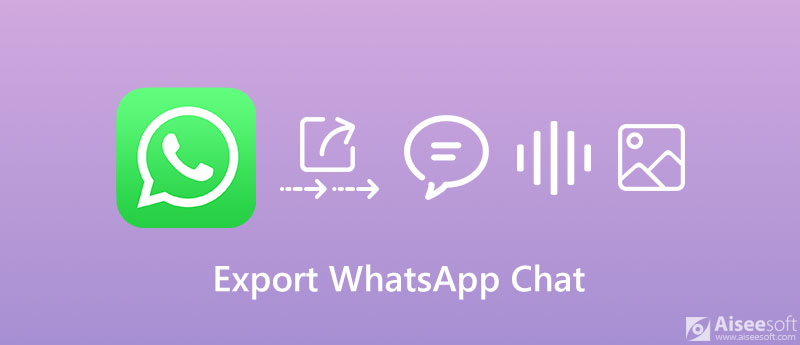
WhatsApp offers a backup feature to automatically back up and save your daily chats to your phone. It also enables you to periodically back up your WhatsApp chats to Google Drive if you are using an Android device. This part will show you the basic way to back up and export WhatsApp chat.
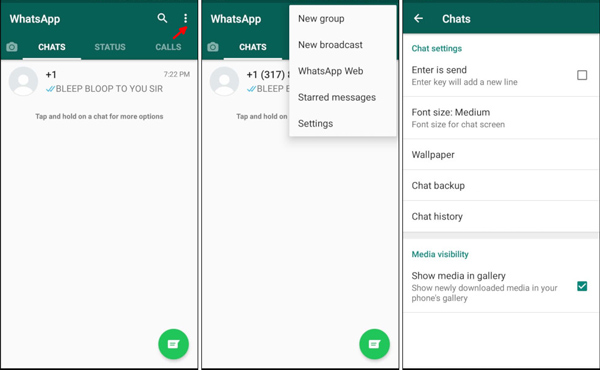
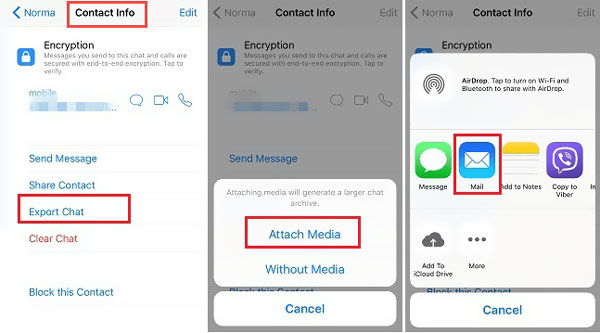
To download and export your WhatsApp chats to computer or another phone, you can also rely on the popular WhatsApp Transfer for iOS. It is specially designed to manage and transfer messages, chats, conversations, various media files and more in WhatsApp. This WhatsApp Transfer provides you with a simple way to back up and restore your WhatsApp data.

Downloads
WhatsApp Transfer for iOS - Export WhatsApp Chat
100% Secure. No Ads.
100% Secure. No Ads.
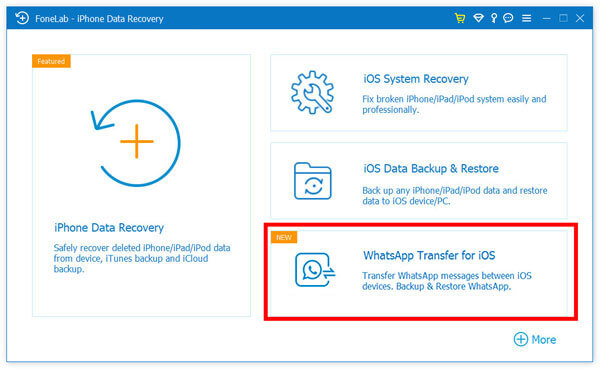
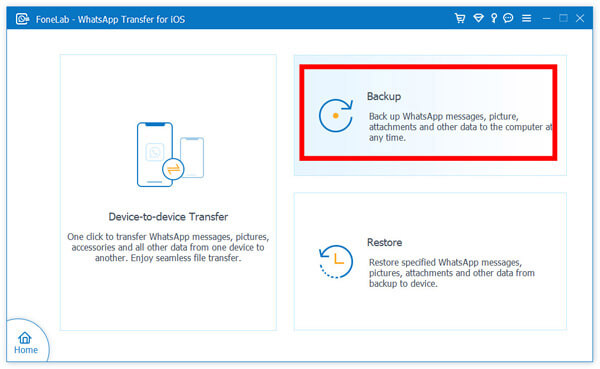
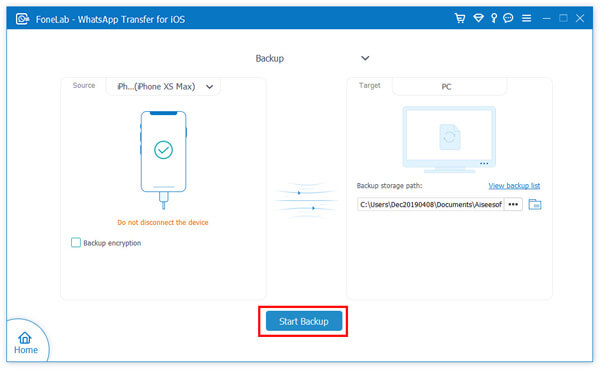
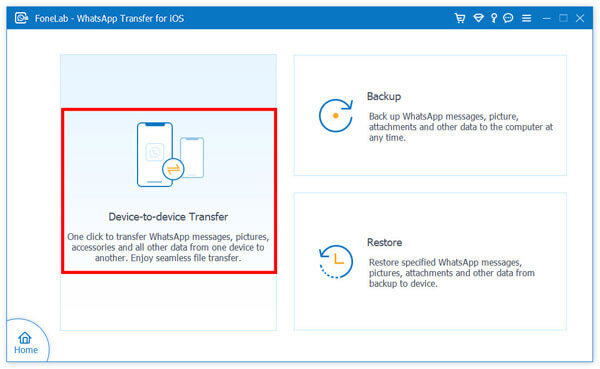
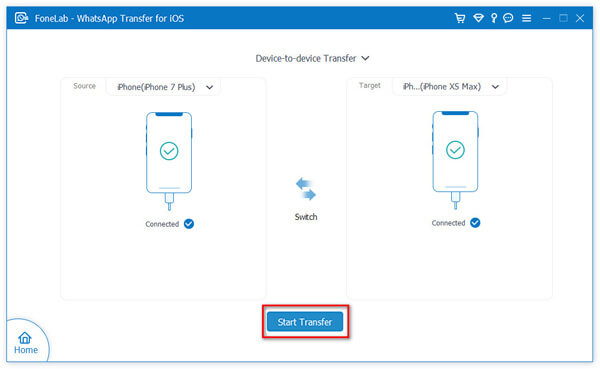
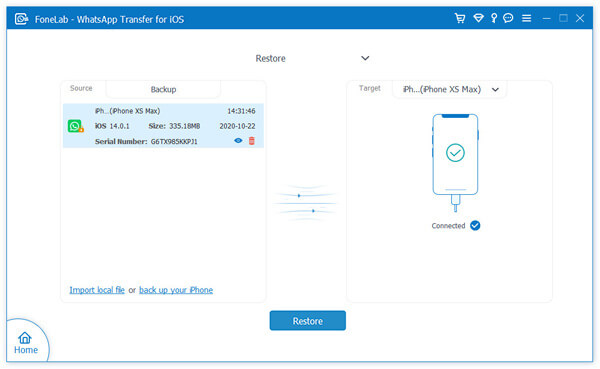
For more details about WhatsApp backup and restore, you can visit it here. Furthermore, if you own an Android phone and wish to export WhatsApp chats from it to CSV or other files, check WhatsSync, an improved and better alternative to WhatsApp Transfer for iOS with more features.
Question 1. How to back up WhatsApp to iCloud?
If you are an iOS user and want to back up your WhatsApp chats or messages from iPhone to iCloud, you can go to Settings app and enable the iCloud Drive. Open WhatsApp app, go to Settings, then tap Chats, next Chat Backup and finally Back Up Now to make an iCloud backup of WhatsApp data.
Question 2. How to back up WhatsApp to Google Drive?
For Android user, you can choose to back up WhatsApp data to Google Drive. To do that, you can open WhatsApp and tap Settings in the top-right to enter. Tap Chats, select Chat backup and hit Backup to Google Drive to back up your WhatsApp chats with Google Drive.
Question 3. How to restore WhatsApp data from iCloud to iPhone?
You can reinstall WhatsApp on your iPhone and then sign in your WhatsApp account. Then WhatsApp will ask you if you want to restore your chat history from iCloud backup. You can choose Restore Chat History option and follow the on-screen instructions to restore WhatsApp data from iCloud backup to your iPhone. More details to view iCloud backup file to access your WhatsApp data, you should visit here.
Conclusion
How to export WhatsApp chat? After reading this post, you can get 2 simple ways to export and save your WhatsApp chats and messages to computer or another phone. You can leave us a message in the comment if you still have any questions about WhatsApp.
WhatsApp Tips
Add Contacts to WhatsApp Block Unblock Someone WhatsApp WhatsApp Messenger Backup & Restore WhatsApp Android Record WhatsApp Calling WhatsApp Not Working Check Hide Whatsapp Last Seen Transfer WhatsApp Chats between iPhone and Android Backup WhatsApp Chats to Google Drive View Old WhatsApp Backup Save Photos from WhatsApp Export WhatsApp Chat Send Long Videos on WhatsApp Save Stickers on WhatsApp Save Videos from WhatsApp See Deleted Messages on WhatsApp Backup WhatsApp on iCloud Save PDF from WhatsApp in iPhone Save WhatsApp Audio Backup WhatsApp Message on iPhone
An efficient WhatsApp transfer tool that quickly backs up and syncs all WhatsApp chats, video/audio, files, stickers, and more across iOS/Android devices and online cloud services.
100% Secure. No Ads.