☰
The deleted WhatsApp chat can be recoverable and you can access them in the phone memory as long as you don't use WhatsApp or update the phone since you delete the chat history, or the deleted WhatsApp data will be overwritten. A WhatsApp recovery software can help you if you want to recover deleted WhatsApp chat history. Or if you have ever made any WhatsApp backup to Google Drive, you can also recover deleted WhatsApp chat from Google Drive possibly. This article is aimed at showing how to recover deleted WhatsApp chat.

Android Data Recovery is exactly what you need. With Android Data Recovery, you are able o recover deleted WhatsApp messages as well as its attachments like videos, images, etc. In addition, other data are also supported to recover like contacts, text messages, photos, call history, videos and more. The WhatsApp chat recovery tool is highly compatible with almost all of known Android brands including Samsung, LG, HTC, Motorola, Sony, Xiaomi, Google Nexus, etc. Download WhatsApp Chat Recovery on your PC or Mac.
Step 1 Connect your android to computer
Install and launch WhatsApp Chat Recovery after downloading. Then connect your Android phone to the computer through a USB cable.
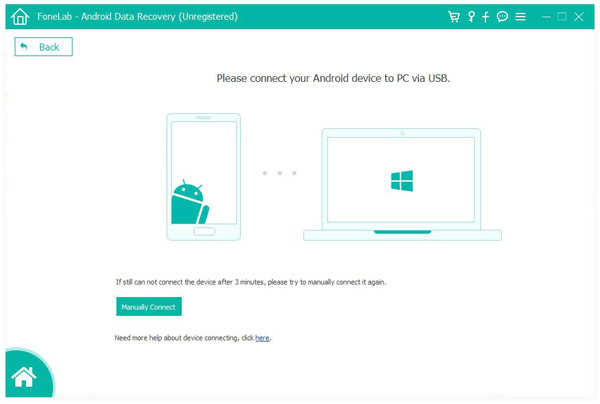
Step 2 Allow USB Debugging
When your Android phone is connected, there should be a notice to let you allow USB debugging. Tap on "Allow" to move on. If not, you have to manually enable it. For Android 4.2 or newer, please enter "Settings" > Click "About Phone" > Tap "Build number" for 7 times until getting a message showing "You are under developer mode" > Back to "Settings" > Click "Developer options" >Allow "USB debugging".
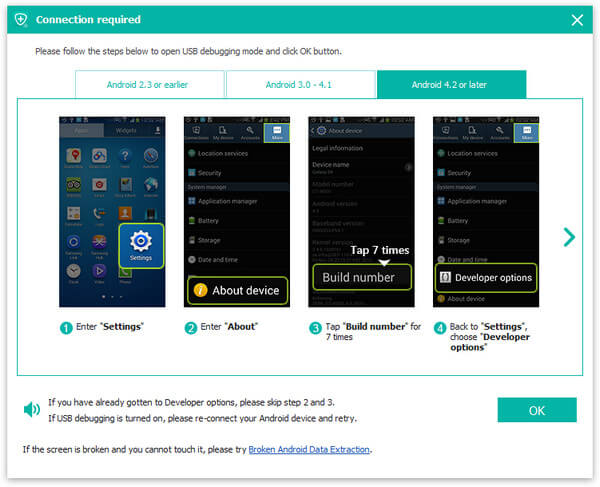
For Android 2.3 and former versions: Tap "Settings" app > "Applications" > "Development" > "USB debugging".
For Android 3.0 - 4.1: Navigate to "Settings" > "Developer options" > "USB debugging".
Step 3 Scan WhatsApp chat
Your device will be detected by this WhatsApp recovery tool. Choose the detailed file , here we choose WhatsApp and WhatsApp Attachments. You can also choose other data like contacts, text messages, call logs, videos, audio and so on. Click "Next" button then.
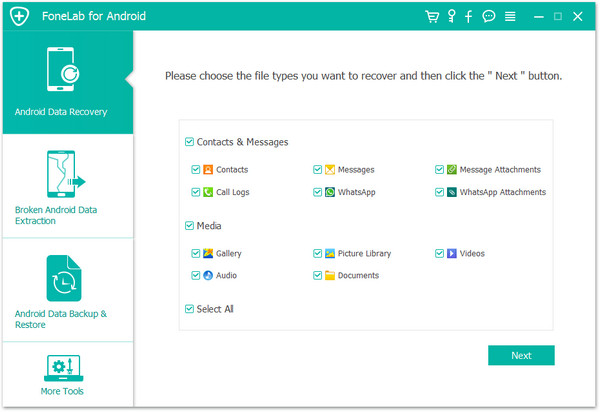
Step 4 Grant WhatsApp Chat Recovery to scan
The program is going to scan WhatsApp chat from your phone, but it needs to have the privilege first. Return to your phone and hit the Allow/Grant/Authorize button. The WhatsApp chat recovery tool will immediately start the scanning process.
Step 5 View and recover WhatsApp chat from Android
After scanning, click WhatsApp and WhatsApp Attachments options from the left module. Then you can view all available WhatsApp chat in the interface. Choose what you want to recovery. In addition, you can toggle on the button of "Only display the deleted item(s)" to locate all deleted WhatsApp chat. The deleted WhatsApp chat are marked in the red color. Finally click Recover button to recover deleted WhatsApp chat immediately.
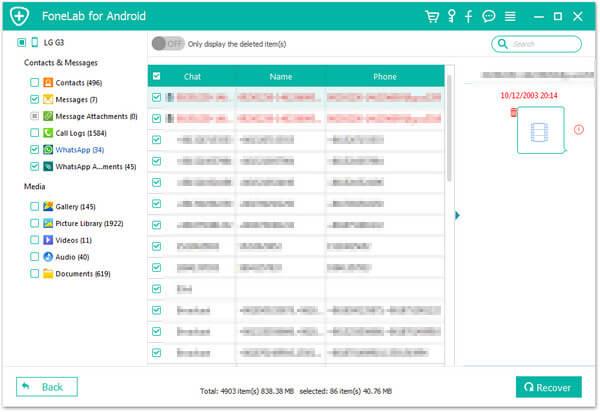
For more details about Android Data Recovery, you can watch the video below:
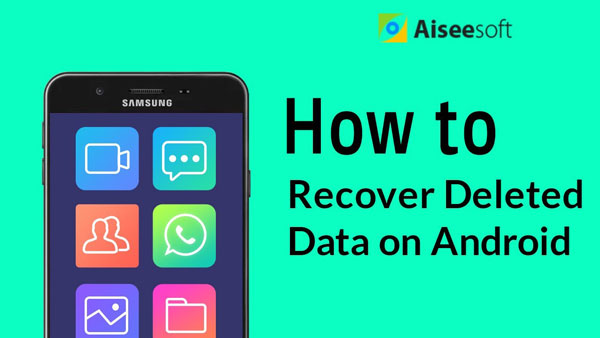

If you ever made backup of your WhatsApp to Google Drive, you can recover WhatsApp chat from the Google Drive. Here is the tutorial:
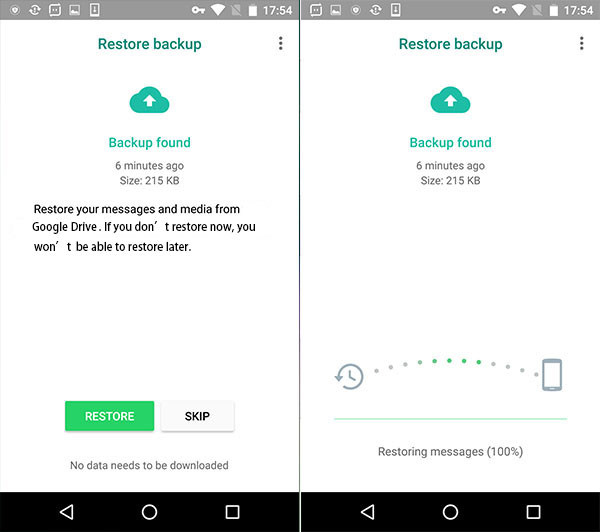
Step 1 Uninstall WhatsApp on your Android phone.
Step 2 Reinstall WhatsApp from Google Play store and sign into it with your account.
Step 3 There would be prompted with a message showing that you can restore your WhatsApp backup when you open the reinstalled WhatsApp. Please tap on Restore button. And you are able to recover the deleted WhatApp messages and other chat history from Google Drive backup. But there are some points you should notice.
Note:
WhatsApp Chat Recovery is more applicable, compared with the second Google Drive way. Leave what you want to say below about how to recover WhatsApp chat.