If you are a Xbox lover, you must want to learn more about Xbox messages, because when you use Xbox Live on Xbox One or 360, you can send messages to your Xbox friends. So here, we will show you how to view, send and delete Xbox voice/text messages, both Xbox One or Xbox 360 are included.
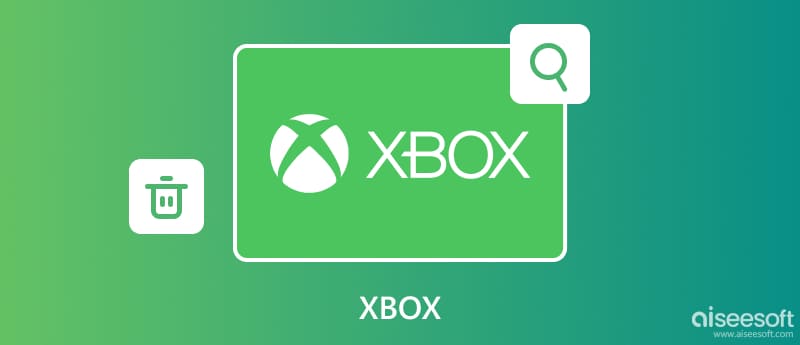
There are 2 ways to send Xbox messages, one is sending messages directly on Xbox One/Xbox 360, the other is sending Live messages through computer. Let's see the detailed guide below.
For Xbox One, you can send messages to friends, people you recently played games with, and people not on your friends list. And for Xbox 360, you can chat with the people in your Xbox friends list through Xbox console. Both of them need you to sign in your Xbox Live.
Moreover, Xbox Support website has introduced the way step by step. You can go to "http://support.xbox.com/en-US/xbox-360/xbox-live/messaging" to check how to send Xbox messages on Xbox 360, and go to "http://support.xbox.com/en-US/xbox-one/xbox-live/send-text-messages" to check how to send Xbox messages with Xbox One.
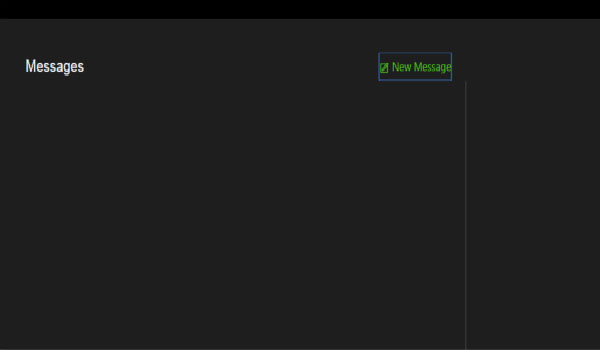
Actually, sending Xbox messages on computer is an easy and useful way to chat with your friends.
Select Messages > New message. Now, choose the friends that you want to send a message, or enter their gamertags, and then select Add. Just type your messages, and send.
If you want to view your Xbox messages with Xbox One or Xbox 360, I am afraid that this could be some difficulties. But you can check your sent Xbox messages with Xbox App on the Internet or on the phone.
Since there are Xbox for Android, Xbox for iPhone and Xbox for Windows, if you want to view your Xbox Live messages, you need to download and install Xbox app first.
To delete Xbox Live messages, you still need Xbox app, and especial when you want to delete tons of messages.
There are 2 options for you: One is you can delete only one individual message, the other is you can delete the entire messages.
To delete one message, find the message and right-click on the message, if you use phone, you need to tap and hold for a moment and then release, and then choose Delete to remove Xbox messages.
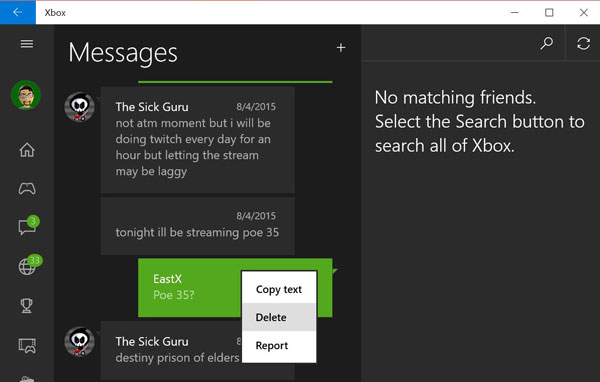
To delete the entire conversation, go back to Message menu and choose the conversation you want to delete, just right-click using the mouse or tap and hold for a moment and release, you can delete or block the whole conversation messages.
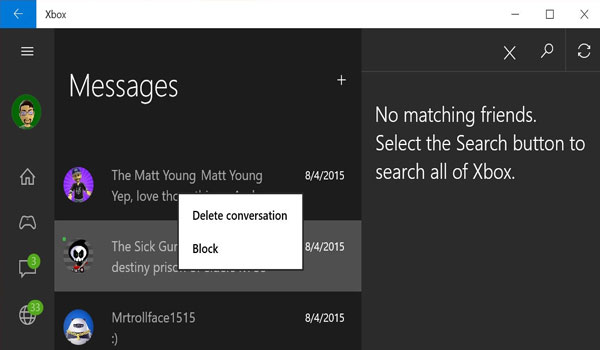
If you just deleted your important Xbox messages carelessly from your iPhone/Android Xbox app, you can use one data recovery app to recover the lost messages. Here, we recommend you Fonelab iPhone Data Recovery, and also, it has iPhone and Android versions. You can use it to recover Xbox messages easily and freely! Just download and try it for free!
The iPhone version:

188,699Downloads
FoneLab - iPhone Data Recovery
100% Secure. No Ads.
100% Secure. No Ads.
The Android version:
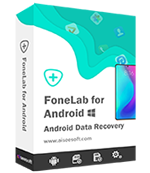
188,699Downloads
100% Secure. No Ads.
100% Secure. No Ads.
Can I check my Xbox messages online?
Sign in your account at support.xbox.com. Select the gametag at the top right of the browser. Then select Xbox Profile > Messages to view the Xbox messages online.
Does Xbox messges expire?
Yes. Xbox Messages on Xbox One expire after 30 days. So does Xbox 360.
Can I send message from my phone to someone on Xbox Live?
Yes. You can use the Xbox app from Apple Store or Google Play to send messages to an Xbox gamertag.
Conclusion
In this article, we mainly talk about Xbox messages and when you see it all, you can know how to view, send and delete Xbox messages. Hope it will help you.
Messages

The best iPhone data recovery software ever, allowing users to safely recover lost iPhone/iPad/iPod data from iOS device, iTunes/iCloud backup.
100% Secure. No Ads.
100% Secure. No Ads.