Zoom Whiteboard is a dynamic virtual canvas revolutionizing communication and collaboration. Breaking down physical barriers, it empowers users to work and learn seamlessly in a digital environment. This article explores the transformative impact of Zoom Whiteboard in enhancing collaborative experiences.
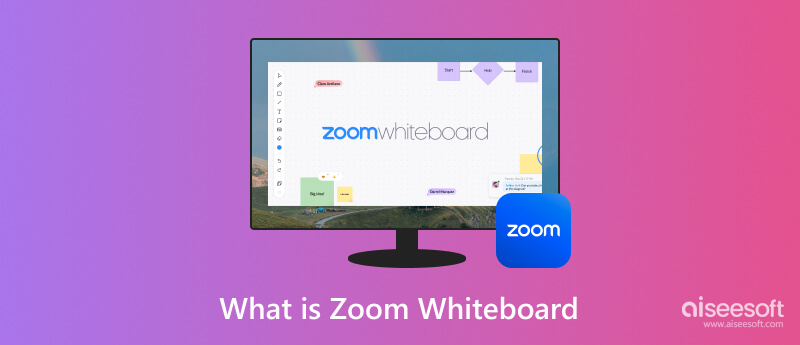
Zoom Whiteboard is a collaborative online whiteboarding application by Zoom Video Communications. During Zoom meetings or webinars, users may create, share, and work together on a virtual whiteboard in real-time. Zoom Whiteboard is a helpful tool for brainstorming, sketching concepts, and working together remotely on various visual tasks because participants may draw, write, and add shapes, text, and photos. It's intended to improve online conferences and talks' visual and interactive components.
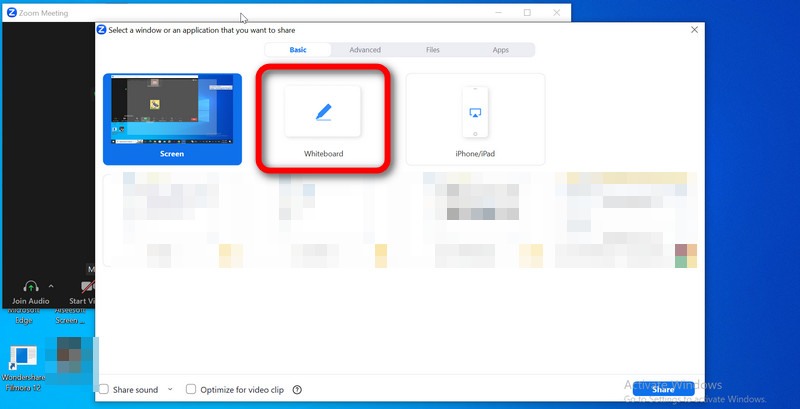
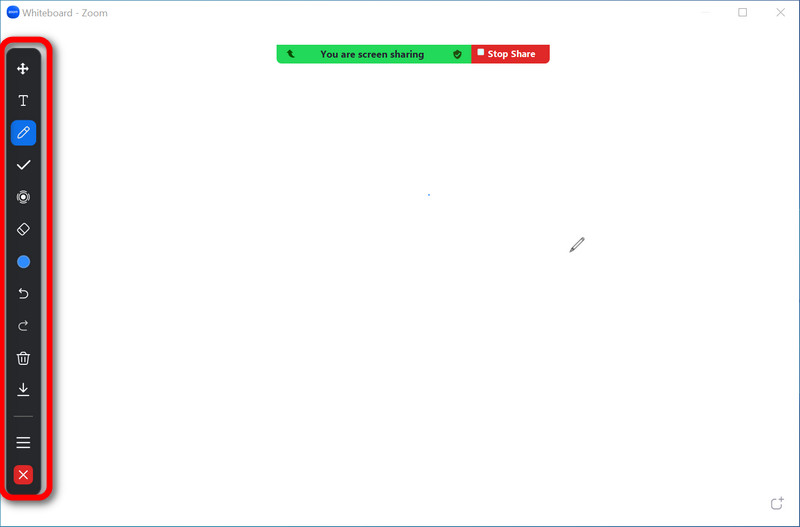
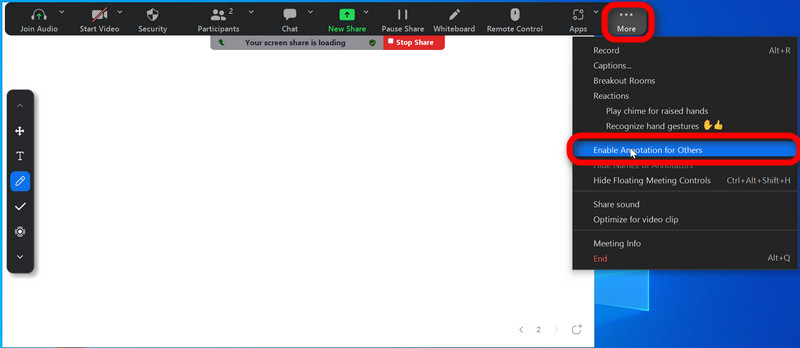
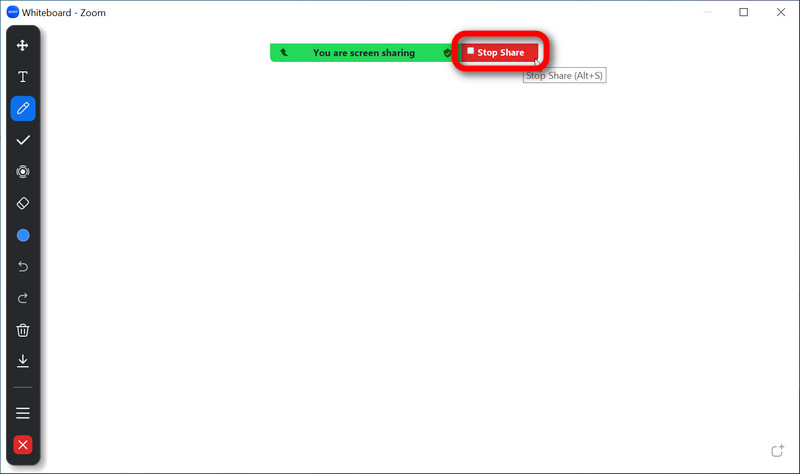
Aiseesoft Screen Recorder is a multifunctional software program made for users and acts as a potent tool for capturing and recording numerous on-screen actions. Users can easily record screen displays, application windows, or editable screen sections using this application. With it, users can record system sounds, microphone input, or both with the software's comprehensive audio recording abilities. Another helpful function is webcam integration, which lets users add live video streams to their screen captures.
Furthermore, it also enables planned recordings, which is perfect for automatically recording Zoom meetings and live broadcasts. With the help of the built-in editing tools, users can trim, cut, or combine audio and video tracks in their recording. Use the steps below as an alternative to the Zoom whiteboard.
100% Secure. No Ads.
100% Secure. No Ads.
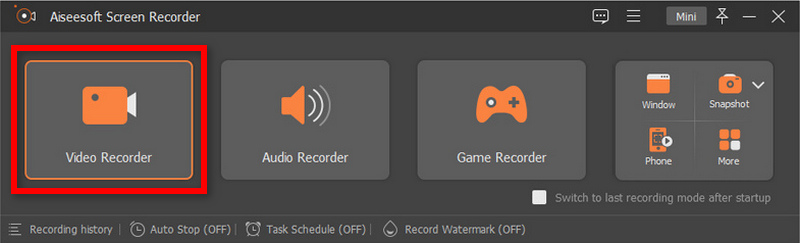
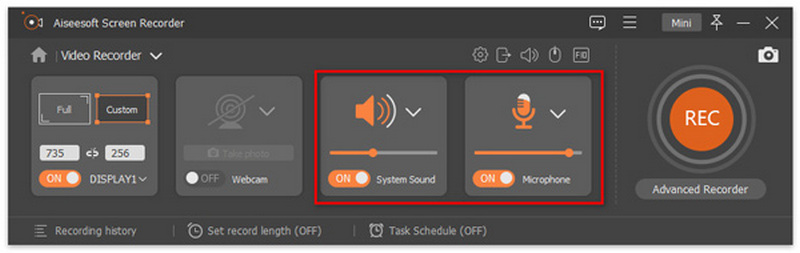
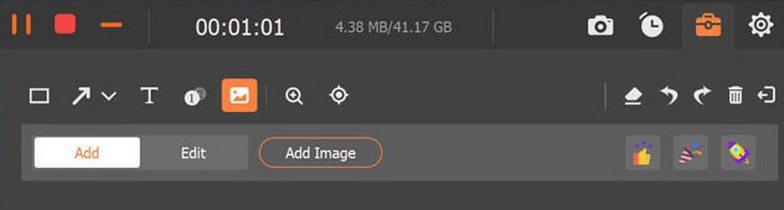
How does the Zoom Whiteboard function?
Zoom's Whiteboard feature allows users to collaborate on a shared digital canvas during meetings. Accessed through the Share Screen, participants can draw, write, and annotate using tools like pens, markers, and text. It's perfect for brainstorming sessions and presentations because everybody can contribute simultaneously. The Whiteboard supports various colors and line thicknesses, offering creative flexibility. Accessible features ensure inclusivity, and users can save content or take screenshots. Ending the Whiteboard sharing is as simple as clicking Stop Share. Whiteboard activity is typically captured if the meeting is recorded, making it a versatile tool for interactive online collaboration.
What differentiates Zoom Whiteboard from Whiteboard Basic?
Zoom Whiteboard and Whiteboard Basic differed primarily in features and integration. For premium users, Zoom Whiteboard provides advanced drawing, real-time collaboration, and presentation storage. Whiteboard Basic was a more straightforward standalone app with fewer features available to both free and premium Zoom users. Zoom Whiteboard offered a comprehensive whiteboarding experience for a fee, while Whiteboard Basic was basic.
Is Zoom Whiteboard a cost-free service?
It costs money to use the Zoom Whiteboard. Zoom offers subscription levels. Its services, costs, and features are subject to change at anytime - meetings Free, Zoom Meetings Pro, Zoom Meetings Business, and Zoom Meetings Enterprise. Zoom Whiteboard may not always be available depending on the specific plan you or your company have subscribed to.
To get the most recent details on Zoom's pricing and included features, including the availability of Zoom Whiteboard, we advise visiting the official Zoom website or getting in touch with Zoom support.
Does a Zoom Whiteboard get saved?
Once you've completed using the Whiteboard, save any text as an image file using the Save option. Created whiteboards are immediately saved, so you can view them whenever during or outside the meeting. The saved file will then be stored in your Documents/Zoom folder.
Can a Zoom whiteboard be used on phones?
The Zoom whiteboard function is available on mobile devices, so yes. You may use the whiteboard feature of Zoom using its mobile app, which is available for both iOS and Android smartphones. Because of this, you may use your smartphone or tablet to annotate, draw on, and collaborate on the Whiteboard.
Conclusion
Overall, the Zoom Whiteboard's features, combined with the ability to seamlessly share screens on Zoom meetings, make it a fantastic tool for online communication. Online meetings have become more efficient and interactive due to this integration with the Zoom platform. Users appreciate its simplicity in allowing them to sketch, annotate, brainstorm in real-time, which, in turn, encourages better communication and original problem-solving. While Zoom Whiteboard may encounter periodic connectivity challenges, its adaptability and capacity to enhance visual communication establish it as an essential tool for remote work and online learning. It has received acclaim for significantly improving virtual meetings and fostering teamwork in various professional situations.

Aiseesoft Screen Recorder is the best screen recording software to capture any activity like online videos, webcam calls, game on Windows/Mac.
100% Secure. No Ads.
100% Secure. No Ads.