Summary
App Store icon disappeared from iPhone or iPad for no reason at all? Don't worry. This post will show you 5 most effective solutions to find your App Store.
Summary
App Store icon disappeared from iPhone or iPad for no reason at all? Don't worry. This post will show you 5 most effective solutions to find your App Store.
"I've got a very strange issue with my iPhone recently. My App Store disappeared from my device mysteriously, and now I can't find it at all. Based on my knowledge before, you can't just delete the App Store icon, so this is very weird. Can anybody explain this to me? More importantly, how can I get back App Store right now?" – From an iPhone user
All iPhone, iPod and iPad come pro-loaded with apps from Apple for your convenience, like Safari, iTunes, Camera, FaceTime, etc. Among all such apps, App Store is probably the most important one, as it is the gateway to other third-party apps. However, in our research, we have found some complaints like the one above, claiming that App Store icon disappeared from iPhone, especially after iOS update. This could be a very terrible experience. Why would this happen, and how to fix? Read this article and learn the best solutions to fix App Store icon disappeared from iPhone.
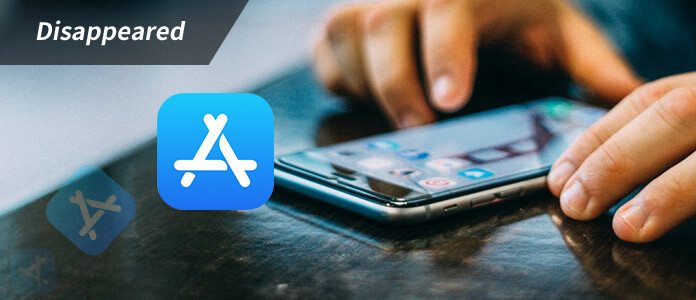
How to fix App Store disappeared from iPhone?
Before we come to the real solutions, let's first get to know why App Store disappears from iPhone. Many people believe that their App Store must have been deleted accidently, but the truth is, the Apple App Store icon is one of the permanent applications on an iPhone, which means that normally, App Store is not something that can be deleted simply. Therefore, if the app seems to be missing, it has likely just been misplaced or hidden somehow.
This actually makes it easier to get App Store icon back. In what follows, you'll see several simple solutions to fix App Store disappeared from iPhone. Try them one by one and see if they work.
As many times the App Store is missing, it just hides somewhere, you can easily find it using the search feature in iOS system, by that, I mean Spotlight search. Here is how you can do that.
For iOS 8 or 9: Swipe downwards from the middle of the Home screen. Input "App Store" in the search bar, and see if it appears.
For iOS 10 or the newest iOS 11/12: Swipe to the right from the main home screen, enter the "App Store" to be searched and get the result from Siri suggestions.
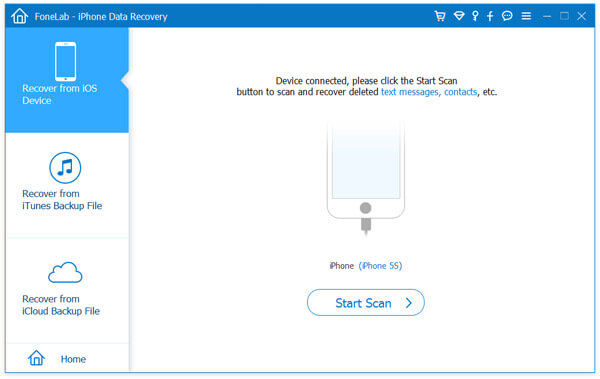
How to fix App Store disappeared from iPhone - Spotlight search
"Restrictions" feature is used to block or limit specific apps and functions from your iPhone or iPad. You may not be able to see your App Store icon if restrictions is turned on. Here's how to check.
Step 1From your home screen, go to "Settings" > General" > "Restrictions". You may need to enter the passcode that you created before to enable the restrictions.
Step 2The "Restrictions" option will open and you can see everything is turned off or on. Under the "Allow" section, find App Store and turn it on.
This could resolve the issue and help you get the App Store again.
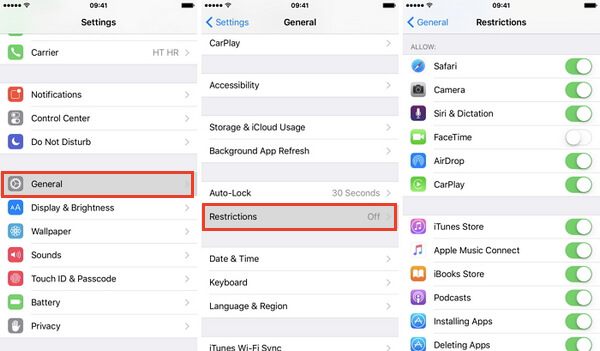
It is possible that the App Store icon is on a different home screen or in a folder. Look on other screens and within folders. If you still can't find it, you can try to reset the home screen, making it the way it used to be.
Step 1From the Home screen, go to "General" > "Reset".
Step 2Among all reset options, choose "Reset Home Screen Layout".
After this, go back the home screen, and you can find the App Store in the first page now.
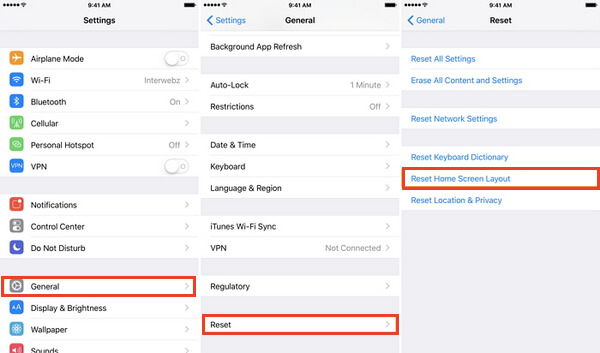
Fix App Store disappeared from iPhone - Reset home screen layout
Most of "App Store disappeared from iPhone" issues should be resolved with the solutions we mentioned above, but if it still doesn't work, there might be some problems that's related to iOS software. For amateurs, it is difficult to figure out where goes wrong exactly, but with the help of a professional iOS System Recovery tool, your job here can become very handy.
iOS System Recovery is a powerful tool that's developed by Aiseesoft, aiming to fix various iOS issues, including iPhone frozen, iPhone overheating, app store disappeared from iPhone, etc. It is easy to use, and completely safe. No data will be affected or lost. Moreover, iOS System Recovery is flawlessly compatible with all iPhone and iPad models, including iPhone X, iPhone 8, iPhone 7, iPhone 6s/6, iPhone 5s/5, etc.
Now free download the program on your PC or Mac, and follow the several steps below learn how to fix App Store disappeared from iPhone.
Step 1Launch the program on your computer and connect your iPhone to it with a USB cable. Choose iOS System Recovery option, then you will enter the "iPhone System Recovery" window.
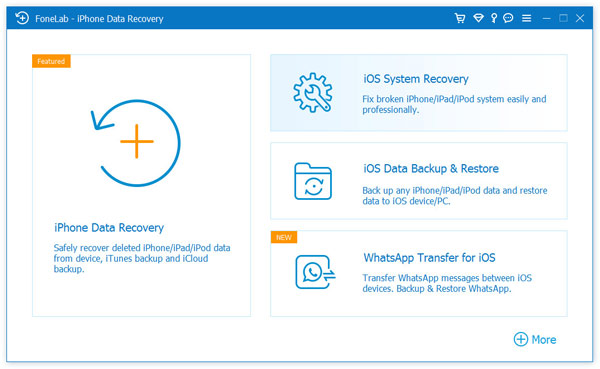
Fix App Store disappeared from iPhone - Step 1
Step 2iOS System Recovery will automatically detect most iPhone issues. Click "Start" button to begin to fix App Store icon missing from iPhone. But firstly, you need to follow the instructions below to put iPhone into Recovery or DFU mode.
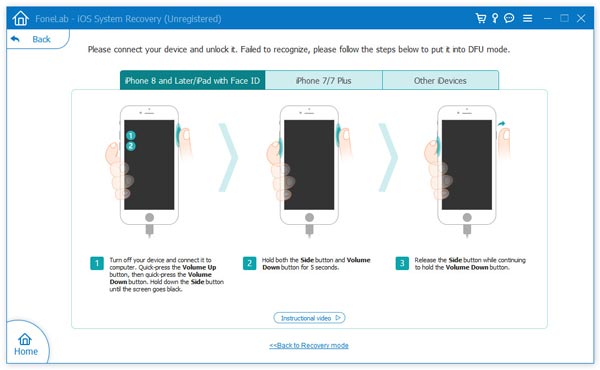
How to fix App Store disappeared from iPhone - Step 2
Step 3Select the right iPhone model and then click "Download" to download the repaired device firmware. It will take a few minutes to complete the downloading.
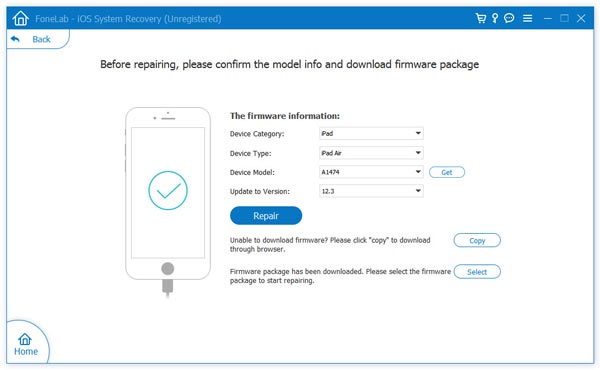
How to fix App Store disappeared from iPhone - Step 3
Step 4When the firmware is downloaded, iOS System Recovery will automatically restore your iPhone. After that, your App Store will go back to normal condition.

How to fix App Store icon missing from iPhone - Step 4
If still the App Store icon disappearing problem persists, the last resort would be restore iPhone to the factory settings with the help of iTunes. Here is how you can do:
Step 1Open the latest version of iTunes on your PC or Mac and then connect your device to your computer. Follow the onscreen instructions if you're asked to enter passcode or to "Trust this computer".
Step 2Select the iPhone when it appears and in the "Summary" Panel, then hit on "Restore iPhone" in the right window.
Step 3Click "Restore" again in the popup window to confirm the action. After this, iTunes will erase all data on your iPhone.
Step 4Finally, you will be asked to restore from backup. Click "Set up as a new iPhone" and the device will be reset to the factory settings.
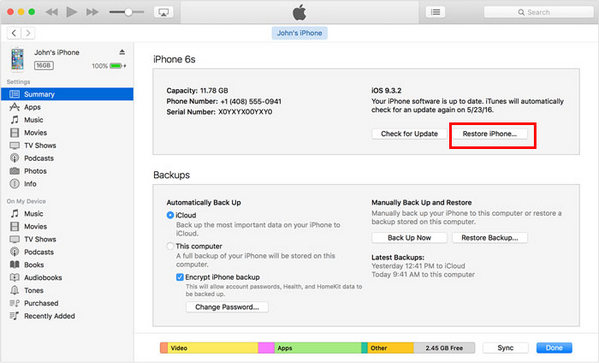
How to fix App Store missing from iPhone - Restore iPhone via iTunes
After your iPhone restarts, it will look like brand new one, and the "App Store Disappeared from iPhone" issue will be solved. However, as you can see, it would be a little bit complicated to use the method. All in all, we recommend you to try the solutions one by one, this would save you as much trouble as possible.