There may come a time when you need to disable your Android lock screen—to simplify access to your phone or troubleshoot an issue. While the lock screen is a crucial feature that adds an additional layer of security, there are moments when you might find it more of a hindrance than a help. Whether you're tired of constantly entering your PIN or password or passing your phone to someone temporarily, knowing how to turn off this feature can save you time and hassle.
This article will show the two most efficient approaches to disabling your Android lock screen. These approaches suit most Android devices, and we'll cover the necessary steps clearly and easily. By the end of this tutorial, you'll be able to disable the lock screen quickly, giving you immediate, uninterrupted access to your phone whenever you need it. Curious to see how it's done? Let's dive in.
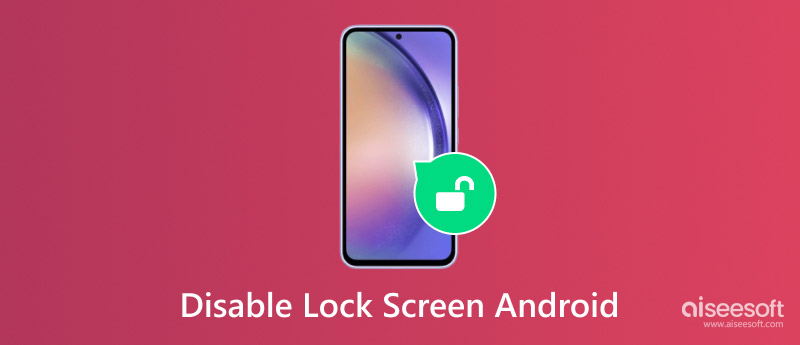
The first method for disabling the Android lock screen requires you to know your current password, PIN, or pattern. This is the most straightforward and secure way to turn off your lock screen since Android ensures that only the device's rightful owner can modify security settings. If you don't have access to your password or PIN, this method won't work, but for those who do, it's an easy process that can be done quickly from your phone's settings.
This method is ideal if you're looking to temporarily remove the lock screen or transition to a different type of security, such as using biometric features like a fingerprint or facial recognition. By following a few simple steps, you can entirely turn off the lock screen, allowing you to access your device without any credentials each time you unlock it.
Remember, turning off the lock screen means your phone will be less secure, as anyone who gets physical access to your device will be able to use it without restriction. So be sure to consider the potential risks, especially if you often leave your device unattended or in public areas. If you're ready to proceed, follow the steps below to disable your lock screen using the password you already have set on your Android device.
Here, we use Samsung as an example.
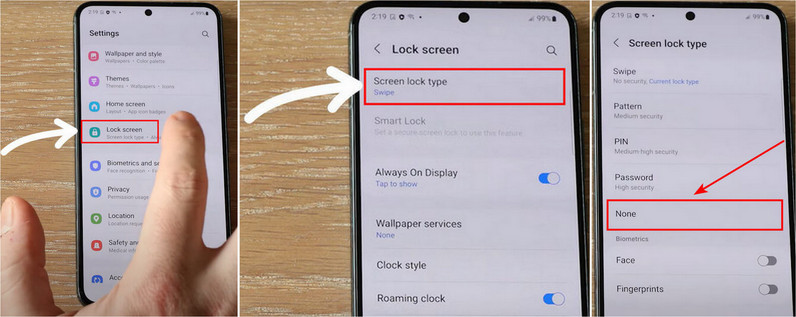
For other Android devices, we also set up a commonly used tutorial.
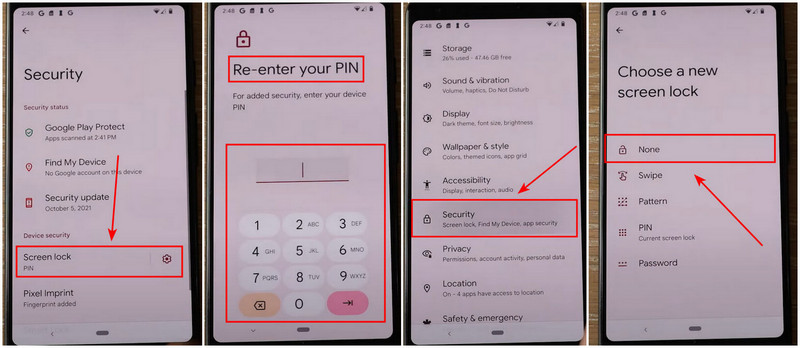
I believe most of you are searching for this tutorial because you don't know your phone password. Well, let's get started!
If you've forgotten your password, PIN, or pattern and are locked out of your Android device, don't worry. Disabling the lock screen without accessing your credentials is still possible. One effective solution is using Aiseesoft Android Unlocker. This third-party tool is specifically designed to bypass Android lock screens. This method is advantageous when you can't remember your password or if your device has been locked due to too many failed attempts.
Aiseesoft Android Unlocker works by obliterating the lock screen, which allows you to regain access to your phone without performing a factory reset or losing important data (in some instances). However, it's important to note that sometimes, data loss may occur depending on your Android device and version. Hence, it's always a good idea to back up your phone regularly. Below, we'll guide you step-by-step on how to use Aiseesoft Android Unlocker to disable your lock screen and regain full access to your Android device.
100% Secure. No Ads.
Features
• Supports the latest Android 16.
• Offers multiple screen lock type like PIN, pattern, fingerprint, etc.
• The data of early Samsung Android models like Note 3 will be preserved.
• Broken Screen mode is available.
• Provides FRP lock bypass function.
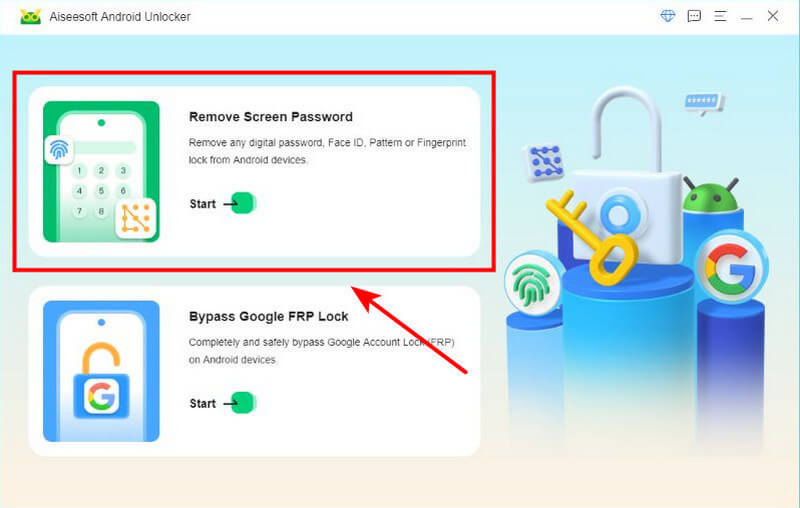
Choose the brand of your device.
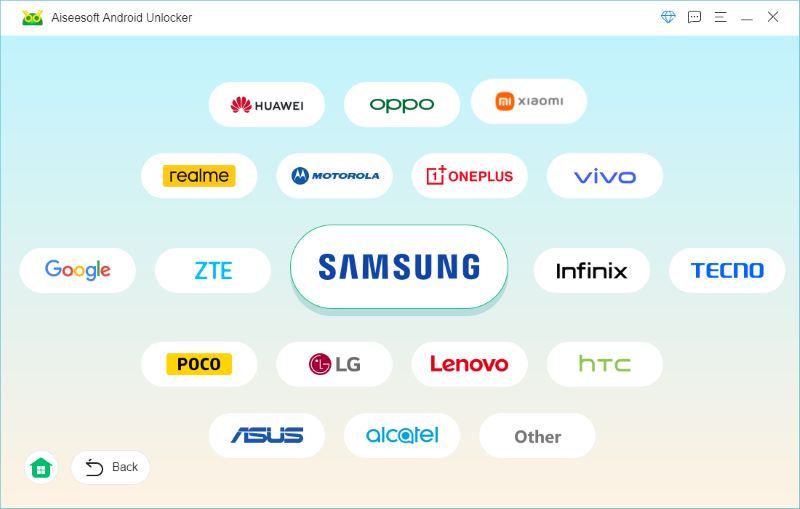
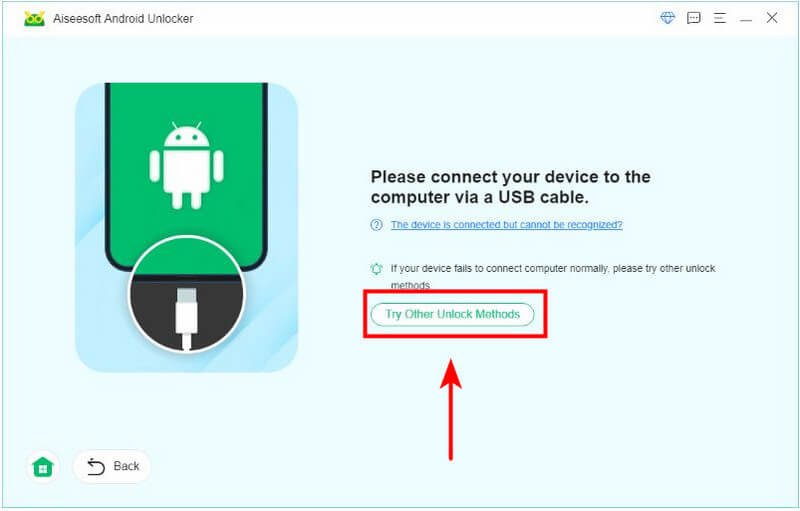
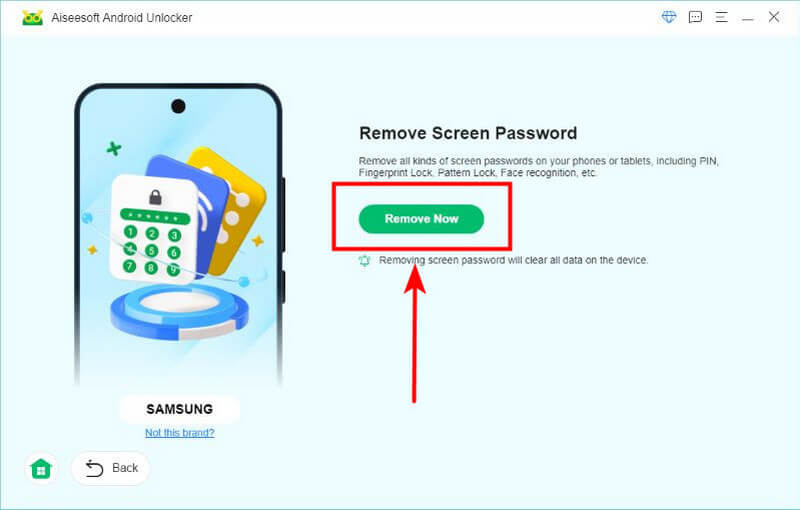
After a few seconds, you will notice "Removed successfully."
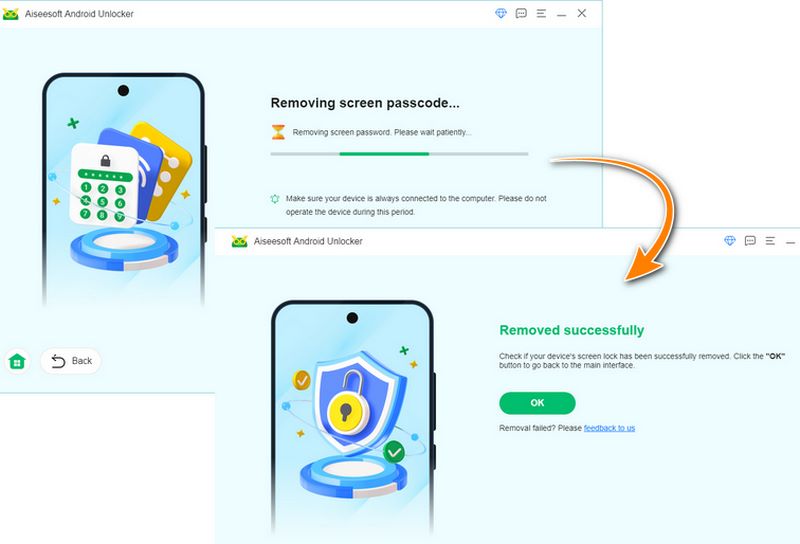
This method is extremely suitable for users looking for a quick and easy solution without some complex manual resetting of their phones or contacting technical support. While using third-party software may sound intimidating, Aiseesoft Android Unlocker is designed with an understandable interface, making the process straightforward—even for those with little technical knowledge.
How do I keep my Android screen unlocked?
Here's a universe way to keep your Android screen unlocked: Find Settings > Security & privacy (Or Security & location) > Screen lock > None. Note: The name of the button might be different on various devices.
What is a smart lock on Android?
A smart lock lets the phone stay unlocked in certain situations, like in the home, connecting to trusted Bluetooth, or carrying.
Why can't I disable my lock screen?
In some specific devices, the screen lock cannot be disabled: A phone enrolled in a Mobile Device Management (MDM) or Enterprise Mobility Management (EMM), business or education devices, or a company phone.
Can you get your Android data back without rooting?
Yes. you may use software like Aiseesoft Android Unlocker to recover Android files without rooting. You can't go wrong with that.
Conclusion
Today, we discussed the solutions on disabling your Android lock screen, and it can be done quickly with or without a password. Using your device settings or a tool like Aiseesoft Android Unlocker, both of them offer quick solutions to regain access. Besides, if you have more to ask, check out the links below.

Compatible with all Android OS versions, this unlocker provides a secure and easy way to remove screen lock of any kind and bypass FRP quickly.
100% Secure. No Ads.