Note
This method could only support you to play homemade DVDs on PS4.
"Does PS4 play DVDs?" This is a frequent question raised by PlayStation4 enthusiasts. PS4 provides multiple useful applications that let gamers access to hottest movies and TV shows, live sports programming and specialized content and so on. To answer the question, the PlayStation 4 system software can play DVDs. In addition, it also supports Blu-ray playback, including Blu-ray 3D. (Want to burn video to DVD for PS4?)

However, many users are sometimes freaked out as the Blu-ray/DVD disc drive may not work always smoothly, especially the PS4 playback issues. Let's check out the issues we list below from PlayStation4 Support and forum and figure out the solutions.
1. After inserting the disc into DVD drive, it loads very slowly and sometimes shows a black screen at last.
Solution: When the black screen displays, you may change the input on your TV off the current HDMI, and then change it back.
2. The DVD disc sometimes is stuck in the DVD drive of PS4.
Solution: Try to eject the stuck disc manually.
3. After inserting one DVD disc in PS4 DVD drive, it shows "NO Disc Inserted" or "Unrecognized Disc".
Official solution: Delete the game app data and reinstall it. If failed, try PS4 safe mode options.
Solution 1: Clean your disc with a microfiber cloth, as the DVD reader is really sensitive to scratches and fingerprints.
Solution 2: If your disc is BF4, try another disc.
Solution 3: Take the disc out and reboot your PS4.
4. Unexpected DVD ejection takes place.
Official solution: Hold down the power button until the system beeps twice. Then wait about 30 seconds until all system lights are off. Unplug the power cord for three minutes.
Users' solution: Take the rubber stopper under the eject button off.
Since you may encounter the DVD playback on PlayStation4, you can alternatively consider to rip DVD to the format that PS4 supports. This can be the simplest and efficient way to let you enjoy DVD content on PS4, so that you won't never raise the question of "does PS4 play DVDs" or "Can PS4 play DVDs".
Here we recommend the best DVD to PS4 Converter – Video Converter Ultimate, which supports converting DVD to optimized PS4 video formats. The program enables you to rip DVD to PS4 -supported video with excellent quality.
1 Download and install Video Converter Ultimate.
Download and install Video Converter Ultimate on Windows or Mac computer. Launch the program.
2 Load DVD and start to rip DVD
Insert the DVD disc you want to rip to the DVD drive. Wait until it is detected. Then click "Load Disc" button on the top left of the main interface.
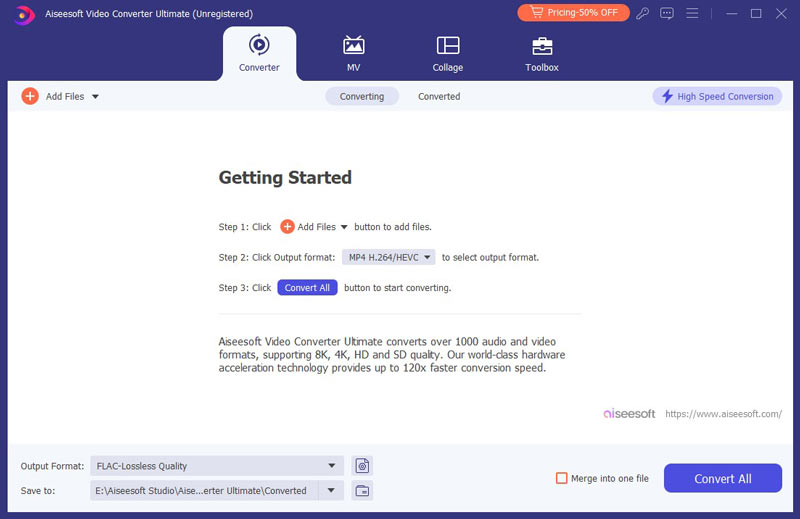
Choose from the two provided loading modes, Navigation Mode and Parser Mode. After loading, all available video files on DVD will be listed.
3 Convert DVD to PS4-compatible video formats
Highlight the DVD video, then click the drop-down menu of Profile and choose the PS4-supported video formats (MP4, AVI, WMV, TS and MPG). After that, click "Convert" button and convert DVD immediately.
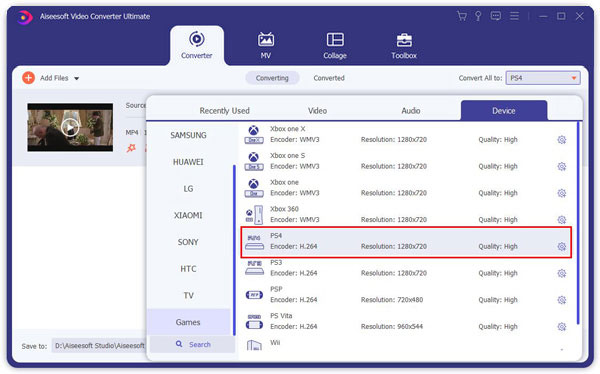
Note
This method could only support you to play homemade DVDs on PS4.
Want to burn videos to videos to DVD disc/folder/ISO image file? You are in the right place. We would like to introduce you with the professional DVD burning software - Burnova. With this program, you are able to easily burn videos to multiple DVD types, including DVD-R, DVD+R, DVD-RW, DVD+RW, DVD+R DL, DVD-R DL, DVD-5, DVD-9, etc.
1 Insert a blank DVD disc to DVD drive and launch Burnova. Click "Add Media File(s)" from the interface and load one or more video files.
2 Click the "Edit" button to edit videos.
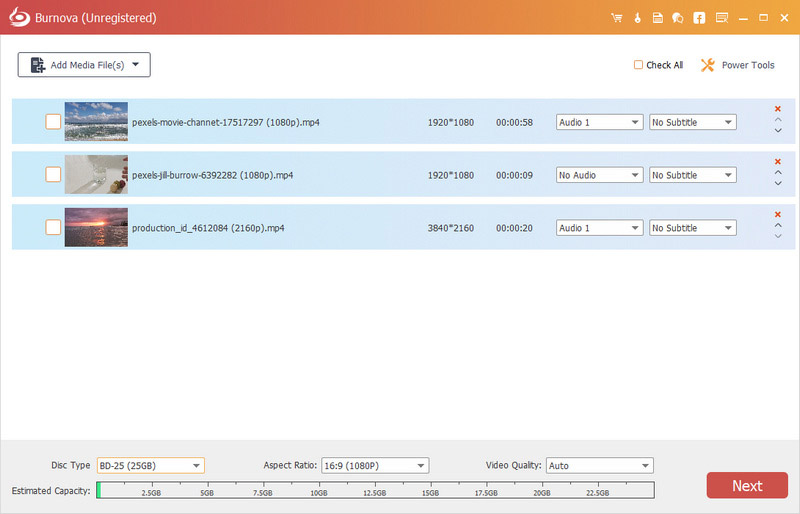
3 Click "Next" to edit DVD menu.
4 Click "Next" again to personalize the burning settings:
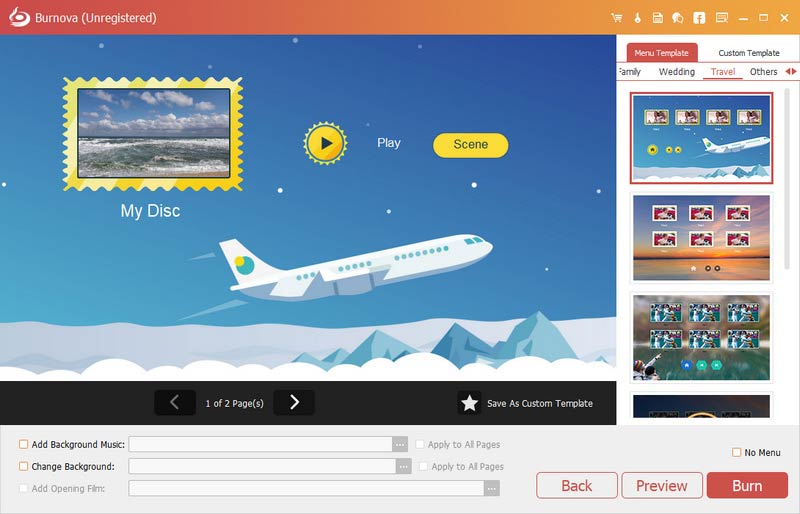
5 Finally click "Start" button and burn your videos to DVD.
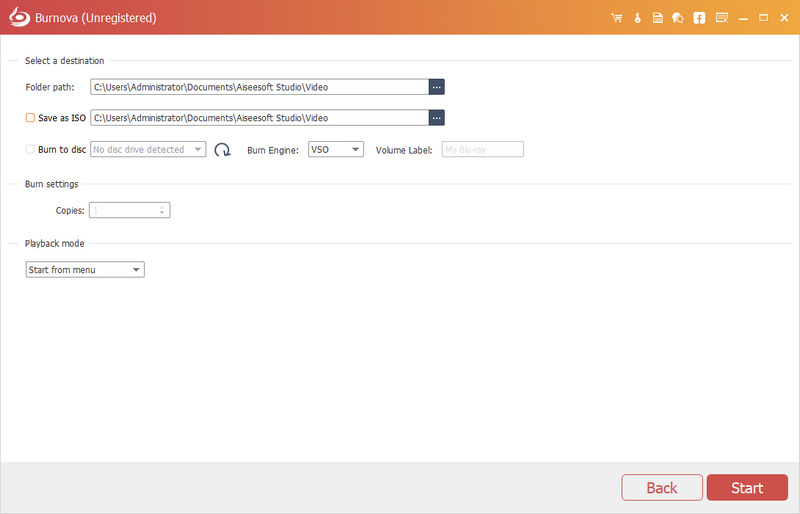
In this article, we mainly discuss the PS4 DVD playback issues and solutions. In addition, we show you how to use Video Converter Ultimate to rip your DVD to play DVD on PlayStation4. Also we recommend Burnova if you want to burn a DVD. If you are still wondering "Does PS4 play DVDs" or "Can PS4 play DVDs", leave what you want to say down below.