Summary
How do you hook up a DVD player to a TV? It is actually very easy to connect a DVD player to a TV. Read this article and learn how to hook up a DVD player to a TV step by step.
Summary
How do you hook up a DVD player to a TV? It is actually very easy to connect a DVD player to a TV. Read this article and learn how to hook up a DVD player to a TV step by step.
Nowadays, it is convenient that you can sit in a coach and watch a movie at home with eating popcorn instead of going to a cinema. With a DVD Player, you can easily enjoy your preferred videos or movies without paying much money or getting any distractions. How to hook up a DVD Player?
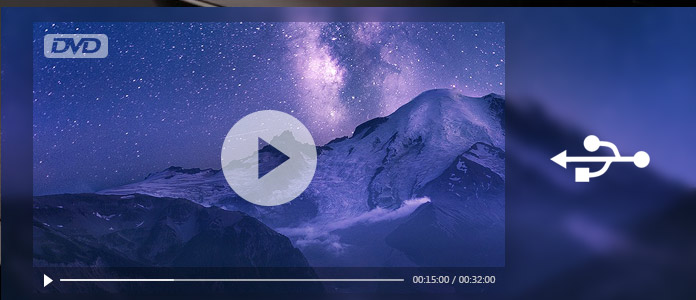
This article is going to show you how to hook up or connect a DVD Player to a TV step by step.
Hooking up a DVD player to your TV can be accomplished with several different ways depending on the type of inputs that are available on the television that match the outputs on the DVD player. But basically, it does not matter if you also have a cable box or satellite receiver connected to your television, since a DVD player is a separate connection that does not go through these devices. You can follow the general steps to learn how to hook up a DVD player.
Step 1 Switch off the power to your TV. Put the DVD Player on a shelf near your TV to ensure that the DVD cables can be convenient to reach the TV. As the DVD Player has a motor inside, so you'd better not put the DVD Player on the TV top.

Step 2 Plug in the video/audio input jacks to connect the DVD Player. Plug one end of the three-pronged cord that came with the DVD player into the terminals on the TV marked Line In. The colors on the plugs correspond to the colors in the TV terminals.
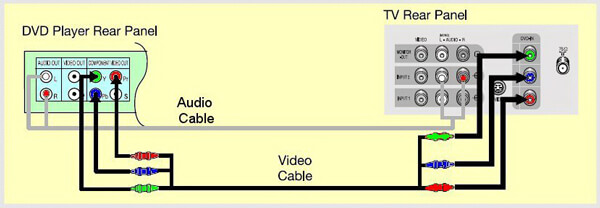
Step 3 Put the other cord end into the terminals on where "Line Out" of the DVD Player shows. Then, insert again the plugs into the terminals according to the different colors.
Step 4 Plug the AC power cord into an electrical outlet in the wall. Always plug in the power cord after you have connected all the other plugs. Connecting the electricity first may set the TV channels incorrectly.
Step 5 Refer to the user manual to change the language display on the DVD screen, if necessary.
Step 6 Check that the clock is set correctly. If the clock doesn't set itself, refer to the user manual to manually change the time. Finally, insert a DVD into DVD Player to see that the connection is successful or not.
Want to make/burn a DVD for playback on a DVD Player after DVD hookup to a TV? Burnova is the most professional DVD maker that can let you make DVD disc/folder/ISO file from local or downloaded video. Various DVD types are supported, like DVD-R, DVD+R, DVD-RW, DVD+RW, DVD+R DL, DVD-R DL, DVD-5, DVD-9, etc. Moreover, you can use this DVD burner to burn ISO file or DVD folder to DVD disc, and download online videos from popular video-sharing sites.
Step 1 Insert a blank DVD disc to the DVD drive if you want to burn videos to DVD disc.
Step 2 Click "Add Media File(s)" to add one or more video files to this DVD Maker.
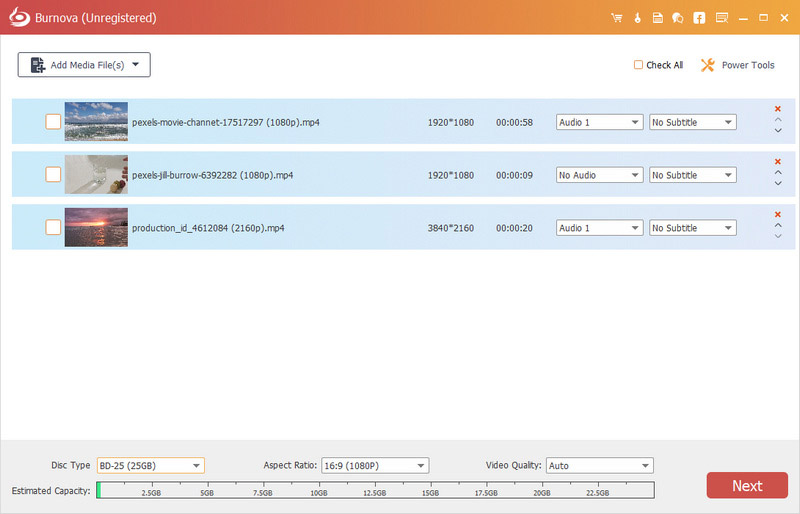
Step 3 You can click the edit button in the main interface to edit videos before making a DVD.
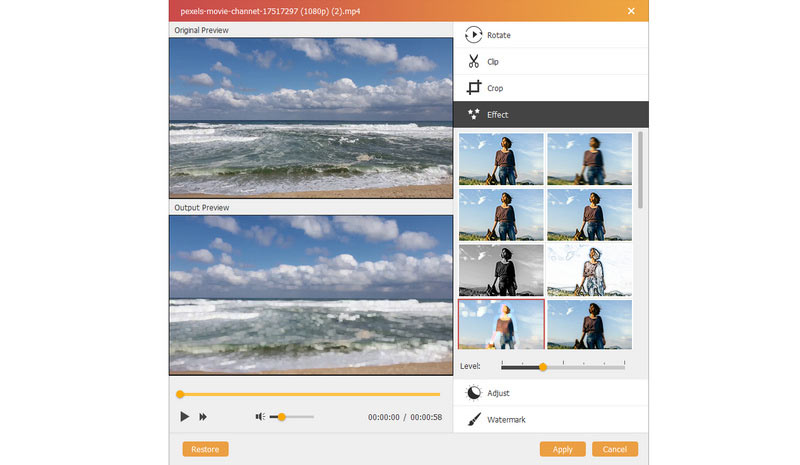
Step 4 Click "Next" to edit DVD menu.
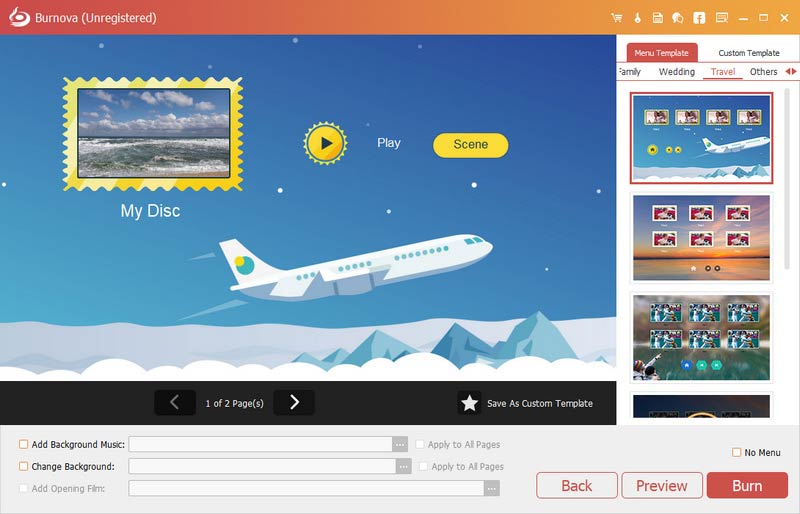
Step 5 Click "Next" to get the DVD burning settings
Here you can make the DVD settings as the following:
Step 6 After making all settings, click "Start" to burn your videos to DVD.
For more detailed information about how to use Burnova, you can watch the tutorial video below:
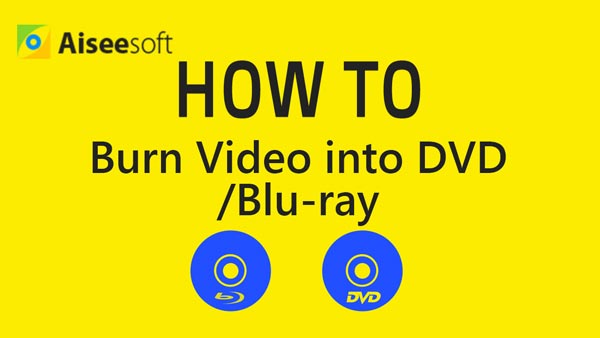

In this article, we have mainly showed you how to hook up a DVD player to a TV step by step, and given you simple tips to burn a DVD disc. Still have more questions about DVD player hookup to TV? Feel free to leave your comments down below.