I tried to upload a photo of mine, but it stuck on the uploading page. An endless notification that reads 'Uploading 1 item' keeps showing up. How to deal with this problem? Any advice for this Google phots backup stuck?
Google photos is the home for all your photos and videos, which enables you to upload recent photos to free up more space on your mobile phone. Many of you may have encountered Google Photos backup stuck problem. Generally, a notification like "Getting ready to backup", "Waiting for Sync" or "Preparing to backup xxx photos" may appear when you are using Google Photos app on your phone.
Not backing up photos or stuck on uploading photos can be annoying for loyal Google photos users. But there is no need to worry about. In this post, we are going to share solutions for Google Photos stuck on backup issues on Android and iPhone.
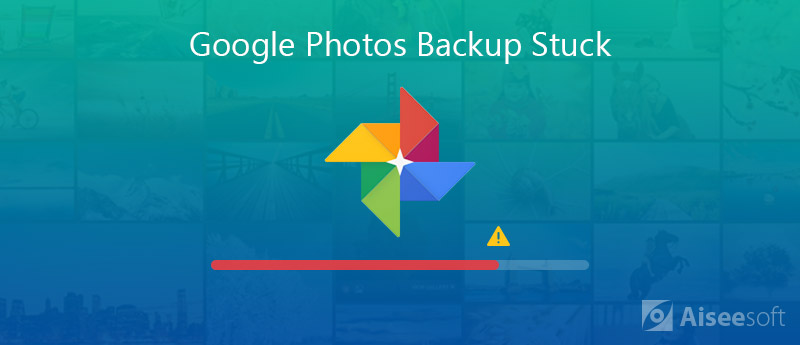
Needless to say, Google Photos is a good app to back up unlimited photos and videos for free. To solve your problem, we summarized full tips to fix Google photos stuck in backing up or backup slow issue on your Android phone and iPhone.
If Google Photos not backing up, the first thing you need to do is to check Google Photos backup status. You need to see if you have signed in Google account on your Android phone and iPhone. Then, open Google Photos app and check the backup status.
If you see a number, that means your backup hasn't completed.
"Waiting for Connection": That means your network is weak or unstable. At that time, you should go to Settings and change the cellular or Wi-Fi connection.
"Upload complete": This means that all the photos and videos have been saved to Google Photos.
"A photo or video was skipped": A photo or video may fail to upload because it doesn't meet the backup requirements of Google Photos. If you want a successful upload, you must make sure that photos can't exceed 75MB or 100 MP, and videos is no larger than 10GB.
"Back up and Sync is Off": If you see this notice, you should go ahead and enable Google Photos to backup photos. Just tap Menu button, select Settings > Back up & Sync. Turn on the option for backing up photos and videos.
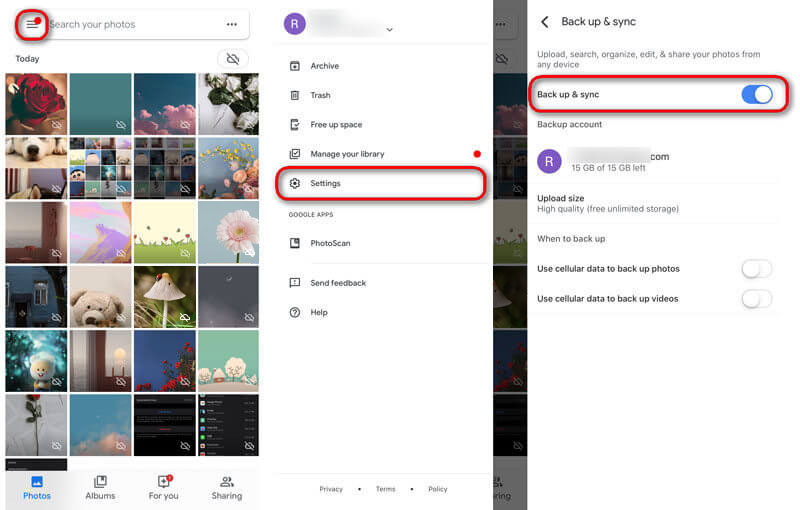
If your Google Photos says "backing up 1 of xxx", you can go ahead to clear Google Photos cache. Clearing cache and application data will remove the broken temporary files.
If you are using an Android phone, you should go to Settings > Apps > Photos, click CLEAR DATA/CLEAR CACHE to remove Google Photos cache on Android.
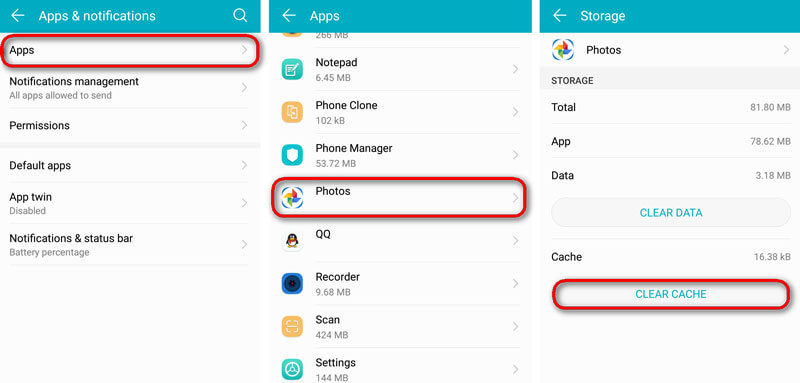
If you are an iPhone user, you can go to Settings > General > iPhone Storage, scroll down to find Google Photos, and tap Delete App. This will delete this app and all caches and data will be removed. After that, you can try installing this app again and see if the problem has worked out.
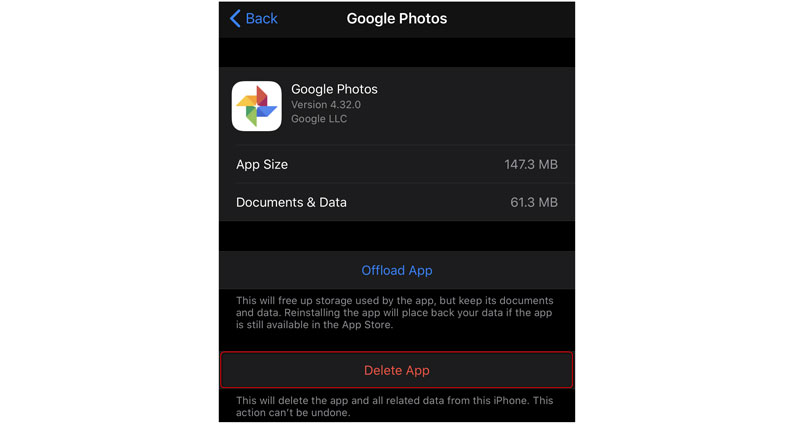
Google Photos gives you option to uninstall all updates. You can try this method to repair Google Photos backup stuck to normal. This only works for Android phone users.
You can head to Settings app on your Android phone, and find Apps. Scroll down to find and tap Google Photos. Press Uninstall button to get Google Photos away from your Android phone.
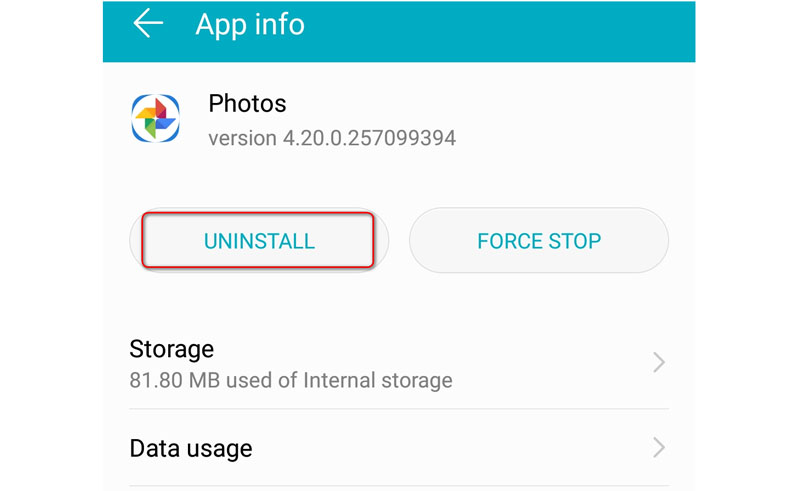
If Google Photos app got stuck in uploading photos or videos, you can try backing them up manually. Here are detailed steps.
For Android users, find a photo or video you want to backup, and tap the upload icon to upload to Google Photos.
For iPhone users, open Google Photos app and choose the photos or videos you want to backup. Click the three dots icon and select Back up to manually upload them to Google Photos.
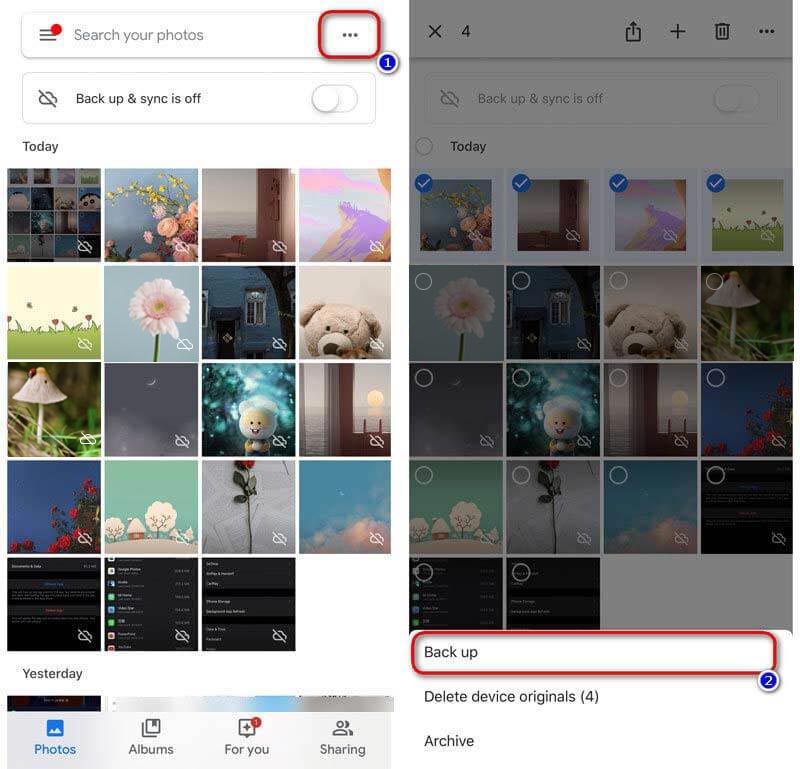
Google Photos is indeed a good tool to backup photos and videos. Since photos are taking a large portion of space on our mobile phone, it is wise to free up space with Google Photos. Sometimes Google Photos still got stuck in backing up status, even with the above 4 methods. Here, we have found Google Photos alternative to help you save phone space and preserve memorable photos.
With more practical functions than Google Photos, Aiseesoft Android Data Backup & Restore provides you a simple way to back up and restore Android photos, videos, messages, call logs, documents, etc. You can also preview data in details on Windows computer and Mac.
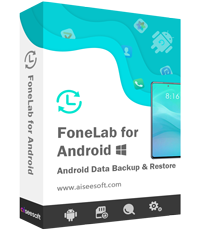
Downloads
100% Secure. No Ads.
100% Secure. No Ads.
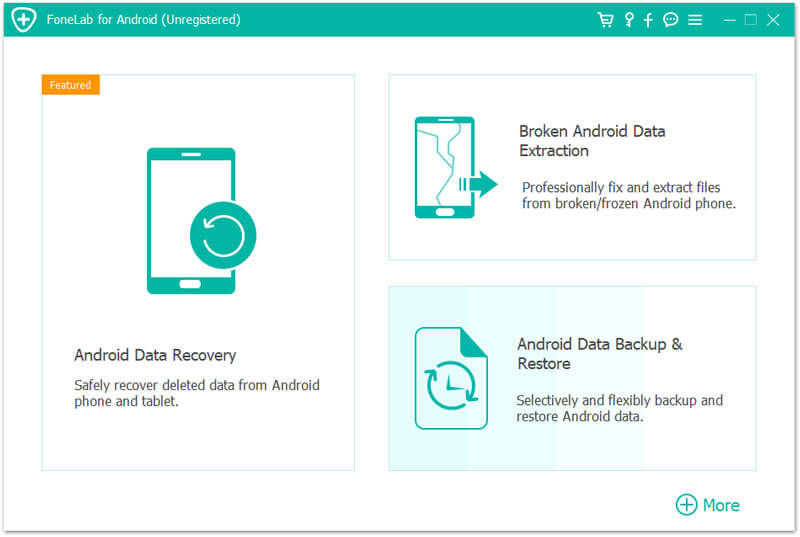
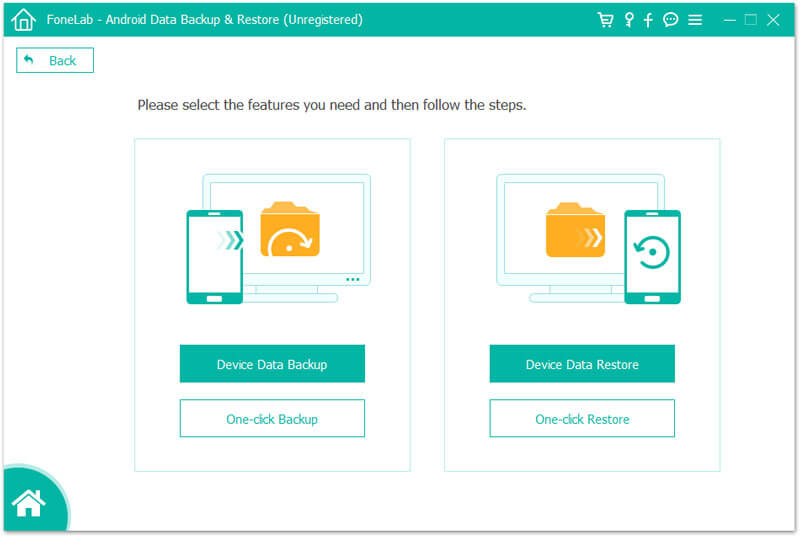
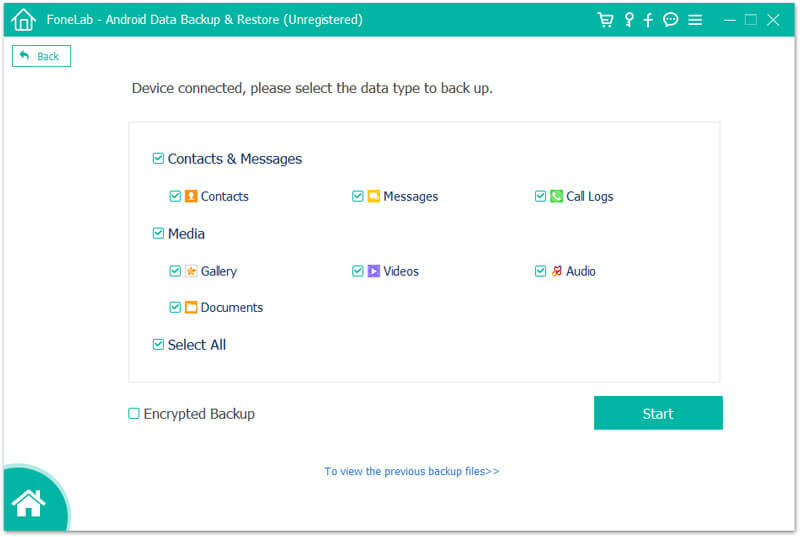
This efficient backup tool offers Encrypted backup. If there is some private information, you can set a password for your backup. (See how to encrypt iPhone backup.)
Android Data Backup & Restore is specially designed for Android users. If you want to backup photos on your iPhone 16/15/14/13/12/11/XS/XR/X/8, you can rely on Aiseesoft iOS Data Backup & Restore to securely and quickly backup iPhone/iPad data.

Downloads
100% Secure. No Ads.
100% Secure. No Ads.
Conclusion
After reading this passage, you can get 4 solutions to fix Google Photos stuck in backing up on iPhone and Android phone. You can find Google Photos alternative for Android - Android Data Backup & Restore to backup data on your Android phone. If you have any questions, don't hesitate to leave us a message.
Fix Android Issues
Tips for Text Messages not Sending on Android You should Know [7 Methods] Why Do My Apps Keep Crashing or Closing on Android WhatsApp Backup Stuck on Android? How to Fix this Error How to Fix Google Photos Not Backing up on Android and iPhone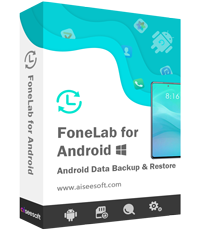
Provides a simple way to back up and restore all types of files like contacts, messages, call logs, gallery, videos, audio, etc. on your Android device safely and selectively.
100% Secure. No Ads.
100% Secure. No Ads.