You can see many similar questions like "Photos not syncing in iCloud", "iCloud photos not syncing across all devices", "Photos not updating to/from iCloud" and more in Apple Discussions and other forums.
The iCloud photos not syncing problem always happen. If you fail to sync photos to iPhone or computer with iCloud, you just come to the right place. This article will show you how to fix iCloud photos not syncing to Mac, PC or iPhone in detailed steps.

You may create different accounts for your phone and computer. Using the same Apple ID across all your devices is the precondition to sync photos to iCloud. Thus, you need to visit the "Accounts" section to have a check. Just switch to the same Apple ID to troubleshoot photos not uploading to iCloud.

You can also verify whether the iCloud Photos service is available or not. Just go ahead to the Apple System Status page to find the result.

As you know, restarting your computer can fix most problems. Thus, you can turn off and on the iCloud sync option to fix iCloud photos not syncing on Windows and Mac. Meanwhile, you can relaunch iCloud and restart the system.
See what to do if iCloud Photo Sharing not working.

If you haven't updated iCloud for a long time, the possibility of iCloud photos not syncing in Windows 10 will increase a lot. Thus, you need to check the software update feature to update iCloud to the latest version. Later, restart your computer to try to sync photos with iCloud again.

If you want to sync photos between iPhone and iPad using iCloud, you should also use the same Apple ID. Just open the "Settings" app to see your current Apple ID. If not, you can sign out and into the correct Apple ID manually. (See how to reset Apple ID)

The poor Wi-Fi or cellular connection can slow down the speed. Sometimes you may be prevented from syncing iPhone with iCloud Photos. During this time, you can restart the Wi-Fi router or connect to another Wi-Fi/cellular connection.
If you are running iOS 13 or later versions, you should also keep an eye on the Low Data Mode. It will disconnect both the Wi-Fi and cellular connections.
In the "Settings" app, you need to tap the ishaped icon next to the Wi-Fi connection. Trigger off the "Low Data Mode" to fix iCloud photos not syncing in iOS 13/14.



Syncing photos to iCloud is not the easiest way to transfer photos between iPhone and computer. Actually, you can run MobieSync as the best iCloud alternative. You can transfer photos between iOS/Android devices and Windows/Mac in one click. Moreover, you can transfer not only photos, but also videos, contacts, messages, voice memo and many other files.
There is no file size or transferring speed limit. The built-in HEIC converter can help you convert HEIC to JPEG or PNG formats without any quality loss. The quick organization feature is also powerful. In a word, you can feel free to transfer photos from iPhone to Windows/Mac/Android/iPhone/iPad or reversely with MobieSync.

Downloads
100% Secure. No Ads.
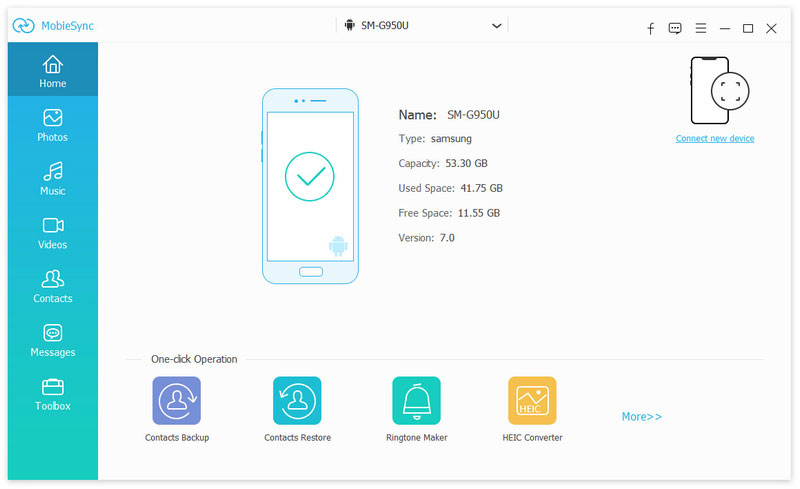
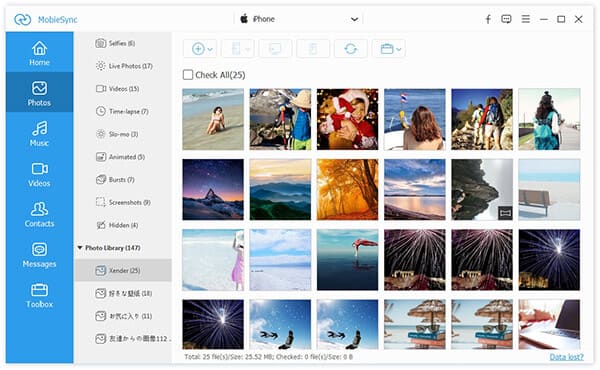
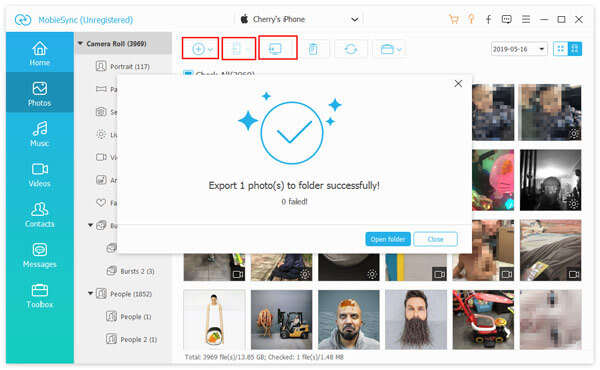
Conclusion
These are all proven ways to fix iCloud photos not syncing on iPhone, iPad, Windows and Mac. If you want to get the faster transferring speed, you can use MobieTrans to transfer photos between iPhone/iPad/iPod touch/Android and computer flexibly. It is a good way to get rid of photo not syncing to iCloud and other drawbacks. You can save lots of time and effort while transferring large media files across platforms.
Fix iCloud Issues
Error Downloading Photo from iCloud iPhone Contacts not Syncing to iCloud iCloud Photos not Syncing Messages in iCloud is Currently Disabled
The professional iPhone/Android data manager and transfer to transfer various files between iOS/Android phone and computer and between two mobile phones in 1 click.
100% Secure. No Ads.