My iPhone X died, so I plugged it in a power source, and then it died again on the red battery logo screen, how to get rid of the problem that iPhone stuck on charging screen?
If you encounter the same problem, don't worry, we will share 5 efficient ways to fix iPhone stuck on charging screen.
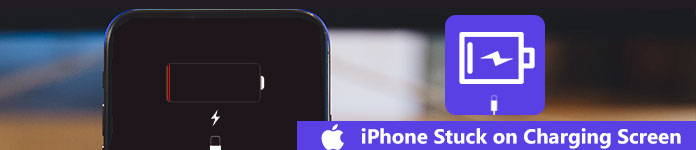
iPhone Stuck on Charging Screen

When charging an iPhone, you need to connect several parts together, including your iPhone, the Lightning cable, the charger port, and a power source.
If your iPhone stuck on charging screen, check all the parts and make sure that they are connecting correctly. Plus, you should always use the cable and charger authorized by Apple.
On the other hand, iPhone's battery only works well between 16 and 22 degree Celsius.
To overcome the problem iPhone getting stuck in extreme environment, you can use a hair dryer to heat iPhone battery before charging.
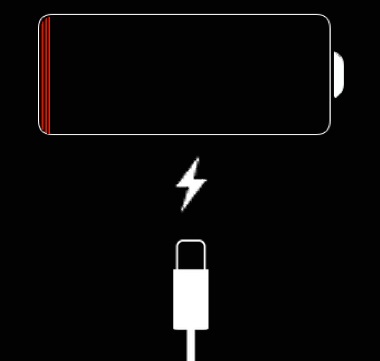
In most cases, completely draining your iPhone battery can help you to fix the problem that iPhone stuck on charging screen effectively.
Step 1 Connect your iPhone to your computer and hold down both the Home and Side buttons at the same time.
For iPhone 7/7 Plus, use the Volume Down and Side buttons.
The iPhone XR/XS/XS Max/8/8 Plus/X or later users need to press the Volume Up button, and then the Volume Down, and long press the Side button.
Step 2 When the Connect to iTunes screen pops up, release the buttons and remove your device from the computer. That means your iPhone is in the Recovery Mode.
Step 3 Wait for your battery to drain entirely and then charge your iPhone. A few minutes later, your device will power on and run normally.
Do not miss: iPhone battery drains so fast?
iOS System Recovery is a professional tool for iPhone users to fix various problems, which is caused by firmware on iPhone.
Apparently, it is the best option to get rid of the charging screen and protect your data at the same time.
How to fix iPhone that stuck on charging screen without data loss
Step 1 Install iOS System Recovery on your computer
Get FoneLab installed on your machine, launch it, and select iOS System Recovery. Then connect your iPhone to the computer using the Lightning cable. The program will detect your device automatically.
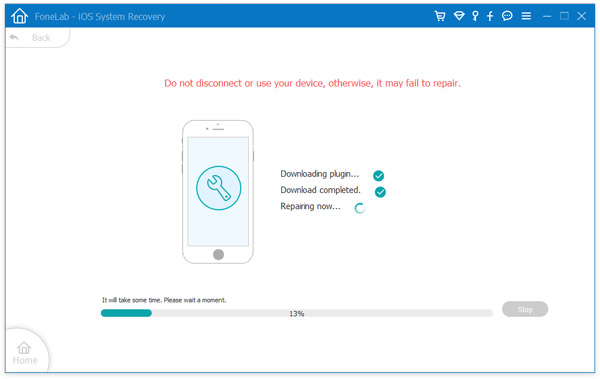
Step 2 Repair iPhone that stuck on charging screen
Click the Question icon and follow the onscreen instructions to put your iPhone into DFU or Recovery mode. Then select your iPhone model and other information. Once click the Repair button, iOS System Recovery will do the rest job spontaneously.
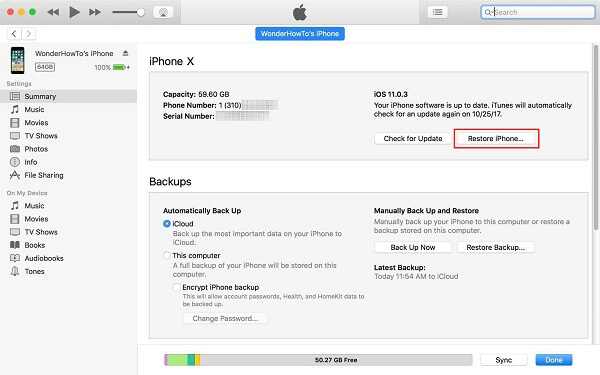
If you use iTunes to back up your iPhone frequently, restoring backup is a good way to get rid of the issue that iPhone stuck on charging screen.
Step 1 Plug your iPhone into your computer, open iTunes and make sure to update iTunes to the latest version.
Step 2 After your iPhone is recognized, hit the device icon at upper left corner and go to the Summary tab.
Step 3 Next, click on the Restore iPhone button and select the latest backup to turn your device to the normal status.
Note: In this way, your iPhone data will be wiped out and replaced with a previous backup. So you had better back up iPhone before restoring.
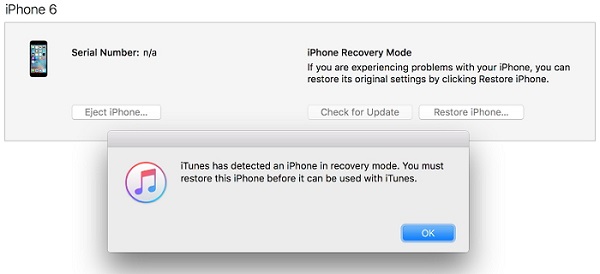
The more drama way to repair iPhone that stuck on charging screen is to restore your device in DFU mode. The cost is that you will lose all data on your iPhone.
Step 1 Hook up your iPhone to your computer and run iTunes.
Step 2 Hold down the Side and Home buttons on iPhone 6s or earlier, the Side and Volume Down buttons on iPhone7/7 Plus or later for 8 seconds. Release the Side button while keep holding the other button until iTunes discovers your device.
Step 3 When prompted, click on the Restore button to restore your iPhone to the factory conditions.
Step 4 Tips to keep iPhone battery healthy
To keep your iPhone battery healthy, you can follow the tips below:
1. Always charge your iPhone with Apple's charger port and Lightning cable.
2. Drain your iPhone completely once a month.
3. Use your iPhone in the proper environment and avoid the extreme temperature.
4. When iPhone stuck on charging screen, try our recommended troubleshooting.
It is true that some iPhone owners have been bothered by the problem that iPhone gets stuck on charging screen. In fact, before going to the nearest Apple store to ask help, you can try the troubleshooting we shared above to get rid of the trouble easily.