The issue of iPhone voicemail not working has become a significant concern for numerous iOS users, disrupting the otherwise seamless experience it promises. Like any sophisticated device, iPhones can encounter bumps in the road, causing hiccups in handling voice messages smoothly. If you've been grappling with this problem, you're in luck—this article is here to help you troubleshoot and resolve the issue. We'll break down the potential causes and provide simple fixes to get your voicemail back on track.
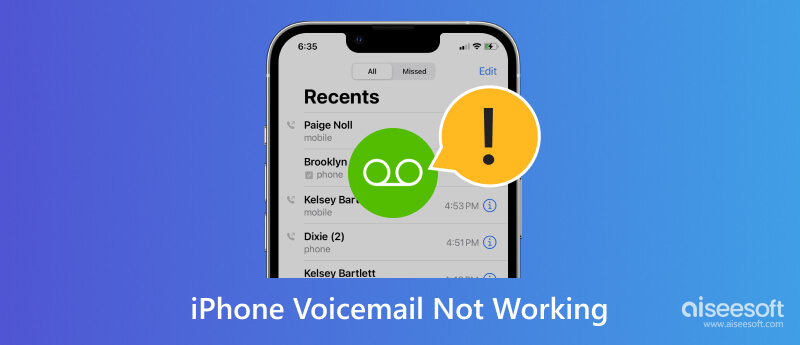
In general terms, Voicemail is a telecommunication service that helps a caller leave a recorded message for an individual when the other end cannot answer the phone call. When a call is unanswered or busy, the caller can leave a voice message stored in the voicemail system. Thru it, the recipient can listen to the message by accessing the voicemail box, typically by dialing the number or using a voicemail app.
Moreover, Voicemail paves the way for people to receive and manage messages when they cannot take calls, such as when the phone is switched off, out of coverage, or busy doing other tasks. Indeed, it is a convenient way to communicate information or leave a message without requiring immediate contact. Its system often allows users to customize greetings, manage saved messages, and perform the required enhanced communication flexibility.
Likewise, iPhone voicemail is a feature added on iOS devices that allows the callers to leave a recorded message for the other end when it is unanswered. Instead of calling them endlessly, you can leave messages stored in a voicemail like the traditional one on landlines and mobile phones. As you can see, it is an indispensable communication tool that enhances the overall usability of the said device.
Do your voicemails not show up on your iPhone? Indeed that is a problem! Knowing what the main issue is can help you to determine the best solution to take to fix it. Know the ten common reasons why voicemail on your iPhone is not working as intended.
The voicemail box has a limited capacity, meaning new messages cannot be received if it is complete. You should delete some old voicemails to create space for the newer ones to enter.
Indeed, whenever you want to call, you need a stable network connection, and voicemail does need it. If your iPhone is out of coverage area or has a weak network, it may be why you are not getting voicemails on your iPhone.
Incorrect configuration of voicemail is one of the unnoticeable problems by many users. Using a wrong call forwarding number or voicemail password can lead to abnormalities in voicemail. Checking the configuration is essential.
Sometimes carriers may experience technical glitches or maintenance that affects the services; because of that, you cannot get voicemail on your iOS.
When call forwarding is enabled, incoming calls might be redirected before reaching the voicemail. Turning off this feature can help your calls go to voicemail.
Visual voicemail can encounter errors like failed synchronization with the central server. Reconfigure or resetting it may resolve the issue it encounters.
Why is my voicemail not working? If your iOS version needs to be updated, it can result in compatibility issues with the voicemail service. Regular updating of your software can make the voicemail runs smoothly.
Network settings encounter some issues related to the network, which also affects the voicemail. Resetting the network settings to default can help you restore network configuration.
Billing or account-related issues with the carrier can disrupt voicemail services. Contacting the service carrier to verify your status is essential.
Incorrect device settings such as Do Not Disturb or Airplane mode can prevent anyone from notifying or getting a voicemail notification. Since that is activated, voicemail not showing on iPhone will indeed happen.
Why aren't my voicemails showing up? We have listed ten common problems why you are encountering this problem, and now we will solve them. Learn ten solutions you can do to fix the issue quickly.
Ensuring you have a strong and stable connection with your cellular or WiFi is important because voicemail requires an active connection to work correctly.
A simple refresh on your iOS system and connection can solve the problem. You can simply hold the home and sleep/wake buttons on the side or top of your iOS to restart; this only works on older models. With the latest, you will need to press and hold the side button and volume down until a power-off slider appears, and to open it; you will need to hold the side button until the Apple logo appears.
Updating the carrier settings can improve network-related features, including voicemail. To check for updates, go to Settings, tap General, and select About. If there are available, install the latest update on your device.
If your voicemail is full, you will not be able to receive any newer voicemail, which is why you need to clean it up. To do so, open the Phone app and go to the Voicemail at the lower-right corner. Find the voicemail you want to delete, tap it once to see open the options, and tap delete to remove it.
You will need to reset the password if there is an authentication problem, which is why Apple voicemail is not working. In doing so, you will need to contact your carrier’s customer support to help you.
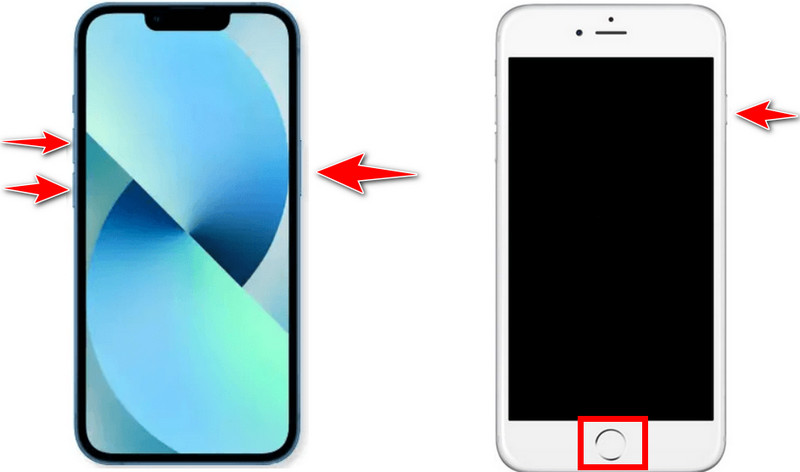
Visual voicemail is a user-friendly and interactive way to manage voicemail messages; however, if you set it up incorrectly, the features will not work as expected on your iPhone. To reconfigure the settings of it, you will need to open Settings, select Phone, and tap Voicemail. Under it, choose Visual Voicemail and choose Reset Visual Voicemail Password or Reset Voicemail Settings, depending on the version you have.
Disabling call forwarding, Do Not Disturb, and Airplane mode can solve the iPhone 15 voicemail not working. There is no need for technical expertise to turn off these modes, so if you are interested, read the steps below.
Disable Call Forwarding:
You must go to the Settings app to turn off the call forwarding. Scroll down until you find the Phone, and tap it. Inside it, tap Call Forwarding and ensure that it is toggled off.
Disable Do Not Disturb Mode:
Open the Control Center by swiping down from the top right corner if you are using iPhone X or later or swiping up from the bottom if you are using iPhone 8 or earlier. Ensure that the crescent moon is not highlighted, which indicates it is turned off, but if it is highlighted, you can tap it to turn it off. Another way, you can go to Settings and find Do Not Disturb on the list, then toggle it off.
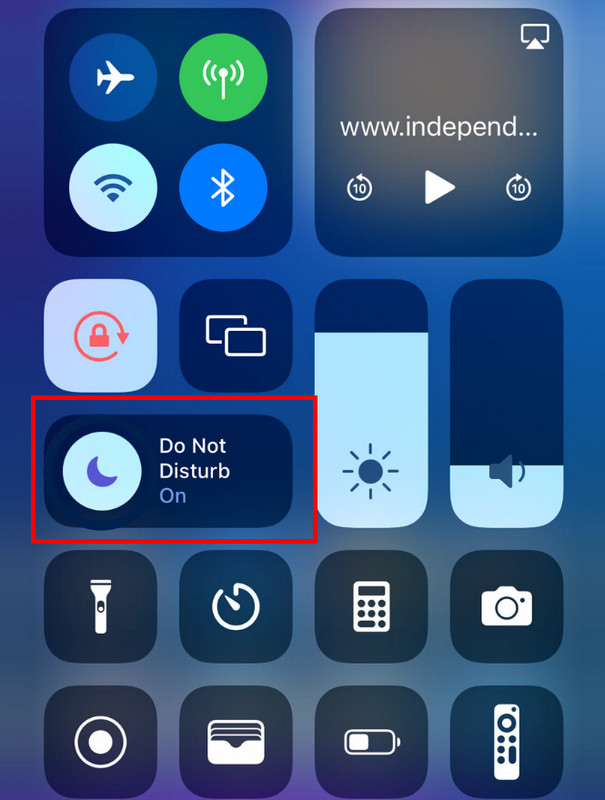
Go to the Control Center, and tap the Airplane button to turn it off if highlighted. Another way to turn it off is by going to the Settings app, Airplane Mode, and toggle it off.
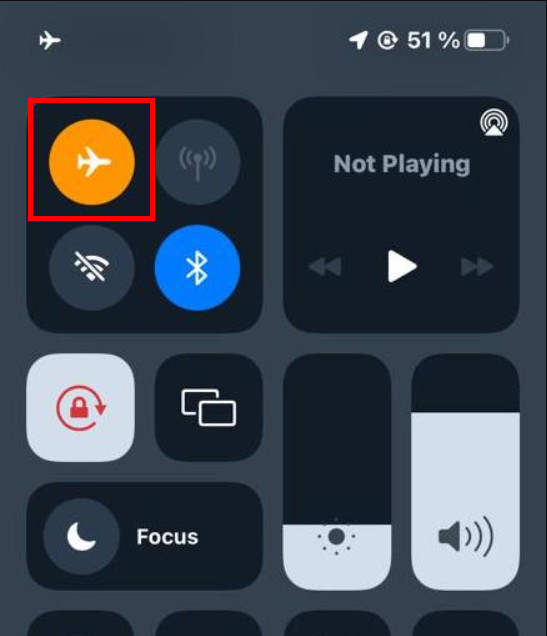
If the version of your iOS is outdated, you will experience glitches and bugs in the system, which can be the main reason why voicemails are not showing up on your iPhone. Check the latest version you can download to the Settings app, and if there are any, install the latest iOS version on your device.
When a phone number is listed on the blocked numbers, you would surely not be able to receive any calls from their end, even a voicemail. To unlock a device, go to the Settings app, select Phone, go to the Calls Section, then find the Blocked Contacts and tap it. Inside it, you will find all the numbers you blocked, and to unblock it, tap Edit. Tap the red minus button next to the number and tap Unblock.
Aiseesoft iOS System Recovery is the best application for encountering multiple iOS issues such as no service, disabled iPhone, screen issues, iOS mode issues, and many more. Compared to other apps, this is much easier to use for fresh hands, and it effectively fixes issues that can be why voicemail is not working on iPhone. Learn to reset your iOS into default by following the indicated steps.
100% Secure. No Ads.
100% Secure. No Ads.
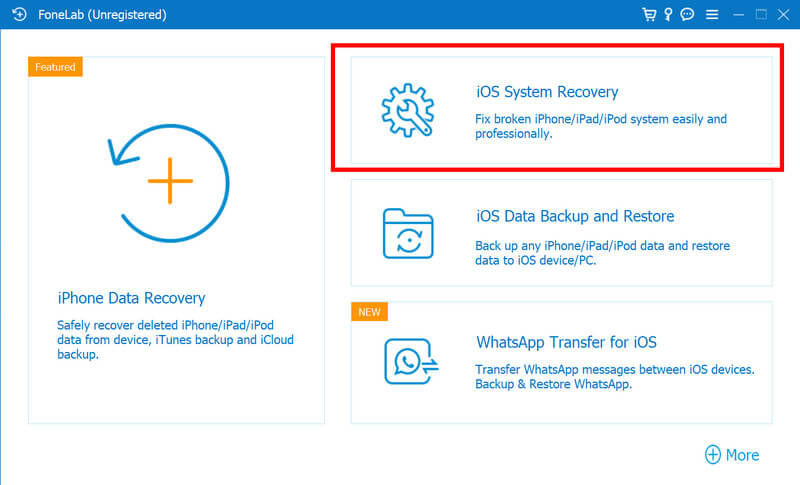
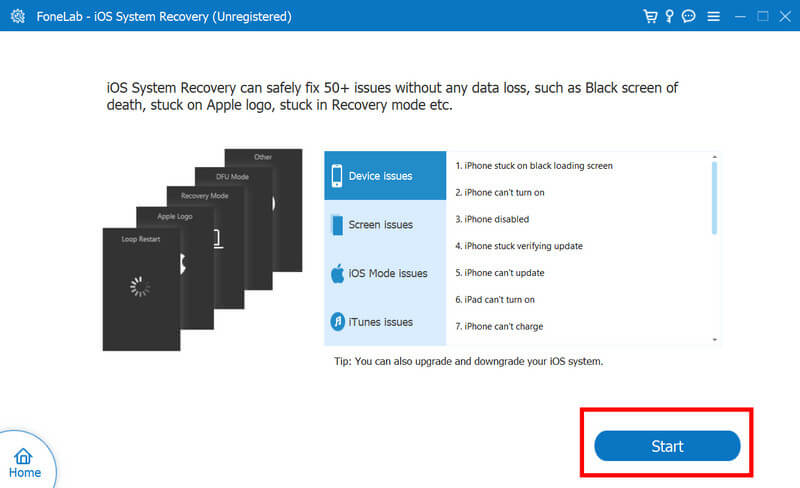
How do I activate my voicemail on my iPhone?
To activate voicemail on your iPhone, you must open the Phone app. Under the tabs below, click the Voicemail, and since this is your first time doing this, tap Set Up Now. Enter a voicemail password; it requires and follows the setup process. When it is done, click Save to activate the voicemail on your iPhone.
Why has my iPhone stopped going to voicemail?
When iPhone stopped transferring voicemail, the problem could be your iOS system, carrier issue, incorrect voicemail setup, and many more that we have already mentioned here.
Is voicemail automatically set up on iPhone?
No, voicemails are not automatically set up, which means you will need to set it up first so that you will be able to receive voicemails from others.
What audio format is Voicemail on iPhone saved?
The iPhone voicemail is saved in M4A file format, which is better than MP3 in some areas. Yet, M4A is not as compatible as MP3, so you might need an M4A to MP3 converter if you want to transfer iPhone voicemail to Android or other non-Apple products and make it playable.
How to reset the voicemail password on your iPhone?
Resetting the password you set on voicemail is relatively easy, especially if you know how to do it using the default way or with a third-party app. You can learn how to reset your voicemail password on your iPhone when you forget it.
Conclusion
Why is my voicemail not working on my iPhone? Knowing the main reason can help you resolve the problem with the appropriate solution. But if you need to reset iOS to default settings, use the Aiseesof iOS System Recovery. We hope this article gives you all the information you need to and kindly rate us five stars.
iPhone Voicemail
1. Fix Voicemail Won't Delete 2. Fix iPhone Voicemail Not Working 3. Fix Voicemail Won't Delete 4. Recover Deleted Voicemail on iPhone
Fix your iOS system to normal in various issues like being stuck in DFU mode, recovery mode, headphone mode, Apple logo, etc. to normal without any data loss.
100% Secure. No Ads.
100% Secure. No Ads.