Are you facing the frustrating situation that Facebook Messenger keeps crashing on your iPhone?
Facebook Messenger is one of the most popular social apps which provides a constant and convenient way to communicate with others. This all-in-one communication app allows you to send texts/pictures, make voice/video calls and do group chats with ease. So lots of users rely on it to connect with anyone, anywhere. That's why it will be quite inconvenience when Facebook Messenger keeps crashing.
In fact, you can see many posts on Twitter, Reddit and some forums moaning about the Messenger app crashing issue. This post will give you some useful tips to help you get rid of this Facebook Messenger keeps crashing situation.

If the Facebook Messenger app keeps crashing on your iPhone, you can first try restarting the iOS device to see if the problem is gone.
You can take the regular way to shut down and restart your iPhone by pressing the Power button. Or you can open Settings app and tap General > Shut Down to turn off the iOS device.
When the Facebook Messenger app is always crashing on iPhone while using, you can choose to uninstall and then re-install it to fix the issue.
Here you can unlock your iPhone and back to the Home screen. Keep tapping on the Messenger app icon until it starts to jiggle. Now you can tap the X or Delete App option to remove this app from your iOS device. After the app is totally removed from your iPhone, you can go to App Store and re-install it.

Various caches and temporary files on the app will also cause the Facebook Messenger app keeps crashing issue. So you should clear app caches and data regularly to keep it in a normal condition.
To clean app caches and get more iPhone storage, you can go to Settings app. Then tap General section and choose the iPhone Storage option.

When you enter the iPhone Storage interface, you can check the available storage of your iPhone. What's more, you can scroll down to find exactly data about the Facebook Messenger app. You can manage your iPhone storage and clean iPhone cache there.
As you know, the new iOS will always fix many bugs in the old version. So when the Messenger app keeps crashing on your iPhone, and it is caused by the iOS factors. You can choose to update iOS to solve the Messenger app crashing problem.

With the first 4 regular methods above, you have a big chance to fix the Messenger app crashing issue. What if the problem is still there? It's time to turn to the professional solution. Here we strongly recommend the powerful iOS issues fixing software, iOS System Recovery for you to fix the Facebook Messenger keeps crashing on iPhone.

184,904 Downloads
100% Secure. No Ads.
100% Secure. No Ads.
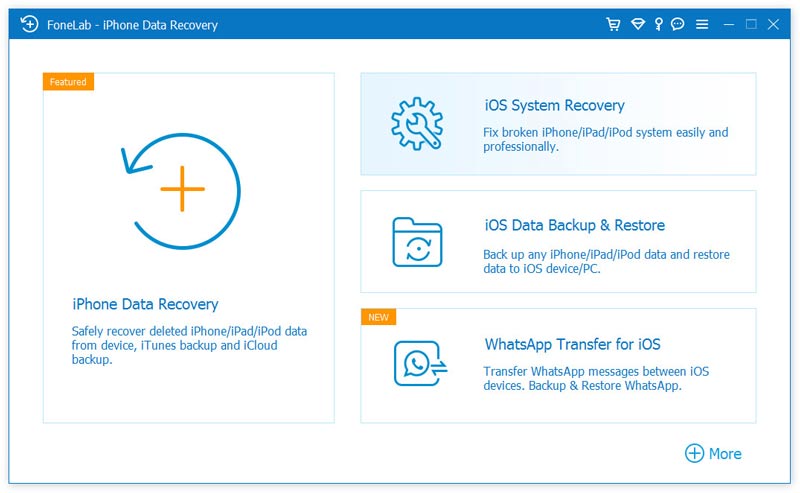
Then connect your iPhone to it with a lightning USB cable. To help your computer quickly recognize the iOS device, you need to tap Trust this computer on iPhone screen.
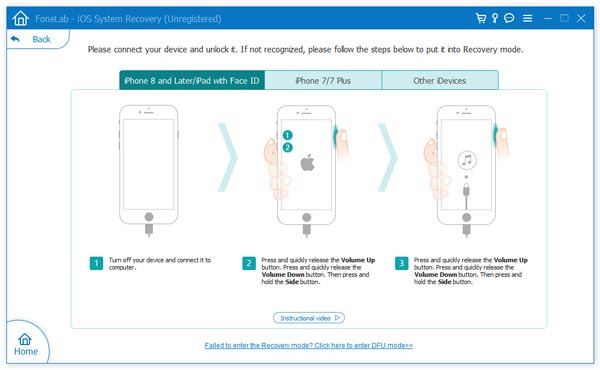

When the downloading process is finished, it will automatically fix the Messenger app keeps crashing issue on your iPhone. Your will restart itself and back to normal condition after the fixing. Then you can use the Facebook Messenger app as normal.
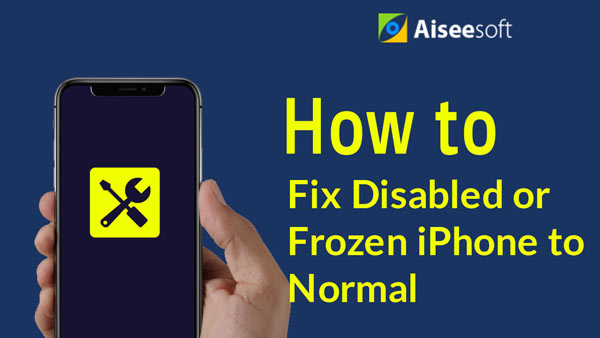

We have mainly talked about the Facebook Messenger keeps crashing issue in this post. After reading this page, you can get 5 effective ways to get rid of the crashing situation. You can leave us a message if you still have any questions.
Fix Mac Issues
Fix iPhone Echo Fix "Do Not Disturb Not Working" on iPhone iPhone Keeps Dropping Calls What You Can Do When Call Forwarding Stop Working on Your iPhone Facetime Camera Not Working On iPhone Fix Facebook Messenger Keeps Crashing iPhone Reminders Not Working How to Fix iPhone Weak Signal Issues? Here are the Real Tips
Fix your iOS system to normal in various issues like being stuck in DFU mode, recovery mode, headphone mode, Apple logo, etc. to normal without any data loss.
100% Secure. No Ads.
100% Secure. No Ads.