The most straightforward guide and 5 alternative tools will be shown here. Once a partition is damaged, formatted, or corrupted, all saved data could be gone forever. If you are also driven crazy for that, then you have come to the right place. This post offers the most straightforward solution to get the partition recovery quickly. With detailed steps, no technological knowledge is needed even for a beginner. Let us begin to rescue your lost partition files immediately!
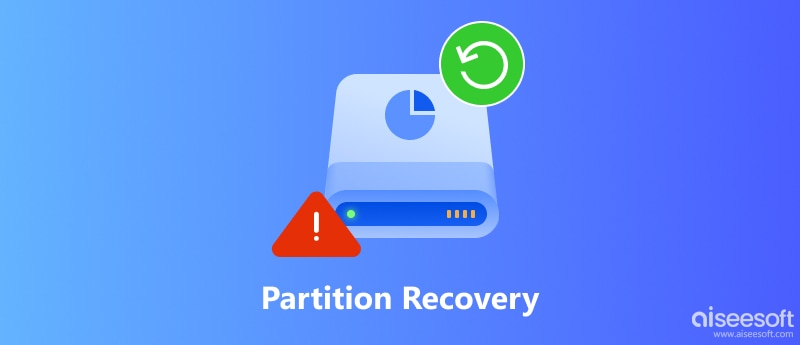
Before learning how to recover partition files, we must first understand what a partition is. A disk can be separated into several segments, and each segment can be called a partition. Partitioning your disk, like your local disk, hard drive, solid-state drive, etc., can help you better manage your files of different categories. For example, our Windows computers often partition the storage space into D: and E: partitions. To save data in different partitions, your risk of losing data will be reduced, and you won’t worry about accidentally deleting the one and only partition, causing the loss of all data.
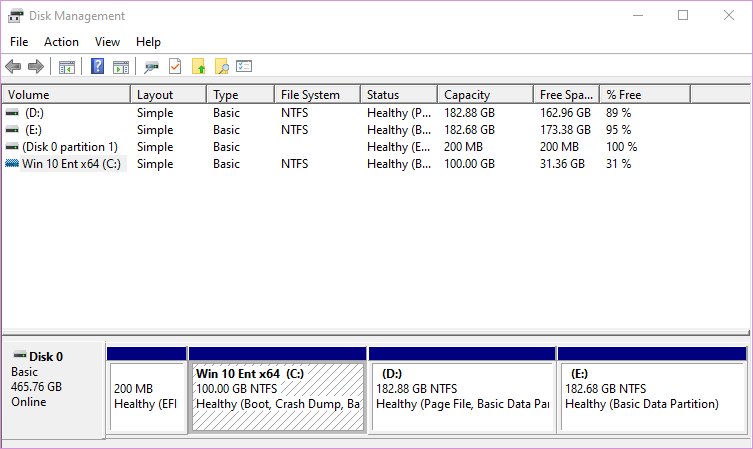
However, this partition storage can sometimes also be damaged, corrupted, or deleted, causing the loss of your important files. Sometimes, power surges caused by power outages can also damage the hard disc, sacrificing your partition data. But with an appropriate and powerful partition recovery program, you can get back the lost partition data easily.
For recovering data from partition, you need the professional partition recovery software, Aiseesoft Data Recovery.
Now, let's move on the detailed steps to recover partition on your computer.
Free download, install and run this partition software on your computer.
100% Secure. No Ads.
100% Secure. No Ads.
In the main interface, you need to select the data type and hard drive for scanning.
For the file type, you can find image, audio, video, Email, document and others. Checkmark the data types that you want to recover.
For the hard disk drive (partition), just checkmark the drive where you want to extract the files.
Then click "Start Scan" to start to scan the formatted drive.
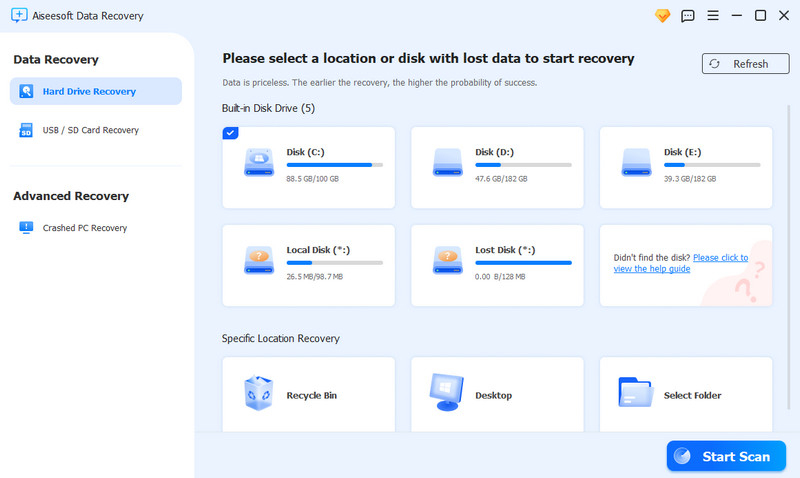
When the scan is done, it will pop up a window that display all the scanned data files. Select the data type, and click the folder to see all the files.
You can view the images, for the documents, videos/audio and other data, you need to click "Recover" to save the lost data on your computer.
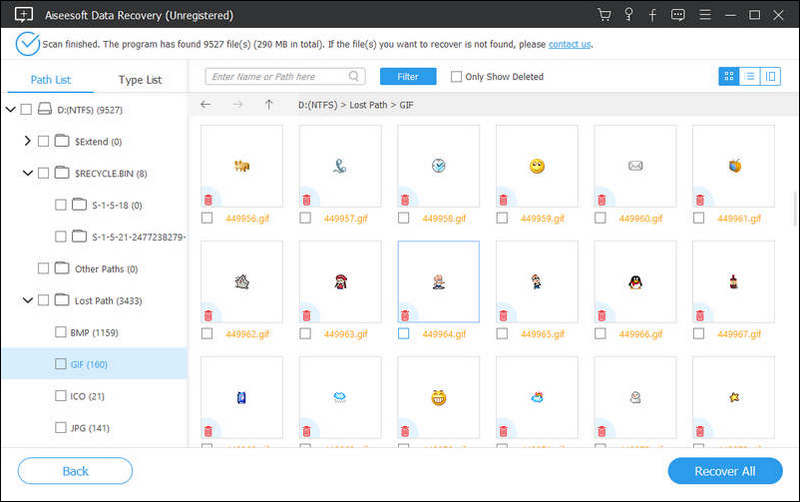
The EaseUS Partition Recovery Wizard offers a comprehensive suite of features designed to assist users in retrieving lost or deleted information. As one of the best partition recovery program, it can effectively recover deleted or lost partitions, restoring them with their original data intact.
Ratings: 
Price: $49.95 / month
Platform: Windows and Mac
Features:
Then, how to recover lost partition data using EaseUS?
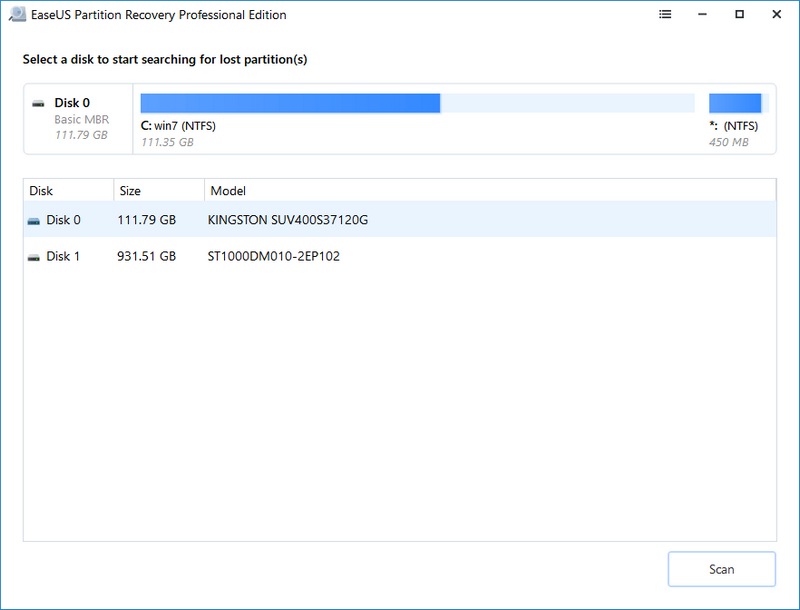
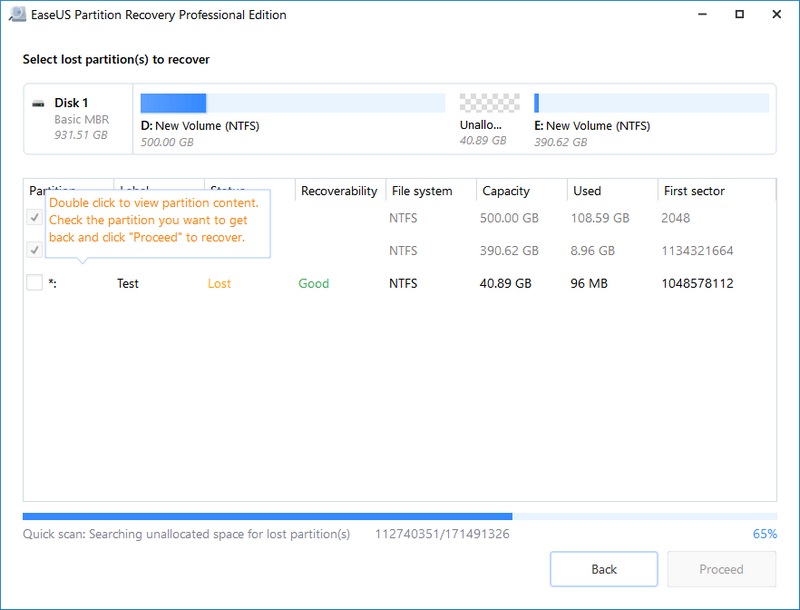
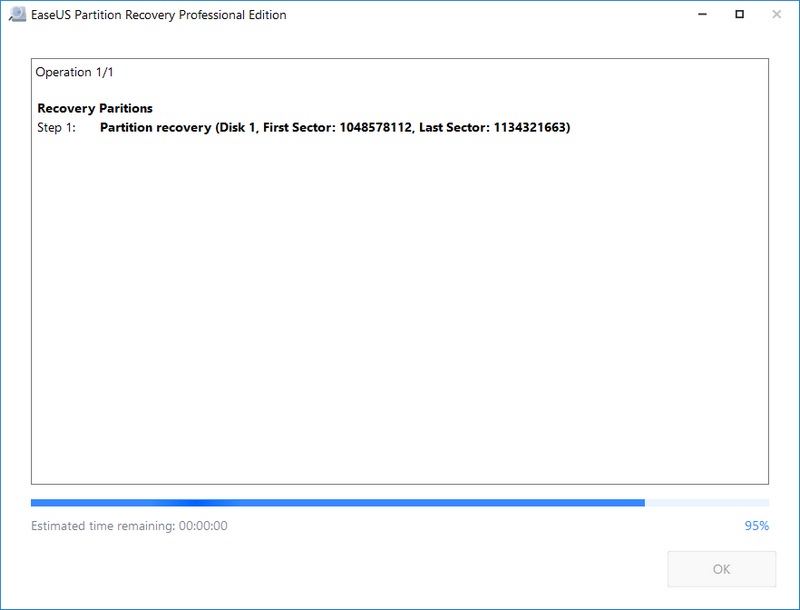
Active@ Partition Recovery is a comprehensive data recovery toolkit designed to restore lost or damaged partitions and recover data from various file systems on Windows, WinPE, and Linux environments. It features multiple scanning methods, including QuickScan for recently deleted partitions and SuperScan for more complex recovery scenarios.
Ratings: 
Price: $39.95
Platform: Windows
Features:
Steps on how to use Active@ Partition Recovery to recover partition files:
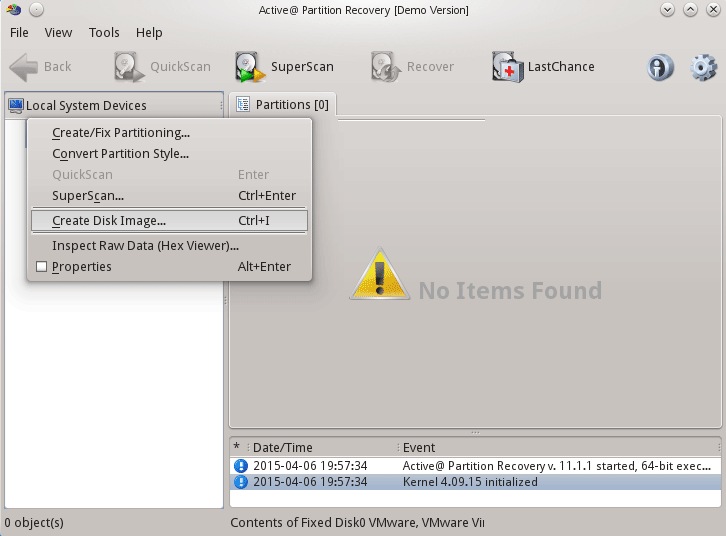
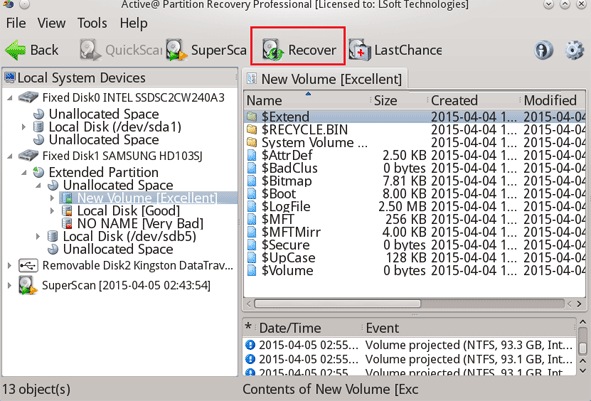
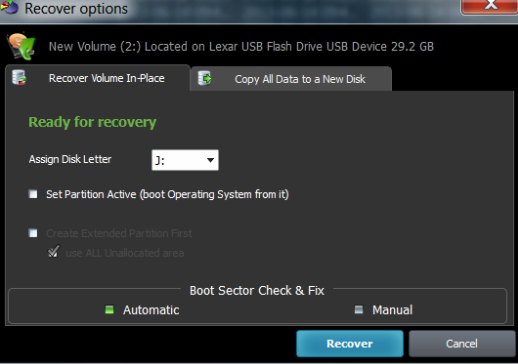
MiniTool Partition Wizard Free is a free partition recovery software designed for Windows users, allowing them to create, delete, merge, split, and format partitions with ease. Additionally, it includes functionalities like disk benchmarking and space analysis to help users maintain their hard drives efficiently. It also has a pro version, which costs $59 per year but has more features.
Ratings: 
Price: Free
Platform: Windows
Features:
Steps on how to use MiniTool Partition Wizard Free to retrieve partition files:
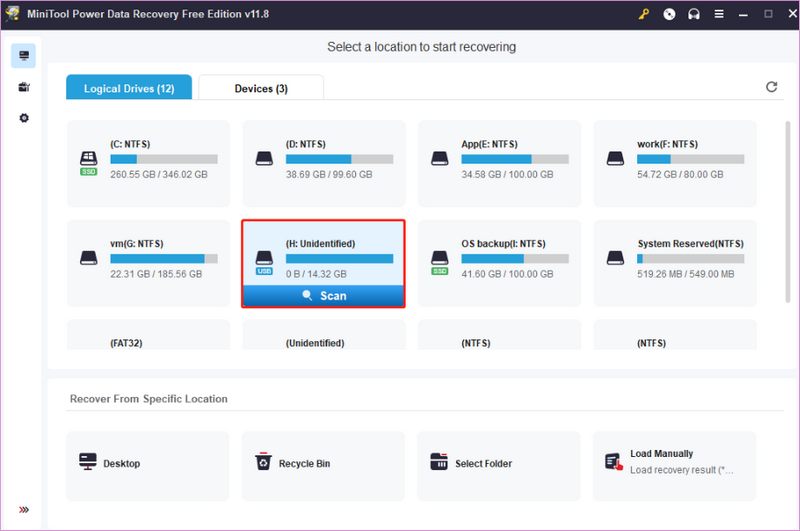
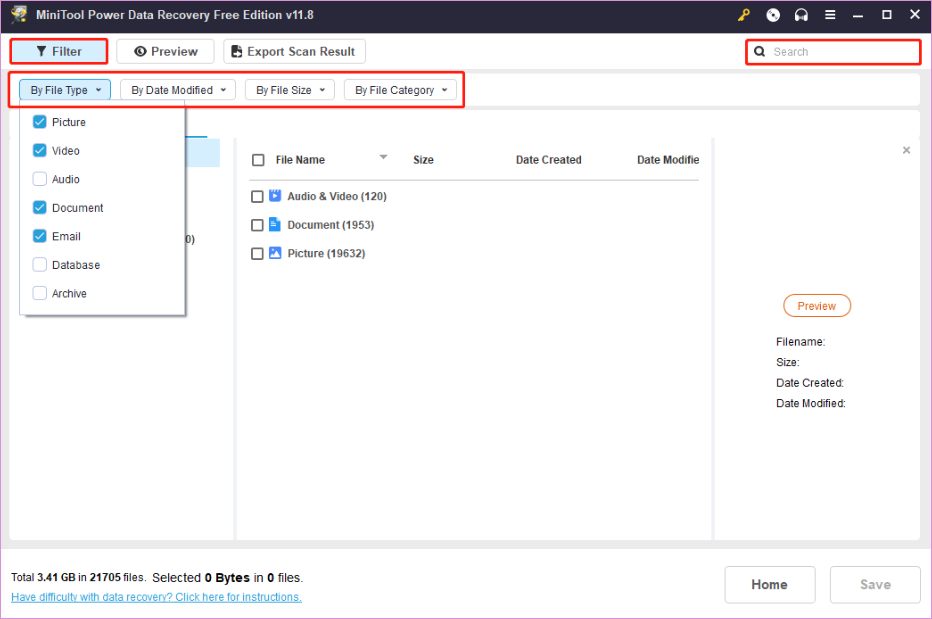
Recuva is an HDD partition recovery software that can recover deleted or lost files from storage devices like hard drives, USB flash drives, and external drives. It performs two scans to search for files and assess their chances of recovery. However, it doesn’t have some less common file types like RAW data and might be far behind many popular competitors. And if you want to recover more files it will prompt you to upgrade to a pro version.
Ratings: 
Price: Free
Platform: Windows
Features:
Steps on how to use Recuva to get back deleted partition files:
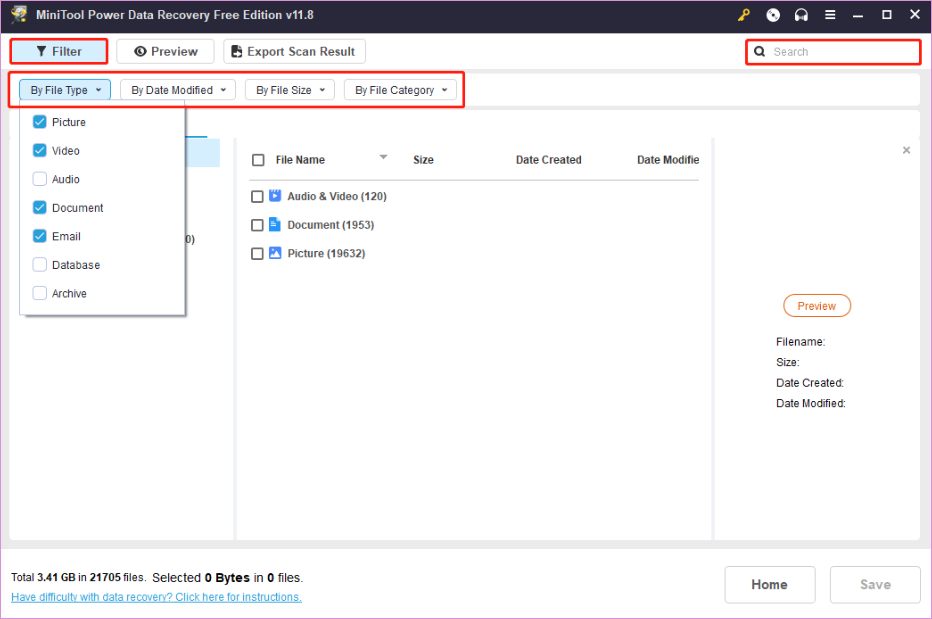
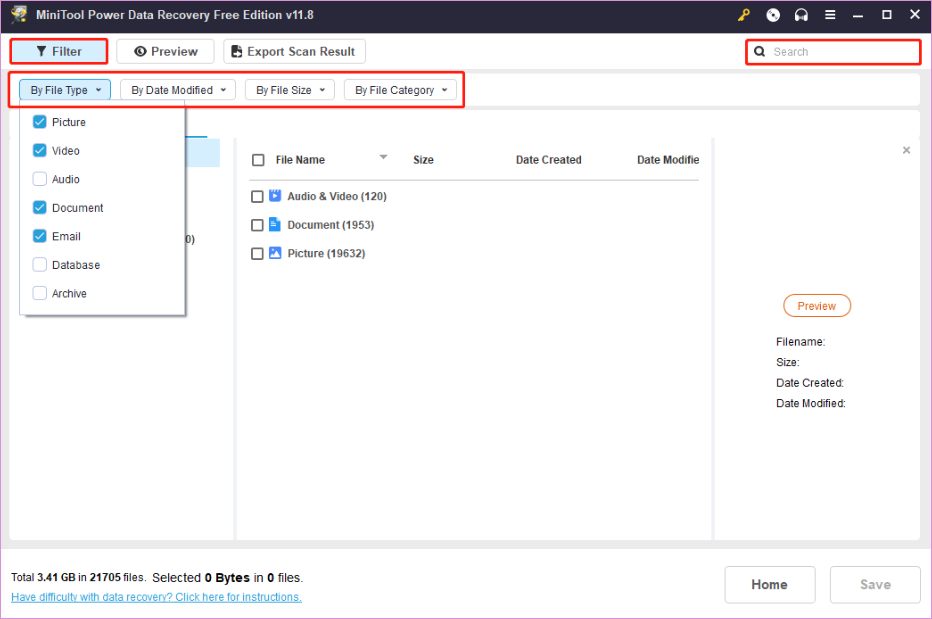
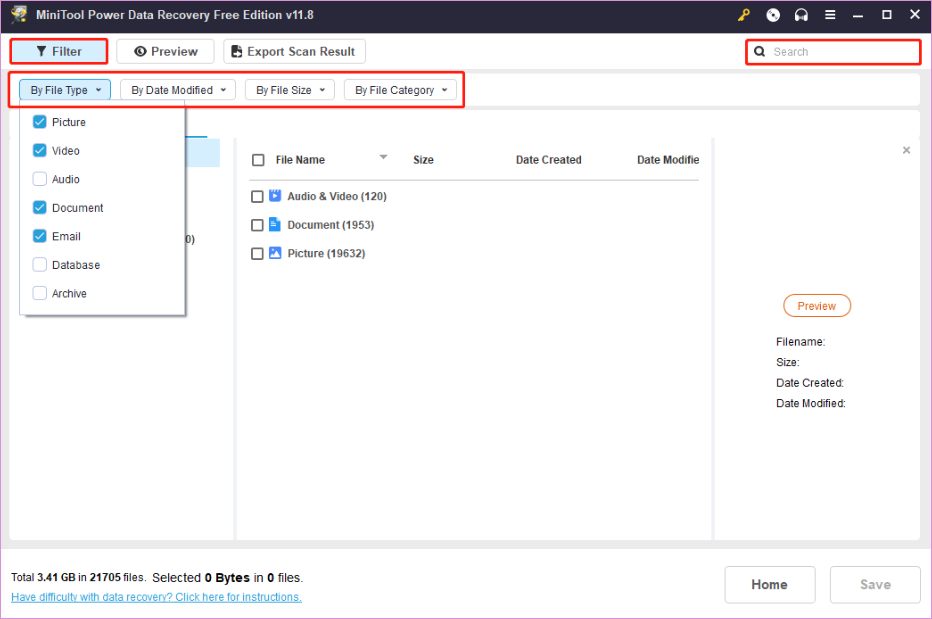
TestDisk is powerful open-source data recovery software designed to help users recover lost partitions and repair corrupted filesystems. It is particularly effective for recovering deleted partitions and fixing issues with boot sectors on various file systems, including NTFS, FAT32, and others. However, it requires some technical knowledge and is not friendly for technical novices.
Ratings: 
Price: Free
Platform: Windows, Linux and Mac
Features:
Steps on how to use TestDisk to get back deleted partition files:

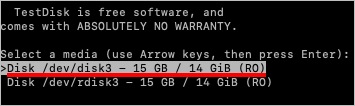
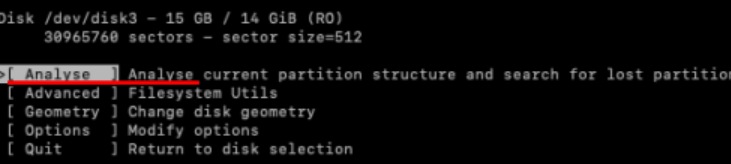
Partition on the computer can be as the disk partition and memory partition. The disk partition is the division of a hard disk drive, while the memory partition is the subdivision of a computer's memory, usually for use by a single job. Generally speaking, partition recovery means computer, which is different from memory card recovery that means then electronic flash memory data storage device.
The physical disk can be divided into several logical disks (which you see as a separate drive letters like C:, or D: and so on), also called "volumes".
The Master Boot Record (MBR) (Primary Partition) and optionally several Extended Partition Pointers (EPPs) (Extended Partition) are used to hold information about how many volumes there are on the physical disk, and where they are located.
MBR is located in a sector 0 of the physical disk and contains some machine code responsible for the boot process. It also contains up to four entries describing a partition. Each EPP block contains a pointer to the volume and an optional pointer to the next EPP block in chain. This way, one can split a single physical disk into more than four logical volumes.
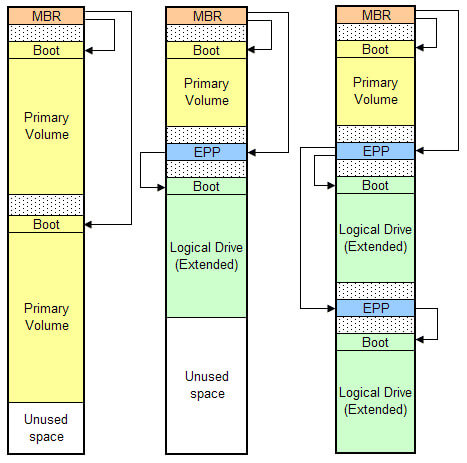
Conclusion
This article focuses on recovering partition files with the most popular and hot partition recovery software. You can take the easiest way to get the partition files recovered. Whether you want to use a free tool or a pro one, this guide satisfy you. And with a step-by-step guide to follow, you can recover the files without any hassle. Now, have you recovered the lost files from the partition? If any questions, just leave your comments below.

Aiseesoft Data Recovery is the best data recovery software to recover deleted/lost photos, documents, emails, audio, videos, etc. from your PC/Mac.
100% Secure. No Ads.
100% Secure. No Ads.