Summary: "Raw partition error" is not a common issue. While when it occurs, it's serious and very hard to solve. This post will talk about some RAW partition situations. Moreover, we will introduce you with a powerful RAW Partition Recovery to help you recover lost files from RAW.
"I got the "CHKDSK does not support RAW disk" after deleting some files on C:\ partition. Is there any way to change the partition from RAW to NTFS and keep all the data intact? I don't want to reinstall Windows. How can i get through this problem?"
"I can't access any data on my C partition. It prompted me that I need to format the RAW partition. I don't want to lose any data on it, how can I bring it to normal condition without losing data? I am using a Windows 7 HP laptop. Any help?"

For various reasons like virus attack, system crash, registry damages and more, the primary hard drive partitions may turn to RAW. In that case, you are not allowed to access RAW partition or drives. You have to format it to make it back to normal. While in this way, you have to sacrifice your data. Then how to solve this problem or how to recover data after RAW partition formatting? This post will get you out.
This RAW is not refer to the high-quality image file format. Here the RAW is the default file system of CD-ROM recognized by Windows. You can find a RAW mode in DVD burning methods to burn after reading the complete sector data.
Regularly, you can take the hard drive which has not been formatted by NT file system as RAW, such as FAT and NTFS. However, you can't use RAW hard drive or access any data on it until you format it. So when you face the RAW partition situation, you have to format it and lose files.
RAW Partition Recovery is specially designed to recover all types of data due to the RAW formatting. Any frequently-used data type can be easily restored, including images, videos, songs, emails, documents, and more. It has the capability to retrieve data from computer, hard drive, digital camera, USB flash card, SD card, etc. Just free download it and get your lost files back.
Considering that you have to format RAW to get your computer to normal condition, and you may have already done that. This part will mainly tell you how to make the RAW partition data recovery.
Step 1 Launch RAW Partition Recovery
Double click the download button to download this powerful data recovering software on your computer.
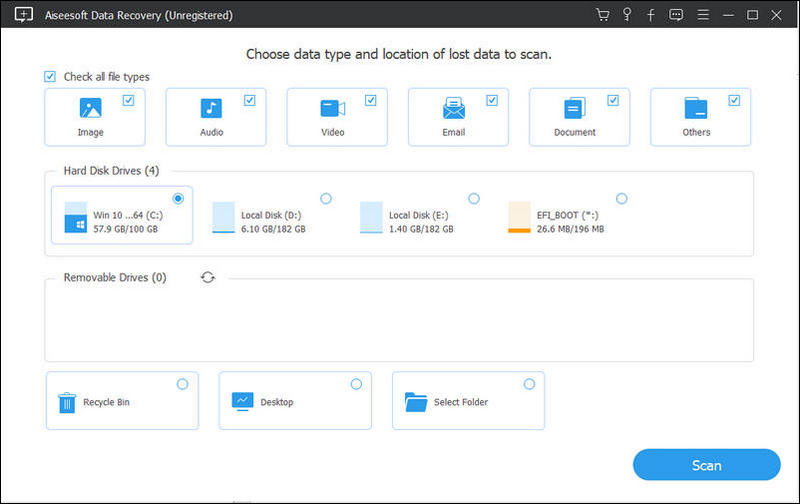
Step 2 Select hard disk drives
When you launch it and enter the main interface, you can see hard drives are listed for you to choose from. Here you need to choose what and where you want to restore.
Step 3 Scan lost data
Click “Start Scan” button to start looking for missing data caused by the RAW partition formatting.
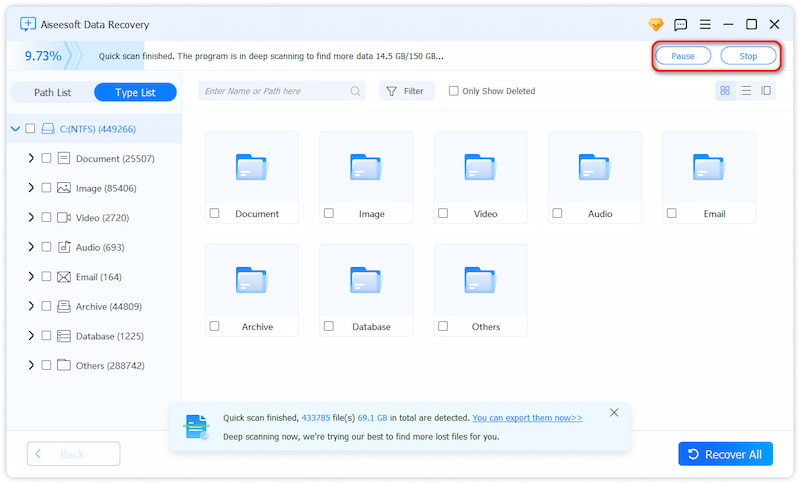
Step 4 Recover data from RAW
All lost files will be displayed after scanning. Select the files that you want to restore and then click on Recover button to get them back to your computer. To quickly locate your missing data, you can rely on the "Filter" feature.
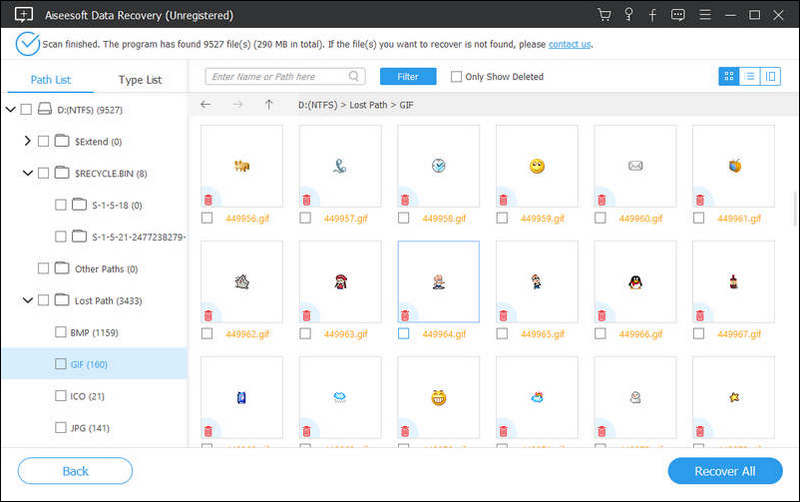
Within just a few clicks, you can handily recover all files from the RAW partition. Because you can't access or input new data to the RAW partition, so there won't be data overwriting situation. You have a big chance to recover all lost files with this RAW Partition Recovery.
Similar RAW partition data recovery software to Aiseesoft Data Recovery are Wondershare Data Recovery, EaseUS Data Recovery, Disk Drill, etc.
RAW hard drive problem includes two situations. One is that the whole hard drive has become RAW; the other is one partition of a hard drive turns into RAW.
1. When you want to access any data on it, you get prompted that, the disk in drive X: is not formatted, do you want to format it now?
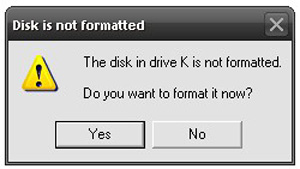
2. X: drive is not accessible. The file or dictionary is unreadable and corrupted.
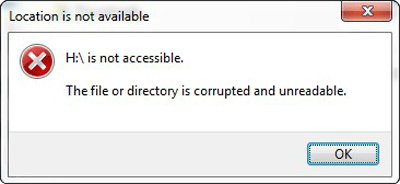
3. Whenever you shall attempt to open the drive in Windows Explorer, a message would appear saying, You need to format the disk in drive X: before you can use it. Do you want to format it?
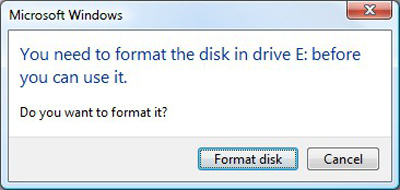
4. The Disk Management displays the partition as either RAW or without any file system. This also may vary from the Windows Version being put to use.
5. Get "The type of file system is RAW. CHKDSK is not available for RAW drives" error while running CHKDSK.
6. When you conduct console operations, the error message prompts and says that, X: is not accessible. The volume does not contain a recognized file system.
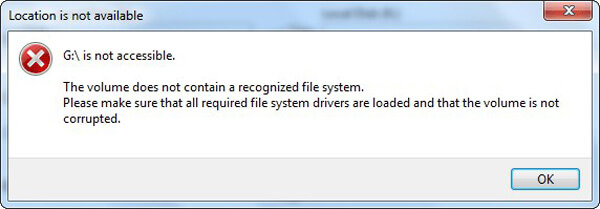
In this post, we mainly talk about RAW partition recovery. We give you a simple introduction about RAW at first. Then we recommend a professional RAW Partition Recovery to help you recover data after the formatting. In addition, we list some regular situations when the RAW partition problems occur. You can leave us a message if you still have any question.