Modern drives are designed with a SMART system to predict failures before they occur. It can warn early that your hard drive will fail when a SMART error appears. This article covers what a SMART Hard Disk Error is, its common causes, and actionable solutions to resolve it.
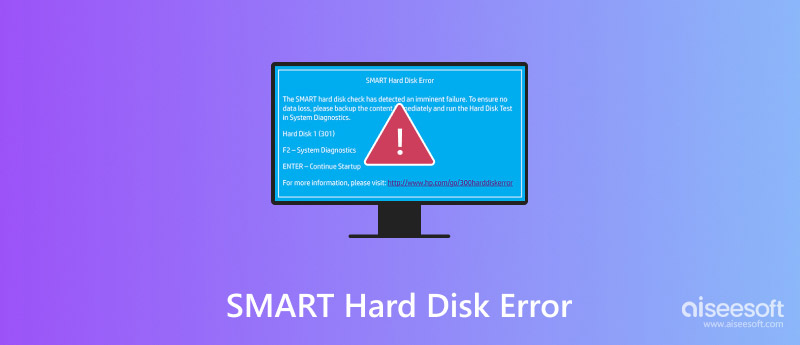
As mentioned above, SMART is a built-in monitoring system in modern HDDs and SSDs to predict hard drive failures before they occur. SMART can help you track the health of your drive by continuously evaluating various performance attributes, including the spin-up time, read/write error rates, drive operating temperature, and reallocated sectors. You will get an alert when any attribute exceeds a predefined threshold.
A SMART hard drive error is often displayed during system boot. Sometimes, you may also get the SMART error through operating system notifications. This warning indicates that your hard disk has detected issues that could lead to failure. There are several standard codes of SMART errors on hard drives, such as SMART Hard Disk Error 301, 302, 309, 30A, 30B, 30C, and others.
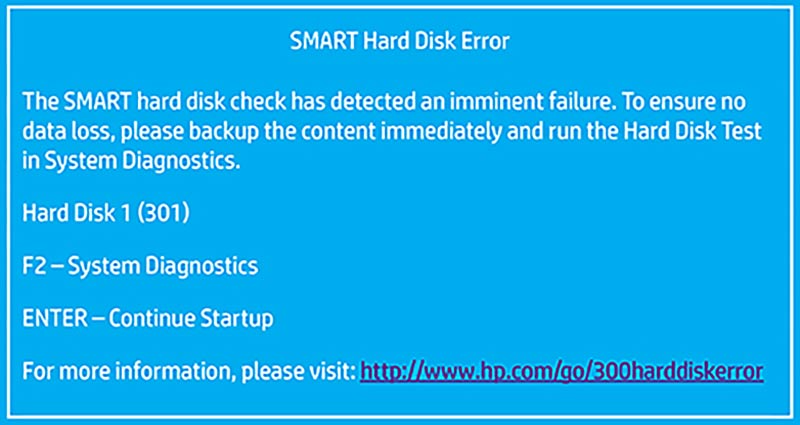
A SMART hard disk error can be caused by different reasons. Common causes of SMART errors include physical damage, bad sectors, overheating, firmware issues, abrupt power loss or voltage spikes, aging components like motors or memory cells, and more.
For instance, physical damages like drops, vibrations, or shocks may damage platters or disconnect internal connectors and lead to a SMART hard disk error. When your hard drive is unreadable due to bad sectors, it will trigger SMART alerts. Moreover, outdated or corrupted firmware can cause SMART errors on your hard drive. After prolonged usage of a drive, some old components like motors or memory cells may fail. In that case, the BIOS or OS might alert you about the hard disk problem.
When your computer displays a message warning that there is an error with your hard disk, follow the solutions below to get rid of it.
You should back up all your critical data using an external drive, cloud storage, or another preferred way. After that, use built-in utilities like Windows CHKDSK or macOS Disk Utility or some dedicated diagnosing tools to run drive diagnostics.
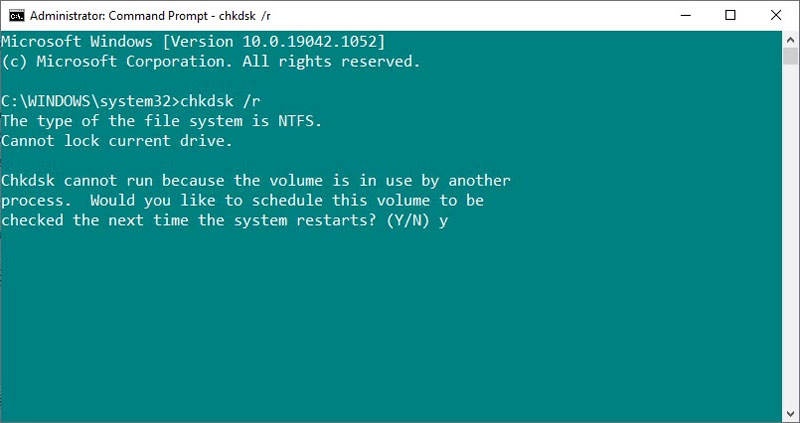
Check and ensure all your cables are securely connected. Monitor the current temperatures of your device and make sure hard disks are not overheating. You can try fixing the error through a simple reboot of your computer. If the SMART Hard Disk Error 301 is connected to the firmware or BIOS, try resetting the BIOS.
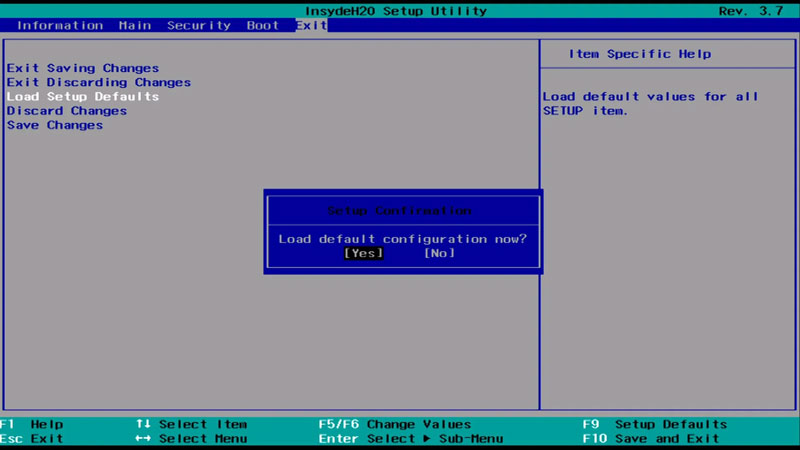
Download the latest firmware updates when you see the SMART Hard Disk Error. You should also ensure your computer runs the newest system. If SMART errors persist, consider replacing the drive.

When your drive becomes inaccessible and important files are lost due to the SMART Hard Disk Error, you should seek help from professional data recovery tools or services.
If your hard drive is still partially functional, you can download a recovery tool like Aiseesoft Data Recovery, Recuva, TestDisk, or Recoverit to recover files. You should install the software on another disk or an external hard drive to prevent further damage or data overwritten.
100% Secure. No Ads.
100% Secure. No Ads.
For instance, you can install the reliable Aiseesoft software on your computer and start the recovery. It can recover all commonly used file types and handle various data loss cases. What’s more, it is designed with a Deep Scan function to scan your hard disk thoroughly. That increases the chance of finding all your lost files. It also provides AI-powered features to repair corrupted data with ease. If the hard disk is damaged, you should turn to professional repair and Windows file recovery services.
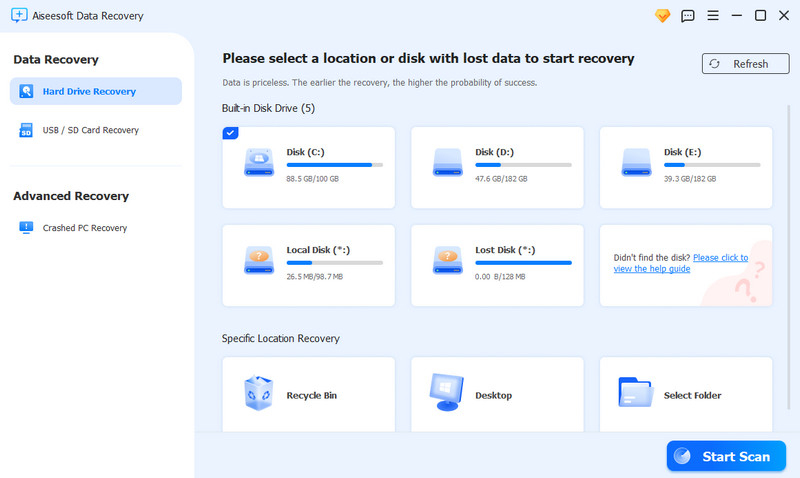
What do you need to do before fixing SMART Hard Disk Error 301?
Before fixing the SMART Hard Disk Error 301, you should create a new backup of all your valuable data. You’d better back up your files to different storage devices to prevent data loss. Then, you can use a SMART diagnostic tool to confirm the error. Look up the specific SMART error code for your hard drive model. Some manufacturers may provide recommended actions to get rid of the error effectively. If the hard disk is failing, check if it is under warranty. You can contact the manufacturer for support or replacement options.
What does the one disk is at risk SMART event error mean?
When you see an error message saying that One of your disks is at risk (SMART event), it means that SMART has detected a potential issue that could lead to drive failure. The SMART event warns that your hard disk may be failing or is experiencing problems.
How do I turn off SMART support?
You can reboot your computer and turn off SMART support through the BIOS/UEFI settings. Generally, you can go to the Advanced or Storage tab, find related SMART settings, and turn off the SMART support. Some third-party tools may also allow you to turn off SMART monitoring.
Conclusion
You should know that a SMART error is not a specific failure. The error message warns you that the drive’s internal diagnostics have identified one or more parameters outside normal ranges. More importantly, when the SMART Hard Disk Error occurs, it reminds you that you should back up data and replace the drive before complete failure.

Aiseesoft Data Recovery is the best data recovery software to recover deleted/lost photos, documents, emails, audio, videos, etc. from your PC/Mac.
100% Secure. No Ads.
100% Secure. No Ads.