Activating an iPhone or iPad is crucial in setting up a new device or restoring an existing one. However, many users encounter iPad or iPhone activation errors, which can be frustrating. Usually, these activation issues can be solved manually. Now, you are in the right place.
This article explores the reasons behind this issue. And it will provide specific solutions to fix unable to activate iPhone or iPad. You can get answers here to activate a new iOS device or resolve activation problems with a second-hand one. Keep reading on.
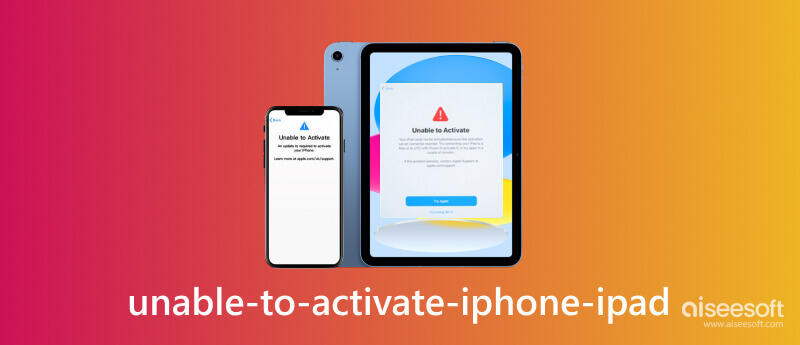
You can see some iPad/iPhone not activated messages while activating a new iPhone or second-hand one. Here are some common informational notices:
If you encounter the 'Unable to Activate' message, you must understand the reasons and effectively address this issue. Now, explore the potential causes that can lead to activation failure.
• SIM error: The most common reason for activation failure is an improperly inserted or unsupported SIM card. When it cannot recognize your SIM card, this device activation is failed.
• Internet connection: A stable and reliable internet connection is essential for activating an iPhone or iPad. Activation may fail if the device cannot establish a connection (cellular network or Wi-Fi).
• Activation Server: Apple activation servers may sometimes experience technical difficulties, leading to activation issues. It can occur when there are server maintenance activities.
Now that you have known why my new iPhone or iPad is not activating move on to the next part. You will get detailed ways to resolve the activation error on your new and second-hand device.
This part gives 4 free ways to fix the activate error on a new iPhone or iPad. Read on now.
The first way is to confirm that the SIM card is correctly inserted into your iPhone or iPad.
You can remove the SIM card carefully. Next, check for any signs of damage or dirt. Then, reinsert it securely into the SIM tray. Please ensure that it fits tightly and is positioned correctly.

Sometimes, a restart can resolve activation issues. Restart your iPhone or iPad and attempt the activation process again.
If the iPad (Mini) cannot be activated, follow here to restart iPad manually.
If the iPhone cannot be activated, follow the steps below according to your model to restart iPhone.
iPhone 8 or later: Release the Volume up button quickly after pressing. Next, press and release Volume down quickly. Finally, long-press and simultaneously hold the Side button until the Apple logo appears.
iPhone 7 or 7 plus: Long-press and hold the Side and Volume down buttons. After that, the Apple logo can appear on the screen.
iPhone 6, 6s, 6s plus, or SE (1st generation): Long-press and hold the Side and Home buttons together. After a few seconds, your screen will appear with an Apple logo.
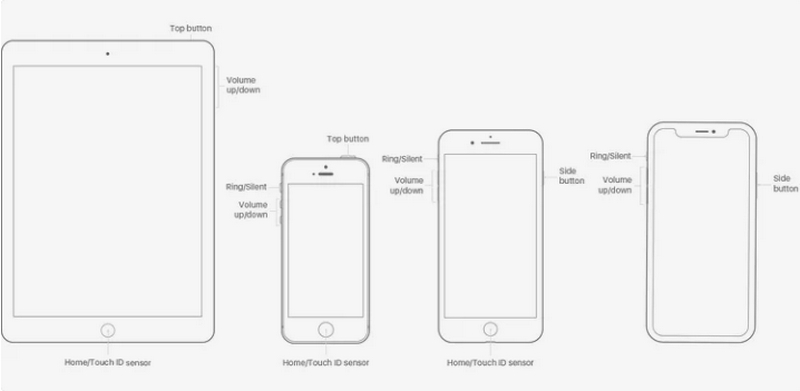
Activating iPhone or iPad needs a stable network. If you cannot activate the iPhone or iPad device, you should check if it is connected to a Wi-Fi network or cellular data.
If you use Wi-Fi, ensure the device is connected to a stable network with a strong signal. If you use cellular data, check that your data plan is active and has a strong signal. Besides, you can try to turn Airplane Mode on and off to refresh the network connections.
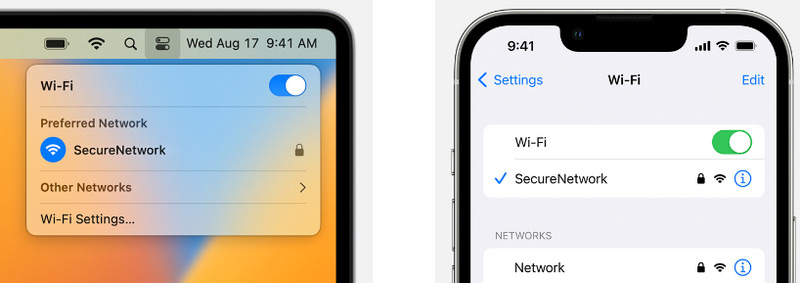
If the activation problem persists after trying the above ways, try activating your iPhone or iPad using iTunes on a computer.
If a new window appears that says 'Set up as New' or 'Restore from Backup', which means your iPhone or iPad is activated. If it is not, the activation is failed.
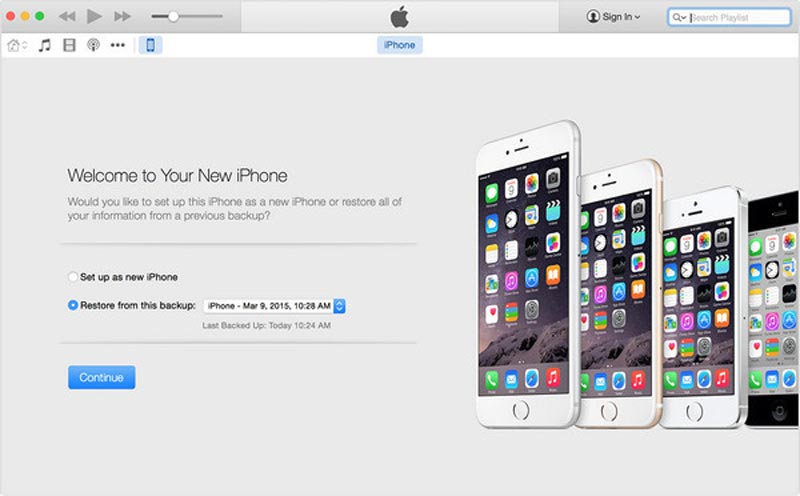
Please you have installed the latest version of iTunes on your computer. If it is not, you should update iTunes before activating your iPhone or iPad.
If all the way mentioned above fails to activate a new iPhone or iPad, you should contact your carrier quickly.
If you buy a second-hand iOS device, including iPhone or iPad, the device may have the iCloud Activation Lock settled by the previous user. You must remove the Activation Lock with the previous Apple ID and password to activate the device. Fortunately, you can try professional software, Aiseesoft iPhone Unlocker, to remove the iCloud Activation Lock without a password. Then, you can proceed with activation on your iPhone or iPad. In addition, this tool can help you wipe passcode, remove Apple ID/Screen Time, unlock MDM, etc. Free download it now.
100% Secure. No Ads.
100% Secure. No Ads.
When you cannot activate your iPhone or iPad, follow here.
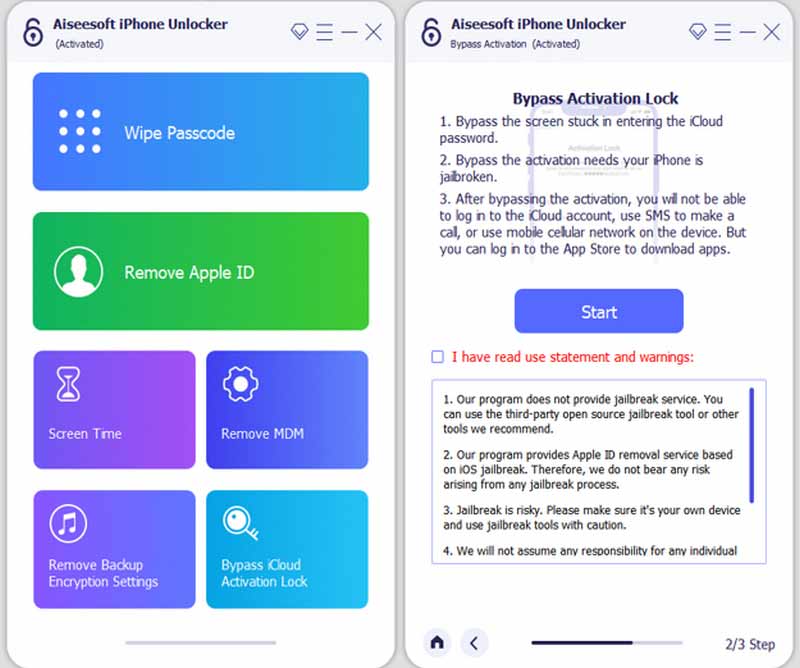
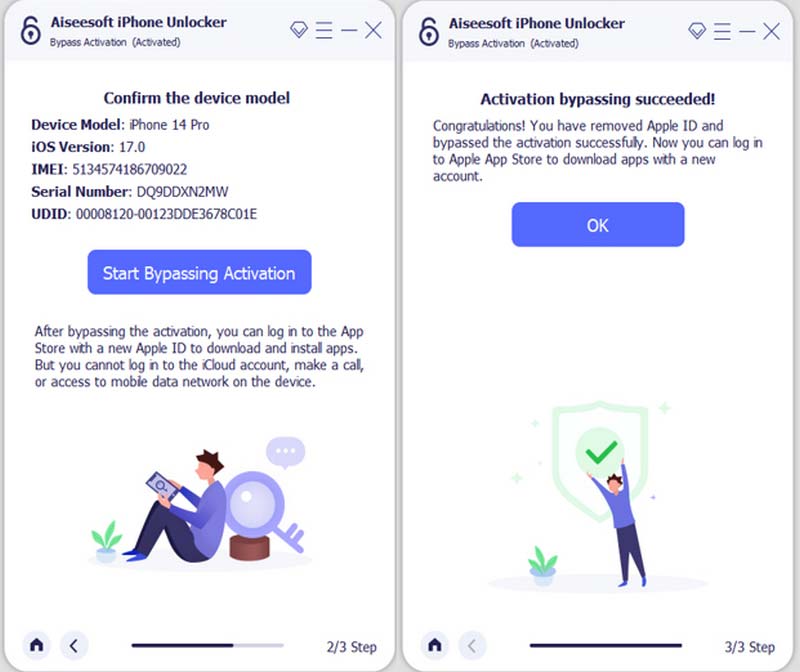
Once the iCloud Activation Lock is removed successfully, continue activating the iOS device.
Why is my iPhone not activating Verizon?
The most common reason is that you are not in an area with Verizon coverage. If there is no network signal, your iPhone cannot activate. Besides, if your iPhone is incompatible with the Verizon network, you cannot activate it.
How can I fix unable to activate iPhone 7 no service?
If your iPhone 7 unable to activate and notices there is no service, you should remove the SIM card. Then, reinsert the SIM card again.
Can you activate iPad without iTunes?
Yes. iTunes is not required for the initial activation of an iPad. And you can activate your iPad using iCloud or a SIM card.
What is an activation lock on iPad?
Activation Lock is a security feature that links an iPad to the owner's Apple ID and iCloud account. It can prevent unauthorized access if the device is lost or stolen. It ensures that the iPad remains locked without the correct Apple ID.
Can we set up iPad without Apple ID?
No. It is not possible to set up an iPad without an Apple ID. An Apple ID is required to activate and use the iPad during the setup process. The Apple ID enables features like Find My and Activation Lock for added security. If you do not have an Apple ID, you must create one during setup.
Conclusion
This article analyses several reasons about unable to activate iPhone & iPad. By knowing the causes, you can effectively follow the troubleshooting steps to resolve activation issues. Whether activating a new iOS device or dealing with a second-hand one, the solutions will help you overcome the activation obstacles. If you encounter the questions during activation, comment below.

To fix iPhone screen locked, wiping password function can help you a lot. And you also can clear Apple ID or Screen Time password easily.
100% Secure. No Ads.
100% Secure. No Ads.