- "I'm trying to figure out what I'm going to do with all these AVCHD files on my Mac. I can play them using VLC, but iMovie refuses to import them. Has anyone else figured out how to handle files in this format?"
- "I just bought a Sony Handycam camcorder, it records AVCHD footages. Now I want to convert recorded Sony videos to a compatible format on my Mac computer. So can you recommend me a good Sony Video Converter for Mac?"
This article introduces different MP4 converters on Mac. To be more specific, no matter how many MPG video files you want to convert, you can always find the most time-saving solution here. Well, just read and follow steps below to convert MPG to MP4 on Mac with ease.

Sony Converter for Mac
If you use Sony camcorder to shoot videos, you may output video files in different formats. The output Sony video formats are MPEG-2 and DV(AVI), according to most standard Sony definition models. However, Mac OS X supports MP4 and MOV video formats only. So you have to convert Sony video to MP4 or MOV to fix the incompatibility issue. Most people prefer to convert Sony AVCHD videos to MP4 on Mac. So this article focuses on how to convert Sony video to MP4 with Sony video converter for Mac. And you can also learn how to import converted Sony videos in MP4 to iMovie for further management.
By using Aiseesoft Video Converter Ultimate, you can convert and edit videos for various portable players. Therefore, it allows users to manage AVCHD to MP4 videos with various features in a short time.
Step 1 Import your Sony video
Free download and install Mac Video Converter Ultimate on your Mac computer. Just make sure you are using Mac OS X 10.7 or above versions.
Launch the Sony converter for Mac. Then click "Add File" on the top toolbar to add your Sony Handycam AVCHD video. You can also drag and drop videos from your desktop directly as well.
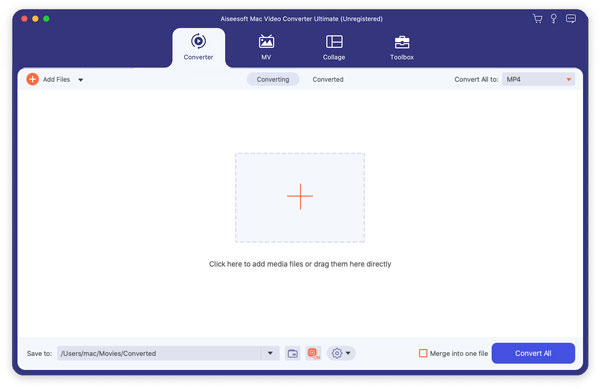
Step 2 Edit your AVCHD video (Optional)
There are several video editing tools on the top, which are "Video Enhance", "Clip" and "3D" and "Edit" options. You can click "Edit" to access all filters, or you can locate the certain filter directly. When you access the edit window, you can see the original preview and output preview windows on its main interface. So you are able to preview every change instantly. Furthermore, Aiseesoft Sony converter for Mac allows users to batch apply video effects too. When the video customization finishes, choose "Apply" to save all your changes.
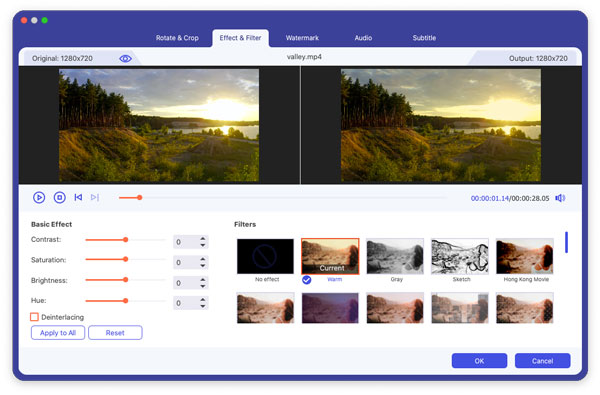
Step 3 Convert Sony video to MP4 on Mac
Click "Profile" at the bottom and select your output video format from the drop-down window. During this time, you can also click "Settings" option besides to adjust video and audio settings. Then choose "Browse" button to set a destination folder. At last, choose the huge "Convert" button in the lower right corner to convert Sony AVCHD to MP4 on Mac in high quality.
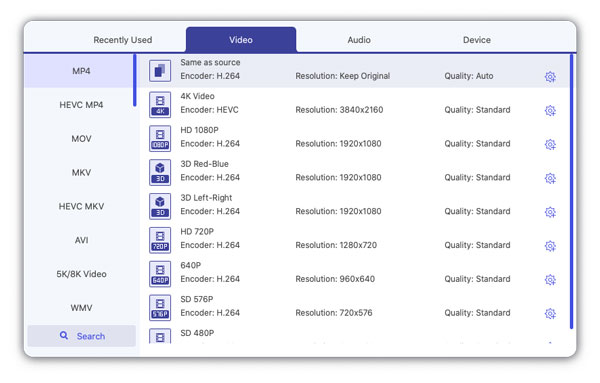
Well, Mac Video Converter Ultimate enables users to convert common videos to Sony supported format on Mac too. So you can follow above operations to convert the common video to any video format freely.
If you only need to convert one video in a small file size, then you can also convert Sony video to MP4 with online software. Convertio is an online Sony converter for Mac, with which you can convert video to MP4 for free. And there is no need to install any third-party apps. Just remember that the maximum file size is 100MB.
Step 1 Open Convertio.com on your browser
Step 2 Upload the video from desktop, URL, Dropbox or Google Drive
Step 3 Set MP4 as the output video format
Step 4 Choose "Convert" to convert Sony video to MP4 online
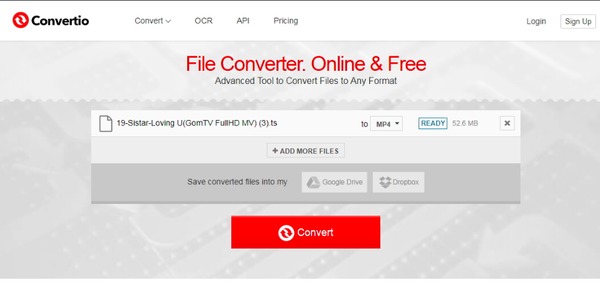
Make sure your Wi-Fi network is in good condition. Otherwise, it may take a long time to complete Sony video to MP4 conversion online.
After using the Sony video converter for Mac to get the target MP4 video, it is time to import the video to iMovie on Mac. Moreover, you can get the built-in tools from iMovie to manage and play Sony videos.
Step 1 Add videos on Mac
Launch iMovie on your Mac computer. Navigate to "Import" and choose "Movies" from the drop-down "File" menu. You can also Connect the portable device to Mac and choose "Import from Camera" to add videos in the compatible format.
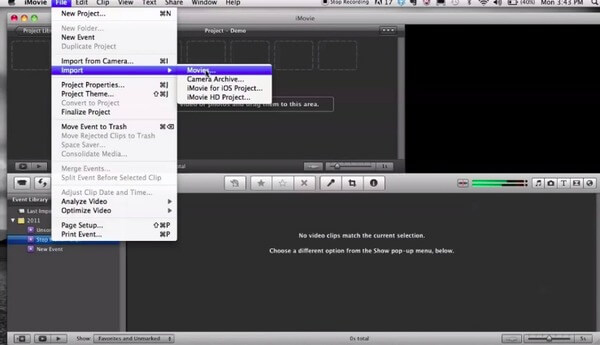
Step 2 Import selected videos to iMovie
Choose the video you want to upload, then click "Import Checked" or "Import All" to confirm. You can choose whether to add the video to existing events or create new event. Wait until all videos are uploaded to iMovie, then you can run iMovie for further optimizations.
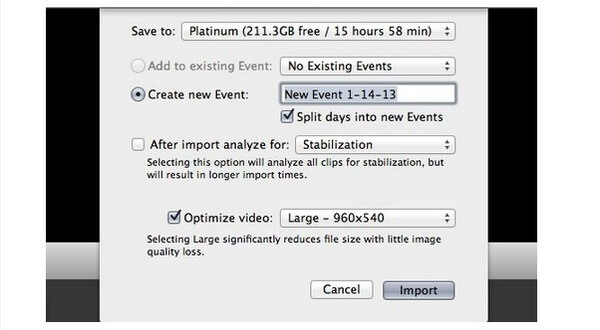
Through this article, you can convert videos from Sony to MP4 on Mac freely. No matter how many videos you need to convert to the suitable format, just try the above Sony converter for Mac to solve the problem. Leave messages below if you have any difficulty about Sony videos.