I am not very good at digital stuff and I don't know exactly what the video format is, such as mp4, wmv, avi, and so on. I only know my iPod accepts mp4 video, my windows movie make supports wmv. And if you have a Camcorder video I think not many player can play it so just convert them.
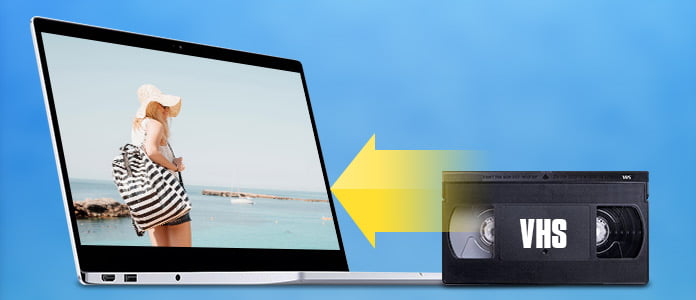
You know I can easily manage those video format because of Aiseesoft Total Video Converter It allows you to convert videos to any video format you want(including HD video).
Here I will share with you how to use it:
Step 1 Load Video
You can load your videos into the converter by clicking "Add File".
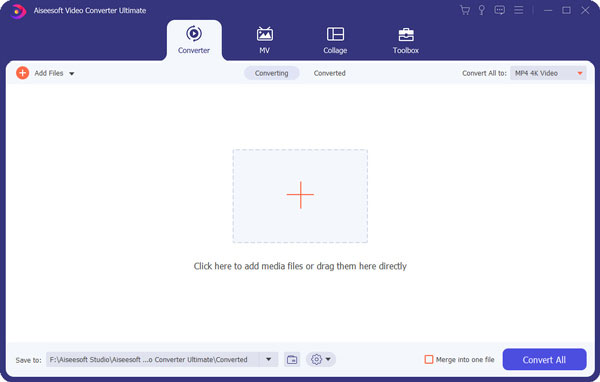
Step 2 Choose output info
This converter provides you many output profiles for you to choose, you can choose your output profiles according to your need. And also you can just choose a certain video format.
You can also adjust the settings of your output profiles. You can even save a certain settings as your own output settings.
Step 3Conversion
Click "Start" button to begin your conversion and few mins later you can get your video.
Tips: How to effect, trim and crop the video to improve your output video quality.
After you Load your video you can click "Effect" button to access the effect panel
Adjust the video effect as you want: Brightness, Contrast, Saturation and Deinterlacing.
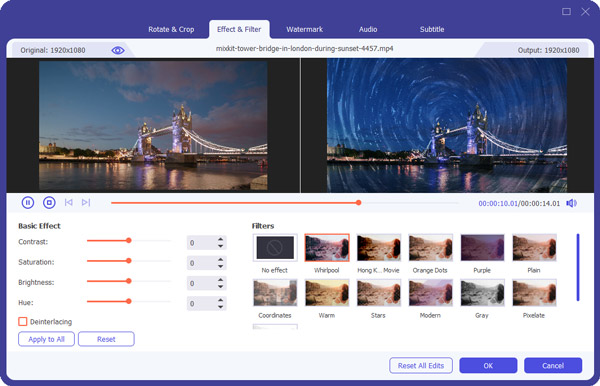
Clip your video, pick up any part of your video to convert.
You have 3 ways to do trim:
1.Dragging the slider
2.Controlling the "Trim From" and "Trim To" button
3.Setting the Start and End time
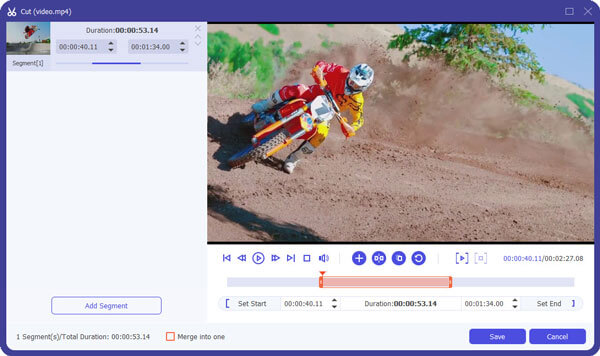
Adjust video size, Cut off the black edge of your video to let you enjoy your movie in full screen by click the "Crop" button
You have 2 ways to do crop:
1. Move your mouse cursor onto one of the eight small adjustment boxes on the cropping frame and drag the crop frame to crop the video such as cutting off top and bottom black bar. The cropped result will be shown on the Output Preview at the same time
2. Type the value directly or set the value in "Left", "Right" and "Cropped area size" area to set the position of the cropping frame.
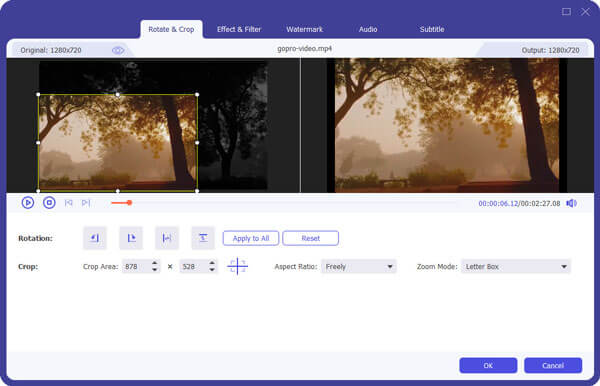
You can also select the aspect ratio from the Zoom Mode drop-down list. There are 4 choices for you: Full Screen, 16:9, 4:3 and Keep Original.
After you convert your videos you can put your video to iPod, Windows Movie Maker and other player without any problem.