- "How do I play or convert MKV files for my Xbox 360? I am using a Mac."
- "I have HD .mkv files and I'd like to play on my Xbox. What is the best way to convert them to play?"
- "How can I play M4V videos to Xbox 360?"
From above questions, it is easy to get the result that you need to convert videos to Xbox supported formats before transferring. And Xbox is not only a game console but also a video player. So you can play movies and online videos with Xbox 360 and Xbox One as well. For people who fail to play transferred videos from Mac, you need to choose one powerful Xbox converter for Mac to solve the incompatibility issue. As a result, you can convert video to Xbox 360 on Mac with high-quality output and fast conversion speed.
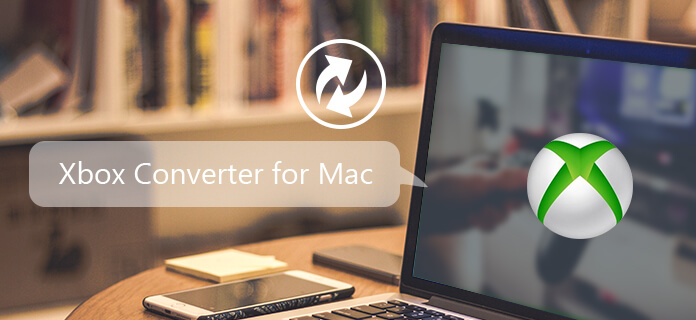
Xbox Converter for Mac
To start with, you need to know the supported Xbox video formats first, which are AVI, WMV, MP4, MOV and others. However, some people complain that sometimes MP4 videos are not supported by Xbox. Well, though MP4 is widely supported by most portable players including Xbox, there are only two kinds of MP4 videos are compatible. In another word, you need to convert video to MP4 files encoding with H.264 codec, 10 Mbps with resolution of 1920 × 1080 at 30 fps, or MP4 files encoding with MPEG-4 codec, 5 Mbps with resolution of 1280 × 720 at 30 fps. Otherwise, you may fail to play MP4 videos in other types. To get the compatible Xbox format, you should find one video converter that offers various preset profiles including Xbox 360/One directly.
Aiseesoft Mac Video Converter Ultimate allows users to easily download, convert and edit videos including 4K UHD videos on Mac. You can get numerous preset profiles to output videos in customizable settings. Therefore, you are able to convert videos to Xbox supported formats directly. Furthermore, there are also many video editing tools, with which you can rotate, crop, watermark, add video effect and enhance video quality. And you can convert videos to Xbox 360 as well. In a word, Mac Video Converter Ultimate is your perfect choice to be the best Xbox converter for Mac.
Step 1 Launch Xbox video converter for Mac
Open Mac Video Converter Ultimate on your Mac. Then choose "Add File" on the top toolbar to import videos from local folders. And you can also drag and drop videos to its main interface.
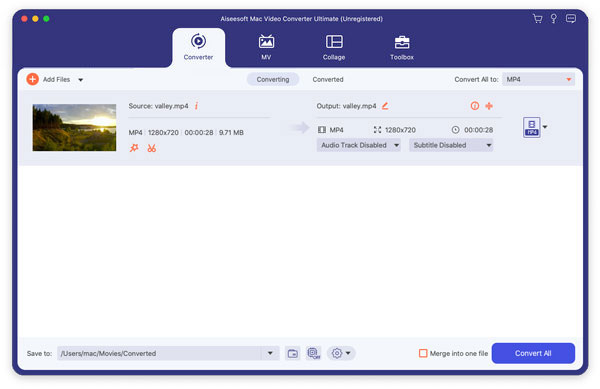
Step 2 Edit video effects (Optional)
You can see different sections to customize the video by choosing "Edit" option. After that, you are able to rotate, crop, watermark, add video effect, enhance video quality and enable 3D settings carefully. With its output preview window, you can always view your change instantly. Do not forget to click "Apply" to save all your editing changes.
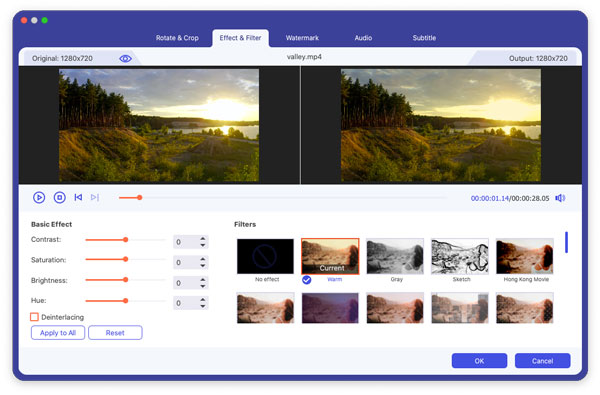
Step 3 Convert video to Xbox
Choose "Profile" and then select "Xbox" in its drop-down list. You can see many different options about the output Xbox video formats with the Xbox converter for Mac. Just select one according to the digital device you are using.
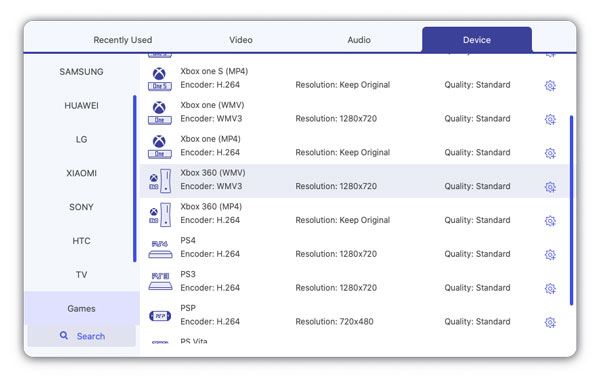
If you need to customize profile settings, you can click "Settings" option besides. At last, click "Convert" button and wait for a while to complete Xbox video conversion on Mac.
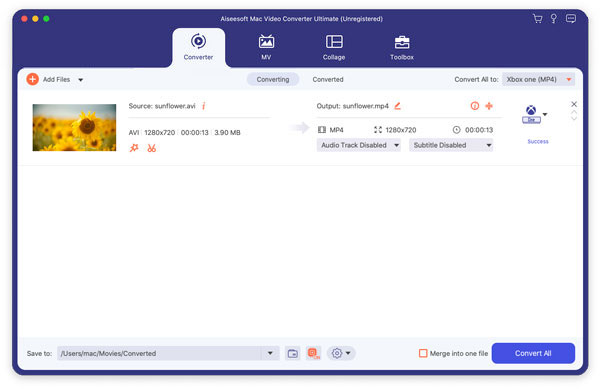
you can get basic video conversion and customization tools using iDealshare Xbox video converter for Mac. And it offers many presets including Xbox game consoles.
Pros:
Cons:
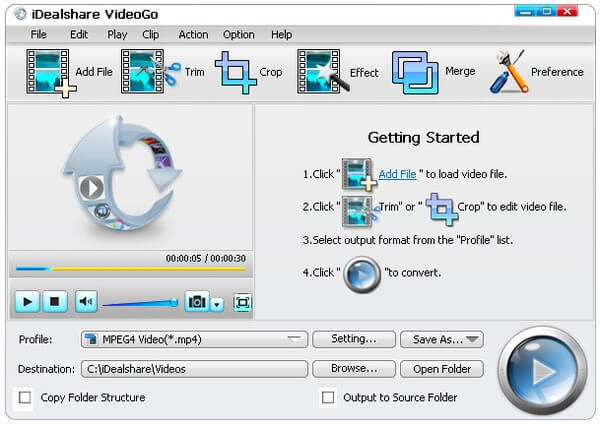
Videora is a free Xbox video converter for Mac. So you can convert local videos,and homemade DVDs to the certain video format for free.
Pros:
Cons:
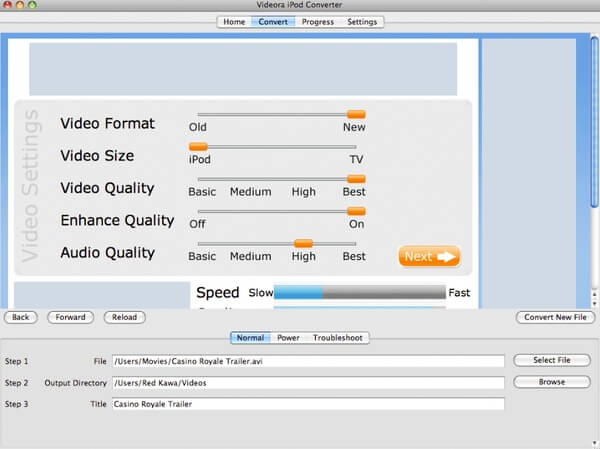
Pavtube Video Conveter allows users to convert common videos to Xbox. Moreover, you can convert and play raw videos using Xbox 360 with this Xbox video converter on Mac as well.
Pros:
Cons:
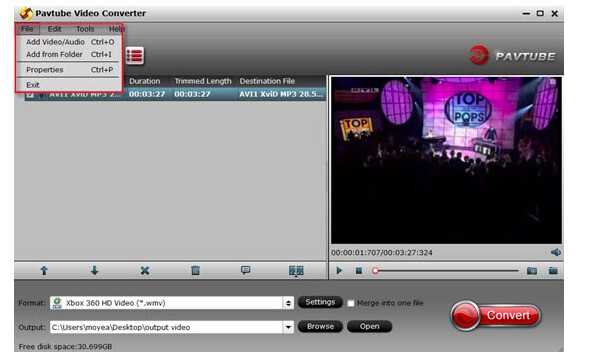
By using DRmare Xbox converter for Mac, you can convert not only common videos but also iTunes videos to Xbox compatible formats.
Pros:
Cons:
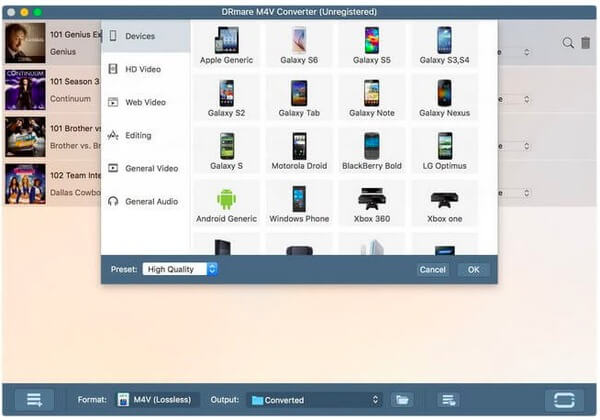
Depend on your personal preferences, you can choose the best Xbox converter for Mac through above paragraphs. With better visual experience and powerful functions, you can convert all videos to Xbox 360 and Xbox One in easy ways.