Tip
The above steps are available for Samsung phone like Samsung Galaxy Note 3/4/5, S4/5/6, and Tab Pro 10.1.
Want to recover the data from an Android phone with broken screen? It must be a terrible thing that you are unable to access your pictures, photos, videos, music and other data on your Android phone. How to acquire these data from a damaged or broken Android? No worries, this guide shows you the easiest way to recover all data from your broken Android phone with simple three steps.
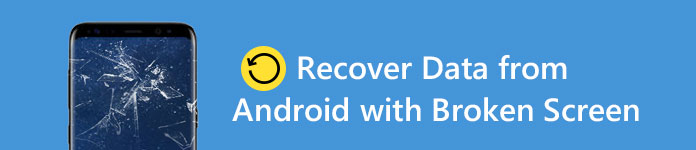
You should free download the most professional but easy-to-use Android Broken Screen Data Recovery app - Android Data Recovery first. How to recover video from broken Android phone? How to get pictures off a broken phone? With this app, all data even the lost or deleted ones can be getting back even though the screen of your Android phone has been broken, let alone the existing ones on your Android phone.
This Android Data Recovery is powerful enough to help you to recover various data like contacts, messages, call logs, pictures, photos, videos, music and more on screen broken Android. It also has won a big market for it is compatible with almost all cell phones and tablets with Android operating system, such as the popular Samsung Galaxy S6/S5/S4/Note/Tab, HTC U12+/U11/One, LG G5 SE/G4/G3, Huawei Mate RS/10/9, and more Android devices.
Step 1 Connect your Android phone or tablet
Launch the downloaded Android Broken Screen Data Recovery and connect your Android device to computer via USB cable. The Android can be detected in seconds.
Step 2 Select the data type to scan broken Android phone
If you have connected your Android device to your computer, things will become much easier. You will get the interface of this excellent Android Broken Screen Data Recovery. Click the types which you want to recover and click "Next" to begin the scanning process.
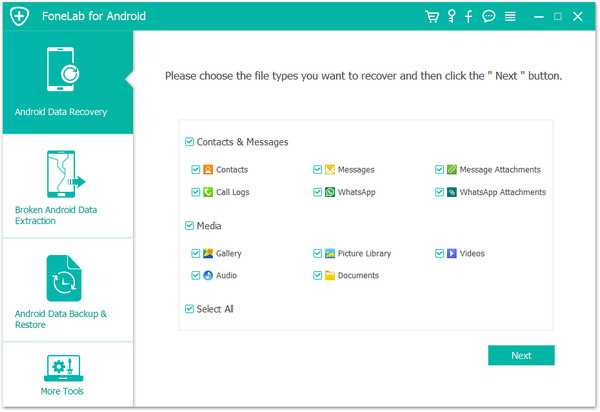
Step 3 Choose the lost and deleted files to recover
The scanning process will take you a moment and you will find the files you choose will be listed here. Click the file type and you are able to preview the detailed information of the file. Select the ones which you want to retrieve and click "Recover" to retrieve the data from your Android phone with broken screen to computer.
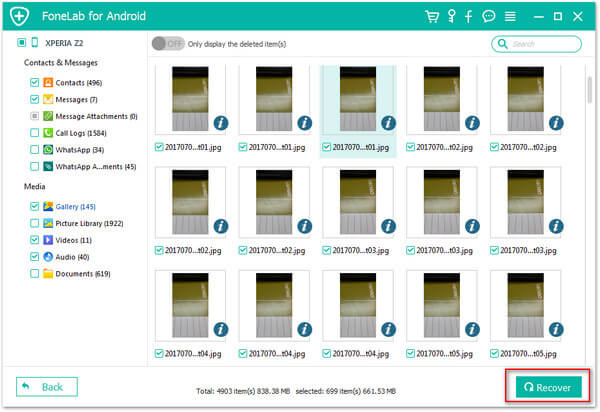
You are allowed to retrieve any data from Android phone with broken screen like getting pictures off a broken phone. Here list the detailed file you can recover for a reference.
| Text contents | • Contacts • Messages • Call Logs • Message Attachment |
| Media Files | • Photos • Videos • Audios |
| Documents | • DOC • XLS • PPT • PDFs • HTML • ZIP • RAR |
This Android Data Recovery is compatible with the most popular Android devices to get data off. Here you can refer to the following list for a reference.
| Samsung |
• Samsung Galaxy S6 • Samsung Galaxy S6 edge • Samsung Galaxy S5 • Samsung Galaxy S4 • Samsung Galaxy Tab • Samsung Galaxy Note Edge • Samsung Galaxy Note 5 • Samsung Galaxy Note 4 • Samsung Galaxy Note 3 |
| HTC | • HTC One M10 • HTC One M9 • HTC Desire EYE • HTC One M8 • Droid DNA by HTC |
| LG | •LG G5 •LG G4 •LG G3 • LG G Flex • LG G2 |
| Motorola | • Moto X • Moto E • Moto G |
| Sony | • Xperia Z3 L55t/L55u • Xperia Z1 L39h • Xperia Z2 L50t/L50u • Xperia Z Ultra XL39h |
| Huawei | • Ascend P9 • Ascend Mate 7 • Ascend P7 • Ascend G7 |
| And more |
Step 1 Still run FoneLab for Android on your computer. Enter "Broken Android Data Extraction" Mode on the left. Select "Start" to enter the fixing feature of your phone.
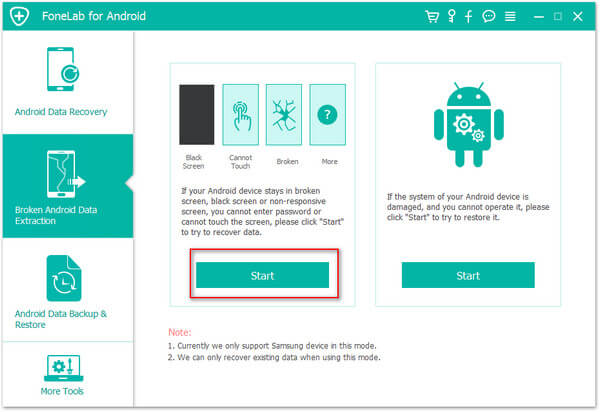
Step 2 Select your phone name and model, and check "I agree with the claimer", then click "Confirm".
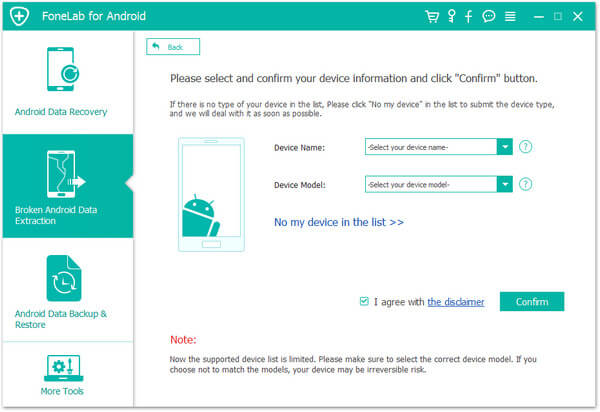
Step 3 Follow the three steps that interface tells you to enter the download mode and click "Start" to wait this software to fix your phone to normal.
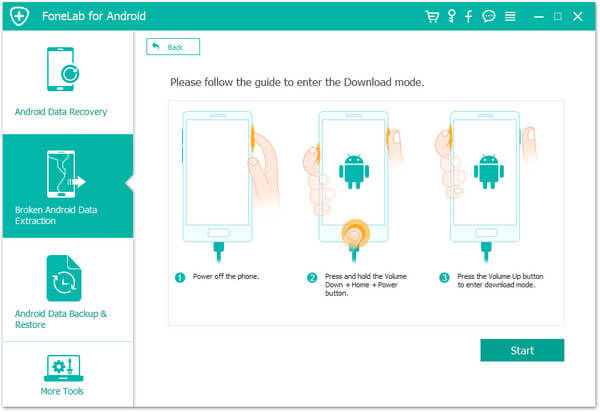
Step 4 After fixing your phone successfully, this program will scan your phone data directly. You can checkmark the data on your Android phone and click "Recover" to recover Android photos or other files.
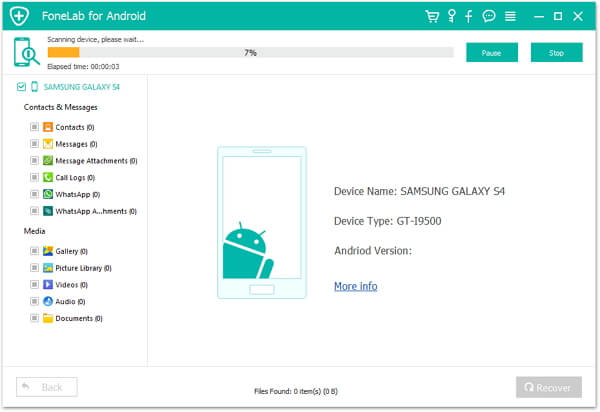
Tip
The above steps are available for Samsung phone like Samsung Galaxy Note 3/4/5, S4/5/6, and Tab Pro 10.1.
You can learn the Android data recovery steps from the video below:
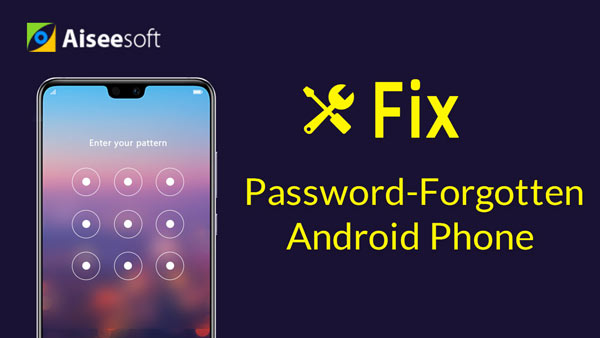

Easy, right? Three steps are enough to help you recover data from cracked screen Samsung, HTC, ZTE, etc. But just in case, we highly recommend you to back up your Android data frequently. There must be many important data on your Android phone, if you lose or delete them incautiously or meet with some other conditions such as screen broken, water or damaged, or will be worried about finding them back. So it is absolutely necessary to develop a habit of backing up your Android phone regularly.