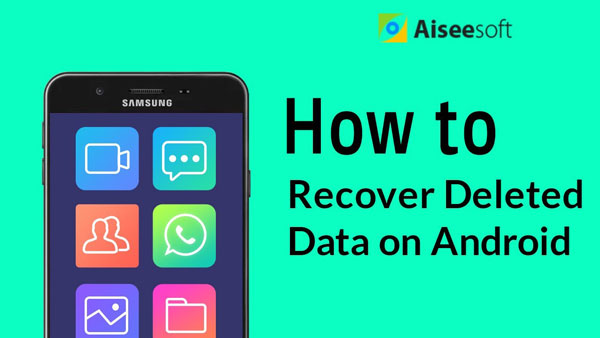Tips
1. Never do any action during the connection in case of any data deletion or overwriting.
2. Do not disconnect Motorola to computer.
With the elegant design and practical functions, Motorola wins much love of Android users. However, recently we have received many complaints on accidental messages deletion on Motorola moto X/X style/droid razr and more. Text messages or SMS, is one of the most basic and significant feature for mobile phones. You must be desperate if you lose some important SMS or text messages. Here we will share you the best way to recover Motorola messages.

Recover Deleted Text Messages from Motorola
Android Data Recovery is a smart Android files retrieving tool, which enables you to easily recover deleted text messages from Motorola. Besides, it also supports get back other files, like contacts, videos, photos, WhatsApp messages & attachments, documents and so on. Apart from Motorola, Android Data Recovery applies to other Android brands, such as Samsung, HUAWEI, HTC, LG, Sony, MEIZU and so on.
Step 1 Connect your Motorola to computer
Launch FoneLab for Android, and plug your Motorola into computer via a USB cable.
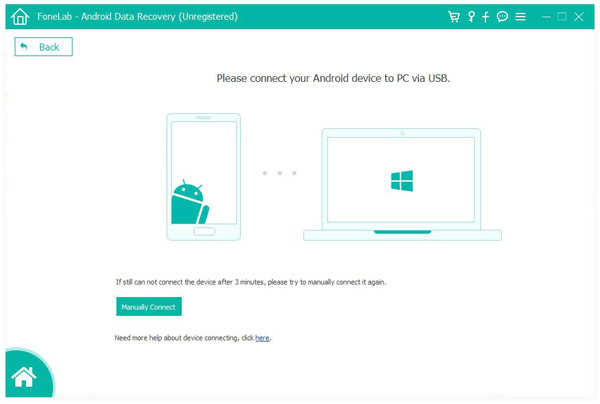
Tips
1. Never do any action during the connection in case of any data deletion or overwriting.
2. Do not disconnect Motorola to computer.
Step 2 Allow USB debugging
A pop-up message will prompt you to debug USB on your phone. You can handily turn it on if the software fails to get the authority.
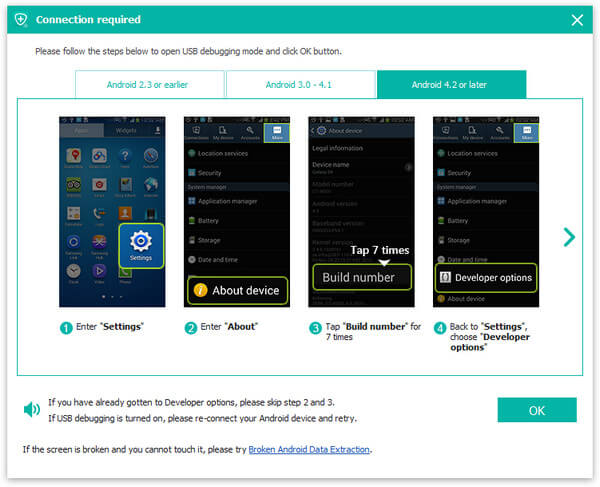
Tips
For Android 2.3 and earlier versions: Tap "Settings" > "Applications" > "Development" > "USB debugging".
For Android 3.0 - 4.1: Go to "Settings" > "Developer options" > "USB debugging".
For Android 4.2 and later versions: Click "Settings" app > "About phone". Choose "Build number" for seven times, and then enable USB debugging mode in "Settings".
Step 3 Select Android files to get back
You will enter the window to choose file types to recover. From here, tick "Messages".
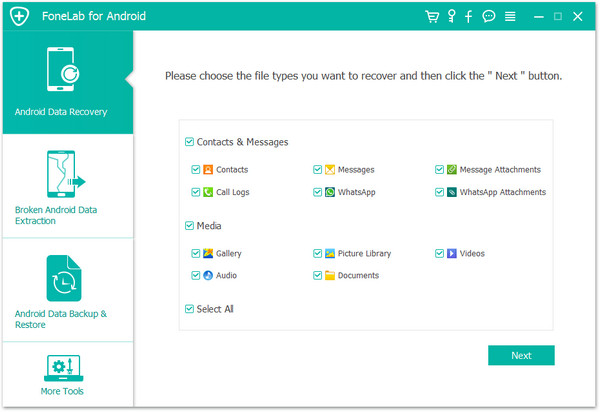
Tip
Before the scanning process, you need to click "Allow/Authorize/Grant" on your Motorola phone to let the program to get the authority of your phone. Do not forget to install FoneGo and grant permissions to scan Android data in the pop-up screen.
Step 4 Preview and recover Motorola message
Within moments, the scanning process will be done. Click "Messages" from the left column, then you can preview all messages in the right interface. Too many files shown in the interface? You can slide "Only display the deleted item(s)" to "On", so that you can fast tick the lost/deleted Motorola message. When you finish selecting, click the button of "Recover" and choose a destination folder. Within seconds, you will find the deleted/lost SMS will be saved on your computer.
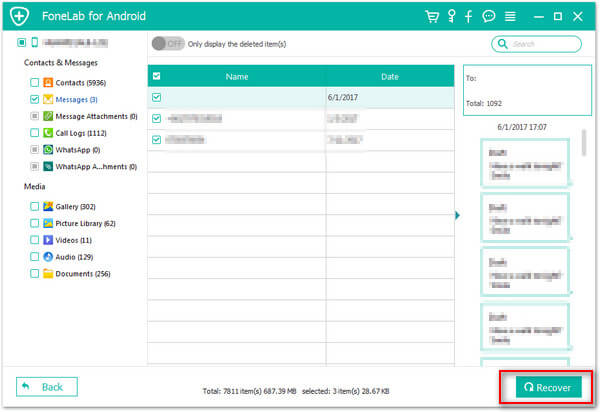
The whole recovery process is easy, right?
You can learn the steps from the video below: