Lock screen passcode is the first security measure on an iPhone or iPad. When you get a new iPhone, you will be prompted to set up a four-digit or six-digit passcode. Of course, you can use Face ID and Touch ID to unlock your iPhone usually. However, you still need the digit passcode to access your device after powering it on or charging it. This guide tells you how many failed passcode attempts to unlock your iPhone or iPad.
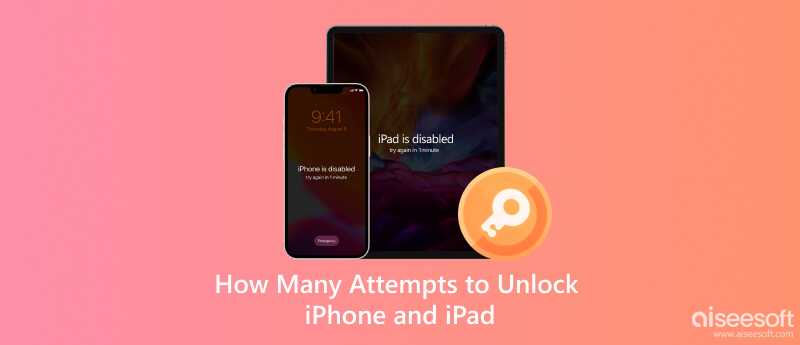
Generally speaking, you can enter 10 failed attempts to unlock your iPhone. Then your device will be disabled and you cannot access your data without further solutions. There are different stages to reach this situation:
After 6 wrong passcode attempts, your iPhone will be locked and disabled for 1 minute.
Moreover, you will be presented with the Security Lockout screen.
After 7 incorrect password attempts, your iPhone will be disabled for 5 minutes.
After 8 failed attempts, your iPhone will be disabled for 15 minutes.
After 9 wrong passcode attempts, your iPhone will be disabled for 1 hour.
After 10 failed attempts, your device will be disabled forever.
As mentioned previously, your iPhone will lock out after 10 attempts. Now, you need other solutions to unlock your iPhone. The good news is that you have multiple ways to access your iPhone again.
Aiseesoft iPhone Unlocker is the easiest way to unlock your iPhone after 10 wrong attempts and your device is disabled. There is no prerequisite except a computer and a Lightning cable.

Downloads
Aiseesoft iPhone Unlocker - Best Way to Unlock a Disabled iPhone
100% Secure. No Ads.
100% Secure. No Ads.
How to Unlock a Disabled iPhone
Launch the best iPhone unlocking tool once you install it on your computer. Choose the Wipe Passcode option and click the Start button. Next, hook up your iPhone to the same machine with a Lightning cable.
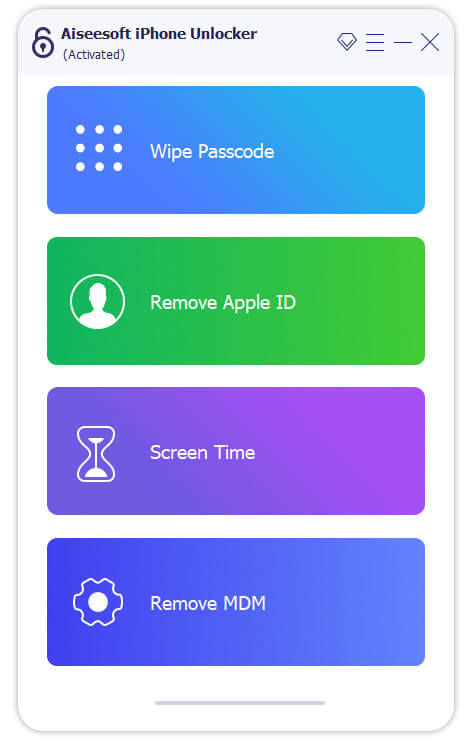
After scanning your device, you will be presented with the info screen. Check the information of your iPhone and correct if something is wrong. Then hit the Start button to download the corresponding firmware.
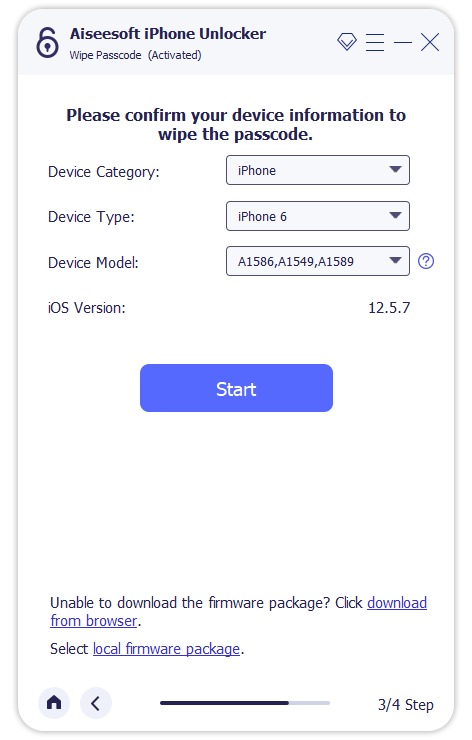
When download is finishing, click the Unlock button to remove the old passcode. Next, enter 0000 to confirm the action. Wait for the process to complete. Then disconnect your iPhone and set a new passcode.
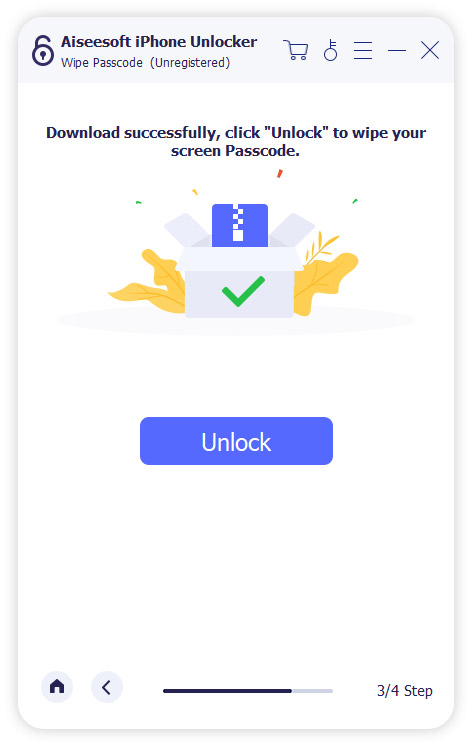
The Security Lockout mode appears after 6 passcode attempts on iPhones. On the screen, you have two options, Emergency and Erase iPhone. If you stop attempts, you can unlock your iPhone by erasing it.
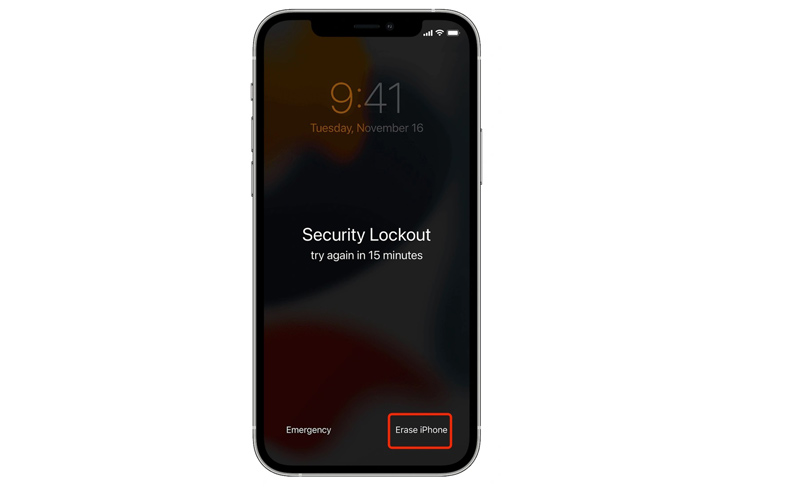
According to Apple, you can unlock an iPhone after 10 attempts with the Recovery Mode. The prerequisite is that you have a PC or Mac computer and the latest version of iTunes or Finder.
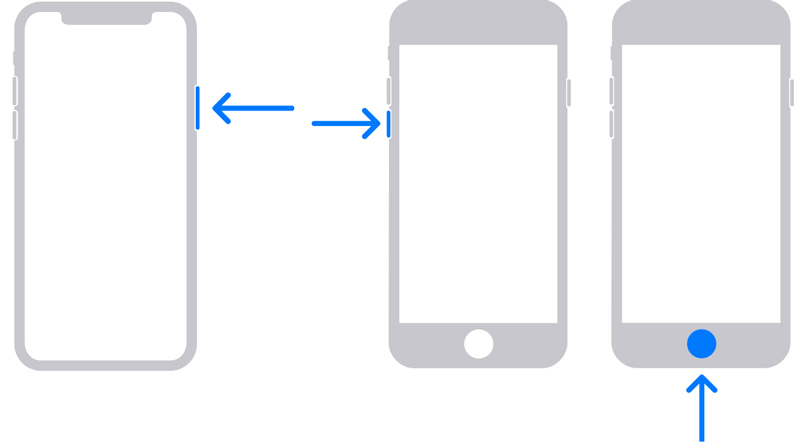
iPhone 8, iPhone X, and later: Side button
iPhone 7/7 Plus: Volume down button
iPhone 6s and earlier: Home button
Keep pressing the button until you see the Recovery Mode screen.
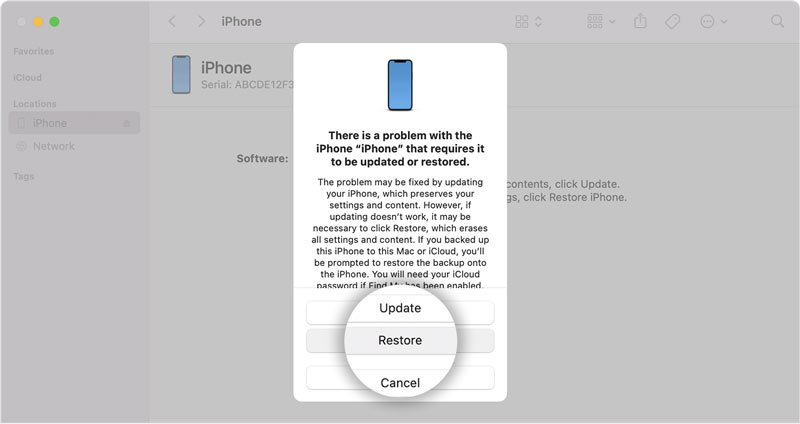
iCloud offers a way to unlock a disabled iPhone after 10 failed attempts. However, the prerequisite is that you have set up Find My iPhone/iPad on your device. Plus, it only works when your iPhone is online.
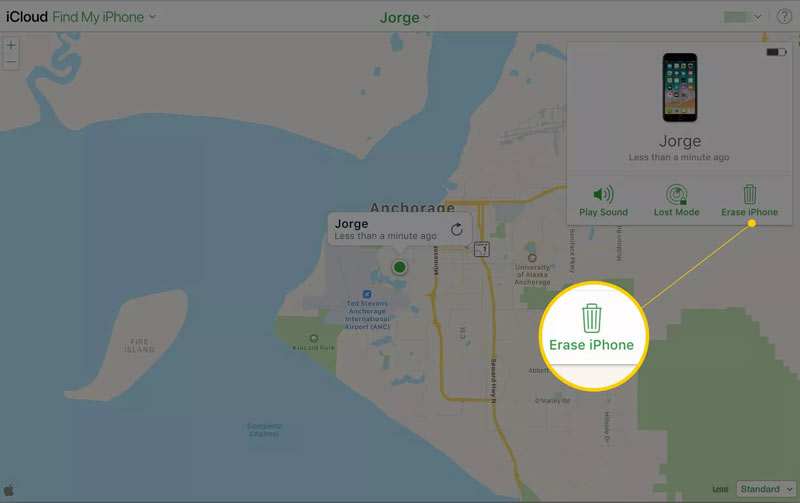
Will iPhone erase after 10 failed attempts?
After 10 failed attempts, your iPhone will be disabled forever. You have to erase your iPhone to access it again without a third-party tool.
Can you unlock an iPhone if you forgot your passcode?
Yes. When you forgot your passcode, you have several ways to unlock it, erasing your iPhone in Security Lockout mode, restoring it in Recovery Mode, or using a third-party tool.
Can Apple unlock my iPhone?
Apple Stores can unlock your iPhone, but the process will erase all data on your device.
Conclusion
This article has talked about how many attempts to unlock an iPhone or iPad. The security measures are an essential part of your iOS device. You'd better follow our guide if you forgot your passcode and make your device disabled. Aiseesoft iPhone Unlocker allows you to access your iPhone again even if it is disabled. If you have other questions about this topic, please leave a message below this post.

To fix iPhone screen locked, wiping password function can help you a lot. And you also can clear Apple ID or Screen Time password easily.
100% Secure. No Ads.
100% Secure. No Ads.