Videos are compilations of still images in frames that are played synchronized to completCe the movement or action. Some clips provide memorable frames that you can extract from the video. But the question is, is it possible? Instead of relying upon complex program tools, we will make everything for you easier. Here, we listed the five best options you can choose from to transform a video into JPG using the correct converters. Spend a few minutes reading this article as we guide you to the tools we will introduce.
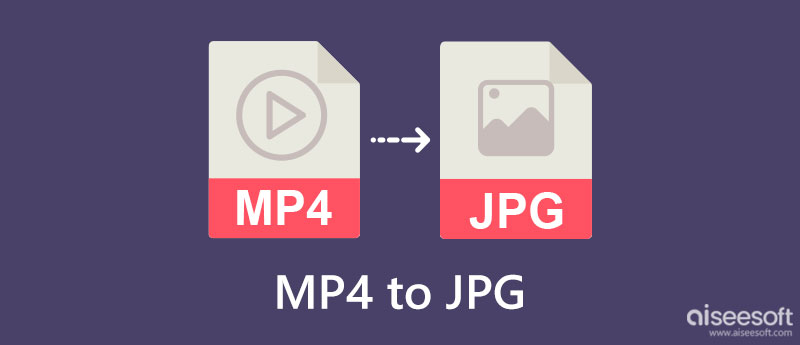
| Feature/s | Aiseesoft Screen Recorder | DVDVideoSoft Free Video to JPG Converter | VideoProc Converter | VLC Media Player | FileZigZag |
| Save Multiple Converted Video as Images | YES | YES | NO | NO | NO |
| Easy to Use | YES | YES | YES | YES | YES |
| Conversion Speed | Fast | Slow | Slow | Slow | Slow |
| Adds Watermark on the Exported Output | NO | NO | NO | NO | NO |
| Video Length Input Limitations | NO | NO | Free version supports 5-minute video length | NO | As long as the file size is 50 MB or less. |
| Supported Operating System | Windows & Mac | Windows | Windows & Mac | Windows & Mac | Windows & Mac |
Aiseesoft Screen Recorder can help you save MP4 to JPG as quickly as snapping the frame on the video. Unlike converting, there is no need for you to do the process of converting; instead, you can save it automatically as a JPG, so if you are wondering how this process works, play the video first and follow the steps below.
100% Secure. No Ads.
100% Secure. No Ads.
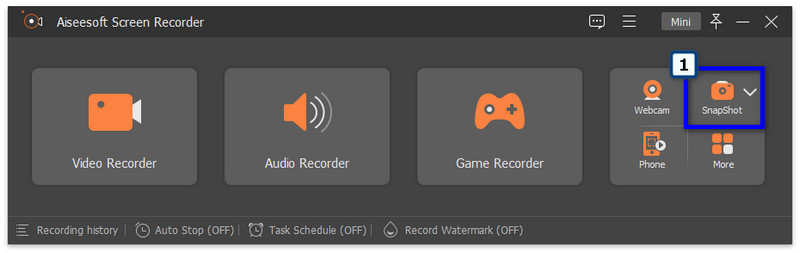
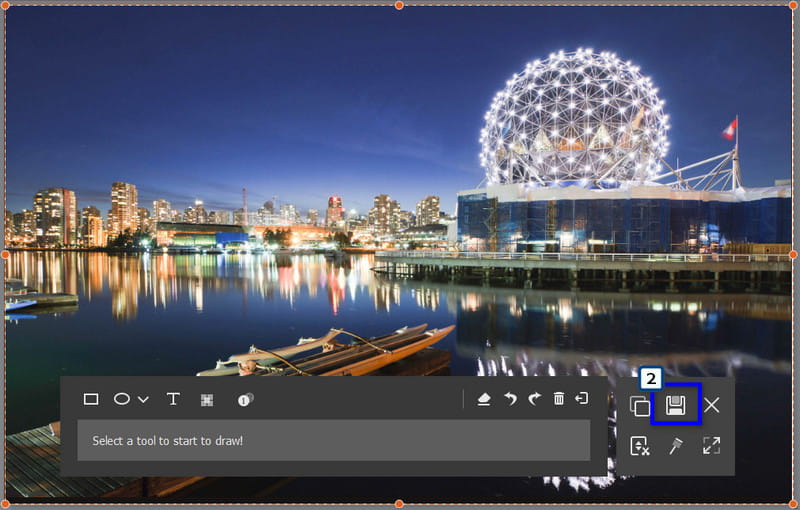
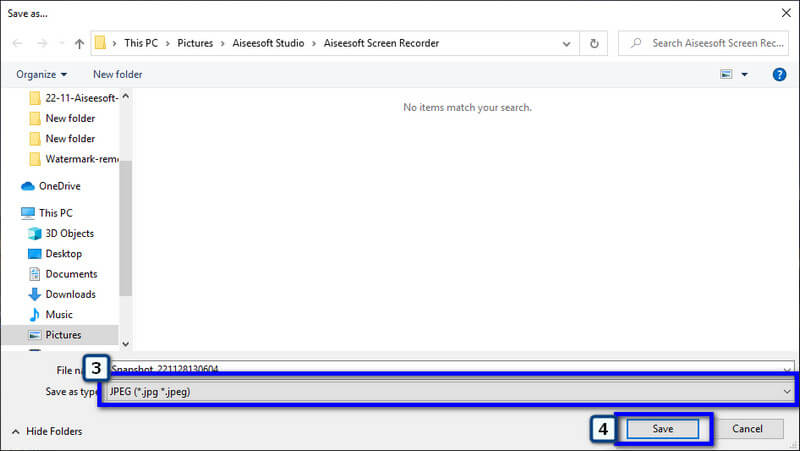
DVDVideoSoft Free Video to JPG Converter can assist and convert MP4 to JPG whenever needed. Unlike the first app, this converter extracts an image sequence for the video so you can have all the images you want. However, the app is only available to be downloaded on Windows devices, which means this isn't an option for Mac users who needs it. Since the app extracts the frames on the video, converting usually takes longer than the first. Still, if you want to use this, follow the converting process added here.
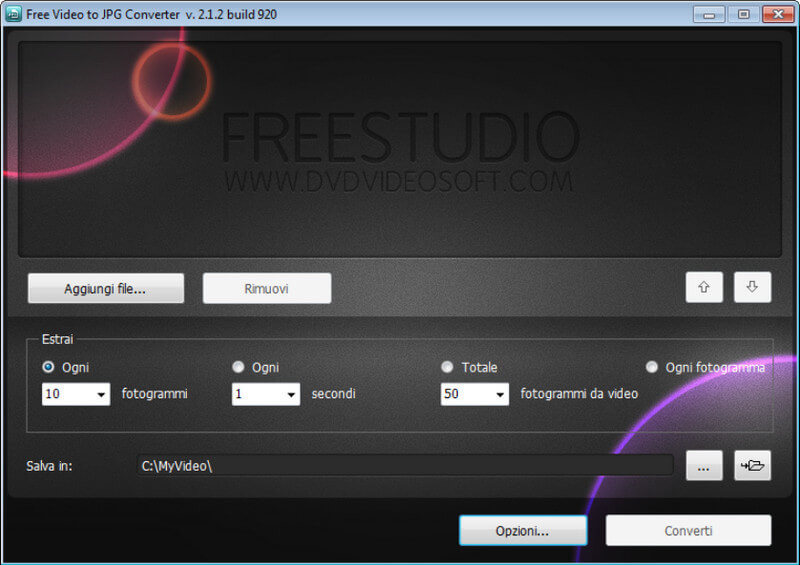
VideoProc Converter is a popular video to JPG converter with a SnapShot option on its Toolbox. It is built to change the format of a video, such as converting MOV to MP4 on Mac and Windows. The app is purely made to change the extension of a media file and do some basic editing. Despite being a reliable app, the free version does have limitations on video length mentioned on the chart. Check the limitations if your video fits on it, then follow the steps below to use it.
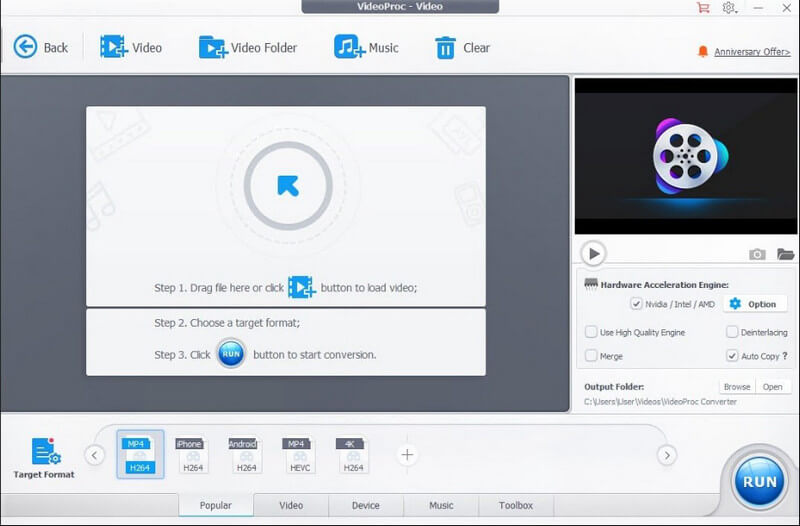
VLC Media Player is more than a video player; it can also be used as a free video to JPG converter. The app became popular with its prowess in playing videos, editing videos on VLC, and converting. Yet, the conversion it provides is similar to the first app, and it can only save images when you screenshot, and its main drawback is you can't use the screenshot option when the video isn't playing on the app. Also, the app doesn't have a notification if the snap has been saved properly or not. Despite all of that, here are the complete steps to use it.
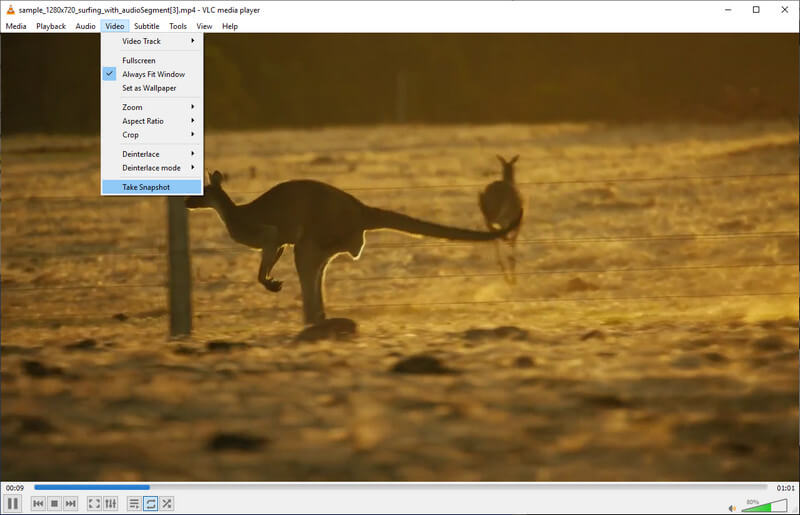
FileZigZag can convert MP4 to JPG online, which means there is no need for you to download it before you can use it. The app converts media files such as videos, ebooks, archives, webpage, docs, and more. So, converting the video into a still image format won't be a problem here. Though the app can convert more than one file, batch converting isn't working on some extensions. Also, some annoying ads appear every time you visit the app. So, if ads don't bother you, follow the steps below.
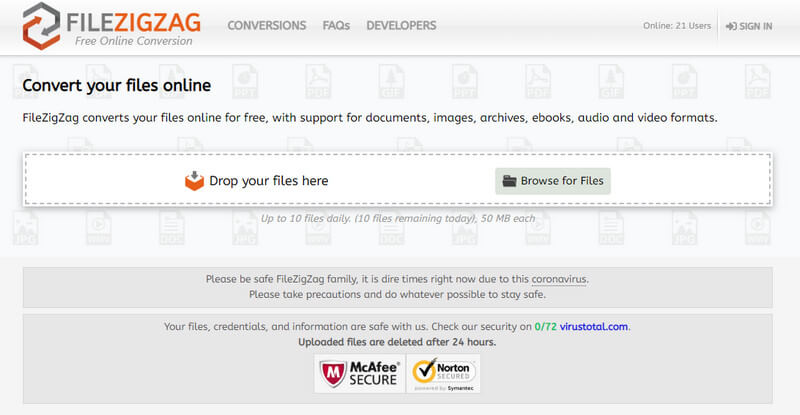
How can I convert video files into ISO images?
With an ISO creator, you can finish the task in no time. However, there are only a few trustworthy applications that you can use, so it is better to read some reviews on each before you download or use them for conversion.
Can I change the image to a video?
Well, you can't if the image is only one. Since videos are made of a compilation of image frames, it would be more fitting to use multiple images, conjoint them, and export them as a video format, like creating a slideshow.
Why convert MP4 to JPG on a ZIP?
Numerous converter turns the converted file into a ZIP so that the users can download all of the converted MP4 to JPG on their device in a single file. It can be an advantage for those who have a decoder for ZIP files but for those who doesn't; it can be a problem.
Conclusion
Now, it makes sense that you need the best video to JPG converter in reach when performing this conversion. So, which app do you think you will use to extract the images that are on videos? Share it with us by leaving a comment down below.

Aiseesoft Screen Recorder is the best screen recording software to capture any activity like online videos, webcam calls, game on Windows/Mac.
100% Secure. No Ads.
100% Secure. No Ads.