Video overlay, which is also called as picture in picture (PIP), is an effect that make a video played on a small window on the top of another video. Such kind of video effect can be seen in a lot of online tutorials. As it is a interesting and useful feature, you may wonder how to make your own video overlay.
Here you can check the following guide and find the easy way to apply picture in picture effect to your videos.

Video Overlay
There are a lot of video editing software which have video overlay feature. Here I would like to introduce you two free overlay video editor you can use on your Windows 10/8/7 or Mac (macOS High Sierra included).
VLC would be mainly used as a media player, however, it is more than a simple player as you can also use it as a non-linear editing software. No matter you are using Windows, Linux or Mac OS, you can use this free video overlay software to apply PIP effect with ease.

1Download and install VLC.
2Open your video file through Media > Open File or directly drag video into the window.
3Click Tools > Effects and Filters > Video Effects > Overlay, you can choose to add picture or text (video not supported) into the video.
If you are using Mac OS (iMac Pro/iMac/MacBook Pro/MacBook Air/MacBook), then you can use the Apple native video editing software iMovie to do the video overlay. iMovie gives you full option to use this advanced picture in picture effect freely.
1Open iMovie on your Mac and click the iMovie > Preferences on the top menu to check the Show Advanced Tools box to make sure it is turned on.
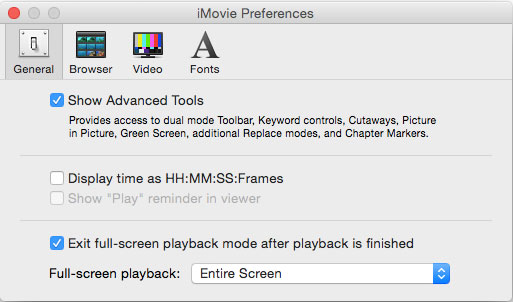
2Choose a video clip you want to apply picture in picture effect in the Event Browser and drag it to the Project Library. Then choose "Picture in Picture" on the popup menu.
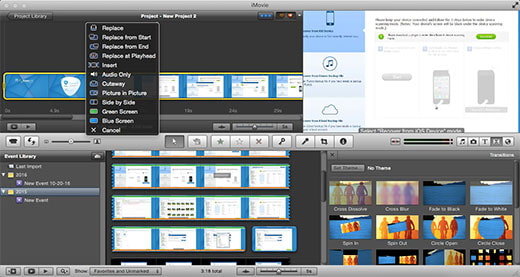
3You can change the picture in picture video clip display size and position on the Preview window and preview the display for both big image video and picture in picture clip to check the effect.
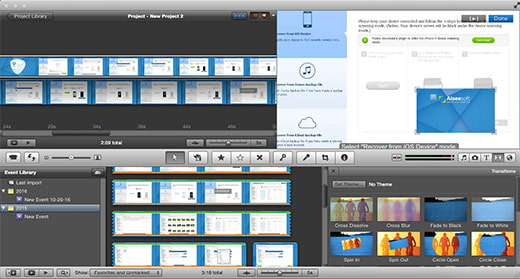
Filmora Video Editor is excellent Picture in Picture Video Editor, which can help you use this video overlay effect to insert an additional video into the main video, just like you see in many online tutorials. How to make a PIP video with Filmora? Here is the guide on how to overlay video for you.

1Download and launch the Filmora PIP Video Editor, click "Import" button to Add video or picture into the media library.
2Add video overlay or photo overlay to PIP overlay track, and click "Play" button to preview the picture in picture video.
3Edit the video overlay effect in Picture-in-Picture track, like adjusting position of overlay video, changing overlay video size, applying motion to overlay video, adding mask to photo and video overlay, adjusting effect to overlay video and image.
4After making Picture-in-Picture video effects, click "Export" button to save the overlay video.
This free video editor can help you apply easy PIP effect on your Windows and Mac. It also provides more free video editing functions including rotate, clip, crop and conversion.
1Download the free video editor and install it.
2Choose Add Watermark on the main interface and drag your video into the window.
3Check the box of Enable watermark and you can choose to add text or picture to overlay video.
If you want to delete the unwanted overlay pictures from the video, then you should read remove watermark.

For more editing features, you can try Video Converter Ultimate.

VidLab is a multi-track and multi-clip video editor that allows you to easily create beautiful, fun videos and photo stories by adding text, artwork, music, video, sound effects, overlays, voice-overs and more to your videos and photos. With its add overlay and masks feature and templates, you can easily add fun overlays, shapes and masks to your movies. And you can use some feature for free and get all features with $5.99. If you have a lot of videos on your iPhone and try to make them more interesting, you can try this application.

KineMaster is a full-featured professional video editor for Android to support multiple layers of video, images and text as well as precise cutting and trimming, multi-track audio, precise volume envelope control, color LUT filters, 3D transitions and more. With this app, you can add multiple layers for video, images, stickers, text, handwriting in your video clips on your Android devices. Check if your devices can support video layers before downloading. KineMaster is free and offer in-app purchases, you can purchase features according to your need.
There are some websites offer you royalty-free stock video footage, motion backgrounds and after effects templates that can help you make more interesting overlay video. Here is the list of some of these websites:
Videoblocks offers you video overlay templates with three different media type: footage, backgrounds and after effects. All these media have three resolution: SD, HD and 4K with duration from less or more than 1 minute.

Videezy also offers free overlay effect stock videos which is sponsored by Shutterstock. You may find different type of overlay video templates here from scenes to people.

Tip: If you want to make an original picture in picture video as the online tutorial, you can try to use the Screen Recorder which can record both your computer screen and your webcam so that video overlay is easy to accomplished at the first hand.