There are many situations when we want to join videos together. Whether we want to make a compilation of videos, or bundle full episodes of TV series together, a video joiner is needed.
Though there are many free video joiners on the market, online video joiner or desktop video joiner, you may find them supporting to merge only few video format like MP4, AVI, WMV. What's worse, most of video joiners only have the joining video function.
If you are tired of wasting huge time and energy to find an appropriate video joiner to merge videos from crowded market, this article will introduce you the best video joiner for PC/Mac. You can free download this professional video joiner and follow the guide below to join videos freely.
But firstly, let's get to know the best video joiner.
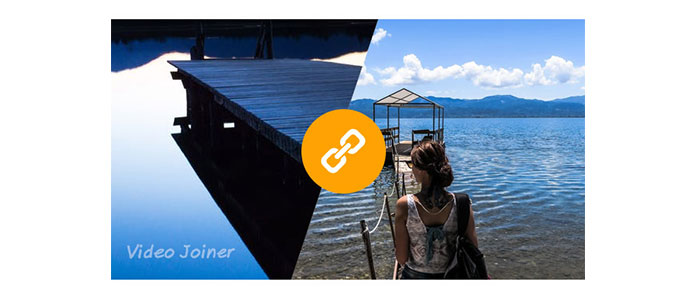
Aiseesoft Video Converter Ultimate is a professional video file joining tool which could combine/join multiple video files into a large one. The movie joiner supports to join all popular video formats including AVI, MPEG, WMV, MP4, FLV, DivX, MOV, etc. and you can export the merged video file to mainstream video formats or fashionable devices (iPhone, iPad, Android….) with possibly highest quality.
In addition, the best video joiner also provides you advanced video editing functions in case you need to enhance videos before joining them together. Specifically, you can trim unwanted parts, crop black bars, or even rotate videos as you like.
In the newest version, this video joiner also support external audio track and multi-audio tracks. All in one, this video merger is trying to offer you the simplest way to join videos with the best output effect.
Now you can free download this video joiner on PC/Mac and learn how to join video clips using your simple step-by-step guide.
1Launch this professional video joiner on PC/Mac.
Download and install this video joining software on your computer, and the open it.
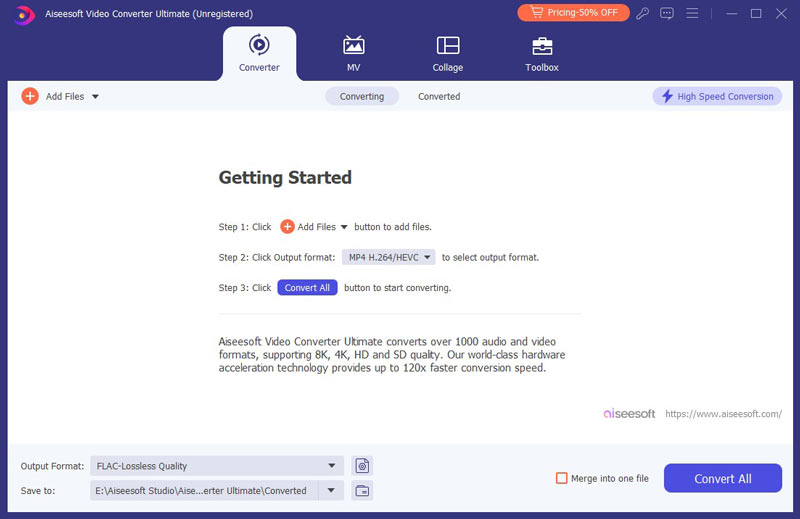
2Load video clips
Click "Add Files" button on the top list to import the video clips you want to join from the pop-up window.
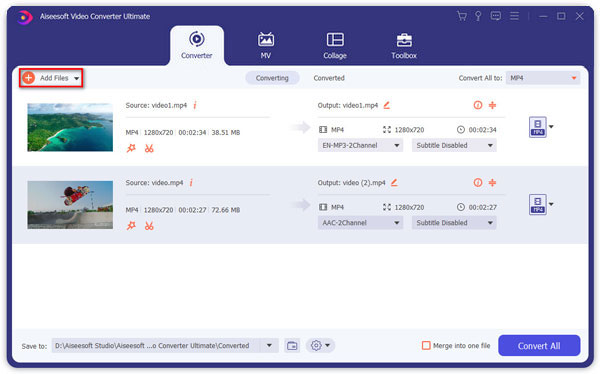
3Join video clips
Select the video clips and mark the "Merge into one file" checkbox. You can also choose output video format and destination file folder for the combined video. Click the "Convert All" button to begin joining videos.
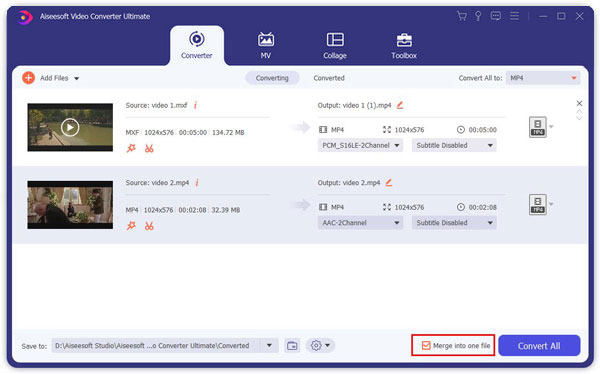
After a while, the source videos will be merged into one new video file. Click "Open Folder" and you can directly open folder to check the merged video.
1. This Video Joiner is also professional video enhancement software.
If you want to improve video quality and adjust output effects, it can be your best choice. You can enhance video quality by upscaling resolution, optimizing brightness and contrast, removing video noise, etc. In addition, you can adjust brightness/contrast/saturation/hue and more to customize video effects.
2. It can work as a video editor to help you rotate video, crop video to remove the unnecessary part, clip video into different parts and add personal watermark to the output video.
3. This marvelous video joiner supports converting normal 2D movie to fantastic 3D video for better enjoyment on your 3D device.
4. Besides directly joining several videos into one, you can use it to trim one movie into segments, and select different clips to combine videos. In this way, you can handily stitch parts together to create your own movie trailer.
5. The program can also be used as a movie maker. You can create your own movie with advanced video editing tools and apply turning effects to video, including filters, texts, and more.
6. One of its main features is the split-screen video maker feature that allows you to produce industry-standard, side by side movies. It supports HD resolution and offers various filters to help you customize your project. You can use multiple editing tools, like crop, rotate, trim, to beautify your videos.
In this article, we mainly talk about how to join videos with the best video joiner. Still have more questions about video joiner? Feel free to leave your comments down below!
Aiseesoft Video Merger Online offers an easy way to combine multiple videos into one single video easily. It supports most video formats including VOB, MP4, AVI, WMV, MOV, MPG and so on. More importantly, there is no watermark, no installation required and no annoying ads.
Step 1 Head to https://www.aiseesoft.com/video-merger-online/ and click Add Files to Merge button to activate the launcher first. Then you can select video clips from your computer.
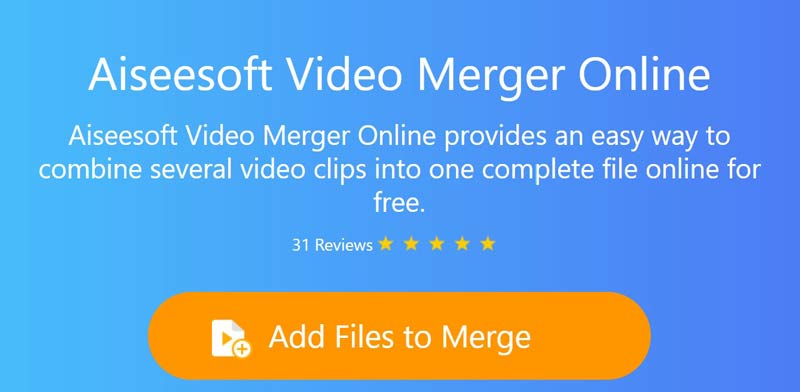
Step 2 After importing the video files from the device, it will jump to another window. On this window, you can click + icon to add new video clips if you'd like. Then, you can adjust video resolution and choose the output format.
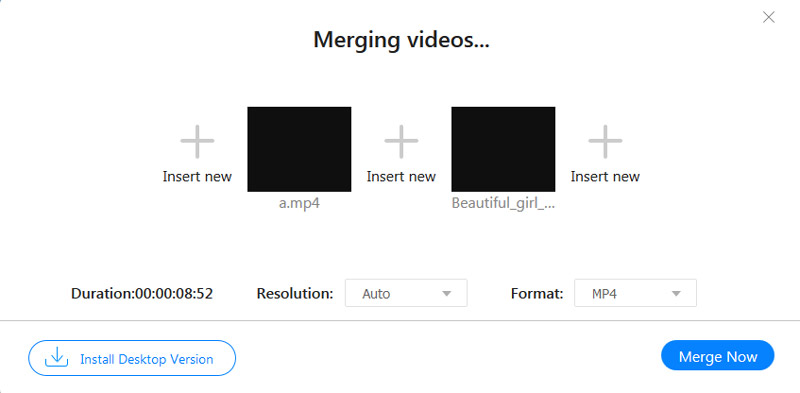
Step 3 In the end, click the Merge Now button and then select a specific path to save the file.
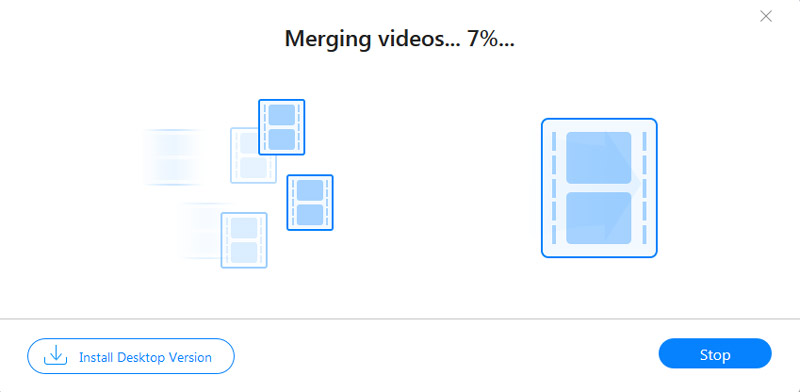
Can VLC merge videos?
Yes. You can merge multiple videos in VLC, but the video clips needs to be in the same video format. Open VLC Media Player, and click Media > Open Multiple Files. Click Add button to import the video clips in VLC, and then select Convert from the drop down button.
Can I merge video clips online?
Yes. There are many online video merging tools you can use to combine videos together. Taking Aiseesoft Video Joiner as an example, go to its official website. Click Add Files to join button to upload the video files, and select output resolution and format. Then click Join Now button to merge the video clips online for free.
How can I merge two videos on my phone?
You can install a third-party video joiner like KineMaster or YouCut on your Android phone. For merging videos on iPhone, you can also use Apple's iMovie app.