2016 Rio Olympic was over, I am still addicted in the Olympics. There are many videos I collected about Olympics what I love most. I nearly pay more attention to all races; I love Athletics, swimming, Table Tennis, and Badminton and so on. They impressed me so much. They make me laugh, cry, exciting and most important is they encouraged me to do anything best. I cherish these videos so much, so I keep them anywhere what I can. Whether you love Olympics most like me, if yes, do you want to know how to convert Olympic Video to iMovie? I will show you professional tools to solve this problem.
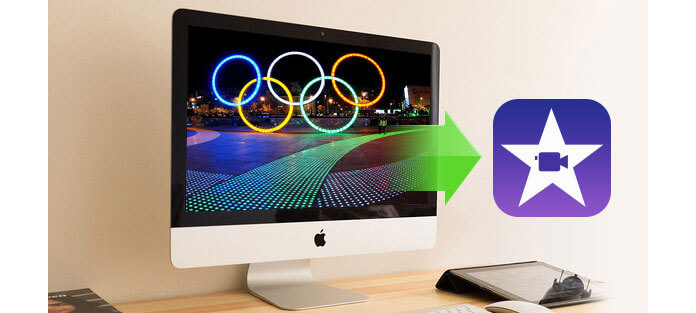
I will recommend you Aiseesoft Video Converter for Mac, with this software you can easily convert Olympic video whatever format they are to iMovie easily.
Step 1 Download Video Converter for Mac
You can free download Aiseesoft Video Converter for Mac and then install it on your Mac. After installing it, you can start the following steps.
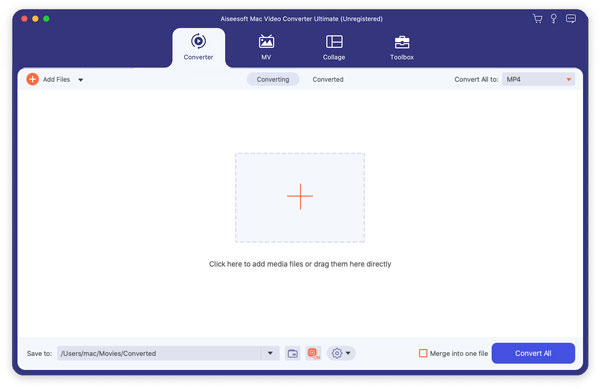
Step 2 Install Aiseesoft Video Converter for Mac
Install and launch Video Converter for Mac, import Olympic video to the converter. With this software convert Olympic Video to iMovie.
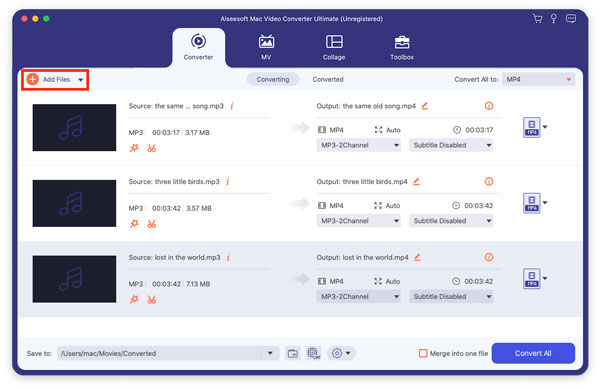
Step 3 Click format bar to choose the output format for iMovie
Click on the drop-down menu of "Profile" and then move you pointer to iMovie and Final Cut Express > Apple Intermediate Codec (AIC) (*.mov). The Apple Intermediate Codec (AIC) is the compatible format for iMovie.
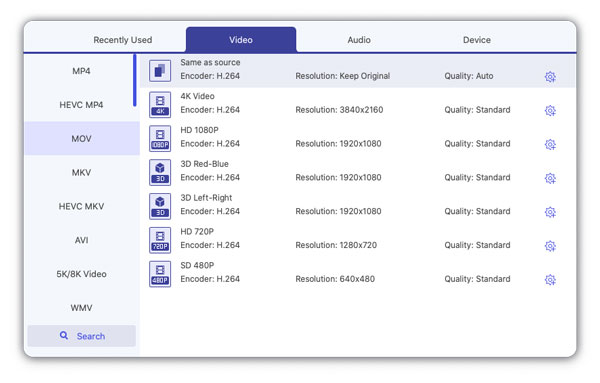
Step 4 Adjust output settings
You can click settings button to adjust output parameters as you want, such as resolution, bitrate, etc.
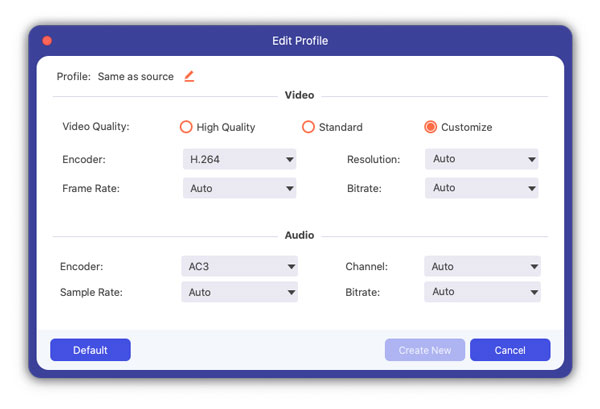
Step 5 Start converting on Mac
Click "Convert" button to start. Then you can convert Olympic Video to iMovie. After conversion, you are able to use iMovie to free edit videos on Mac.
You can also check the video tutorial as below:

