Amazon Kindle Fire provides you access to the vast library of music, videos, documents, apps and many other products, so you are never going to regret for the availability to content. And it offers Amazon's silk cloud facility which offers you an unlimited space to use, so there is no issue with the storage capacity of the Kindle. While with the limited supporting formats of the Kindle Fire, we can only put the MP4 and VP8 videos on the Kindle Fire directly, if you want to enjoy video to Kindle Fire, you need to use the Kindle Fire Video Converter to convert all videos to Kindle Fire compatible formats.
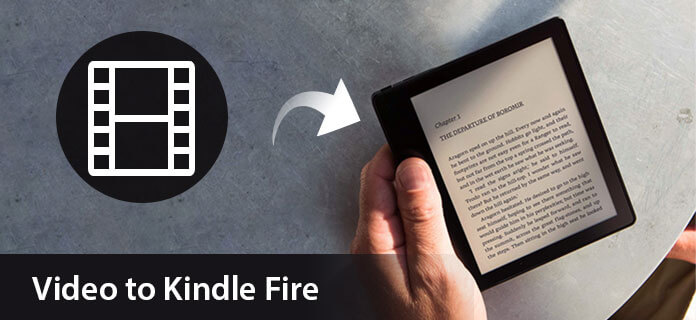
Aiseesoft Kindle Fire Video Converter has the excellent converting function to convert all kinds of videos like MKV, WMV, AVI, H.264/MPEG-4 AVC, FLV, 3GP, DivX, VOB and HD videos etc. to your Kindle Fire with amazing speed and excellent quality. Now, the following guide offers a solution on how to convert video to Kindle Fire with Aiseesoft Video Converter Ultimate.
Step 1 Download and install Kindle Fire Video Converter
You can free download Aiseesoft Video Converter Ultimate and then install it on your computer. After running the application, you will see the interface as bellow.
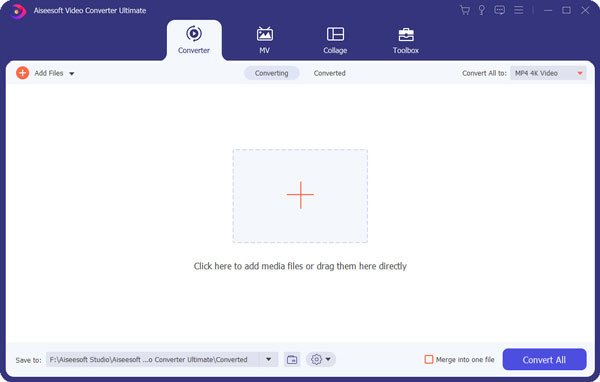
Step 2 Input video file
There are three ways to input video file, you can click "Add Files" button, or click the big plus icon on the main interface to add the video file. Also you can just drag and drop your video file to the Kindle Fire Video Converter.

Step 3 Choose output format
Click the "Convert All to" drop-down list to select the output format for the output video file. You can choose "General Video" > "MP4" as the output format from the drop list of Profile. You can customize output settings (Encoder, Frame Rate, Resolution, Aspect Ratio and Bitrate) for your Kindle Fire by clicking the "Preference" button at the bottom.
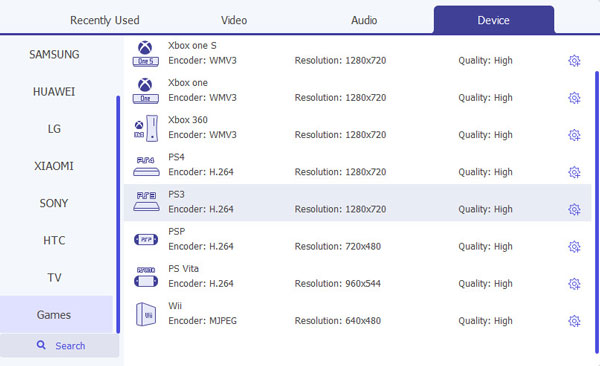
Step 4 Customize video effect
This Kindle Fire Video Converter provides users with powerful video editing features. If you are not satisfied with the original video effect, you can cut off any video clips, crop video frame, add text/image watermark, adjust video brightness, saturation, contrast, hue and volume, and so on. All these editing processes can be finished in the "Edit" interface.
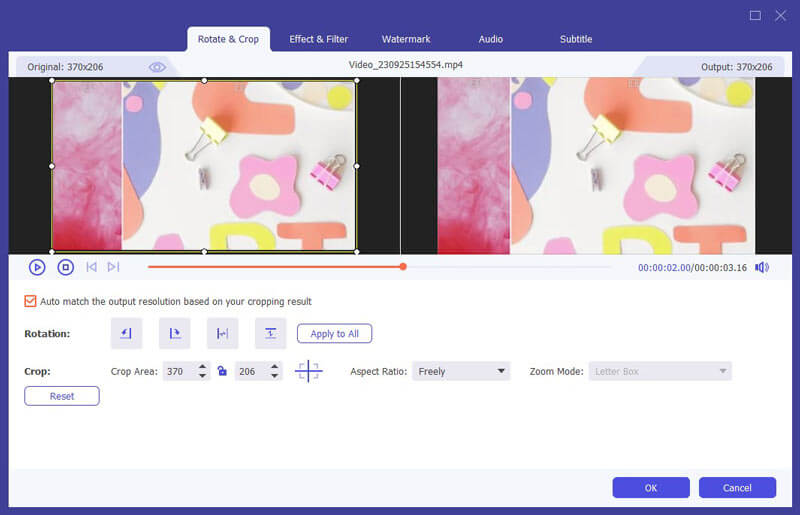
Step 5 Start converting video to Kindle Fire
Now click the "Convert All" button to convert video to the Kindle Fire. Just a few minutes, the whole converting process will be finished and then you can play any videos on your lovely Kindle Fire at will.
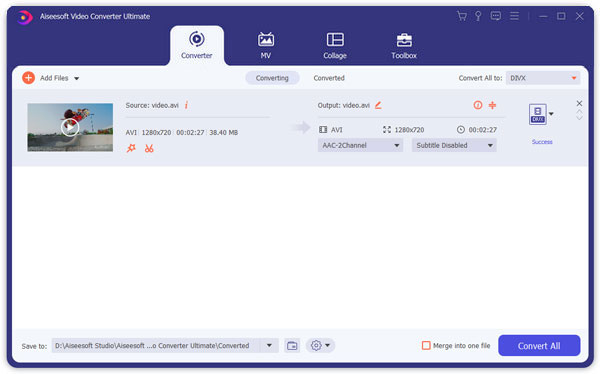
If you like to use your Android phone to watch videos, then you must get the skill of convert video for Android phone.
You can check the video tutorial as below:

