Summary
Want to know how to convert video to Galaxy Tab on Mac? Check the best Video Converter Ultimate in this post, and learn how to convert video to Galaxy Tab with ease.
Summary
Want to know how to convert video to Galaxy Tab on Mac? Check the best Video Converter Ultimate in this post, and learn how to convert video to Galaxy Tab with ease.
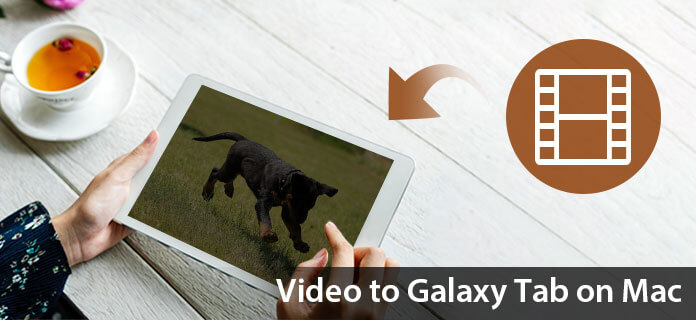
Samsung Galaxy Tab brings users much convenience to enjoy favorite movies. But this portable device cannot support all video formats. So users must need the Galaxy Tab Video Converter for Mac to fully enjoy the Galaxy Tab. This Galaxy Tab Video Converter can help users convert most popular video files to Galaxy Tab on Mac. And it is specially designed for Mac users.
Step 1 Install Mac Galaxy Tab Video Converter.
Download this Galaxy Tab Video Converter for Mac and install it. Then users could convert video files on Mac with this video converting tool.
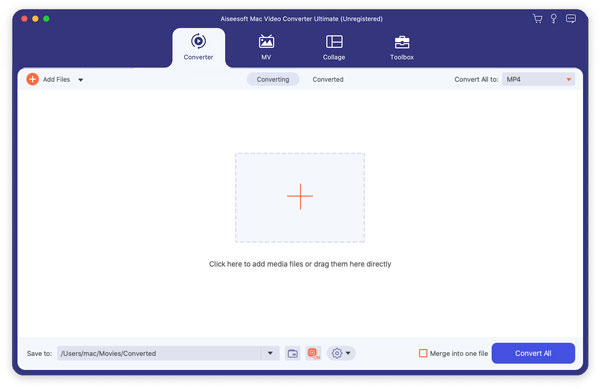
Step 2 Input source video from Mac
You can click the "Add File" button to input the source video in your local disc on Mac. This Galaxy Video Converter supports most popular video formats.
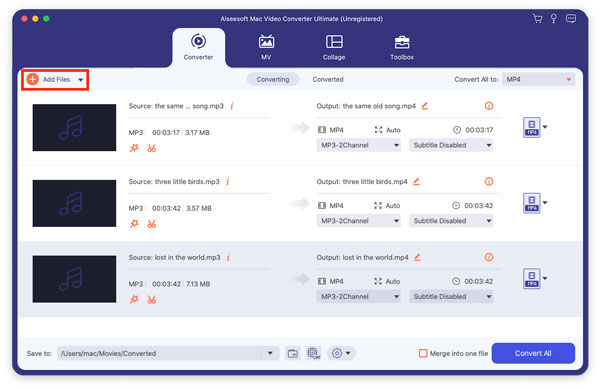
Step 3 Powerful video editing functions
This Mac Video Converter provides users with powerful video editing functions:
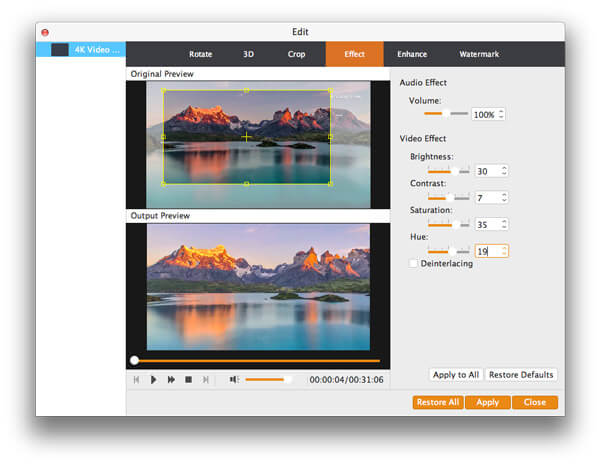
Step 4 More settings
With this Galaxy Tab Video Converter, you can choose audio track and subtitle for the output file. Also you can set Video Resolution, Video Bitrate, Frame Rate, Encoder and Audio Channels, Sample Rate, Encoder, and Audio Bitrate in the "Settings" interface.
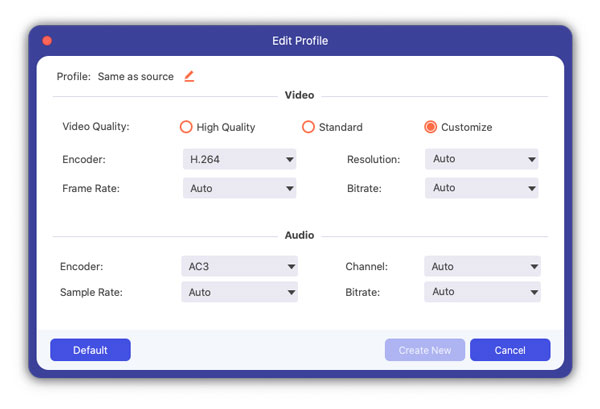
Step 5 Convert video to Galaxy Tab
According to your needs, you are allowed to choose the output video format from the "Profile" drop-down list. Then you can start converting source video to Galaxy Tab.
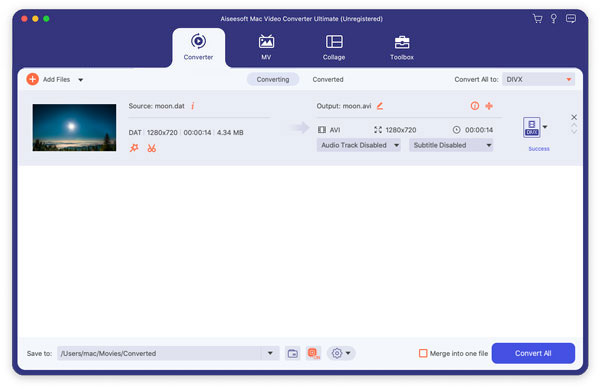
You can also check the video tutorial as below:

